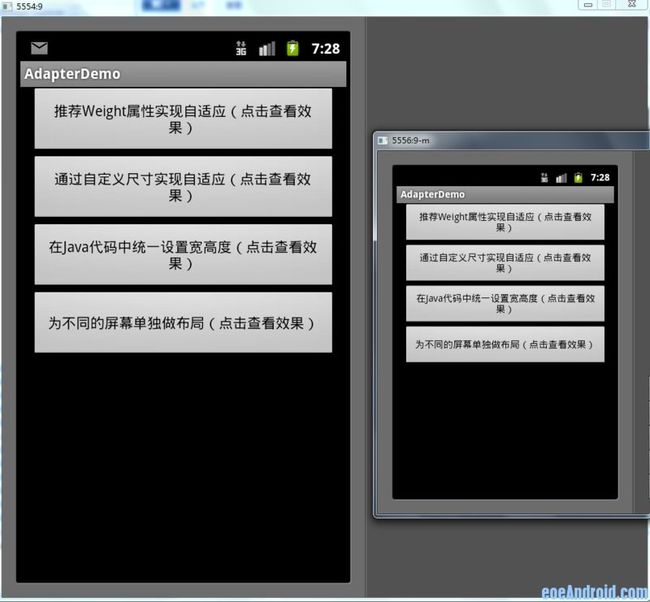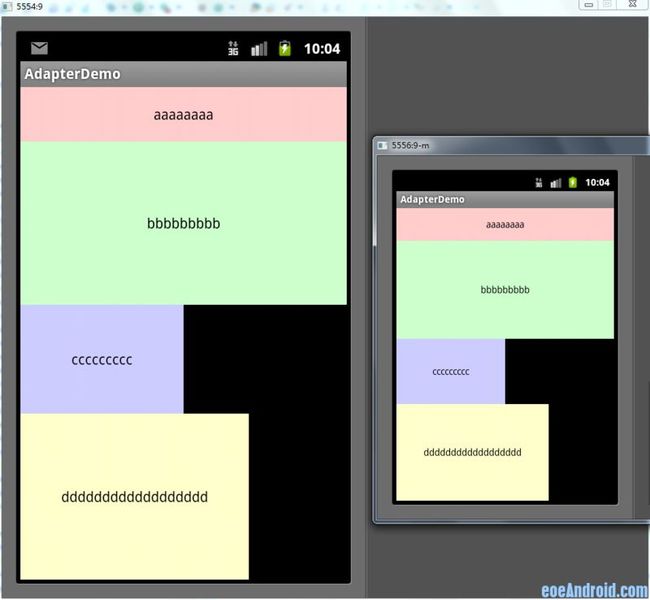Android:屏幕自适应
demo下载:http://www.eoeandroid.com/forum.php?mod=attachment&aid=NjE0Njh8ZTIyZDA2M2N8MTMzODgyOTQxN3w1NzAwOTV8MTczOTcz
以下是Demo首页的预览图
一、细说layout_weight
目前最为推荐的Android多屏幕自适应解决方案。
该属性的作用是决定控件在其父布局中的显示权重,一般用于线性布局中。其值越小,则对应的layout_width或layout_height的优先级就越高,一般横向布局中,决定的是layout_width的优先级;纵向布局中,决定的是layout_height的优先级。
传统的layout_weight使用方法是将当前控件的layout_width和layout_height都设置成fill_parent,这样就可以把控件的显示比例完全交给layout_weight;这样使用的话,就出现了layout_weight越小,显示比例越大的情况。不过对于2个控件还好,如果控件过多,且显示比例也不相同的时候,控制起来就比较麻烦了,毕竟反比不是那么好确定的。
于是就有了现在最为流行的0px设值法。看似让人难以理解的layout_height=0px的写法,结合layout_weight,却可以使控件成正比例显示,轻松解决了当前Android开发最为头疼的碎片化问题之一。
先看下面的styles(style_layout.xml)
![]()
<?xml version="1.0" encoding="utf-8"?> <resources> <!-- 全屏幕拉伸--> <style name="layout_full"> <item name="android:layout_width">fill_parent</item> <item name="android:layout_height">fill_parent</item> </style> <!-- 固定自身大小--> <style name="layout_wrap"> <item name="android:layout_width">wrap_content</item> <item name="android:layout_height">wrap_content</item> </style> <!-- 横向分布--> <style name="layout_horizontal" parent="layout_full"> <item name="android:layout_width">0px</item> </style> <!-- 纵向分布--> <style name="layout_vertical" parent="layout_full"> <item name="android:layout_height">0px</item> </style> </resources>
![]()
可以看到,layout_width和layout_height两个属性被我封装成了4个style
根据实际布局情况,选用当中的一种,不需要自己设置,看过我前一个ActivityGroup的Demo的同学应该非常熟悉了
然后我的Demo的布局如下(weight_layout.xml)
![]()
<?xml version="1.0" encoding="utf-8"?> <LinearLayout xmlns:android="http://schemas.android.com/apk/res/android" style="@style/layout_full" android:orientation="vertical"> <LinearLayout style="@style/layout_vertical" android:layout_weight="1" android:orientation="horizontal"> <View style="@style/layout_horizontal" android:background="#aa0000" android:layout_weight="1"/> <View style="@style/layout_horizontal" android:background="#00aa00" android:layout_weight="4"/> <View style="@style/layout_horizontal" android:background="#0000aa" android:layout_weight="3"/> <View style="@style/layout_horizontal" android:background="#aaaaaa" android:layout_weight="2"/> </LinearLayout> <LinearLayout style="@style/layout_vertical" android:layout_weight="2" android:orientation="vertical"> <View style="@style/layout_vertical" android:background="#ffffff" android:layout_weight="4"/> <View style="@style/layout_vertical" android:background="#aa0000" android:layout_weight="3"/> <View style="@style/layout_vertical" android:background="#00aa00" android:layout_weight="2"/> <View style="@style/layout_vertical" android:background="#0000aa" android:layout_weight="1"/> </LinearLayout> </LinearLayout>
![]()
整个界面布局看起来非常直观,只是嵌套的逻辑要自己理下。显示效果如下图,其中左面一个是480x800的界面,右面的是320x480的界面(后面的图也如此),可以看出显示比例和代码中完全一致,我就不多说了,大家对照下就能看出来了。
二、自定义尺寸法
不推荐已删除
三、在java代码中设置宽高度
也许很多人会反对这种方法,因为即使是官方也是推荐使用xml的方式写布局。不过我们在这不会像Swing那样写那么多麻烦的布局代码,因为我们只是在代码中重新设定控件的宽高度而已,其他属性依然是交给xml布局文件的。这个方法其实是我跟同事偷学来的,虽然我不赞成这样的方法,但他确确实实也是解决屏幕自适应问题的方案之一,而且它没我想象的那么复杂,其实很简单。
首先我们要做的是获取当前屏幕的宽高度,因为这个在后面要用到
我们可以写两个静态变量用来保存当前屏幕的宽高度:
public class Constant {
public static int displayWidth; //屏幕宽度
public static int displayHeight; //屏幕高度
}
然后在第一个Activity启动的时候,获取这两个值
DisplayMetrics displayMetrics = new DisplayMetrics(); getWindowManager().getDefaultDisplay().getMetrics(displayMetrics); Constant.displayWidth = displayMetrics.widthPixels; Constant.displayHeight = displayMetrics.heightPixels;
布局代码我们可以全都统一写成wrap-content,其实写成什么都无所谓,因为这个值只是暂时的
![]()
<?xml version="1.0" encoding="utf-8"?> <LinearLayout xmlns:android="http://schemas.android.com/apk/res/android" android:orientation="vertical" android:layout_width="fill_parent" android:layout_height="fill_parent"> <Button android:id="@+id/btn1" android:layout_width="wrap_content" android:layout_height="wrap_content" android:background="#ffcccc" android:text="aaaaaaaa"/> <Button android:id="@+id/btn2" android:layout_width="wrap_content" android:layout_height="wrap_content" android:background="#ccffcc" android:text="bbbbbbbbb"/> <Button android:id="@+id/btn3" android:layout_width="wrap_content" android:layout_height="wrap_content" android:background="#ccccff" android:text="ccccccccc"/> <Button android:id="@+id/btn4" android:layout_width="wrap_content" android:layout_height="wrap_content" android:background="#ffffcc" android:text="dddddddddddddddddd"/> </LinearLayout>
![]()
最后我们在Activity的onCreate方法里这么做
![]()
// 第一个按钮,宽度100%,高度10% LinearLayout.LayoutParams params = new LinearLayout.LayoutParams( LayoutParams.FILL_PARENT, (int) (Constant.displayHeight * 0.1f + 0.5f)); btn1.setLayoutParams(params); // 第二个按钮,宽度100%,高度30% LinearLayout.LayoutParams params2 = new LinearLayout.LayoutParams( LayoutParams.FILL_PARENT, (int) (Constant.displayHeight * 0.3f + 0.5f)); btn2.setLayoutParams(params2); // 第三个按钮,宽度50%,高度20% LinearLayout.LayoutParams params3 = new LinearLayout.LayoutParams( (int) (Constant.displayWidth * 0.5f + 0.5f), (int) (Constant.displayHeight * 0.2f + 0.5f)); btn3.setLayoutParams(params3); // 第三个按钮,宽度70%,高度填满剩下的空间 LinearLayout.LayoutParams params4 = new LinearLayout.LayoutParams( (int) (Constant.displayWidth * 0.7f + 0.5f), LayoutParams.FILL_PARENT); btn4.setLayoutParams(params4);
![]()
大家可以看到其实代码并不复杂,都能看得懂
下面是效果显示图
四、多布局
做为最后的方法,也是最后一个才会考虑的方法,那就是为不同的尺寸界面单独写布局。不到万不得已不要用这个方法,相信不少人和我一样都被逼着用过这个方法吧。需要说明的是,横竖屏切换使用不同布局也是用这个方法解决的;代码我就不上了,给大家看两张图吧,一个是同1个布局的,一个是写了多布局的,大家一看就明白了
补充一下,写多个布局的时候,配置文件一定要加上这段配置代码,不然有时可能会出问题
<supports-screens android:largeScreens="true" android:normalScreens="true" android:anyDensity="true" />
五、其他
以上说的都是多个屏幕显示相同内容需要考虑的问题,还有一种是在不同的屏幕上显示内容不同的情况,其实这个问题我们往往是用滚动视图来解决的,也就是ScrowView;需要注意的是ScrowView中使用layout_weight是无效的,既然使用ScrowView了,就把它里面的控件的大小都设成固定的吧。
此外关于图片的自适应问题,主要是2点,一个是9patch图,这个东西大家都要学会去做,不难;不过有些编译器在识别9patch图时会出这样那样的bug,像我的Eclipse就不认这个,而同一个9patch图在别的电脑上却是没问题的,
第二个要说的是我曾经被困扰的一个问题,对于480x800 和 480x854这两个尺寸,他们显示同一个图片时,总有一个会拉伸(如果9patch可以解决的还好)。其实当初困扰我的是,这两个尺寸都是hdpi的,以为无法给这两个屏幕做不同的图片。后来无意中发现,图片可以和布局一样分多个尺寸的,而不仅仅是根据密度分,也就是说你可以写这样的文件夹drawable-hdpi-800x480和drawable-hdpi-854x480,在它们里面放不同的图片,这样图片也能自适应了。