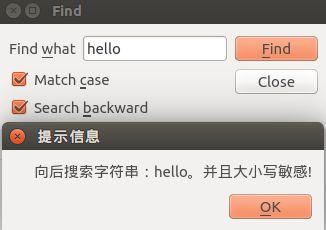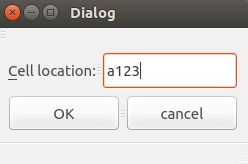跟我一起学QT2:创建对话框
1. 子类化QDialog
1. 示例代码及代码注释
finddialog.h:
#ifndef FINDDIALOG_H
#define FINDDIALOG_H
#include <QDialog>
#include <QLabel>
#include <QCheckBox>
#include <QLineEdit>
#include <QPushButton>
#include <QHBoxLayout>
#include <QVBoxLayout>
#include <QMessageBox>
class FindDialog:public QDialog
{
//对于所有定义了信号和槽的类,在类定义开始处的Q_OBJECT宏都是必需的
Q_OBJECT
public:
FindDialog(QWidget *parent = 0);
public:
void myfindNext(const QString &str, Qt::CaseSensitivity cs);
void myfindPrevious(const QString &str, Qt::CaseSensitivity cs);
//信号槽:通常类似单击的动作会引发信号槽的函数,而信号槽的函数会直接调用信号处理函数
private slots:
void findClicked();
void enableFindButton(const QString &text);
private:
QLabel *label;
QLineEdit *lineEdit;
QCheckBox *caseCheckBox;
QCheckBox *backwardCheckBox;
QPushButton *findButton;
QPushButton *closeButton;
};
#endif // FINDDIALOG_H
finddialog.cpp:
#include "finddialog.h"
FindDialog::FindDialog(QWidget *parent) :
QDialog(parent)
{
//在字符串周围的tr()函数调用是把它们翻译成其他语言的标记(这是一个好习惯)
label = new QLabel( tr( "Find &what" ) );
lineEdit = new QLineEdit;
//标签伙伴:一个窗口部件,当你按下Alt+w时,焦点就会移动到这个行编辑器(该标签的伙伴)上
label->setBuddy( lineEdit );
caseCheckBox = new QCheckBox( tr( "Match &case" ) );
backwardCheckBox = new QCheckBox( tr( "Search &backward" ) );
findButton = new QPushButton( tr( "&Find" ) );
findButton->setDefault( true ); //默认按钮
findButton->setEnabled( false );
closeButton = new QPushButton( tr( "Close" ) );
//当文本改变时候,使find按钮有效
connect( lineEdit, SIGNAL( textChanged( const QString & ) ),
this, SLOT( enableFindButton( const QString & ) ) );
//当find按钮按下时候,触发findClicked函数
connect( findButton, SIGNAL( clicked() ),
this, SLOT( findClicked() ) );
//当close按钮按下时候,触发close函数
connect( closeButton, SIGNAL( clicked() ),
this, SLOT( close() ) );
//窗口部件布局
QHBoxLayout * topLeftLayout = new QHBoxLayout;
topLeftLayout->addWidget( label );
topLeftLayout->addWidget( lineEdit );
QVBoxLayout *leftLayout = new QVBoxLayout;
leftLayout->addLayout( topLeftLayout );
leftLayout->addWidget( caseCheckBox );
leftLayout->addWidget( backwardCheckBox );
QVBoxLayout *rightLayout = new QVBoxLayout;
rightLayout->addWidget( findButton );
rightLayout->addWidget( closeButton );
rightLayout->addStretch();
QHBoxLayout *mainLayout = new QHBoxLayout;
mainLayout->addLayout( leftLayout );
mainLayout->addLayout( rightLayout );
setLayout( mainLayout );
//设置窗口的标题
setWindowTitle( tr( "Find" ) );
//设置窗口的高度
setFixedHeight( sizeHint().height() );
}
void FindDialog::findClicked()
{
QString text = lineEdit->text();
Qt::CaseSensitivity cs = caseCheckBox->isChecked() ? Qt::CaseSensitive
: Qt::CaseInsensitive;
if ( backwardCheckBox->isChecked() ){
emit myfindPrevious( text, cs ); //发射信号
} else {
emit myfindNext( text, cs ); //发射信号
}
}
void FindDialog::enableFindButton( const QString &text )
{
findButton->setEnabled( !text.isEmpty() );
}
void FindDialog::myfindNext(const QString &str, Qt::CaseSensitivity cs)
{
if ( cs == Qt::CaseSensitive ){
QMessageBox::about( this, tr( "提示信息" ), tr( "向前搜索字符串:" ) + str + tr( "。并且大小写敏感!" ) );
}
else{
QMessageBox::about( this, tr( "提示信息" ), tr( "向前搜索字符串:" ) + str + tr( "。并且大小写不敏感!" ) );
}
}
void FindDialog::myfindPrevious(const QString &str, Qt::CaseSensitivity cs)
{
if ( cs == Qt::CaseSensitive ){
QMessageBox::about( this, tr( "提示信息" ), tr( "向后搜索字符串:" ) + str + tr( "。并且大小写敏感!" ) );
}
else{
QMessageBox::about( this, tr( "提示信息" ), tr( "向后搜索字符串:" ) + str + tr( "。并且大小写不敏感!" ) );
}
}
main.cpp:
#include "finddialog.h"
#include <QApplication>
int main(int argc, char *argv[])
{
QApplication a(argc, argv);
FindDialog *dialog = new FindDialog;
dialog->show();
return a.exec();
}
2. 程序输出
2. 深入介绍信号和槽
connect()语句通常如下:
connect( sender, SIGNAL( signal ), receiver, SLOT( slot ) );
1) 一个信号可以连接多个槽
connect( slider, SIGNAL( valueChanged( int ) ), spinBox, SLOT( setValue( int ) ) ); connect( slider, SIGNAL( valueChanged( int ) ), this, SLOT( updateStatusBarIndicator( int ) ) );
2) 多个信号可以连接同一个槽
connect( lcd, SIGNAL( overflow() ), this, SLOT( handleMatchError() ) ); connect( calculator, SIGNAL( divisionByZero() ), this, SLOT( handleMatchError() ) );
3) 一个信号可以与另外一个信号相连接(这和多个信号连接同一个槽,似乎没什么区别)
connect( lineEdit, SIGNAL( textChanged( const QString & ) ), this, SIGNAL( updateRecord( const QString & ) ) );
4) 连接可以被移除
disconnect( lcd, SIGNAL( overflow() ), this, SLOT( handleMatchError() ) );
要把信号成功连接到槽(或者连接到另外一个信号),它们的参数必须具有相同的顺序和相同的类型(毕竟这些参数要从信号传递到槽,或者传递到另外一个信号)。
3. 快速设置对话框
1. 绘制的窗口
2. dialog.h
#ifndef DIALOG_H
#define DIALOG_H
#include <QMainWindow>
namespace Ui {
class Dialog;
}
class Dialog : public QMainWindow
{
Q_OBJECT
public:
explicit Dialog(QWidget *parent = 0);
~Dialog();
private:
Ui::Dialog *ui;
private slots:
void on_lineEdit_textChanged(const QString &);
};
#endif // DIALOG_H
3. dialog.cpp
#include "dialog.h"
#include "ui_dialog.h"
Dialog::Dialog(QWidget *parent) :
QMainWindow(parent),
ui(new Ui::Dialog)
{
ui->setupUi(this);
QRegExp regExp("[A-Za-z][1-9][0-9]{0,2}");
ui->lineEdit->setValidator(new QRegExpValidator(regExp, this));
connect(ui->lineEdit, SIGNAL(textChanged(QString)),
this, SLOT(on_lineEdit_textChanged(QString)));
connect(ui->okButton, SIGNAL(clicked()),
this, SLOT(accept()));
connect(ui->cancelButton, SIGNAL(clicked()),
this, SLOT(reject()));
}
void Dialog::on_lineEdit_textChanged(const QString &text)
{
ui->okButton->setEnabled(ui->lineEdit->hasAcceptableInput());
}
Dialog::~Dialog()
{
delete ui;
}
4. main.cpp
#include "dialog.h"
#include <QApplication>
int main(int argc, char *argv[])
{
QApplication a(argc, argv);
Dialog w;
w.show();
return a.exec();
}
5. 程序输出