Android Activity之间信息的传递
在Android中,活动是一个界面,当需要在界面之间相互切换的时候,需要用到Intent(意图)进行消息传递。使用startActivity(Intent)函数启动另一个活动。
Bundle是一个key-Value类,可以用他携带信息。
Bundle.putString("key","String")方法和Bundle.getString("key")方法放入与取出信息。
可以将信息放入到Intent中,使用方法Intent.putExtras(bundle)方法和Intent.getExtras();方法将信息放入和取出。
示例工程:两个.java,MainActivity,java中输入字符串,点击按键,启动NewActivity,java,并将字符串显示出来。
详细代码如下:
MainActivity.java:
import android.app.Activity;
import android.app.ActionBar;
import android.app.Fragment;
import android.content.Intent;
import android.os.Bundle;
import android.view.LayoutInflater;
import android.view.Menu;
import android.view.MenuItem;
import android.view.View;
import android.view.View.OnClickListener;
import android.view.ViewGroup;
import android.widget.Button;
import android.widget.EditText;
import android.widget.TextView;
import android.os.Build;
public class MainActivity extends Activity {
EditText edittext;
TextView textview;
@Override
protected void onCreate(Bundle savedInstanceState) {
super.onCreate(savedInstanceState);
setContentView(R.layout.activity_main);
Button botton1=(Button)this.findViewById(R.id.btn1);
edittext=(EditText)this.findViewById(R.id.edit);
textview=(TextView)this.findViewById(R.id.mytext1);
botton1.setOnClickListener(new OnClickListener() {
@Override
public void onClick(View arg0) {
// TODO Auto-generated method stub
Intent intent=new Intent(MainActivity.this,NewActivity.class);
Bundle bundle=new Bundle();
bundle.putString("name", edittext.getText().toString());
intent.putExtras(bundle);
startActivity(intent);
}
});
}
}
NewActivity.java:
import android.app.Activity;
import android.content.Intent;
import android.os.Bundle;
import android.view.View;
import android.view.View.OnClickListener;
import android.widget.Button;
import android.widget.TextView;
public class NewActivity extends Activity {
TextView textview;
protected void onCreate(Bundle savedInstanceState) {
super.onCreate(savedInstanceState);
setContentView(R.layout.activity_new);
Button botton1=(Button)this.findViewById(R.id.btn2);
textview=(TextView)this.findViewById(R.id.mytext3);
Intent intent=getIntent();
Bundle bundle=intent.getExtras();
textview.setText(bundle.getString("name"));
botton1.setOnClickListener(new OnClickListener() {
@Override
public void onClick(View arg0) {
// TODO Auto-generated method stub
startActivity(new Intent(NewActivity.this,MainActivity.class));
}
});
}
}
activity_main:
<?xml version="1.0" encoding="utf-8"?> <LinearLayout xmlns:android="http://schemas.android.com/apk/res/android" android:layout_width="fill_parent" android:layout_height="fill_parent" android:orientation="vertical" > <TextView android:id="@+id/mytext1" android:layout_width="fill_parent" android:layout_height="wrap_content" android:text="mainactivity"/> <EditText android:id="@+id/edit" android:layout_width="match_parent" android:layout_height="wrap_content" android:text=""/> <Button android:id="@+id/btn1" android:layout_width="wrap_content" android:layout_height="wrap_content" android:text="tonew"/> </LinearLayout>
activity_new:
<?xml version="1.0" encoding="utf-8"?> <LinearLayout xmlns:android="http://schemas.android.com/apk/res/android" android:layout_width="match_parent" android:layout_height="match_parent" android:orientation="vertical" > <TextView android:id="@+id/mytext2" android:layout_width="fill_parent" android:layout_height="wrap_content" android:text="newactivity"/> <TextView android:id="@+id/mytext3" android:layout_width="fill_parent" android:layout_height="wrap_content" android:text=""/> <Button android:id="@+id/btn2" android:layout_width="wrap_content" android:layout_height="wrap_content" android:text="tomain"/> </LinearLayout>
效果如下:
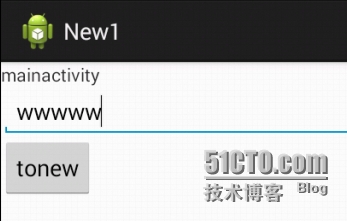
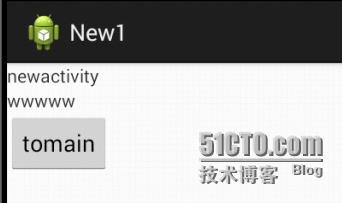
启动Activity并返回结果
有时候我们学院启动一个Activity并返回其结果,这是我们应该使用方法:
startActivityForResult(Intent intent,int requestCode);
通过重写onActivityResult()对返回的参数进行处理,函数原型为:
protected void onActivityResult(int requestCode,int resultCode,Intent data) // 请求码与结果码
使用函数NewActivity.this.setResult(0,intent)和NewActivity.this.finish()设置返回参数
以上一个工程为基础,添加代码。使NewActivity.java中按键返回字符串,然后在MainActivity中把该字符串显示出来。
代码如下:
MainActivity
public class MainActivity extends Activity {
EditText edittext;
TextView textview;
@Override
protected void onCreate(Bundle savedInstanceState) {
super.onCreate(savedInstanceState);
setContentView(R.layout.activity_main);
Button botton1=(Button)this.findViewById(R.id.btn1);
edittext=(EditText)this.findViewById(R.id.edit);
textview=(TextView)this.findViewById(R.id.mytext1);
botton1.setOnClickListener(new OnClickListener() {
@Override
public void onClick(View arg0) {
// TODO Auto-generated method stub
Intent intent=new Intent(MainActivity.this,NewActivity.class);
Bundle bundle=new Bundle();
bundle.putString("name", edittext.getText().toString());
intent.putExtras(bundle);
startActivityForResult(intent,0);
}
});
}
protected void onActivityResult(int requestCode,int resultCode,Intent data) {
Bundle bundle=data.getExtras();
textview.setText(bundle.getString("name"));
}
}
NewActivity:
public class NewActivity extends Activity {
private TextView textview;
protected void onCreate(Bundle savedInstanceState) {
super.onCreate(savedInstanceState);
setContentView(R.layout.activity_new);
Button botton1=(Button)this.findViewById(R.id.btn2);
textview=(TextView)this.findViewById(R.id.mytext3);
Intent intent=getIntent();
Bundle bundle=intent.getExtras();
textview.setText(bundle.getString("name"));
botton1.setOnClickListener(new OnClickListener() {
@Override
public void onClick(View arg0) {
// TODO Auto-generated method stub
Intent intent=new Intent();
Bundle bundle=new Bundle();
bundle.putString("name", "I'm from New");
intent.putExtras(bundle);
NewActivity.this.setResult(0,intent);
NewActivity.this.finish();
}
});
}
}
效果如下:

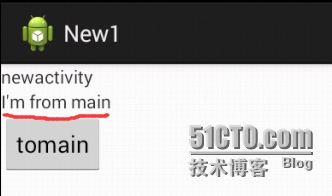
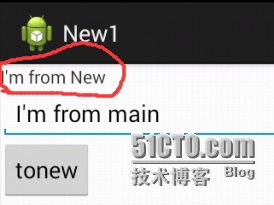
请求码与结果码
请求码:当不同业务打开同一个Activity时,用请求码判断是那个业务发出的打开请求。
例如当一个MainActivity中两个button都打开Activity1时,可以设置不同的请求码,然后在Activity1中可根据不同请求码判断是button1还是button2打开的Activity1。
结果码:当同一个业务打开多个Activity时,用结果码判断是那个Activity返回的参数。
例如当MainActivity中button同时打开Activity1,Activity2,Activity3,可以在三个Activity中设置不同的结果码,然后在MainActivity中的方法onActivityResult中根据结果码判断次结果是那个Activity返回的。