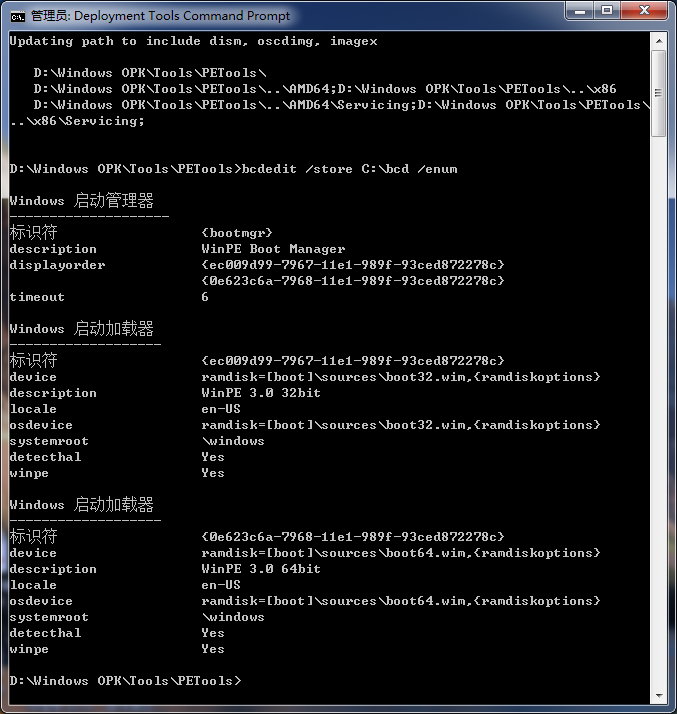制作WinPE3.0 32位与64位的双启动BCD文件
制作WinPE3.0 32位与64位的双启动BCD文件
32位与64位的WinPE3.0双启动,只需要配置合适的bcd文件即可实现。 将bcd文件保存在E:盘下面,32位和64位的boot.wim文件分别重新命名为boot32.wim和boot64.wim。两个文件都放在 \source 下面。
所使用的WinPE 3.0 Sources全为英文,从英文版OPK中获得!
1、创建BCD文件
bcdedit /createstore C:\bcd
注意:
也可以在原来bcd文件上修改,就不需要这一步。
2、创建ramdisk
bcdedit /store C:\bcd /create {ramdiskoptions}
bcdedit /store C:\bcd /set {ramdiskoptions} ramdisksdidevice boot
bcdedit /store C:\bcd /set {ramdiskoptions} ramdisksdipath \boot\boot.sdi
注意:
也可以不创建ramdisk,只需在创建系统启动项生成GUID后,进行如下操作:
bcdedit /store C:\bcd /set "GUID" ramdisksdidevice boot
bcdedit /store C:\bcd /set "GUID" ramdisksdipath \boot\boot.sdi
在第4步中,在指定ramdisk时,在boot.wim后不可以用{ramdiskoptions}项,应该直接指定对应的GUID。不过32位和64位的boot.sdi是可以通用的,所以建议创建{ramdiskoptions}项。
如果使用不同的boot.sdi或者是使用的文件位置不同,就需要分别根据GUID来指定boot和\boot\boot.sdi了。
3、创建系统启动项
bcdedit /store C:\bcd /create /d "WinPE 3.0 32bit" /application osloader
bcdedit /store C:\bcd /create /d "WinPE 3.0 64bit" /application osloader
注意:会生成两个GUID(一定要记下GUID)。
4、设置系统启动项的参数(分别为两个GUID创建参数)
set guid1= {ec009d99-7967-11e1-989f-93ced872278c} (创建系统启动项时生成的GUID)
set guid2= {0e623c6a-7968-11e1-989f-93ced872278c} (创建系统启动项时生成的GUID)
set bcdfile=C:\bcd (所创建bcd文件的存储位置)
-------------------------------------------------------
bcdedit /store %bcdfile% /set %guid1% device ramdisk=[boot]\sources\boot32.wim,{ramdiskoptions}
bcdedit /store %bcdfile% /set %guid1% osdevice ramdisk=[boot]\sources\boot32.wim,{ramdiskoptions}
bcdedit /store %bcdfile% /set %guid1% systemroot \windows
bcdedit /store %bcdfile% /set %guid1% detecthal Yes
bcdedit /store %bcdfile% /set %guid1% winpe Yes
bcdedit /store %bcdfile% /set %guid1% locale en-US
-------------------------------------------------------
注意:
这里是创建32位的系统启动项,在创建64位系统启动项时,只需要把上面虚线里面的%guid1%改为%guid2%,boot32.wim改为boot64.wim即可。
设置“locale en-US”英文,才会有 Windows 7 图标动态启动画面;如果不设置语系,则启动画面是Vista的进度条。
5、创建bootmgr启动项
bcdedit /store C:\bcd /create {bootmgr} /d "Windows Boot Manager"
bcdedit /store C:\bcd /displayorder %guid1% %guid2%
bcdedit /store C:\bcd /timeout 6
bcdedit /store C:\bcd /default {default}
把创建好的bcd文件替换掉 WinPE 3.0 Sources下面 \boot\下的bcd即可实现双启动。所创建好的bcd文件内容如下: