生产环境实用之LEMP架构的编译安装+SSL加密实现
LNMP是Linux下Nginx、MySQL、PHP网站服务器架构,在之前的博文中也有对LAMP架构的实现,我们主要介绍一下Nginx
为什么使用Nginx
Nginx是一个小巧而高效的Linux下的Web服务器软件,是由 Igor Sysoev 为俄罗斯访问量第二的 Rambler.ru 站点开发的,已经在一些俄罗斯的大型网站上运行多年,相当的稳定
Nginx是解决C10K问题的服务器之一。不同于传统的服务器,Nginx的不依赖于线程处理请求。相反,它使用一个更可扩展的事件驱动(event-driven)(异步)架构
Nginx的服务器特性
基本的服务器特性
处理静态文件,索引文件以及自动索引;打开文件描述符缓存;
使用缓存加速反向代理;简单负载均衡以及容错;
远程FastCGI,uwsgi,SCGI,和memcached服务的缓存加速支持;简单的负载均衡以及容错;
模块化的架构。过滤器包括gzip压缩、ranges支持、chunked响应、XSLT,SSI以及图像缩放。在SSI 过滤器中,一个包含多个SSI的页面,如果经由FastCGI或反向代理处理,可被并行处理;
支持SSL,TLS SNI。
基于名字和IP的虚拟主机;
Keep-alive和pipelined连接支持;
灵活的配置;
重新加载配置以及在线升级时,不需要中断正在处理的请求;
自定义访问日志格式,带缓存的日志写操作以及快速日志轮转;
3xx-5xx错误代码重定向;
重写(rewrite)模块:使用正则表达式改变URI;
根据客户端地址执行不同的功能;
基于客户端IP地址和HTTP基本认证机制的访问控制;
支持验证HTTP referer;
支持PUT、DELETE、MKCOL、COPY以及MOVE方法;
支持FLV流和MP4流;
速度限制;
来自同一地址的同时连接数或请求数限制;
嵌入Perl语言。
邮件代理服务器特性
使用外部HTTP认证服务器重定向用户到IMAP/POP3后端;
使用外部HTTP认证服务器认证用户后重定向连接到内部SMTP后端;
支持的认证方式:
POP3: USER/PASS, APOP, AUTH LOGIN/PLAIN/CRAM-MD5;
IMAP: LOGIN, AUTH LOGIN/PLAIN/CRAM-MD5;
SMTP: AUTH LOGIN/PLAIN/CRAM-MD5;
SSL支持;
STARTTLS和STLS支持。
LNMP架构优势
作为 Web 服务器:相比 Apache,Nginx 使用更少的资源,支持更多的并发连接,体现更高的效率
作为负载均衡服务器:Nginx 既可以在内部直接支持 Rails 和 PHP,也可以支持作为 HTTP代理服务器 对外进行服务。Nginx 用 C 编写, 不论是系统资源开销还是 CPU 使用效率都比 Perlbal 要好的多。
作为邮件代理服务器: Nginx 同时也是一个非常优秀的邮件代理服务器(最早开发这个产品的目的之一也是作为邮件代理服务器),Last.fm 描述了成功并且美妙的使用经验
LEMP编译安装实现
编译安装Nginx
创建nginx用户与组
# groupadd �Cr �Cg 108 naginx #useradd �Cr �Cg 108 nginx
编译过程
# tar xf nginx-1.4.1.tar.gz # cd nginx-1.4.1 # ./configure \ --prefix=/usr \ --sbin-path=/usr/sbin/nginx \ --conf-path=/etc/nginx/nginx.conf \ --error-log-path=/var/log/nginx/error.log \ --http-log-path=/var/log/nginx/access.log \ --pid-path=/var/run/nginx/nginx.pid \ --lock-path=/var/lock/nginx.lock \ --user=nginx \ --group=nginx \ --with-http_ssl_module \ --with-http_flv_module \ --with-http_stub_status_module \ --with-http_gzip_static_module \ --http-client-body-temp-path=/var/tmp/nginx/client/ \ --http-proxy-temp-path=/var/tmp/nginx/proxy/ \ --http-fastcgi-temp-path=/var/tmp/nginx/fcgi/ \ --http-uwsgi-temp-path=/var/tmp/nginx/uwsgi \ --http-scgi-temp-path=/var/tmp/nginx/scgi \ --with-pcre
准备服务脚本
# vim /etc/init.d/nginx
#!/bin/sh
#
# nginx - this script starts and stops thenginx daemon
#
# chkconfig: - 85 15
# description: Nginx is an HTTP(S) server, HTTP(S) reverse \
# proxy and IMAP/POP3 proxy server
# processname: nginx
# config: /etc/nginx/nginx.conf
# config: /etc/sysconfig/nginx
# pidfile: /var/run/nginx.pid
# Source function library.
. /etc/rc.d/init.d/functions
# Source networking configuration.
. /etc/sysconfig/network
# Check that networking is up.
[ "$NETWORKING" = "no" ] && exit 0
nginx="/usr/sbin/nginx"
prog=$(basename $nginx)
NGINX_CONF_FILE="/etc/nginx/nginx.conf"
[ -f /etc/sysconfig/nginx ] && ./etc/sysconfig/nginx
lockfile=/var/lock/subsys/nginx
make_dirs() {
#make required directories
user=`nginx -V 2>&1 | grep "configure arguments:" | sed 's/[^*]*--user=\([^ ]*\).*/\1/g' -`
options=`$nginx -V 2>&1 | grep 'configure arguments:'`
for opt in $options; do
if [ `echo $opt | grep '.*-temp-path'` ]; then
value=`echo $opt | cut -d "=" -f 2`
if [ ! -d "$value" ]; then
# echo "creating"$value
mkdir -p $value && chown-R $user $value
fi
fi
done
}
start() {
[ -x $nginx ] || exit 5
[ -f $NGINX_CONF_FILE ] || exit 6
make_dirs
echo -n $"Starting $prog: "
daemon $nginx -c $NGINX_CONF_FILE
retval=$?
echo
[ $retval -eq 0 ] && touch $lockfile
return $retval
}
stop() {
echo -n $"Stopping $prog: "
killproc $prog -QUIT
retval=$?
echo
[ $retval -eq 0 ] && rm -f $lockfile
return $retval
}
restart() {
configtest || return $?
stop
sleep 1
start
}
reload() {
configtest || return $?
echo -n $"Reloading $prog: "
killproc $nginx -HUP
RETVAL=$?
echo
}
force_reload() {
restart
}
configtest() {
$nginx -t -c $NGINX_CONF_FILE
}
rh_status() {
status $prog
}
rh_status_q() {
rh_status >/dev/null 2>&1
}
case "$1" in
start)
rh_status_q && exit 0
$1
;;
stop)
rh_status_q || exit 0
$1
;;
restart|configtest)
$1
;;
reload)
rh_status_q || exit 7
$1
;;
force-reload)
force_reload
;;
status)
rh_status
;;
condrestart|try-restart)
rh_status_q || exit 0
;;
*)
echo $"Usage: $0{start|stop|status|restart|condrestart|try-restart|reload|force-reload|configtest}"
exit 2
esac
添加到服务控制列表
# chmod +x /etc/init.d/nginx # chkconfig --add nginx # chkconfig nginx on
启动nginx,进行测试
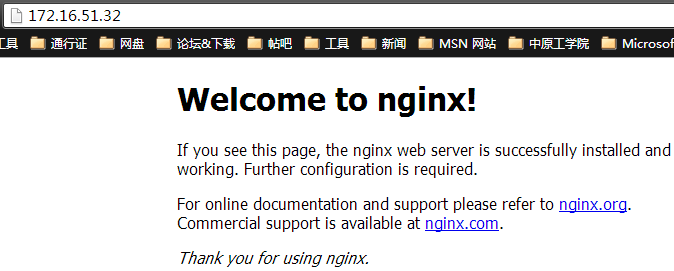
Mysql的准备
创建mysql用户
# groupadd -g 3306 mysql # useradd -g 3306 -u 3306 mysql
创建数据目录
# mkdir /mydata/data -pv # cd /mydata/ # chown mysql.mysql data �CR
解压二进制包
# tar xf mysql-5.6.10-linux-glibc2.5-i686.tar.gz -C /usr/local # cd /usr/local/ # ln -sv mysql-5.6.10-linux-glibc2.5-x86_64mysql # chown .mysql * -R
初始化mysql
# scripts/mysql_install_db --user=mysql--datadir=/mydata/data
准备服务脚本
# cp support-files/mysql.server/etc/init.d/mysqld # chkconfig --add mysqld
初始化后会自动在当前目录下创建一个my.cnf配置文件,直接修改就可以
修改配置文件my.cnf添加必要内容
log-bin=master-bin.log port=3306 datadir=/mydata/data socket=/tmp/mysql.sock
启动mysql5.6
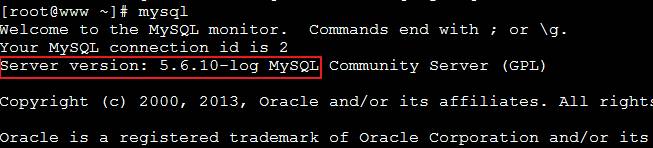
为了使用mysql的安装符合系统使用规范,并将其开发组件导出给系统使用
输出mysql的man手册至man命令的查找路径
编辑/etc/man.config,添加如下行即可: MANPATH /usr/local/mysql/man
输出mysql的头文件至系统头文件路径/usr/include
以创建链接实现 # ln -sv/usr/local/mysql/include /usr/include/mysql
输出mysql的库文件给系统库查找路径
# echo'/usr/local/mysql/lib' > /etc/ld.so.conf.d/mysql.conf 让系统重新载入系统库 # ldconfig
修改PATH环境变量,让系统可以直接使用mysql的相关命令。具体实现过程这里不再给出。
# vim /etc/profile.d/mysql.d ---添加内容如下 export PATH=$PATH:/usr/local/mysql/bin # . /etc/profile.d/mysql.d
编译安装PHP
与在LAMP编译安装时相同安装libmcrypt与mhash(这里下载这些包到/root/soft下了)
#yum --nogpgcheck localinstall -y libmcrypt-2.5.7-5.el5.i386.rpm libmcrypt-devel-2.5.7-5.el5.i386.rpm mhash-0.9.2-6.el5.i386.rpm mhash-devel-0.9.2-6.el5.i386.rpm
安装一下编译所依赖的组件包
libcurl-devel.i686 bzip2-devel.i686 openssl-devel.i686 libxml2-devel.i686
开始编译安装
# tar xf php-5.4.13.tar.bz2^C # cd php-5.4.13 ./configure --prefix=/usr/local/php --with-mysql=/usr/local/mysql --with-openssl --enable-fpm --enable-sockets --enable-sysvshm --with-mysqli=/usr/local/mysql/bin/mysql_config --enable-mbstring --with-freetype-dir --with-jpeg-dir --with-png-dir --with-zlib-dir --with-libxml-dir=/usr --enable-xml --with-mhash --with-mcrypt --with-config-file-path=/etc --with-config-file-scan-dir=/etc/php.d --with-bz2 --with-curl # make # make install
准备PHP的配置文件
# cd php-5.4.8 # cp php.ini-production /etc/php.ini
为php-fpm提供Sysv init脚本,并将其添加至服务列表
# cd php-5.4.8 # cp sapi/fpm/init.d.php-fpm /etc/rc.d/init.d/php-fpm # cp sapi/fpm/init.d.php-fpm/etc/init.d/php-fpm # chmod +x /etc/init.d/php-fpm # chkconfig --add php-fpm # chkconfig php-fpm on
准备php_fpm的配置文件
# cp php.ini-production /etc/php.ini # cd /usr/local/php/etc/ # cp php-fpm.conf.default php-fpm.conf # vim php-fpm.conf
修改php-fpm.conf配置文件内容
pm.max_children =50 pm.start_servers = 5 pm.min_spare_servers = 2 pm.max_spare_servers = 8 pid = /usr/local/php/var/run/php-fpm.pid
启动php-fpm

编辑nginx配置文件,整合nginx与php
说明:nginx默认页面路径已经更改为了/web/bbs;
location ~ \.php$ {
root /web/bbs;
fastcgi_pass 127.0.0.1:9000;
fastcgi_index index.php;
fastcgi_param SCRIPT_FILENAME /scripts$fastcgi_script_name;
include fastcgi_params;
}
添加默认默认页面
index index.php index.htmlindex.htm;
编辑fastcgi_params文件
# vim /etc/nginx/fastcgi_params --把原有内容更改如下 fastcgi_param GATEWAY_INTERFACE CGI/1.1; fastcgi_param SERVER_SOFTWARE nginx; fastcgi_param QUERY_STRING $query_string; fastcgi_param REQUEST_METHOD $request_method; fastcgi_param CONTENT_TYPE $content_type; fastcgi_param CONTENT_LENGTH $content_length; fastcgi_param SCRIPT_FILENAME $document_root$fastcgi_script_name; fastcgi_param SCRIPT_NAME $fastcgi_script_name; fastcgi_param REQUEST_URI $request_uri; fastcgi_param DOCUMENT_URI $document_uri; fastcgi_param DOCUMENT_ROOT $document_root; fastcgi_param SERVER_PROTOCOL $server_protocol; fastcgi_param REMOTE_ADDR $remote_addr; fastcgi_param REMOTE_PORT $remote_port; fastcgi_param SERVER_ADDR $server_addr; fastcgi_param SERVER_PORT $server_port; fastcgi_param SERVER_NAME $server_name;
更改index.php页面内容
# vim /web/bbs/beifen/index.php 内容为(显示php信息): <?php phpinfo(); ?>
重新启动nginx

验证Nginx是否与PHP整合
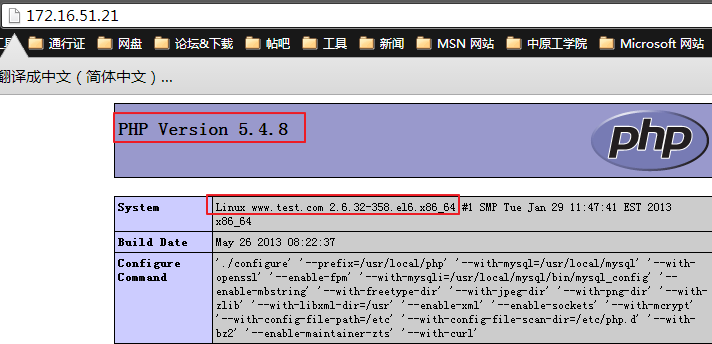
添加加速器xcache
# tar xf xcache-3.0.1.tar.bz2 # cd xcache-3.0.1 # /usr/local/php/bin/phpize
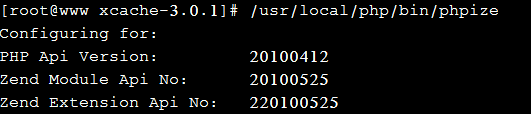
编译安装
# ./configure --enable-xcache --with-php-config=/usr/local/php/bin/php-config # make && make install
安装完成时,会显示图中所示路径

编辑php.ini,整合php和xcache
# mkdir /etc/php.d # cp xcache.ini /etc/php.d/ # vim /etc/php.d/xcache.ini
更改内容为
extension = /usr/local/php/lib/php/extensions/no-debug-zts-20100525/xcache.so
配置SSL实现加密连接
CA端生成密钥,完成自签署 # (umask 077; openssl genrsa 2048 > private/cakey.pem) # openssl req -new -x509 -keyprivate/cakey.pem -out cacert.pem # echo 01 > serial #touch index.txt 服务器端生成密钥,生成证书请求 # mkdir /etc/nginx/ssl -pv # cd /etc/nginx/ssl/ # (umask 077; openssl genrsa2048 > nginx.key) # openssl req -new -keynginx.key -out nginx.csr ca签署证书 # openssl ca -in nginx.csr-out nginx.crt -days 3665
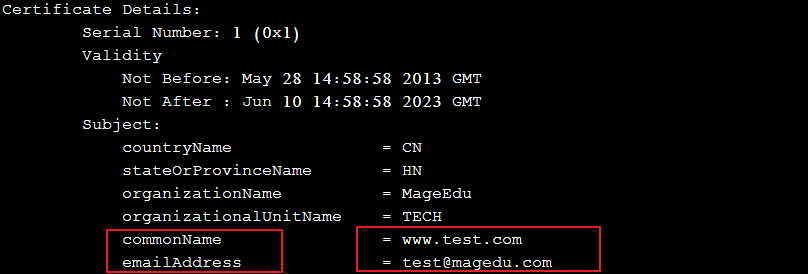
修改nginx配置文件
#HTTPS server
#
server {
listen 443;
server_name www.test.com;
ssl on;
ssl_certificate /etc/nginx/ssl/nginx.crt;
ssl_certificate_key /etc/nginx/ssl/nginx.key;
ssl_session_timeout 5m;
ssl_protocols SSLv2 SSLv3 TLSv1;
ssl_ciphers HIGH:!aNULL:!MD5;
ssl_prefer_server_ciphers on;
location ~ \.php$ {
root /web/bbs;
fastcgi_pass 127.0.0.1:9000;
fastcgi_index index.php;
fastcgi_param SCRIPT_FILENAME /scripts$fastcgi_script_name;
include fastcgi_params;
}
location / {
root /web/bbs;
index index.php index.htmlindex.htm;
}
}
重新启动php-fpm
# service php-fpm restart

验证xcache是否成功添加以及是否可以完成ss加密连
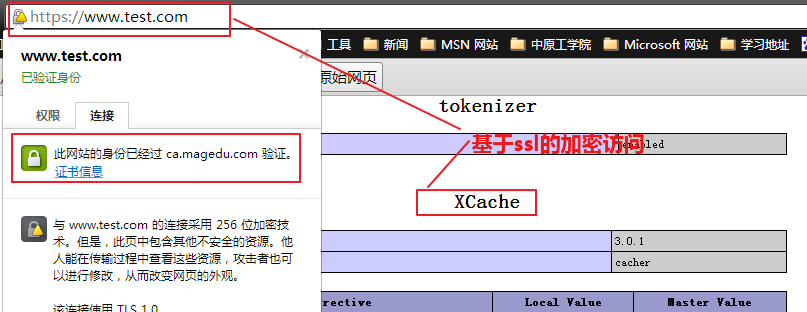
好了,现在LNMP的编译安装就完成了并且实现了基于ssl的连接,大家不妨也试一下