10min手写(一):服务器内存监控系统
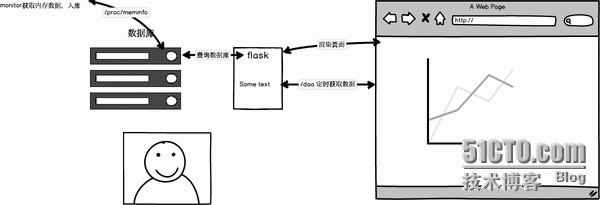
本文作者shengxinjing (woniuppp) ・ GitHub
本文需要有一定的 Python和前端基础,如果没基础的,请关注我后续的基础教程系列博客
项目地址,可以看到具体的代码,喜欢请加个星星
视频链接
录制中间网出问题了,重启了一下,所以有两部分
视频1
视频2
本文的目的在于,尽可能用简单的代码,让大家了解内存监控的原理
主题思路
获取内存信息
存储信息
展现
扩展
加主机名,moitor部署在多台机器,不直接插数据库
通过http请求的方式,一台机器起flask专门存数据monitor
思路图
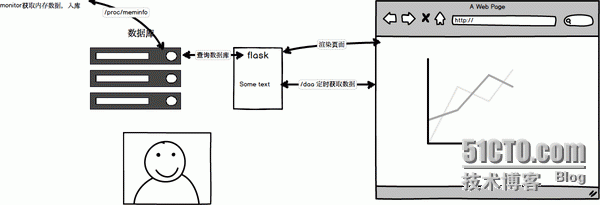
第一步,我们需要获取内存信息
其实所有的监控项,包括内存数据,都是从文件中读取的,大家执行以下 cat /proc/meminfo就可以看到关于内存的信息,我们关注的是前四行,总内存,空闲内存,缓冲和缓存大小
计算内存占用量公式:
(总内存-空闲内存-缓冲-缓存)/1024Mb
代码呼之欲出 monitor.py
用with打开文件,可以自动关闭,比直接open优雅那么一丢丢
def getMem():
with open('/proc/meminfo') as f:
total = int(f.readline().split()[1])
free = int(f.readline().split()[1])
buffers = int(f.readline().split()[1])
cache = int(f.readline().split()[1])
mem_use = total-free-buffers-cache
print mem_use/1024
while True:
time.sleep(1)
getMem()
执行文件 python monitor.py,每一秒打印一条内存信息
[woniu@teach memory]$ python mointor.py
2920
2919
2919
2919
2919
我们可以写个很搓的测试代码,占用一点内存,看看数据会不会变
执行下面代码,能看到内存使用量明显多了几M
# test.py s = 'akdsakjhdjkashdjkhasjkdhasjkdhkjashdaskjhfoopnnm,ioqouiew'*100000 for i in s: for j in s: s.count(j) ~
获取内存数据done!
第二部存储数据库
###我们选用mysql
新建表格,我们需要两个字段,内存和时间 sql呼之欲出,简单粗暴
create memory(memory int,time int)
我们的 monitor.py就不能只打印内存信息了,要存储数据库啦,引入mysql模块,代码如下:
import time
import MySQLdb as mysql
db = mysql.connect(user="reboot",passwd="reboot123",db="memory",host="localhost")
db.autocommit(True)
cur = db.cursor()
def getMem():
with open('/proc/meminfo') as f:
total = int(f.readline().split()[1])
free = int(f.readline().split()[1])
buffers = int(f.readline().split()[1])
cache = int(f.readline().split()[1])
mem_use = total-free-buffers-cache
t = int(time.time())
sql = 'insert into memory (memory,time) value (%s,%s)'%(mem_use/1024,t)
cur.execute(sql)
print mem_use/1024
#print 'ok'
while True:
time.sleep(1)
getMem()
比之前的多了拼接sql和执行的步骤,具体过程见视频,大家到数据库里执行一下下面的sql,就能看到我们辛辛苦苦获取的内存数据啦
select * from memory
我们的数据库里数据越来越多,怎么展示呢
我们需要flask
我们看下文件结构
. ├── flask_web.py web后端代码 ├── mointor.py 监控数据获取 ├── static 静态文件,第三方图表库 │ ├── exporting.js │ ├── highstock.js │ └── jquery.js ├── templates │ └── index.html 展示前端页面 └── test.py 占用内存的测试代码
flask_web就是我们的web服务代码,template下面的html,就是前端展示的文件,static下面是第三方库
flask_web的代码如下:
提供两个路由
根目录渲染文件index.html
/data路由去数据库插数据,返回json,供画图使用
from flask import Flask,render_template,request
import MySQLdb as mysql
con = mysql.connect(user='reboot',passwd='reboot123',host='localhost',db='memory')
con.autocommit(True)
cur = con.cursor()
app = Flask(__name__)
import json
@app.route('/')
def index():
return render_template('index.html')
@app.route('/data')
def data():
sql = 'select * from memory'
cur.execute(sql)
arr = []
for i in cur.fetchall():
arr.append([i[1]*1000,i[0]])
return json.dumps(arr)
if __name__=='__main__':
app.run(host='0.0.0.0',port=9092,debug=True)
前端index.html
highstock的demo页面,copy过来,具体过程见视频
<html>
<head>
<title>51reboot</title>
</head>
<body>
hello world
<div id="container" style="height: 400px; min-width: 310px"></div>
<script src='/static/jquery.js'></script>
<script src='/static/highstock.js'></script>
<script src='/static/exporting.js'></script>
<script>
$(function () {
// 使用当前时区,否则东八区会差八个小时
Highcharts.setOptions({
global: {
useUTC: false
}
});
$.getJSON('/data', function (data) {
// Create the chart
$('#container').highcharts('StockChart', {
rangeSelector : {
selected : 1
},
title : {
text : '内存数据'
},
series : [{
name : '本机内存',
data : data,
tooltip: {
valueDecimals: 2
}
}]
});
});
});
</script>
</body>
</html>
具体观察数据结构的过程,见视频和demo链接,我们做的 就是把数据库里的数据,拼接成前端画图需要的数据,展现出来
这时候前端就能看到图表啦
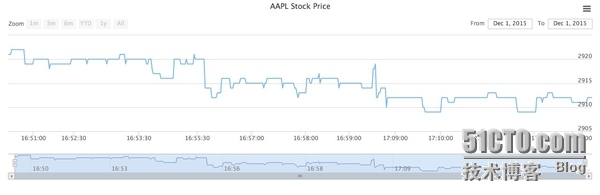
我们并不仅限于此,如果想实时的看到内存,应该怎么搞呢
查询数据时候增加一个时间戳当限制条件,再次查询时,只返回两次查询之间的增量数据
前端动态添加增量结点数据到图表中
代码呼之欲出
python
tmp_time = 0
@app.route('/data')
def data():
global tmp_time
if tmp_time>0:
sql = 'select * from memory where time>%s' % (tmp_time/1000)
else:
sql = 'select * from memory'
cur.execute(sql)
arr = []
for i in cur.fetchall():
arr.append([i[1]*1000,i[0]])
if len(arr)>0:
tmp_time = arr[-1][0]
return json.dumps(arr)
前端,3秒查一次增量数据
$.getJSON('/data', function (data) {
// Create the chart
$('#container').highcharts('StockChart', {
chart:{
events:{
load:function(){
var series = this.series[0]
setInterval(function(){
$.getJSON('/data',function(res){
$.each(res,function(i,v){
series.addPoint(v)
})
})
},3000)
}
}
},
rangeSelector : {
selected : 1
},
title : {
text : 'AAPL Stock Price'
},
series : [{
name : 'AAPL',
data : data,
tooltip: {
valueDecimals: 2
}
}]
});
});
done!两个文件都搞定,double kill!
效果
最终代码直接下载那个木看也行
监控文件monitor.py
import time
import MySQLdb as mysql
db = mysql.connect(user="reboot",passwd="reboot123",db="memory",host="localhost")
db.autocommit(True)
cur = db.cursor()
def getMem():
f = open('/proc/meminfo')
total = int(f.readline().split()[1])
free = int(f.readline().split()[1])
buffers = int(f.readline().split()[1])
cache = int(f.readline().split()[1])
mem_use = total-free-buffers-cache
t = int(time.time())
sql = 'insert into memory (memory,time) value (%s,%s)'%(mem_use/1024,t)
cur.execute(sql)
print mem_use/1024
#print 'ok'
while True:
time.sleep(1)
getMem()
flask
from flask import Flask,render_template,request
import MySQLdb as mysql
con = mysql.connect(user='reboot',passwd='reboot123',host='localhost',db='memory')
con.autocommit(True)
cur = con.cursor()
app = Flask(__name__)
import json
@app.route('/')
def index():
return render_template('index.html')
tmp_time = 0
@app.route('/data')、
def data():
global tmp_time
if tmp_time>0:
sql = 'select * from memory where time>%s' % (tmp_time/1000)
else:
sql = 'select * from memory'
cur.execute(sql)
arr = []
for i in cur.fetchall():
arr.append([i[1]*1000,i[0]])
if len(arr)>0:
tmp_time = arr[-1][0]
return json.dumps(arr)
if __name__=='__main__':
app.run(host='0.0.0.0',port=9092,debug=True)
前端
<html>
<head>
<title>51reboot</title>
<meta charset='utf-8'>
</head>
<body>
hello world
<div id="container" style="height: 400px; min-width: 310px"></div>
<script src='/static/jquery.js'></script><
script src='/static/highstock.js'></script>
<script src='/static/exporting.js'></script>
<script>
$(function () {
// 使用当前时区,否则东八区会差八个小时
Highcharts.setOptions({
global: {
useUTC: false
}
});
$.getJSON('/data', function (data) {
// Create the chart
$('#container').highcharts('StockChart', {
chart:{
events:{
load:function(){
var series = this.series[0]
setInterval(function(){
$.getJSON('/data',function(res){
$.each(res,function(i,v){
series.addPoint(v)
})
})
},3000)
}
}
},
rangeSelector : {
selected : 1
},
title : {
text : '内存数据'
},
series : [{
name : '本机内存',
data : data,
tooltip: {
valueDecimals: 2
}
}]
});
});
});
</script>
</body>
</html>
代码没有特别注意细节,希望大家喜欢!
◆著作权归作者所有◆
商业转载请联系作者获得授权,非商业转载请注明出处:
https://github.com/shengxinjing
==================================
》》 想要了解更多精彩内容欢迎关注》》
更多技术交流,请加QQ交流群:238757010
