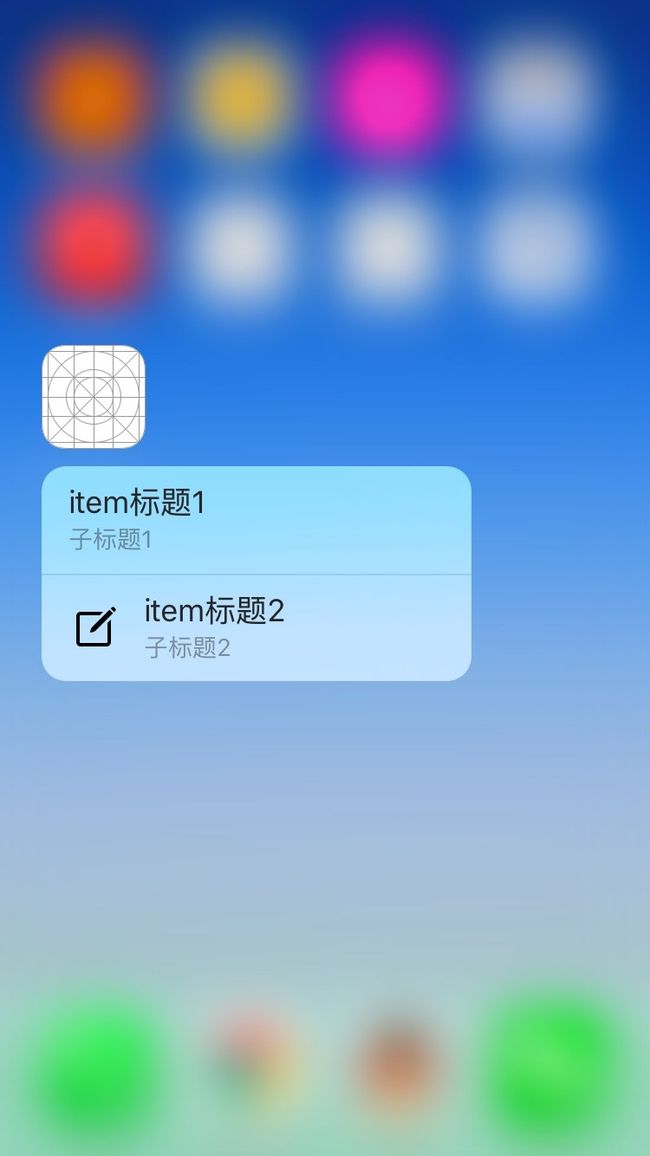- python中strip()和split()的使用方法(学习笔记)
木子_李轩
笔记
1.strip():用于移除字符串头、尾指定的字符(默认空格),不能删除中间部分的字符。#未使用strip()path=r"C:\Users\67539\Desktop\22\11.txt"f=open(path,"r")forlineinf:#按行读取print(line)f.close()#结果cat22airplane23dog58mug86#########################
- DSP实验五 基于MATLAB的数字滤波器设计
BeBeter」
DigitalSignalProcessingmatlab开发语言DSP
实验目的:加深对数字滤波器的常用指标和设计过程的理解。实验原理:低通滤波器的常用指标:补充1、buttord函数:生成巴特沃斯滤波器的阶次N和截止频率Wc截止频率Wc:幅度响应衰减为为原来的0.707时的频率点,衰减大小为3dB阶次N:阶次越高,在截止频率两侧衰减越快,滤波器越复杂,成本越高[N,Wc]=buttord(Wp,Ws,Rp,Rs,'s');有参数‘s’时,表示生成巴特沃斯模拟滤波器的
- Android 10适配获取设备信息
2401_89791130
android
}作者在对待Android10及以上的用户进行了return""的操作,但我们在开发的过程中是需要去适配这个型号的用户的,查找了错误描述。heuser10553doesnotmeettherequirementstoaccessdeviceidentifiers.通过查看GoogleAndroid开发者官方文档《唯一标识符最佳做法》发现自Android10(API级别29)起,您的应用必须是设备或
- Wav文件格式
昉钰
多媒体WavAndroid
目录1、文件整体结构1.1RIFFChunk块1.2FormatChunk区块1.3DATA块1.4文件示例分析2、Android上Wav录制2.1首先初始化AudioRecord(忽略权限相关代码):2.2启动录制2.3格式转换(Wav)3、参考文章1、文件整体结构WAV文件的数据体区块一般由3个区块组成:RIFFChunk、FormatChunk和DataChunk。如上图三个不同颜色区域。1
- axios直接请求
有时候我们想做一些接口测试用来快速的获取信息,或者想要绕过项目封装好的axios请求,此时就可以用axios直接请求接口,下面是axios直接请求的几种方式方式一:通过对象的形式配置axios参数importaxiosfrom"axios";exportconsttrackLogin=async()=>{returnnewPromise(async(resolve,reject)=>{try{le
- Flutter开篇封装TabBar
天方夜歌
OCReactNativeFlutter
小萌是从事iOS开发的,最近flutter火的不行,领导要求新的项目使用flutter,节约时间成本,学了一段时间的flutter,从今天开始正式开始Flutter开发新的项目开篇就是创建项目,搭建基本框架,tabbar和appbar的封装话不多说,直接上主要的代码,下载地址https://github.com/shuilanjianyue/flutter_tab_bar_demo/tree/ma
- 【分布式日志篇】从工具选型到实战部署:全面解析日志采集与管理路径
网罗开发
人工智能实战java集springboot人工智能分布式
网罗开发(小红书、快手、视频号同名) 大家好,我是展菲,目前在上市企业从事人工智能项目研发管理工作,平时热衷于分享各种编程领域的软硬技能知识以及前沿技术,包括iOS、前端、HarmonyOS、Java、Python等方向。在移动端开发、鸿蒙开发、物联网、嵌入式、云原生、开源等领域有深厚造诣。图书作者:《ESP32-C3物联网工程开发实战》图书作者:《SwiftUI入门,进阶与实战》超级个体:CO
- 如何在 UniApp 中实现 iOS 版本更新检测
SHENHUANJIE
UniappIOS版本更新
随着移动应用的不断发展,保持应用程序的更新是必不可少的,这样用户才能获得更好的体验。本文将帮助你在UniApp中实现iOS版的版本更新检测和提示,适合刚入行的小白。我们将分步骤进行说明,每一步所需的代码及其解释都会一一列出。整体流程概述在实现版本更新的过程中,可以将流程划分为几个主要步骤:步骤操作描述1配置更新后端搭建一个服务,提供当前版本的信息,建议使用JSON格式返回数据。2在应用中调用更新接
- 元宇宙浪潮下,3D线上展厅有了新的发展方向
商迪3D
3dvr
这一年来,置身互联网听得最多的就是元宇宙了,元宇宙话题从未断过,衍生出来的产物更是非常多,互联网巨头也在纷纷占领元宇宙这个商机,Facebook将公司名字更名为“Meta”,同时把元宇宙开发作为未来的发展核心;国内互联网巨头像字节跳动等公司也在纷纷布局元宇宙开发,商迪3D为助力线上展会成功举办,强势推出元宇宙展厅,给观众带来沉浸式元宇宙展厅体验。简单的了解元宇宙概念在元宇宙概念上,我们可以看到,元
- 如何将3D模型嵌入正在Web网页?支持什么模型格式?
mirrornan
3d
在Web网页中嵌入3D模型,通常涉及以下几个步骤,并且支持多种模型格式。以下是详细的指南:一、嵌入步骤1、准备3D模型:确保你有要嵌入的3D模型文件。常见的支持模型格式包括obj、fbx、stl、glb、gltf、dae、3ds等。2、选择平台或工具:你可以选择专业的3D模型展示平台,如51建模网等,平台提供模型上传、编辑(如材质定制、热点添加、爆炸效果设置等)以及内嵌代码生成服务。3、上传模型:
- Web3D技术应用的场景有哪些?有何优势?
mirrornan
3D行业资讯web33D模型三维扫描3D建模3d
Web3D技术,即将三维图形技术与Web技术结合,使用户无需额外软件即可通过浏览器体验三维场景。其应用场景广泛,且具备诸多优势,以下是对Web3D技术应用场景及其优势的详细阐述:一、应用场景电商领域:Web3D技术可以提供3D商品展示,让消费者能够全面了解商品的每一个细节,并且进行定制等交互操作,提升购物体验。51建模网的Web3D展示引擎,让3D交互展示制作更简单,轻松赋予用户制作Web3D的能
- 这些可以免费下载3D模型网站,一定要收藏!
mirrornan
3D模型3d3D模型模型下载
免费下载3D模型可以通过多个途径实现,以下是一些推荐的网站和方法:1、Sketchfab(sketchfab.com)模型资源丰富,涵盖各个类目。可以直接在线查看3D效果,无需插件。很多模型都是免费的,但部分可能需要注册账号后下载。2、Turbosquid(turbosquid.com)模型素材非常全面,分类清晰。提供多种格式的3D文件,如max、fbx、obj、c4d、maya等。需要注册登录后
- Web3D技术有哪些优势?应用场景有哪些?
mirrornan
3D行业资讯3D建模3D营销3D展示3d3D模型web3
Web3D技术具有多方面的优势,这些优势使得它在多个领域得到了广泛的应用。51建模网为各行业web3D展示提供技术支持。以下是对Web3D技术优势的详细阐述及其应用场景的归纳:一、Web3D技术的优势1、跨平台兼容性:Web3D技术可以在不同的平台和设备上运行,包括桌面、移动设备和虚拟现实设备等,用户可以随时随地访问3D内容。2、强大的交互性:Web3D技术允许用户与3D模型进行全方位的交互,如旋
- Web和H5网页中的3D模型交互展示,是如何制作的?
mirrornan
3D行业资讯3dwebgl科技
在网页中交互展示3D产品模型,已成为现代营销和销售不可或缺的一环,不仅极大地提升了用户体验和参与度,更成为吸引潜在客户、促进销售转化的不可或缺的一环。那么,网页中如何实现3D交互展示?按照制作流程可分为以下几个关键步骤:步骤1:3D建模要创建产品的3D模型,首先需要选择一款适合的3D建模软件。市面上有众多选项可供选择,如Blender、Maya、3dsMax、C4D等。也可以通过3D扫描仪进行扫描
- 《CPython Internals》阅读笔记:p336-p352
codists
读书笔记python
《CPythonInternals》学习第17天,p336-p352总结,总计17页。一、技术总结1.GDBGDB是GNUDbugger的缩写。(1)安装sudoaptinstallgdb(2)创建.gdbinit文件touch~/.gdbinitvim~/.gdbinit(3)配置.gdbinit文件add-auto-load-safe-path/project/cpython注:1./proj
- 常见3D打印技术原理及比较
HuAo_3D
3D打印其他
3D打印作为一项新兴技术,对于制造行业来说具有革命性的意义,该技术能够有效缩减产品的开发、设计周期,大大提高工作效率,有效节约企业的运营成本,可以帮助企业在风云变化的市场竞争中站稳脚跟。尤其近年来,随着科学技术的飞速发展,3D打印技术也蓬勃发展,并得到社会各界的广泛关注,各类3D打印技术更是如雨后春笋般涌现,下面大家一起来看看各类比较常见的3D打印技术有何不同以及它们的工作原理又是怎样的。1、FD
- 超分辨率体积重建实现术前前列腺MRI和大病理切片组织病理学图像的3D配准
CVer儿
语义分割3d
摘要:磁共振成像(MRI)在前列腺癌诊断和治疗中的应用正在迅速增加。然而,在MRI上识别癌症的存在和范围仍然具有挑战性,导致即使是专家放射科医生在检测结果上也存在高度变异性。提高MRI上的癌症检测能力对于减少这种变异性并最大化MRI的临床效用至关重要。迄今为止,这种改进受到缺乏准确标注的MRI数据集的限制。通过接受根治性前列腺切除术的患者数据,可以将切除前列腺的数字化组织病理学图像与术前MRI进行
- 2024 年,如何在React Native 中设置 Google 广告
将GoogleAds集成到你的ReactNative应用程序中是通过广告来盈利的极佳方式。本指南将指导使用react-native-google-mobile-ads包设置GoogleAds,该包支持Android和iOS平台。开始之前,请确保你有以下内容:一个ReactNative项目的设置。对ReactNative开发的基础知识。一个GoogleAdMob账户以及Android和iOS的广告单
- 【探索前端技术之 React Three.js—— 简单的人脸动捕与 3D 模型表情同步应用】
智界工具库
react.jsjavascript前端
大家好,我是智界工具库,致力于分享好用实用且智能的软件以及在JAVA语言开发中遇到的问题,如果本篇文章对你有所帮助请帮我点个小赞小收藏吧,谢谢喲!简介:React是一个用于构建用户界面的JavaScript框架,以其组件化的设计和高效的更新机制而闻名。Three.js则是一个基于JavaScript的3D图形库,能够轻松创建和渲染复杂的3D场景。当React与Three.js相遇,ReactThr
- 《CPython Internals》阅读笔记:p336-p352
python
《CPythonInternals》学习第17天,p336-p352总结,总计17页。一、技术总结1.GDBGDB是GNUDbugger的缩写。(1)安装sudoaptinstallgdb(2)创建.gdbinit文件touch~/.gdbinitvim~/.gdbinit(3)配置.gdbinit文件add-auto-load-safe-path/project/cpython注:1./proj
- 【CV】25.1.7 arxiv更新速递
hinmer
arxivCV每日更新python人工智能计算机视觉chatgpt目标检测aiAIGC
—第1篇----关键词:手势识别,计算机视觉,低光照条件,机器学习,RaspberryPi,OpenCV论文链接-摘要:手势识别是一种基于计算机视觉技术的感知用户界面,允许计算机将人类动作解释为命令,使用户无需使用手与计算机交流,从而使鼠标和键盘变得多余。手势识别的主要弱点是光线条件,因为手势控制依赖于摄像头。摄像头用于在2D和3D中解释手势,因此提取的信息可能因光源而异。系统的限制是无法在黑暗环
- Objective-C语言的安全开发
萧澄华
包罗万象golang开发语言后端
Objective-C语言的安全开发引言在当今的信息技术时代,软件的安全性已成为开发者必须重视的重点。随着移动互联网的蓬勃发展,iOS作为重要的移动操作系统,受到越来越多开发者的关注。而Objective-C作为iOS应用开发的主要语言之一,其安全性问题也应引起重视。本文将探讨在Objective-C语言中进行安全开发的最佳实践,帮助开发者在应用编程过程中减少安全隐患,提高应用的安全性。一、了解O
- DELL笔记本UEFI+GPT安装Win10与CentOS双系统
wespten
LinuxSRE运维部署与监控系统性能指标故障排除centoslinux运维
在正式安装前,要知道的几个信息。电脑是uefi启动还是传统的LegacyBIOS启动开机按F2,进入bios,在boot项中,bootmode为UEFI,则为uefi启动方式。也可以通过按下win+r打开运行,输入cmd打开命令提示符,输入bcdedit/enum{current}按回车执行;如果path路径是winload.efi,则说明系统是通过UEFI模式启动。如果时winload.exe,
- 学习笔记之——3DGS-SLAM系列代码解读
gwpscut
3DGaussianSplatting(3DGS)3DGS深度学习三维重建计算机视觉3d
最近对一系列基于3DGaussianSplatting(3DGS)SLAM的工作的源码进行了测试与解读。为此写下本博客mark一下所有的源码解读以及对应的代码配置与测试记录~其中工作1~5的原理解读见博客:学习笔记之——3DGaussianSplatting及其在SLAM与自动驾驶上的应用调研_3dgaussiansplattingslam-CSDN博客文章浏览阅读5.3k次,点赞53次,收藏92
- awesome-Gaussian-Splatting
Jfeng7810
3d
Awesome3DGaussianSplattingResourcesAcuratedlistofpapersandopen-sourceresourcesfocusedon3DGaussianSplatting,intendedtokeeppacewiththeanticipatedsurgeofresearchinthecomingmonths.Ifyouhaveanyadditionsors
- View-Consistent 3D Editing with Gaussian Splatting
c2a2o2
3d
View-Consistent3DEditingwithGaussianSplatting使用高斯溅射进行视图一致的3D编辑YuxuanWang王宇轩11XuanyuYi易轩宇11ZikeWu吴子可11NaZhao赵娜22LongChen龙宸33HanwangZhang张汉旺1144Abstract摘要View-Consistent3DEditingwithGaussianSplattingThe
- Linux-Ubuntu入门笔记
LeoJamLin
linuxlinux
一.linux操作系统概述1.常见操作系统-服务端操作系统:linux、unix、windowsserver-单机操作系统:windows(dos、ucdos、win95、win98、win2000、xp、vista、win7、win8)MAC、linux(ubuntu)-移动操作系统Android、IOS、Windowsphone2.linux操作系统介绍-为什么要学习linux操作系统1.大部
- TRELLIS文本或图像生3d模型一键整合包win版本,省去繁琐安装、效果超Wonder3D,对硬件要求更低速度更快16g N卡可流畅运行
struggle2025
计算机视觉人工智能深度学习图像处理集成学习AI作画
一、介绍:TRELLIS文生、图生3d模型软件介绍,目前只开放了图生3D(文末提供整合包下载)TRELLIS是一个大型3D资产生成模型。它接受文本或图像提示,并生成各种格式的高质量3D资产,如辐射场、3D高斯和网格。TRELLIS的基石是一种统一的结构化LATent(SLAT)表示法,允许解码到不同的输出格式,以及为SLAT定制的校正流变换器作为强大的后端。我们提供大规模预训练模型,参数高达20亿
- 【AI日志分析】基于机器学习的异常检测:告别传统规则的智能进阶
网罗开发
AI大模型人工智能机器学习
网罗开发(小红书、快手、视频号同名) 大家好,我是展菲,目前在上市企业从事人工智能项目研发管理工作,平时热衷于分享各种编程领域的软硬技能知识以及前沿技术,包括iOS、前端、HarmonyOS、Java、Python等方向。在移动端开发、鸿蒙开发、物联网、嵌入式、云原生、开源等领域有深厚造诣。图书作者:《ESP32-C3物联网工程开发实战》图书作者:《SwiftUI入门,进阶与实战》超级个体:CO
- 本地大模型服务 Ollama:从安装到使用
aabond
githubpythonsoftwarepythongithubLLMqwenollamallama3大模型
文章目录前言一、下载安装1.1官网安装1.2压缩包安装1.3docker安装二、命令行使用2.1常用命令2.2模型列表2.3使用三、Open-WebUI3.1安装3.2修改语言3.3使用参考前言Ollama是专为在本地机器上便捷部署和运行大型语言模型(LLM)而设计的开源框架,它有如下几个特点:简单的部署过程:Ollama提供跨平台的安装包,并提供docker方式部署。跨平台支持:Ollama可以
- Spring4.1新特性——Spring MVC增强
jinnianshilongnian
spring 4.1
目录
Spring4.1新特性——综述
Spring4.1新特性——Spring核心部分及其他
Spring4.1新特性——Spring缓存框架增强
Spring4.1新特性——异步调用和事件机制的异常处理
Spring4.1新特性——数据库集成测试脚本初始化
Spring4.1新特性——Spring MVC增强
Spring4.1新特性——页面自动化测试框架Spring MVC T
- mysql 性能查询优化
annan211
javasql优化mysql应用服务器
1 时间到底花在哪了?
mysql在执行查询的时候需要执行一系列的子任务,这些子任务包含了整个查询周期最重要的阶段,这其中包含了大量为了
检索数据列到存储引擎的调用以及调用后的数据处理,包括排序、分组等。在完成这些任务的时候,查询需要在不同的地方
花费时间,包括网络、cpu计算、生成统计信息和执行计划、锁等待等。尤其是向底层存储引擎检索数据的调用操作。这些调用需要在内存操
- windows系统配置
cherishLC
windows
删除Hiberfil.sys :使用命令powercfg -h off 关闭休眠功能即可:
http://jingyan.baidu.com/article/f3ad7d0fc0992e09c2345b51.html
类似的还有pagefile.sys
msconfig 配置启动项
shutdown 定时关机
ipconfig 查看网络配置
ipconfig /flushdns
- 人体的排毒时间
Array_06
工作
========================
|| 人体的排毒时间是什么时候?||
========================
转载于:
http://zhidao.baidu.com/link?url=ibaGlicVslAQhVdWWVevU4TMjhiKaNBWCpZ1NS6igCQ78EkNJZFsEjCjl3T5EdXU9SaPg04bh8MbY1bR
- ZooKeeper
cugfy
zookeeper
Zookeeper是一个高性能,分布式的,开源分布式应用协调服务。它提供了简单原始的功能,分布式应用可以基于它实现更高级的服务,比如同步, 配置管理,集群管理,名空间。它被设计为易于编程,使用文件系统目录树作为数据模型。服务端跑在java上,提供java和C的客户端API。 Zookeeper是Google的Chubby一个开源的实现,是高有效和可靠的协同工作系统,Zookeeper能够用来lea
- 网络爬虫的乱码处理
随意而生
爬虫网络
下边简单总结下关于网络爬虫的乱码处理。注意,这里不仅是中文乱码,还包括一些如日文、韩文 、俄文、藏文之类的乱码处理,因为他们的解决方式 是一致的,故在此统一说明。 网络爬虫,有两种选择,一是选择nutch、hetriex,二是自写爬虫,两者在处理乱码时,原理是一致的,但前者处理乱码时,要看懂源码后进行修改才可以,所以要废劲一些;而后者更自由方便,可以在编码处理
- Xcode常用快捷键
张亚雄
xcode
一、总结的常用命令:
隐藏xcode command+h
退出xcode command+q
关闭窗口 command+w
关闭所有窗口 command+option+w
关闭当前
- mongoDB索引操作
adminjun
mongodb索引
一、索引基础: MongoDB的索引几乎与传统的关系型数据库一模一样,这其中也包括一些基本的优化技巧。下面是创建索引的命令: > db.test.ensureIndex({"username":1}) 可以通过下面的名称查看索引是否已经成功建立: &nbs
- 成都软件园实习那些话
aijuans
成都 软件园 实习
无聊之中,翻了一下日志,发现上一篇经历是很久以前的事了,悔过~~
断断续续离开了学校快一年了,习惯了那里一天天的幼稚、成长的环境,到这里有点与世隔绝的感觉。不过还好,那是刚到这里时的想法,现在感觉在这挺好,不管怎么样,最要感谢的还是老师能给这么好的一次催化成长的机会,在这里确实看到了好多好多能想到或想不到的东西。
都说在外面和学校相比最明显的差距就是与人相处比较困难,因为在外面每个人都
- Linux下FTP服务器安装及配置
ayaoxinchao
linuxFTP服务器vsftp
检测是否安装了FTP
[root@localhost ~]# rpm -q vsftpd
如果未安装:package vsftpd is not installed 安装了则显示:vsftpd-2.0.5-28.el5累死的版本信息
安装FTP
运行yum install vsftpd命令,如[root@localhost ~]# yum install vsf
- 使用mongo-java-driver获取文档id和查找文档
BigBird2012
driver
注:本文所有代码都使用的mongo-java-driver实现。
在MongoDB中,一个集合(collection)在概念上就类似我们SQL数据库中的表(Table),这个集合包含了一系列文档(document)。一个DBObject对象表示我们想添加到集合(collection)中的一个文档(document),MongoDB会自动为我们创建的每个文档添加一个id,这个id在
- JSONObject以及json串
bijian1013
jsonJSONObject
一.JAR包简介
要使程序可以运行必须引入JSON-lib包,JSON-lib包同时依赖于以下的JAR包:
1.commons-lang-2.0.jar
2.commons-beanutils-1.7.0.jar
3.commons-collections-3.1.jar
&n
- [Zookeeper学习笔记之三]Zookeeper实例创建和会话建立的异步特性
bit1129
zookeeper
为了说明问题,看个简单的代码,
import org.apache.zookeeper.*;
import java.io.IOException;
import java.util.concurrent.CountDownLatch;
import java.util.concurrent.ThreadLocal
- 【Scala十二】Scala核心六:Trait
bit1129
scala
Traits are a fundamental unit of code reuse in Scala. A trait encapsulates method and field definitions, which can then be reused by mixing them into classes. Unlike class inheritance, in which each c
- weblogic version 10.3破解
ronin47
weblogic
版本:WebLogic Server 10.3
说明:%DOMAIN_HOME%:指WebLogic Server 域(Domain)目录
例如我的做测试的域的根目录 DOMAIN_HOME=D:/Weblogic/Middleware/user_projects/domains/base_domain
1.为了保证操作安全,备份%DOMAIN_HOME%/security/Defa
- 求第n个斐波那契数
BrokenDreams
今天看到群友发的一个问题:写一个小程序打印第n个斐波那契数。
自己试了下,搞了好久。。。基础要加强了。
&nbs
- 读《研磨设计模式》-代码笔记-访问者模式-Visitor
bylijinnan
java设计模式
声明: 本文只为方便我个人查阅和理解,详细的分析以及源代码请移步 原作者的博客http://chjavach.iteye.com/
import java.util.ArrayList;
import java.util.List;
interface IVisitor {
//第二次分派,Visitor调用Element
void visitConcret
- MatConvNet的excise 3改为网络配置文件形式
cherishLC
matlab
MatConvNet为vlFeat作者写的matlab下的卷积神经网络工具包,可以使用GPU。
主页:
http://www.vlfeat.org/matconvnet/
教程:
http://www.robots.ox.ac.uk/~vgg/practicals/cnn/index.html
注意:需要下载新版的MatConvNet替换掉教程中工具包中的matconvnet:
http
- ZK Timeout再讨论
chenchao051
zookeepertimeouthbase
http://crazyjvm.iteye.com/blog/1693757 文中提到相关超时问题,但是又出现了一个问题,我把min和max都设置成了180000,但是仍然出现了以下的异常信息:
Client session timed out, have not heard from server in 154339ms for sessionid 0x13a3f7732340003
- CASE WHEN 用法介绍
daizj
sqlgroup bycase when
CASE WHEN 用法介绍
1. CASE WHEN 表达式有两种形式
--简单Case函数
CASE sex
WHEN '1' THEN '男'
WHEN '2' THEN '女'
ELSE '其他' END
--Case搜索函数
CASE
WHEN sex = '1' THEN
- PHP技巧汇总:提高PHP性能的53个技巧
dcj3sjt126com
PHP
PHP技巧汇总:提高PHP性能的53个技巧 用单引号代替双引号来包含字符串,这样做会更快一些。因为PHP会在双引号包围的字符串中搜寻变量, 单引号则不会,注意:只有echo能这么做,它是一种可以把多个字符串当作参数的函数译注: PHP手册中说echo是语言结构,不是真正的函数,故把函数加上了双引号)。 1、如果能将类的方法定义成static,就尽量定义成static,它的速度会提升将近4倍
- Yii框架中CGridView的使用方法以及详细示例
dcj3sjt126com
yii
CGridView显示一个数据项的列表中的一个表。
表中的每一行代表一个数据项的数据,和一个列通常代表一个属性的物品(一些列可能对应于复杂的表达式的属性或静态文本)。 CGridView既支持排序和分页的数据项。排序和分页可以在AJAX模式或正常的页面请求。使用CGridView的一个好处是,当用户浏览器禁用JavaScript,排序和分页自动退化普通页面请求和仍然正常运行。
实例代码如下:
- Maven项目打包成可执行Jar文件
dyy_gusi
assembly
Maven项目打包成可执行Jar文件
在使用Maven完成项目以后,如果是需要打包成可执行的Jar文件,我们通过eclipse的导出很麻烦,还得指定入口文件的位置,还得说明依赖的jar包,既然都使用Maven了,很重要的一个目的就是让这些繁琐的操作简单。我们可以通过插件完成这项工作,使用assembly插件。具体使用方式如下:
1、在项目中加入插件的依赖:
<plugin>
- php常见错误
geeksun
PHP
1. kevent() reported that connect() failed (61: Connection refused) while connecting to upstream, client: 127.0.0.1, server: localhost, request: "GET / HTTP/1.1", upstream: "fastc
- 修改linux的用户名
hongtoushizi
linuxchange password
Change Linux Username
更改Linux用户名,需要修改4个系统的文件:
/etc/passwd
/etc/shadow
/etc/group
/etc/gshadow
古老/传统的方法是使用vi去直接修改,但是这有安全隐患(具体可自己搜一下),所以后来改成使用这些命令去代替:
vipw
vipw -s
vigr
vigr -s
具体的操作顺
- 第五章 常用Lua开发库1-redis、mysql、http客户端
jinnianshilongnian
nginxlua
对于开发来说需要有好的生态开发库来辅助我们快速开发,而Lua中也有大多数我们需要的第三方开发库如Redis、Memcached、Mysql、Http客户端、JSON、模板引擎等。
一些常见的Lua库可以在github上搜索,https://github.com/search?utf8=%E2%9C%93&q=lua+resty。
Redis客户端
lua-resty-r
- zkClient 监控机制实现
liyonghui160com
zkClient 监控机制实现
直接使用zk的api实现业务功能比较繁琐。因为要处理session loss,session expire等异常,在发生这些异常后进行重连。又因为ZK的watcher是一次性的,如果要基于wather实现发布/订阅模式,还要自己包装一下,将一次性订阅包装成持久订阅。另外如果要使用抽象级别更高的功能,比如分布式锁,leader选举
- 在Mysql 众多表中查找一个表名或者字段名的 SQL 语句
pda158
mysql
在Mysql 众多表中查找一个表名或者字段名的 SQL 语句:
方法一:SELECT table_name, column_name from information_schema.columns WHERE column_name LIKE 'Name';
方法二:SELECT column_name from information_schema.colum
- 程序员对英语的依赖
Smile.zeng
英语程序猿
1、程序员最基本的技能,至少要能写得出代码,当我们还在为建立类的时候思考用什么单词发牢骚的时候,英语与别人的差距就直接表现出来咯。
2、程序员最起码能认识开发工具里的英语单词,不然怎么知道使用这些开发工具。
3、进阶一点,就是能读懂别人的代码,有利于我们学习人家的思路和技术。
4、写的程序至少能有一定的可读性,至少要人别人能懂吧...
以上一些问题,充分说明了英语对程序猿的重要性。骚年
- Oracle学习笔记(8) 使用PLSQL编写触发器
vipbooks
oraclesql编程活动Access
时间过得真快啊,转眼就到了Oracle学习笔记的最后个章节了,通过前面七章的学习大家应该对Oracle编程有了一定了了解了吧,这东东如果一段时间不用很快就会忘记了,所以我会把自己学习过的东西做好详细的笔记,用到的时候可以随时查找,马上上手!希望这些笔记能对大家有些帮助!
这是第八章的学习笔记,学习完第七章的子程序和包之后