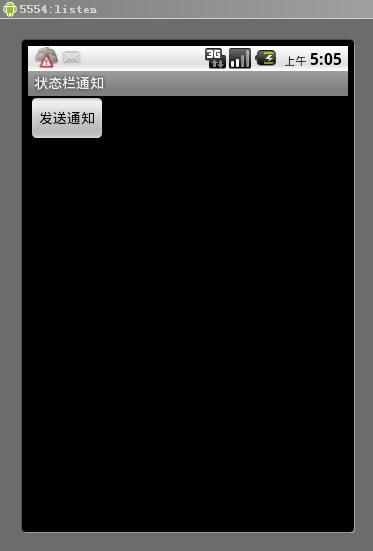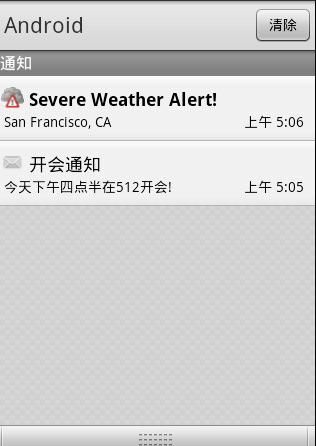Android学习笔记(一)之Notification
首先新建一个Android工程
然后编辑main.xml
代码如下:
<?xml version="1.0" encoding="utf-8"?> <LinearLayout xmlns:android="http://schemas.android.com/apk/res/android" android:orientation="vertical" android:layout_width="fill_parent" android:layout_height="fill_parent" > <Button android:layout_width="wrap_content" android:layout_height="wrap_content" android:text="@string/send" android:id="@+id/button" /> </LinearLayout>
再编辑strings.xml
<?xml version="1.0" encoding="utf-8"?> <resources> <string name="hello">通知</string> <string name="app_name">状态栏通知</string> <string name="send">发送通知</string> </resources>
然后就是对其Notification进行处理
下面来看一下创建并显示一个Notification的步骤。创建和显 示一个Notification需要如下5步:
1. 通过getSystemService方法获得一个NotificationManager对象。
2. 创建一个Notification对象。每一个Notification对应一个Notification对象。在这一步需要设置显示在屏幕上方状态栏的通知消息、通知消息前方的图像资源ID和发出通知的时间。一般为当前时间。
3. 由于Notification可以与应用程序脱离。也就是说,即使应用程序被关闭,Notification仍然会显示在状态栏 中。当应用程序再次启动后,又可以重新控制这些Notification。如清除或替换它们。因此,需要创建一个PendingIntent对象。该对象由Android系统负责维护,因此,在应用程序关闭后,该对象仍然不会被释放。
4. 使用Notification类的setLatestEventInfo方法设置Notification的详细信息。
5. 使用NotificationManager类的notify方法显示Notification消息。在这一步需要指定标识Notification的唯一ID。这个ID必须相对于同一个NotificationManager对象是唯一的,否则就会覆盖相同ID的Notificaiton。
心动不如行动,下面我们来演练一下如何在状 态栏显示一个Notification,代码如下:
package com.cayden.notification; import android.app.Activity; import android.app.Notification; import android.app.NotificationManager; import android.app.PendingIntent; import android.content.Context; import android.os.Bundle; import android.view.View; import android.widget.Button; /** * @author 崔冉 * */ public class NotificationActivity extends Activity { /** Called when the activity is first created. */ @Override public void onCreate(Bundle savedInstanceState) { super.onCreate(savedInstanceState); setContentView(R.layout.main); Button button=(Button)this.findViewById(R.id.button); button.setOnClickListener(new View.OnClickListener() { @Override public void onClick(View v) { // TODO Auto-generated method stub /** * 获取通知管理器 */ NotificationManager notificationManager=(NotificationManager)getSystemService(Context.NOTIFICATION_SERVICE); int icon=android.R.drawable.sym_action_email; long when=System.currentTimeMillis(); /** * 新建一个通知指定图标和标题 */ Notification notification=new Notification(icon,null,when); notification.defaults=Notification.DEFAULT_SOUND;//发出默认声音 PendingIntent contenIntent=PendingIntent.getActivity(NotificationActivity.this, 0, null, 0); notification.setLatestEventInfo(NotificationActivity.this, "开会通知", "今天下午四点半在512开会!", contenIntent); notificationManager.notify(0, notification);//发送通知 } }); } }
运行效果如图所示:
点击发送通知按钮
后的效果
在左上角多出一个邮件符号.
然后用鼠标选中往下拖
参考网址 http://www.cnblogs.com/nokiaguy/archive/2010/07/13/1776190.html