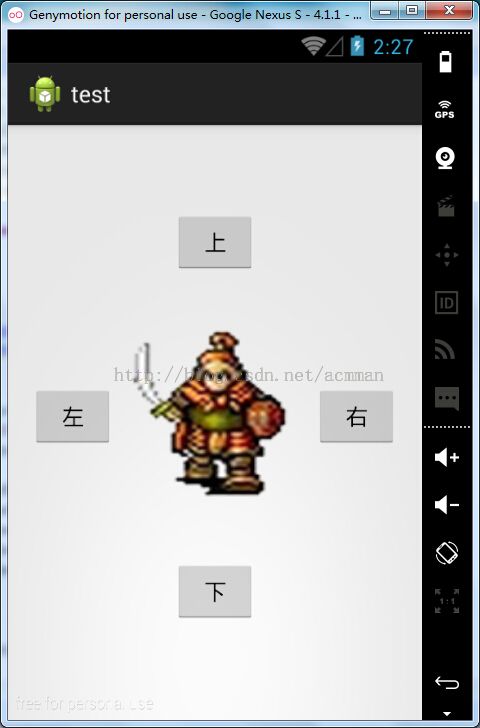【Android开发】动画范例1-士兵走起来!
利用学过的逐帧动画技术来在Android上实现让一个士兵上下左右行走的小例子。
具体实现:
首先将图片资源加入drawable文件夹下,然后在res文件夹下建立如下四个逐帧动画的配置XML文件,分别实现让士兵向上、下、左、右行走的动画播放:
anim_up.xml:
anim_left.xml:
anim_down.xml:
之后在layout中创建Activity的视图文件main.xml,其中利用线形布局,实现四周四个控制按钮,中间一个ImageView图片控件的效果,其中图片控件的背景默认为anim11:
之后,编写对应的Activity代码:
MainActivity:
具体效果如图
使用资源图片如图
具体实现:
首先将图片资源加入drawable文件夹下,然后在res文件夹下建立如下四个逐帧动画的配置XML文件,分别实现让士兵向上、下、左、右行走的动画播放:
anim_up.xml:
<?xml version="1.0" encoding="utf-8"?>
<animation-list xmlns:android="http://schemas.android.com/apk/res/android"
android:oneshot="false">
<item android:drawable="@drawable/anim12" android:duration="300"/>
<item android:drawable="@drawable/anim11" android:duration="300"/>
<item android:drawable="@drawable/anim13" android:duration="300"/>
</animation-list>
anim_left.xml:
<?xml version="1.0" encoding="utf-8"?>
<animation-list xmlns:android="http://schemas.android.com/apk/res/android"
android:oneshot="false">
<item android:drawable="@drawable/anim22" android:duration="300"/>
<item android:drawable="@drawable/anim21" android:duration="300"/>
<item android:drawable="@drawable/anim23" android:duration="300"/>
</animation-list>
anim_right.xml:
<?xml version="1.0" encoding="utf-8"?>
<animation-list xmlns:android="http://schemas.android.com/apk/res/android"
android:oneshot="false">
<item android:drawable="@drawable/anim32" android:duration="300"/>
<item android:drawable="@drawable/anim31" android:duration="300"/>
<item android:drawable="@drawable/anim33" android:duration="300"/>
</animation-list>
anim_down.xml:
<?xml version="1.0" encoding="utf-8"?>
<animation-list xmlns:android="http://schemas.android.com/apk/res/android"
android:oneshot="false">
<item android:drawable="@drawable/anim42" android:duration="300"/>
<item android:drawable="@drawable/anim41" android:duration="300"/>
<item android:drawable="@drawable/anim43" android:duration="300"/>
</animation-list>
之后在layout中创建Activity的视图文件main.xml,其中利用线形布局,实现四周四个控制按钮,中间一个ImageView图片控件的效果,其中图片控件的背景默认为anim11:
<?xml version="1.0" encoding="utf-8"?>
<LinearLayout xmlns:android="http://schemas.android.com/apk/res/android"
xmlns:tools="http://schemas.android.com/tools"
android:layout_width="fill_parent"
android:layout_height="fill_parent"
android:id="@+id/linearLayout1"
android:orientation="vertical"
>
<LinearLayout android:layout_width="match_parent"
android:layout_height="wrap_content"
android:paddingTop="30pt"
android:gravity="center"
android:orientation="horizontal">
<Button android:id="@+id/up"
android:layout_width="wrap_content"
android:layout_height="wrap_content"
android:text="上"/>
</LinearLayout>
<LinearLayout android:layout_width="match_parent"
android:layout_height="100pt"
android:gravity="center"
android:orientation="horizontal">
<Button android:id="@+id/left"
android:layout_width="wrap_content"
android:layout_height="wrap_content"
android:text="左"/>
<ImageView android:id="@+id/image"
android:padding="50pt"
android:background="@drawable/anim11"
android:layout_width="70pt"
android:layout_height="70pt"
android:text="上"/>
<Button android:id="@+id/right"
android:layout_width="wrap_content"
android:layout_height="wrap_content"
android:text="右"/>
</LinearLayout>
<LinearLayout
android:layout_width="match_parent"
android:layout_height="wrap_content"
android:gravity="center"
android:orientation="horizontal">
<Button android:id="@+id/down"
android:layout_width="wrap_content"
android:layout_height="wrap_content"
android:text="下"/>
</LinearLayout>
</LinearLayout>
之后,编写对应的Activity代码:
MainActivity:
package com.example.test;
import android.app.Activity;
import android.graphics.drawable.AnimationDrawable;
import android.os.Bundle;
import android.os.Handler;
import android.os.Message;
import android.view.View;
import android.view.View.OnClickListener;
import android.widget.Button;
import android.widget.ImageView;
import android.widget.Toast;
public class MainActivity extends Activity {
private Button up;
private Button left;
private Button right;
private Button down;
private ImageView imageview;
private Handler mHandler;//声明一个用于处理消息的Handler类的对象
private int flag=0;
@Override
public void onCreate(Bundle savedInstanceState) {
super.onCreate(savedInstanceState);
setContentView(R.layout.main);
up=(Button)findViewById(R.id.up);
left=(Button)findViewById(R.id.left);
right=(Button)findViewById(R.id.right);
down=(Button)findViewById(R.id.down);
imageview=(ImageView)findViewById(R.id.image);
up.setOnClickListener(new OnClickListener() {
@Override
public void onClick(View arg0) {
flag=1;
imageview.setBackgroundResource(R.anim.anim_up);
AnimationDrawable anim=(AnimationDrawable)imageview.getBackground();
anim.start();
}
});
left.setOnClickListener(new OnClickListener() {
@Override
public void onClick(View arg0) {
flag=2;
imageview.setBackgroundResource(R.anim.anim_left);
AnimationDrawable anim=(AnimationDrawable)imageview.getBackground();
anim.start();
}
});
right.setOnClickListener(new OnClickListener() {
@Override
public void onClick(View arg0) {
flag=3;
imageview.setBackgroundResource(R.anim.anim_right);
AnimationDrawable anim=(AnimationDrawable)imageview.getBackground();
anim.start();
}
});
down.setOnClickListener(new OnClickListener() {
@Override
public void onClick(View arg0) {
flag=4;
imageview.setBackgroundResource(R.anim.anim_down);
AnimationDrawable anim=(AnimationDrawable)imageview.getBackground();
anim.start();
}
});
}
}
运行之后就可以看到运动的士兵啦,深不神奇?
转载请注明出处:http://blog.csdn.net/acmman/article/details/45700193