Android 自定义ImageView实现圆角/圆形 附加OnTouchListener详细注释以及Button圆角
转载请注明出处:王亟亟的大牛之路
平时要用一些非方方正正的按钮之类的小伙伴们是如何实现的?RadioButton?ImageButton?还是其他?
今天亟亟上的是ImageView来实现的
先上下效果图(目录结构)
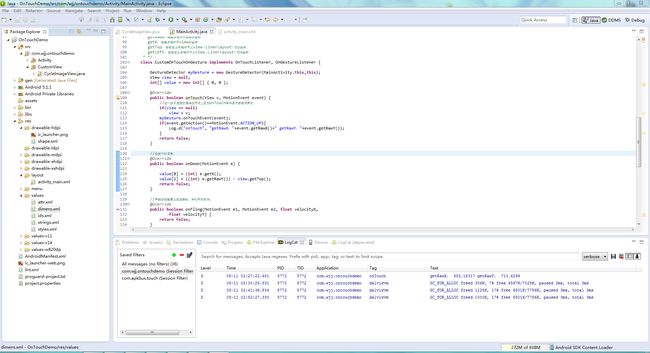
分析:
shape.xml用于Button的”倒角”(做过机械类的都懂,哈哈)
attr.xml用于自定义ImageView的标签的定义
ids.xml用于控件findbyid用,为什么补+id 等会我会来解释
效果图:

分析:一个Button 2个自定义ImageView然后 这 3个东西都可以拖拽啊,点击啊等操作,我们来分析下代码。
先从圆角Button开始:
<Button
android:id="@+id/touch_button"
android:layout_width="wrap_content"
android:layout_height="wrap_content"
android:layout_centerHorizontal="true"
android:layout_centerVertical="true"
android:text="快来按我"
android:background="@drawable/shape"/>没什么特别的区别,只是因为@drawable/shape使得他的样式产生了变化
shape.xml
<?xml version="1.0" encoding="utf-8"?>
<shape xmlns:android="http://schemas.android.com/apk/res/android" android:shape="rectangle">
<!-- 填充的颜色 -->
<solid android:color="#00FF00" />
<!-- 设置按钮的四个角为弧形 -->
<!-- android:radius 弧形的半径 -->
<corners android:radius="25dip" />
<!-- padding:Button里面的文字与Button边界的间隔 -->
<padding android:left="10dp" android:top="10dp" android:right="10dp" android:bottom="10dp" />
</shape>Button就简单的实现了
CycleImageView
public class CycleImageView extends ImageView {
private Paint mPaint;
private Xfermode mXfermode = new PorterDuffXfermode(Mode.DST_IN);
private Bitmap mMaskBitmap;
private WeakReference<Bitmap> mWeakBitmap;
/** * 图片的类型,圆形or圆角 */
private int type;
public static final int TYPE_CIRCLE = 0;
public static final int TYPE_ROUND = 1;
/** * 圆角大小的默认值 */
private static final int BODER_RADIUS_DEFAULT = 10;
/** * 圆角的大小 */
private int mBorderRadius;
public CycleImageView(Context context)
{
this(context,null);
this.setOnTouchListener(new CustomOnTouchOnGesture());
mPaint = new Paint();
mPaint.setAntiAlias(true);
}
public CycleImageView(Context context, AttributeSet attrs)
{
super(context, attrs);
mPaint = new Paint();
mPaint.setAntiAlias(true);
this.setOnTouchListener(new CustomOnTouchOnGesture());
TypedArray a = context.obtainStyledAttributes(attrs,
R.styleable.CycleImageView);
mBorderRadius = a.getDimensionPixelSize(
R.styleable.CycleImageView_borderRadius, (int) TypedValue
.applyDimension(TypedValue.COMPLEX_UNIT_DIP,
BODER_RADIUS_DEFAULT, getResources()
.getDisplayMetrics()));// 默认为10dp
Log.e("TAG", mBorderRadius+"");
type = a.getInt(R.styleable.CycleImageView_type, TYPE_CIRCLE);// 默认为Circle
a.recycle();
}
@Override
protected void onMeasure(int widthMeasureSpec, int heightMeasureSpec)
{
super.onMeasure(widthMeasureSpec, heightMeasureSpec);
/** * 如果类型是圆形,则强制改变view的宽高一致,以小值为准 */
if (type == TYPE_CIRCLE)
{
int width = Math.min(getMeasuredWidth(), getMeasuredHeight());
setMeasuredDimension(width, width);
}
}
//清缓存
@Override
public void invalidate()
{
mWeakBitmap = null;
if (mMaskBitmap != null)
{
mMaskBitmap.recycle();
mMaskBitmap = null;
}
super.invalidate();
}
@SuppressLint("DrawAllocation")
@Override
protected void onDraw(Canvas canvas)
{
//在缓存中取出bitmap
Bitmap bitmap = mWeakBitmap == null ? null : mWeakBitmap.get();
if (null == bitmap || bitmap.isRecycled())
{
//拿到Drawable
Drawable drawable = getDrawable();
//获取drawable的宽和高
int dWidth = drawable.getIntrinsicWidth();
int dHeight = drawable.getIntrinsicHeight();
if (drawable != null)
{
//创建bitmap
bitmap = Bitmap.createBitmap(getWidth(), getHeight(),
Config.ARGB_8888);
float scale = 1.0f;
//创建画布
Canvas drawCanvas = new Canvas(bitmap);
//按照bitmap的宽高,以及view的宽高,计算缩放比例;因为设置的src宽高比例可能和imageview的宽高比例不同,这里我们不希望图片失真;
if (type == TYPE_ROUND)
{
// 如果图片的宽或者高与view的宽高不匹配,计算出需要缩放的比例;缩放后的图片的宽高,一定要大于我们view的宽高;所以我们这里取大值;
scale = Math.max(getWidth() * 1.0f / dWidth, getHeight()
* 1.0f / dHeight);
} else
{
scale = getWidth() * 1.0F / Math.min(dWidth, dHeight);
}
//根据缩放比例,设置bounds,相当于缩放图片了
drawable.setBounds(0, 0, (int) (scale * dWidth),
(int) (scale * dHeight));
drawable.draw(drawCanvas);
if (mMaskBitmap == null || mMaskBitmap.isRecycled())
{
mMaskBitmap = getBitmap();
}
// Draw Bitmap.
mPaint.reset();
mPaint.setFilterBitmap(false);
mPaint.setXfermode(mXfermode);
//绘制形状
drawCanvas.drawBitmap(mMaskBitmap, 0, 0, mPaint);
mPaint.setXfermode(null);
//将准备好的bitmap绘制出来
canvas.drawBitmap(bitmap, 0, 0, null);
//bitmap缓存起来,避免每次调用onDraw,分配内存
mWeakBitmap = new WeakReference<Bitmap>(bitmap);
}
}
//如果bitmap还存在,则直接绘制即可
if (bitmap != null)
{
mPaint.setXfermode(null);
canvas.drawBitmap(bitmap, 0.0f, 0.0f, mPaint);
return;
}
}
/** * 绘制形状 * @return */
public Bitmap getBitmap()
{
Bitmap bitmap = Bitmap.createBitmap(getWidth(), getHeight(),
Bitmap.Config.ARGB_8888);
Canvas canvas = new Canvas(bitmap);
Paint paint = new Paint(Paint.ANTI_ALIAS_FLAG);
paint.setColor(Color.BLACK);
if (type == TYPE_ROUND)
{
canvas.drawRoundRect(new RectF(0, 0, getWidth(), getHeight()),
mBorderRadius, mBorderRadius, paint);
} else
{
canvas.drawCircle(getWidth() / 2, getWidth() / 2, getWidth() / 2,
paint);
}
return bitmap;
}
class CustomOnTouchOnGesture implements OnTouchListener, OnGestureListener {
GestureDetector myGesture = new GestureDetector(getContext(),this);
View view = null;
int[] temp = new int[] { 0, 0 };
@Override
public boolean onTouch(View v, MotionEvent event) {
//这一步只是我的强迫症而已,因为onTouch事件是不断被调用的
if(view == null)
view = v;
myGesture.onTouchEvent(event);
if(event.getAction()==MotionEvent.ACTION_UP){
Log.d("onTouch", "getRawX: "+event.getRawX()+" getRawY: "+event.getRawY());
}
return true;
}
//在按下时调用
@Override
public boolean onDown(MotionEvent e) {
temp[0] = (int) e.getX();
temp[1] = ((int) e.getRawY()) - view.getTop();
return false;
}
//手指在触摸屏上迅速移动,并松开的动作。
@Override
public boolean onFling(MotionEvent e1, MotionEvent e2, float velocityX,
float velocityY) {
return false;
}
//长按的时候调用
@Override
public void onLongPress(MotionEvent e) {
Toast.makeText(getContext(), "你长按了麦麦", Toast.LENGTH_LONG).show();
}
//按住然后滑动时调用
@Override
public boolean onScroll(MotionEvent e1, MotionEvent e2,
float distanceX, float distanceY) {
int x = (int) e2.getRawX();
int y = (int) e2.getRawY();
//设置试图所处的位置
view.layout(x - temp[0], y - temp[1], x + view.getWidth() - temp[0], y - temp[1] + view.getHeight());
return false;
}
// 用户轻触触摸屏,尚未松开或拖动,由一个1个MotionEvent ACTION_DOWN触发
// 注意和onDown()的区别,强调的是没有松开或者拖动的状态
@Override
public void onShowPress(MotionEvent e) {
}
// 用户(轻触触摸屏后)松开,由一个1个MotionEvent ACTION_UP触发
@Override
public boolean onSingleTapUp(MotionEvent e) {
Toast.makeText(getContext(), "你点击了按钮", Toast.LENGTH_LONG).show();
return false;
}
}
}主Activity
public class MainActivity extends Activity {
private Button touchButton;
CycleImageView maimaicircle;
CycleImageView maimairound;
@Override
protected void onCreate(Bundle savedInstanceState) {
super.onCreate(savedInstanceState);
setContentView(R.layout.activity_main);
touchButton = (Button) findViewById(R.id.touch_button);
maimaicircle=(CycleImageView)findViewById(R.id.maimaicircle);
maimairound=(CycleImageView)findViewById(R.id.maimairound);
maimairound.setOnTouchListener(new OnTouchListener() {
@Override
public boolean onTouch(View v, MotionEvent event) {
return false;
}
});
touchButton.setOnTouchListener(new CustomOnTouchOnGesture());
}
@Override
public boolean onCreateOptionsMenu(Menu menu) {
getMenuInflater().inflate(R.menu.main, menu);
return true;
}
@Override
public boolean onOptionsItemSelected(MenuItem item) {
int id = item.getItemId();
if (id == R.id.action_settings) {
return true;
}
return super.onOptionsItemSelected(item);
}
class CustomOnTouch implements OnTouchListener{
int[] temp = new int[] { 0, 0 };
Boolean ismove = false;
int downX = 0;
int downY = 0;
@Override
public boolean onTouch(View v, MotionEvent event) {
int eventaction = event.getAction();
int x = (int) event.getRawX();
int y = (int) event.getRawY();
switch (eventaction) {
case MotionEvent.ACTION_DOWN: // touch down so check if the
temp[0] = (int) event.getX();
temp[1] = y - v.getTop();
downX = (int) event.getRawX();
downY = (int) event.getRawY();
ismove = false;
break;
case MotionEvent.ACTION_MOVE: // touch drag with the ball
v.layout(x - temp[0], y - temp[1], x + v.getWidth() - temp[0], y - temp[1] + v.getHeight());
if (Math.abs(downX - x) > 10 || Math.abs(downY - y) > 10)
ismove = true;
break;
case MotionEvent.ACTION_UP:
if (!ismove)
Toast.makeText(MainActivity.this, "你点击了这个按钮!!!!!!!!!!!", Toast.LENGTH_LONG).show();
Log.d("MotionEvent.ACTION_UP", "getRawX"+event.getRawX()+" getRawY"+event.getRawY());
break;
}
return false;
}
}
/* * getRawX:触摸点相对于屏幕的坐标 getX: 触摸点相对于view的坐标 getTop: 按钮左上角相对于父view(LinerLayout)的y坐标 getLeft: 按钮左上角相对于父view(LinerLayout)的x坐标 * */
class CustomOnTouchOnGesture implements OnTouchListener, OnGestureListener {
GestureDetector myGesture = new GestureDetector(MainActivity.this,this);
View view = null;
int[] value = new int[] { 0, 0 };
@Override
public boolean onTouch(View v, MotionEvent event) {
//这一步只是我的强迫症而已,因为onTouch事件是不断被调用的
if(view == null)
view = v;
myGesture.onTouchEvent(event);
if(event.getAction()==MotionEvent.ACTION_UP){
Log.d("onTouch", "getRawX: "+event.getRawX()+" getRawY: "+event.getRawY());
}
return false;
}
//在按下时调用
@Override
public boolean onDown(MotionEvent e) {
value[0] = (int) e.getX();
value[1] = ((int) e.getRawY()) - view.getTop();
return false;
}
//手指在触摸屏上迅速移动,并松开的动作。
@Override
public boolean onFling(MotionEvent e1, MotionEvent e2, float velocityX,
float velocityY) {
return false;
}
//长按的时候调用
@Override
public void onLongPress(MotionEvent e) {
Toast.makeText(MainActivity.this, "你长按了按钮", Toast.LENGTH_LONG).show();
}
//按住然后滑动时调用
@Override
public boolean onScroll(MotionEvent e1, MotionEvent e2,
float distanceX, float distanceY) {
int x = (int) e2.getRawX();
int y = (int) e2.getRawY();
view.layout(x - value[0], y - value[1], x + view.getWidth() - value[0], y - value[1] + view.getHeight());
return false;
}
// 用户轻触触摸屏,尚未松开或拖动,由一个1个MotionEvent ACTION_DOWN触发
// 注意和onDown()的区别,强调的是没有松开或者拖动的状态
@Override
public void onShowPress(MotionEvent e) {
}
// 用户(轻触触摸屏后)松开,由一个1个MotionEvent ACTION_UP触发
@Override
public boolean onSingleTapUp(MotionEvent e) {
Toast.makeText(MainActivity.this,"麦麦的位置是"+getMaiMaiLocal(), Toast.LENGTH_LONG).show();
return false;
}
}
public String getMaiMaiLocal(){
int[] location = new int[2];
maimaicircle.getLocationOnScreen(location);
int x = location[0];
int y = location[1];
return "图片各个角Left:"+maimaicircle.getLeft()+"Right:"+maimaicircle.getRight()+"Top:"+maimaicircle.getTop()+"Bottom:"+maimaicircle.getBottom();
}
}
主XML:
<RelativeLayout xmlns:android="http://schemas.android.com/apk/res/android"
xmlns:tools="http://schemas.android.com/tools"
xmlns:wjj="http://schemas.android.com/apk/res/com.wjj.ontouchdemo"
android:layout_width="match_parent"
android:layout_height="match_parent"
tools:context="com.wjj.ontouchdemo.Activity.MainActivity" >
<com.wjj.ontouchdemo.CustomView.CycleImageView
android:id="@id/maimairound"
android:layout_width="wrap_content"
android:layout_height="wrap_content"
android:src="@drawable/icon3"
wjj:type="round"
wjj:borderRadius="20dp">
</com.wjj.ontouchdemo.CustomView.CycleImageView>
<Button
android:id="@+id/touch_button"
android:layout_width="wrap_content"
android:layout_height="wrap_content"
android:layout_centerHorizontal="true"
android:layout_centerVertical="true"
android:text="快来按我"
android:background="@drawable/shape"/>
<com.wjj.ontouchdemo.CustomView.CycleImageView
android:id="@id/maimaicircle"
android:layout_width="wrap_content"
android:layout_height="wrap_content"
android:layout_alignParentRight="true"
android:layout_alignParentTop="true"
android:src="@drawable/icon3"
wjj:type="circle" />
</RelativeLayout>分析:
在做的过程中发现在XML文件中配置好的+id却在Activity中无法获取到他的Id除非自己在R文件中自己添加,为了避免麻烦才有了ids.xml。
所有的触屏的那些操作已经写在了自定义的ImageView里了,所以没像Button一样在MainActivity中使用内部类来操作。
详细的OnTouchListener, OnGestureListener周期的注释已经写在上面了。
大体内容就是如此。
那么这样一个图能做什么?
发散思维:
1.类似于加速球那一类的操作都可以
2.应对于特殊的形状要求
源码地址:http://yunpan.cn/cdRPzseyfw4rr 访问密码 deef