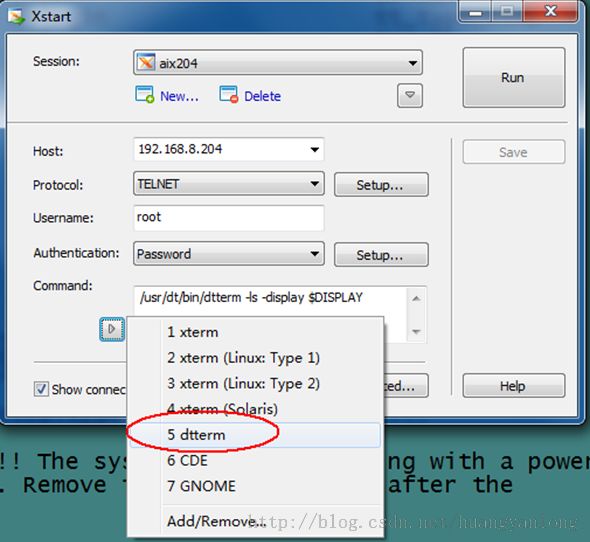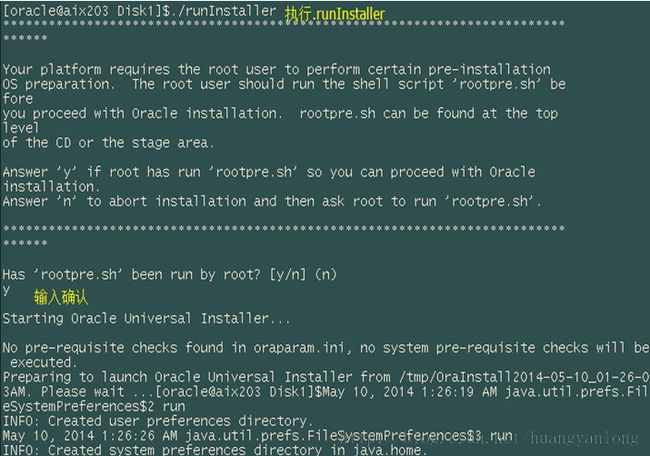AIX上安装Oracle10G软件
安装准备
(1)确认系统版本、内核版本
# oslevel –r //查看操作系统版本
//-08可以安装10g,-09可以安装11g
# prtconf |more //打印硬件配置信息
System Model: IBM,7028-6C4
Machine Serial Number: 10681AA
Processor Type: PowerPC_POWER4
Processor Implementation Mode:POWER 4 //P4的机器
Processor Version: PV_4
Number Of Processors: 2 //两颗cpu
Processor Clock Speed: 1002 MHz //主频1002Mhz
CPU Type: 64-bit
Kernel Type: 64-bit //内核位数
LPAR Info: 1 NULL
Memory Size: 2048 MB //内存2g
Good Memory Size: 2048 MB
Platform Firmware level: 3R080425
Firmware Version: IBM,RG080425_d79e22_r
Console Login: enable
Auto Restart: true
Full Core: false
Network Information
HostName: aix203
IPAddress: 10.10.10.203
SubNetmask: 255.255.255.0
Gateway:
NameServer:
DomainName:
Paging Space Information
TotalPaging Space: 4096MB
PercentUsed: 1%
Volume Groups Information
==============================================================================
rootvg:
PV_NAME PV STATE TOTAL PPs FREE PPs FREE DISTRIBUTION
hdisk0 active 542 4 00..00..00..00..04
==============================================================================
datavg:
PV_NAME PV STATE TOTAL PPs FREE PPs FREE DISTRIBUTION
hdisk3 active 159 139 32..22..21..32..32
hdisk4 active 159 159 32..32..31..32..32
==============================================================================
INSTALLED RESOURCE LIST
The following resources are installed on the machine.
+/- = Added or deleted from Resource List.
* = Diagnosticsupport not available.
ModelArchitecture: chrp
ModelImplementation: Multiple Processor, PCI bus
+ sys0 System Object
+ sysplanar0 System Planar
* pci1 U0.1-P1 PCIBus
* pci6 U0.1-P2 PCIBus
+ ent1 U0.1-P2-I4/E1 10/100 MbpsEthernet PCI Adapter II (14
10ff01)
* pci7 U0.1-P2 PCIBus
+ ent2 U0.1-P1/E1 10/100Mbps Ethernet PCI Adapter II (14
10ff01)
* pci8 U0.1-P2 PCIBus
+ fcs0 U0.1-P2-I3/Q1 FC Adapter
* fcnet0 U0.1-P2-I3/Q1 FibreChannel Network Protocol Device
* fscsi0 U0.1-P2-I3/Q1 FC SCSI I/OController Protocol Device
* hdisk1 U0.1-P2-I3/Q1-W50020F230000BB37-L0 Other FC SCSI Disk Drive
* hdisk3 U0.1-P2-I3/Q1-W50020F230000BB37-LD000000000000 Other FC SCSI Disk Drive
* hdisk4 U0.1-P2-I3/Q1-W50020F230000BB37-LE000000000000 Other FC SCSI Disk Drive
* pci0 U0.1-P1 PCIBus
* isa0 U0.1-P1 ISABus
+ fda0 U0.1-P1/D1 StandardI/O Diskette Adapter
* siokma0 U0.1-P1/K1 Keyboard/Mouse Adapter
+ sioka0 U0.1-P1/K1 KeyboardAdapter
+ sioma0 U0.1-P1/K1 MouseAdapter
+ ppa0 U0.1-P1/R1 CHRPIEEE1284 (ECP) Parallel Port Adapt
er
+ sa0 U0.1-P1/S1 StandardI/O Serial Port
+ tty0 U0.1-P1/S1-L0 AsynchronousTerminal
+ sa1 U0.1-P1/S2 StandardI/O Serial Port
+ sa2 U0.1-P1/S3 StandardI/O Serial Port
* ide0 U0.1-P1/Q6 ATA/IDE Controller Device
+ cd0 U0.1-P1/Q6-A0 IDE CD-ROMDrive I (650 MB)
* pci2 U0.1-P2 PCIBus
* pci3 U0.1-P2 PCI Bus
+ ent0 U0.1-P1/E2 10/100Mbps Ethernet PCI Adapter II (14
10ff01)
* pci4 U0.1-P2 PCIBus
+ scsi0 U0.1-P2/Z1 Wide/Ultra-3 SCSII/O Controller
+ hdisk0 U0.1-P2/Z1-A8 Other SCSIDisk Drive
+ ses0 U0.1-P2/Z1-AF SCSIEnclosure Services Device
+ scsi1 U0.1-P2/Z2 Wide/Ultra-3 SCSI I/O Controller
* pci5 U0.1-P2 PCIBus
+ L2cache0 L2 Cache
+ mem0 Memory
+ proc0 U0.1-P1-C1 Processor
+ proc1 U0.1-P1-C1 Processor
# bootinfo -K //查看内核的版本
【补充】:32位内核升级到64位
——————————————————————————————————————————————————————————————————————
# ls /unix
//内核使用的文件是叫unix的文件
//当系统启动内核时系统会到磁盘上找到这个unix文件
# ls |grep unix
# ls -l /unix
32位内核升级到64位:
# ln -sf /usr/lib/boot/unix_64 /unix
//unix_64是一个用来读取64位内核的文件
//将unix文件链接到unix_64文件上,即当系统启动时,系统会通过读取unix文件而读取到unix_64这个文件
# ln -sf /usr/lib/boot/unix_64 /usr/lib/boot/unix
//做第二个链接,此文件本身就是一个链接文件
//“ln -s”:做一个软链接,f代表强制
# bosboot -ad /dev/ipldevice //修改启动信息
# shutdown -Fr //重启系统
64位内核降级到32位:
# ln -sf /usr/lib/boot/unix_mp /unix
//unix_32是一个用来读取32位内核的文件
# ln -sf /usr/lib/boot/unix_mp /usr/lib/boot/unix
# bosboot -ad /dev/ipldevice //修改启动信息
# shutdown -Fr //重启系统
——————————————————————————————————————————————————————————————————
(2)确认文件系统、交换分区大小
# df -m//查看文件系统
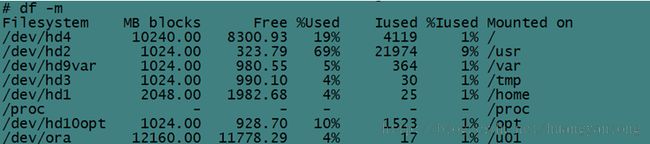
注意项目:
/u01
单独创建一个文件系统放到u01下,不要放在根下,避免把根空间塞满处理起来较麻烦。即单独建立一个逻辑卷,把其挂载到u01下,在u01下存放oracle的所有文件。
在/u01单独作为文件系统的情况下,根也就不用分配太大的空间了。
/tmp
安装oracle之前,至少要有400M的临时空间,若tmp不够手工对其进行一下扩容。
%Used
不要超过80%,若发现某个空间超过80%了,一定要去扩容。
/home
设置给其2g,通常会使用ftp在home下上传一些文件,稍微给大一些,较方便。
# lsps -a //查看交换分区信息建议给4g
//因为这里机器内存为2g,交换分区设成是其两倍
//交换分区扩容时不要使用阵列上的磁盘(阵列若是多机使用有被删除的可能性),使用根卷下的磁盘

//对于根卷,不要给其添加新的物理卷(即不要将阵列上的盘添加到根卷上),因为阵列磁盘添加到根卷后,若将阵列上的扩充磁盘直接删除将会引起系统很多问题
【补充】:查看交换分区大小
————————————————————————————————————————————————————————————————————
方式一:# lsps -a
方式二:# lsps -s

补充完毕
————————————————————————————————————————————————————————————————————
(3)查看软件包的安装和补丁的安装
3.1 软件包的安装
# lslpp -l |grep bos.adt

# lslpp -l |grep -i xlc.rte
# lslpp -l |grep -i xlc

# lslpp -l |grep -i bos.perf
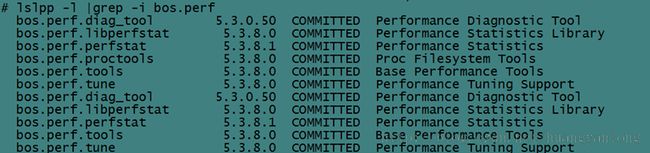
3.2 补丁包的安装
# instfix -ik IY58143
# instfix -ik IY59386
# instfix -ik IY60930
# instfix -ik IY66513
# instfix -ik IY70159
# instfix -ik IY68989
(4)修改系统内核参数
# smit system

Maximum number of PROCESSES allowed peruser 允许访问用户访问的进程个数
2048
(5)启动异步IO
# smit chaio
//启动异步IO要保证操作系统支持异步IO,如果操作系统不支持异步IO,要在oracle用户下去模拟一些异步的进程
//chaio代表change IO
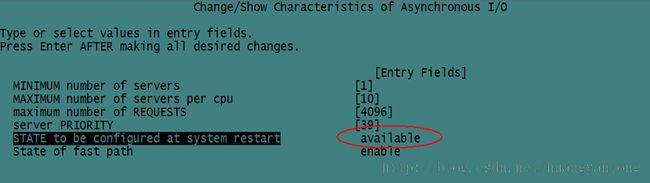
STATE to be configured atsystem restart 系统下次启动设备状态
默认defined
修改成available//设备可用状态
(6)建立用户和组
使用smit user(或#smit mkuser)命令创建用户
users: oracle
oracle 501 /home/oracle
参考信息如下图:

# id oracle
# passwd oracle//用户设置密码

login: oracle
//要使用oracle用户登陆一次,因为第一次登陆会重设密码,之后用户才会生效

使用smit group(或#smit mkgroup)命令创建组
oinstall 501 false oracle root files
dba 502 false oracle root files
(7)修改oracle 用户读取内存页面的限制
#smit chuser//修改oracle参数设置

修改选项
Soft FILE size 可以读取或写入文件的大小
-1 不做限制
Soft DATA segment 堆栈的大小
-1 不做限制
Soft STACK size
-1 不做限制
Soft CORE file size
-1 不做限制
# cat/etc/security/limits//修改完参数后,会添加到limits文件中,查看到如下
*
* Sizes are in multiples of 512 byte blocks, CPU timeis in seconds
*
* fsize -soft file size in blocks
* core - softcore file size in blocks
* cpu -soft per process CPU time limit in seconds
* data -soft data segment size in blocks
* stack -soft stack segment size in blocks
* rss -soft real memory usage in blocks
* nofiles -soft file descriptor limit
* fsize_hard - hard file size in blocks
* core_hard -hard core file size in blocks
* cpu_hard -hard per process CPU time limit in seconds
* data_hard -hard data segment size in blocks
* stack_hard - hard stack segment size in blocks
* rss_hard -hard real memory usage in blocks
* nofiles_hard - hard file descriptor limit
*
* The following table contains the default hard valuesif the
* hard values are not explicitly defined:
*
* Attribute Value
* ========== ============
* fsize_hard set to fsize
* cpu_hard set to cpu
* core_hard -1
* data_hard -1
* stack_hard 8388608
* rss_hard -1
* nofiles_hard -1
*
* NOTE: A valueof -1 implies "unlimited"
*
default:
fsize = 2097151
core =2097151
cpu = -1
data =262144
rss =65536
stack =65536
nofiles =2000
root:
daemon:
bin:
sys:
adm:
uucp:
guest:
nobody:
lpd:
oracle:
fsize = -1
data = -1
stack = -1
core = -1
(8)修改环境变量
# su - oracle
$ vi .profile
添加:
ORACLE_BASE=/u01/app/oracle
ORACLE_HOME=$ORACLE_BASE/product/10.2.0/db_1
ORACLE_SID=prod
PATH=$PATH:$ORACLE_HOME/bin
export ORACLE_BASE ORACLE_HOME ORACLE_SIDPATH
修改后配置文件如下图:

(9)添加/u01下oracle目录
$ ls /u01 //查看u01下内容,发现为空
$ su -
# chown -Roracle:oinstall /u01
# su - oracle
$ mkdir -p/u01/app/oracle
$ ls -l /u01

# vi /etc/hosts
添加aix106
注意:此环境中,使用aix106作为远程服务器使用,其上共享了软件的安装文件。以下操作,目的是将oracle文件拷贝到本地。

# mount aix106:/ware/soft
# ls /soft

# mkdir /soft2
# cp -r/soft/database /soft2//把aix106上的database拷贝到本地,对其有读写权限
(10)启动Xmanager
使用xmanager条件
1、
保证177端口号是激活的
$ netstat -an |grep177
补充:
若没激活,以下方法激活:

#du -sm dt
由于aix203上缺少dt、rc.dt文件,通过aix204向其拷贝文件,如下所示:
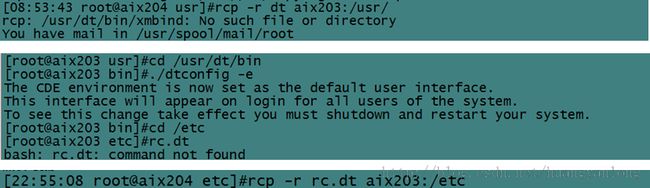
2、确认软件包已经安装(disk2上)
$ lslpp -l |grep -i x11

使用Xmanager
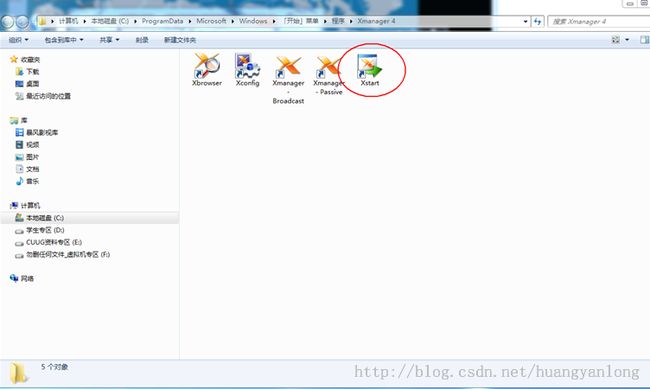
安装oracle
(1)使用Xmanager执行安装程序
$./runInstaller
//执行后,输入y确认,之后报错,根据错误提示可知没有设置DISPLAY所致
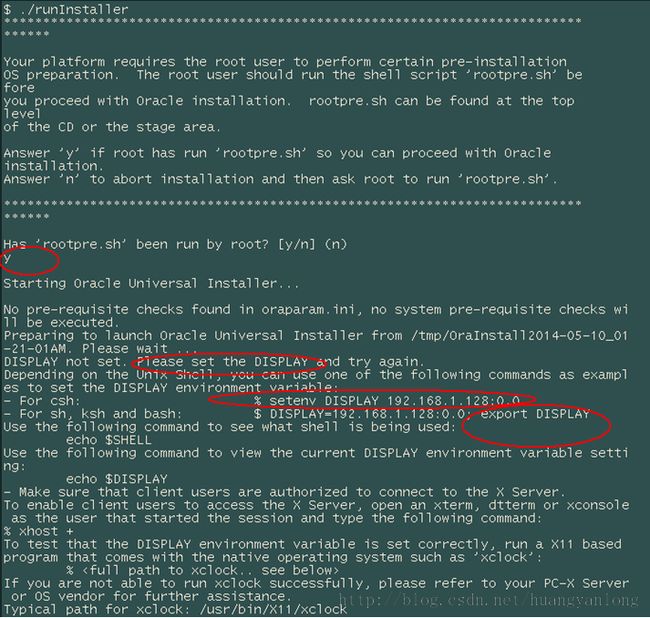
$exportDISPLAY=192.168.8.73:0
完成以上步骤后,可以进入到下面的图形化界面了。
(2)图形界面安装oracle软件
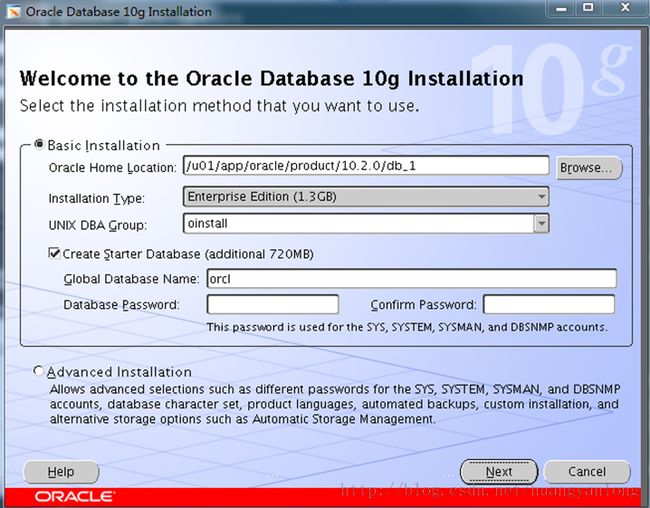
以下开始按提示图形 安装oracle软件即可,此处省略。
至此,如何在AIX安装oracle的流程已介绍完成。实际安装时,根据现场的不同环境做出相应的调整即可,思路是一样的。
***********************************************声明************************************************
原创作品,出自 “深蓝的blog” 博客,欢迎转载,转载时请务必注明出处(http://blog.csdn.net/huangyanlong)。
表述有错误之处,请您留言,不胜感激。
提醒:点击目录,更有助于您的查看。
*****************************************************************************************************