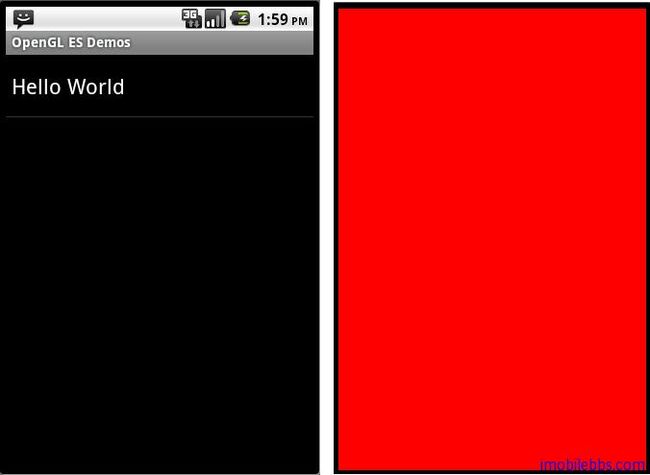Android OpenGL ES 开发教程(7):创建实例应用OpenGLDemos程序框架
有了前面关于Android OpenGL ES的介绍,可以开始创建示例程序OpenGLDemos。
使用Eclipse 创建一个Android项目
- Project Name: OpenGLDemos
- Build Target: Android 1.6 ( >1.5 即可)
- Application Name: Android OpenGL ES Demos
- Package Name: com.pstreets.opengl.demo
- Create Activity:AndroidOpenGLDemo
采用Android ApiDemos 类似的方法,AndroidOpenGLDemo为一ListActivity ,可以使用PackageManager 读取所有Category为guidebee.intent.category.opengl.SAMPLE_CODE 的Activity。 Android ApiDemos示例解析(2): SimpleAdapter,ListActivity,PackageManager
创建一个OpenGLRenderer 实现 GLSurfaceView.Renderer接口:
public class OpenGLRenderer implements Renderer {
private final IOpenGLDemo openGLDemo;
public OpenGLRenderer(IOpenGLDemo demo){
openGLDemo=demo;
}
public void onSurfaceCreated(GL10 gl, EGLConfig config) {
// Set the background color to black ( rgba ).
gl.glClearColor(0.0f, 0.0f, 0.0f, 0.5f);
// Enable Smooth Shading, default not really needed.
gl.glShadeModel(GL10.GL_SMOOTH);
// Depth buffer setup.
gl.glClearDepthf(1.0f);
// Enables depth testing.
gl.glEnable(GL10.GL_DEPTH_TEST);
// The type of depth testing to do.
gl.glDepthFunc(GL10.GL_LEQUAL);
// Really nice perspective calculations.
gl.glHint(GL10.GL_PERSPECTIVE_CORRECTION_HINT,
GL10.GL_NICEST);
}
public void onDrawFrame(GL10 gl) {
if(openGLDemo!=null){
openGLDemo.DrawScene(gl);
}
}
public void onSurfaceChanged(GL10 gl, int width, int height) {
// Sets the current view port to the new size.
gl.glViewport(0, 0, width, height);
// Select the projection matrix
gl.glMatrixMode(GL10.GL_PROJECTION);
// Reset the projection matrix
gl.glLoadIdentity();
// Calculate the aspect ratio of the window
GLU.gluPerspective(gl, 45.0f,
(float) width / (float) height,
0.1f, 100.0f);
// Select the modelview matrix
gl.glMatrixMode(GL10.GL_MODELVIEW);
// Reset the modelview matrix
gl.glLoadIdentity();
}
}
DrawScene 用于实际的GL绘图示例代码,其它的初始化工作基本就由GLSurfaceView 和OpenGLRenderer 完成,其中onSurfaceCreated 和 onSurfaceChanged 中的代码含义现在无需了解,后面会有具体介绍,只要知道它们是用来初始化GLSurfaceView就可以了。
最后使用一个简单的例子“Hello World”结束本篇,“Hello World” 使用红色背景刷新屏幕。
public class HelloWorld extends Activity
implements IOpenGLDemo{
/** Called when the activity is first created. */
@Override
public void onCreate(Bundle savedInstanceState) {
super.onCreate(savedInstanceState);
this.requestWindowFeature(Window.FEATURE_NO_TITLE);
getWindow()
.setFlags(WindowManager.LayoutParams.FLAG_FULLSCREEN,
WindowManager.LayoutParams.FLAG_FULLSCREEN);
mGLSurfaceView = new GLSurfaceView(this);
mGLSurfaceView.setRenderer(new OpenGLRenderer(this));
setContentView(mGLSurfaceView);
}
public void DrawScene(GL10 gl) {
gl.glClearColor(1.0f, 0.0f, 0.0f, 0.0f);
// Clears the screen and depth buffer.
gl.glClear(GL10.GL_COLOR_BUFFER_BIT
| GL10.GL_DEPTH_BUFFER_BIT);
}
@Override
protected void onResume() {
// Ideally a game should implement
// onResume() and onPause()
// to take appropriate action when the
//activity looses focus
super.onResume();
mGLSurfaceView.onResume();
}
@Override
protected void onPause() {
// Ideally a game should implement onResume()
//and onPause()
// to take appropriate action when the
//activity looses focus
super.onPause();
mGLSurfaceView.onPause();
}
private GLSurfaceView mGLSurfaceView;
}
其对应在AndroidManifest.xml中的定义如下:
<activity android:name=”.HelloWorld” android:label=”@string/activity_helloworld”>
<intent-filter>
< action android:name=”android.intent.action.MAIN” />
<category android:name=”guidebee.intent.category.opengl.SAMPLE_CODE” />
< /intent-filter>
< /activity>
本例下载