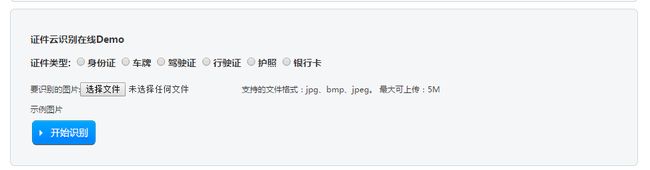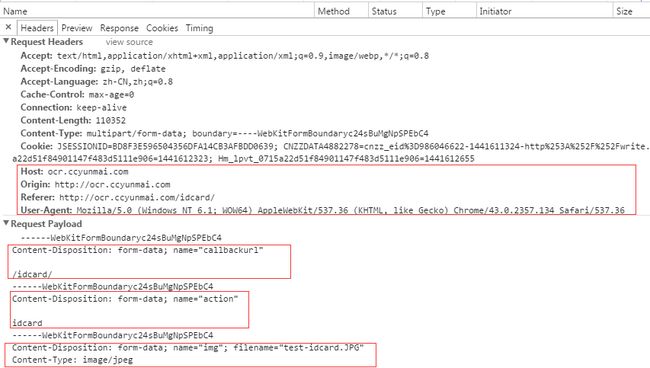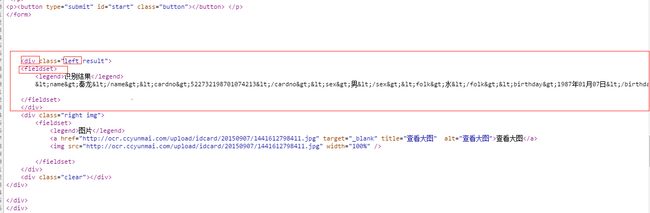Android 识别二代身份证证件信息与Camera取景
识别身份证信息需要用到图像处理的知识,无奈水平不够,于是寻找第三方接口,但是找到的都是收费的,后来找到一个叫云脉的产品http://ocr.ccyunmai.com/,发现他可以免费使用15天,但是15天后就是按识别次数收费的,其价格十分昂贵,0.3元/次,对于苦逼的穷屌来说,这真是天价啊。
但是皇天不负有心人,云脉提供了一个在线识别的demo,其地址为http://ocr.ccyunmai.com/idcard/,但是这个地址有什么用呢,别急,作为专业抓数据出身的来说,我们可以利用该地址进行识别,而且不费一分钱。先打开该网址看看长什么样
我们利用云脉提供的一张测试图片上传进行测试
在上传前,记得打开开发者模式,Chrome里按F12,切换到NetWork,点击上传,上传完成后会返回识别结果,找到UploadImg.action
点击查看其请求体
我们着重看红色方框里的内容,只有我们将这些信息提供给该接口http://ocr.ccyunmai.com/UploadImg.action,只要身份证图片正确,它便会给我们返回识别信息。我们要做的就是用程序模拟这个过程。
请求体里需要传递Host,Origin,Referer,User-Agent,其直直接从浏览器得到的信息中复制即可,请求方式是POST,POST的内容分为三部分,一个是callbackurl,其值为/idcard/,一个是action,其值为idcard,还有一个就是上传的文件了,叫做img,其文件名就是我们上传的文件名,这里我的文件是test-idcard.jpg,然后其Content-Type是image/jpeg,接下来我们来模拟这个过程。
我们使用OkHttp作为网络层,结合之前的文章Android OkHttp文件上传与下载的进度监听扩展进行扩展。
增加gradle依赖
compile 'com.squareup.okhttp:okhttp:2.5.0'
compile 'cn.edu.zafu:coreprogress:0.0.1'
compile 'org.jsoup:jsoup:1.8.3'我们看到还依赖了jsoup,其实后续会用到它进行解析返回结果。
需要使用网络进行上传,并且需要文件的读取,增加这两个权限
<uses-permission android:name="android.permission.INTERNET"/>
<uses-permission android:name="android.permission.WRITE_EXTERNAL_STORAGE"/>
初始化OkHttp,避免超时,设置超时时间
OkHttpClient mOkHttpClient=new OkHttpClient();
private void initClient() {
mOkHttpClient.setConnectTimeout(1000, TimeUnit.MINUTES);
mOkHttpClient.setReadTimeout(1000, TimeUnit.MINUTES);
mOkHttpClient.setWriteTimeout(1000, TimeUnit.MINUTES);
}然后我们需要对一个变量进行赋值,让它存储本地的身份证图片,其值为文件路径
private String mPhotoPath="文件路径";接下来开始构造请求头和POST的信息,上传文件的过程中需要监听进度,所以这里使用了前文所说的库
private void uploadAndRecognize() {
if (!TextUtils.isEmpty(mPhotoPath)){
File file=new File(mPhotoPath);
//构造请求体
RequestBody requestBody = new MultipartBuilder().type(MultipartBuilder.FORM)
.addPart(Headers.of("Content-Disposition", "form-data; name=\"callbackurl\""), RequestBody.create(null, "/idcard/"))
.addPart(Headers.of("Content-Disposition", "form-data; name=\"action\""), RequestBody.create(null, "idcard"))
.addPart(Headers.of("Content-Disposition", "form-data; name=\"img\"; filename=\"idcardFront_user.jpg\""), RequestBody.create(MediaType.parse("image/jpeg"), file))
.build();
//这个是ui线程回调,可直接操作UI
final UIProgressRequestListener uiProgressRequestListener = new UIProgressRequestListener() {
@Override
public void onUIRequestProgress(long bytesWrite, long contentLength, boolean done) {
Log.e("TAG", "bytesWrite:" + bytesWrite);
Log.e("TAG", "contentLength" + contentLength);
Log.e("TAG", (100 * bytesWrite) / contentLength + " % done ");
Log.e("TAG", "done:" + done);
Log.e("TAG", "================================");
//ui层回调
mProgressBar.setProgress((int) ((100 * bytesWrite) / contentLength));
}
};
//构造请求头
final Request request = new Request.Builder()
.header("Host", "ocr.ccyunmai.com")
.header("Origin", "http://ocr.ccyunmai.com")
.header("Referer", "http://ocr.ccyunmai.com/idcard/")
.header("User-Agent", "Mozilla/5.0 (X11; Linux x86_64) AppleWebKit/537.36 (KHTML, like Gecko) Chrome/44.0.2398.0 Safari/537.36")
.url("http://ocr.ccyunmai.com/UploadImg.action")
.post(ProgressHelper.addProgressRequestListener(requestBody, uiProgressRequestListener))
.build();
//开始请求
mOkHttpClient.newCall(request).enqueue(new Callback() {
@Override
public void onFailure(Request request, IOException e) {
Log.e("TAG", "error");
}
@Override
public void onResponse(Response response) throws IOException {
String result=response.body().string();
}
});
}
}请求成功后在onResponse里会进行回调,局部变量拿到的就是最终的返回结果。
我们在浏览器中查看下返回的信息的源代码,以进一步便于解析识别结果
返回结果被包含在一个div中,其class为left,在div中还包含了一层fieldset,识别结果就在这里面,于是,我们对result进行解析,使用的就是前面加入的依赖Jsoup
String result=response.body().string();
Document parse = Jsoup.parse(result);
Elements select = parse.select("div.left fieldset");
Log.e("TAG",select.text());
Document parse1 = Jsoup.parse(select.text());
StringBuilder builder=new StringBuilder();
String name=parse1.select("name").text();
String cardno=parse1.select("cardno").text();
String sex=parse1.select("sex").text();
String folk=parse1.select("folk").text();
String birthday=parse1.select("birthday").text();
String address=parse1.select("address").text();
String issue_authority=parse1.select("issue_authority").text();
String valid_period=parse1.select("valid_period").text();
builder.append("name:"+name)
.append("\n")
.append("cardno:" + cardno)
.append("\n")
.append("sex:" + sex)
.append("\n")
.append("folk:" + folk)
.append("\n")
.append("birthday:" + birthday)
.append("\n")
.append("address:" + address)
.append("\n")
.append("issue_authority:" + issue_authority)
.append("\n")
.append("valid_period:" + valid_period)
.append("\n");
Log.e("TAG", "name:" + name);
Log.e("TAG","cardno:"+cardno);
Log.e("TAG","sex:"+sex);
Log.e("TAG","folk:"+folk);
Log.e("TAG","birthday:"+birthday);
Log.e("TAG","address:"+address);
Log.e("TAG","issue_authority:"+issue_authority);
Log.e("TAG","valid_period:"+valid_period);很简单有木有,所有信息都被抽取出来了,看下Log,看下识别结果是什么。
其实识别的还是挺准的。识别是可以识别了,但是我们希望能够自己拍摄照片然后上传识别,就像这样子。
这个就涉及到Android Camera和SurfaceView的知识了。在这之前,我们先编写一个自动对焦的管理类。
/** * 自动对焦 * User:lizhangqu(513163535@qq.com) * Date:2015-09-05 * Time: 11:11 */
public class AutoFocusManager implements Camera.AutoFocusCallback{
private static final String TAG = AutoFocusManager.class.getSimpleName();
private static final long AUTO_FOCUS_INTERVAL_MS = 2000L;
private static final Collection<String> FOCUS_MODES_CALLING_AF;
static {
FOCUS_MODES_CALLING_AF = new ArrayList<String>(2);
FOCUS_MODES_CALLING_AF.add(Camera.Parameters.FOCUS_MODE_AUTO);
FOCUS_MODES_CALLING_AF.add(Camera.Parameters.FOCUS_MODE_MACRO);
}
private boolean stopped;
private boolean focusing;
private final boolean useAutoFocus;
private final Camera camera;
private AsyncTask<?,?,?> outstandingTask;
public AutoFocusManager(Camera camera) {
this.camera = camera;
String currentFocusMode = camera.getParameters().getFocusMode();
useAutoFocus = FOCUS_MODES_CALLING_AF.contains(currentFocusMode);
Log.e(TAG, "Current focus mode '" + currentFocusMode + "'; use auto focus? " + useAutoFocus);
start();
}
@Override
public synchronized void onAutoFocus(boolean success, Camera theCamera) {
focusing = false;
autoFocusAgainLater();
}
private synchronized void autoFocusAgainLater() {
if (!stopped && outstandingTask == null) {
AutoFocusTask newTask = new AutoFocusTask();
try {
newTask.executeOnExecutor(AsyncTask.THREAD_POOL_EXECUTOR);
outstandingTask = newTask;
} catch (RejectedExecutionException ree) {
Log.e(TAG, "Could not request auto focus", ree);
}
}
}
/** * 开始自动对焦 */
public synchronized void start() {
if (useAutoFocus) {
outstandingTask = null;
if (!stopped && !focusing) {
try {
camera.autoFocus(this);
focusing = true;
} catch (RuntimeException re) {
// Have heard RuntimeException reported in Android 4.0.x+; continue?
Log.e(TAG, "Unexpected exception while focusing", re);
// Try again later to keep cycle going
autoFocusAgainLater();
}
}
}
}
private synchronized void cancelOutstandingTask() {
if (outstandingTask != null) {
if (outstandingTask.getStatus() != AsyncTask.Status.FINISHED) {
outstandingTask.cancel(true);
}
outstandingTask = null;
}
}
/** * 停止自动对焦 */
public synchronized void stop() {
stopped = true;
if (useAutoFocus) {
cancelOutstandingTask();
// Doesn't hurt to call this even if not focusing
try {
camera.cancelAutoFocus();
} catch (RuntimeException re) {
// Have heard RuntimeException reported in Android 4.0.x+; continue?
Log.e(TAG, "Unexpected exception while cancelling focusing", re);
}
}
}
private final class AutoFocusTask extends AsyncTask<Object,Object,Object> {
@Override
protected Object doInBackground(Object... voids) {
try {
Thread.sleep(AUTO_FOCUS_INTERVAL_MS);
} catch (InterruptedException e) {
// continue
}
start();
return null;
}
}
}
其实这个类是从Zxing中提取出来的,其功能就是每隔一段时间进行自动对焦,看代码就能看懂,这里不再累赘。
接下来就是和Camera相关的管理类,这个类也是从Zxing中提取出来进行了精简
/** * Camera管理类 * User:lizhangqu([email protected]) * Date:2015-09-05 * Time: 10:56 */
public class CameraManager {
private static final String TAG = CameraManager.class.getName();
private Camera camera;
private Camera.Parameters parameters;
private AutoFocusManager autoFocusManager;
private int requestedCameraId = -1;
private boolean initialized;
private boolean previewing;
/** * 打开摄像头 * * @param cameraId 摄像头id * @return Camera */
public Camera open(int cameraId) {
int numCameras = Camera.getNumberOfCameras();
if (numCameras == 0) {
Log.e(TAG, "No cameras!");
return null;
}
boolean explicitRequest = cameraId >= 0;
if (!explicitRequest) {
// Select a camera if no explicit camera requested
int index = 0;
while (index < numCameras) {
Camera.CameraInfo cameraInfo = new Camera.CameraInfo();
Camera.getCameraInfo(index, cameraInfo);
if (cameraInfo.facing == Camera.CameraInfo.CAMERA_FACING_BACK) {
break;
}
index++;
}
cameraId = index;
}
Camera camera;
if (cameraId < numCameras) {
Log.e(TAG, "Opening camera #" + cameraId);
camera = Camera.open(cameraId);
} else {
if (explicitRequest) {
Log.e(TAG, "Requested camera does not exist: " + cameraId);
camera = null;
} else {
Log.e(TAG, "No camera facing back; returning camera #0");
camera = Camera.open(0);
}
}
return camera;
}
/** * 打开camera * * @param holder SurfaceHolder * @throws IOException IOException */
public synchronized void openDriver(SurfaceHolder holder)
throws IOException {
Log.e(TAG, "openDriver");
Camera theCamera = camera;
if (theCamera == null) {
theCamera = open(requestedCameraId);
if (theCamera == null) {
throw new IOException();
}
camera = theCamera;
}
theCamera.setPreviewDisplay(holder);
if (!initialized) {
initialized = true;
parameters = camera.getParameters();
parameters.setPreviewSize(800, 600);
parameters.setPictureFormat(ImageFormat.JPEG);
parameters.setJpegQuality(100);
parameters.setPictureSize(800, 600);
theCamera.setParameters(parameters);
}
}
/** * camera是否打开 * * @return camera是否打开 */
public synchronized boolean isOpen() {
return camera != null;
}
/** * 关闭camera */
public synchronized void closeDriver() {
Log.e(TAG, "closeDriver");
if (camera != null) {
camera.release();
camera = null;
}
}
/** * 开始预览 */
public synchronized void startPreview() {
Log.e(TAG, "startPreview");
Camera theCamera = camera;
if (theCamera != null && !previewing) {
theCamera.startPreview();
previewing = true;
autoFocusManager = new AutoFocusManager(camera);
}
}
/** * 关闭预览 */
public synchronized void stopPreview() {
Log.e(TAG, "stopPreview");
if (autoFocusManager != null) {
autoFocusManager.stop();
autoFocusManager = null;
}
if (camera != null && previewing) {
camera.stopPreview();
previewing = false;
}
}
/** * 打开闪光灯 */
public synchronized void openLight() {
Log.e(TAG, "openLight");
if (camera != null) {
parameters = camera.getParameters();
parameters.setFlashMode(Camera.Parameters.FLASH_MODE_TORCH);
camera.setParameters(parameters);
}
}
/** * 关闭闪光灯 */
public synchronized void offLight() {
Log.e(TAG, "offLight");
if (camera != null) {
parameters = camera.getParameters();
parameters.setFlashMode(Camera.Parameters.FLASH_MODE_OFF);
camera.setParameters(parameters);
}
}
/** * 拍照 * * @param shutter ShutterCallback * @param raw PictureCallback * @param jpeg PictureCallback */
public synchronized void takePicture(final Camera.ShutterCallback shutter, final Camera.PictureCallback raw,
final Camera.PictureCallback jpeg) {
camera.takePicture(shutter, raw, jpeg);
}
}
我们看到上面的截图的取景框是蓝色边框,上面还有一行提示的字,这是个自定义的SurfaceView,我们需要自己去实现绘制逻辑
/** * 边框绘制 * User:lizhangqu([email protected]) * Date:2015-09-04 * Time: 18:03 */
public class PreviewBorderView extends SurfaceView implements SurfaceHolder.Callback, Runnable {
private int mScreenH;
private int mScreenW;
private Canvas mCanvas;
private Paint mPaint;
private Paint mPaintLine;
private SurfaceHolder mHolder;
private Thread mThread;
private static final String DEFAULT_TIPS_TEXT = "请将方框对准证件拍摄";
private static final int DEFAULT_TIPS_TEXT_SIZE = 16;
private static final int DEFAULT_TIPS_TEXT_COLOR = Color.GREEN;
/** * 自定义属性 */
private float tipTextSize;
private int tipTextColor;
private String tipText;
public PreviewBorderView(Context context) {
this(context, null);
}
public PreviewBorderView(Context context, AttributeSet attrs) {
this(context, attrs, 0);
}
public PreviewBorderView(Context context, AttributeSet attrs, int defStyleAttr) {
super(context, attrs, defStyleAttr);
initAttrs(context, attrs);
init();
}
/** * 初始化自定义属性 * * @param context Context * @param attrs AttributeSet */
private void initAttrs(Context context, AttributeSet attrs) {
TypedArray a = context.obtainStyledAttributes(attrs, R.styleable.PreviewBorderView);
try {
tipTextSize = a.getDimension(R.styleable.PreviewBorderView_tipTextSize, TypedValue.applyDimension(TypedValue.COMPLEX_UNIT_DIP, DEFAULT_TIPS_TEXT_SIZE, getResources().getDisplayMetrics()));
tipTextColor = a.getColor(R.styleable.PreviewBorderView_tipTextColor, DEFAULT_TIPS_TEXT_COLOR);
tipText = a.getString(R.styleable.PreviewBorderView_tipText);
if (tipText == null) {
tipText = DEFAULT_TIPS_TEXT;
}
} finally {
a.recycle();
}
}
/** * 初始化绘图变量 */
private void init() {
this.mHolder = getHolder();
this.mHolder.addCallback(this);
this.mHolder.setFormat(PixelFormat.TRANSPARENT);
setZOrderOnTop(true);
this.mPaint = new Paint();
this.mPaint.setAntiAlias(true);
this.mPaint.setColor(Color.WHITE);
this.mPaint.setStyle(Paint.Style.FILL_AND_STROKE);
this.mPaint.setXfermode(new PorterDuffXfermode(PorterDuff.Mode.CLEAR));
this.mPaintLine = new Paint();
this.mPaintLine.setColor(tipTextColor);
this.mPaintLine.setStrokeWidth(3.0F);
setKeepScreenOn(true);
}
/** * 绘制取景框 */
private void draw() {
try {
this.mCanvas = this.mHolder.lockCanvas();
this.mCanvas.drawARGB(100, 0, 0, 0);
this.mScreenW = (this.mScreenH * 4 / 3);
Log.e("TAG","mScreenW:"+mScreenW+" mScreenH:"+mScreenH);
this.mCanvas.drawRect(new RectF(this.mScreenW / 2 - this.mScreenH * 2 / 3 + this.mScreenH * 1 / 6, this.mScreenH * 1 / 6, this.mScreenW / 2 + this.mScreenH * 2 / 3 - this.mScreenH * 1 / 6, this.mScreenH - this.mScreenH * 1 / 6), this.mPaint);
this.mCanvas.drawLine(this.mScreenW / 2 - this.mScreenH * 2 / 3 + this.mScreenH * 1 / 6, this.mScreenH * 1 / 6, this.mScreenW / 2 - this.mScreenH * 2 / 3 + this.mScreenH * 1 / 6, this.mScreenH * 1 / 6 + 50, this.mPaintLine);
this.mCanvas.drawLine(this.mScreenW / 2 - this.mScreenH * 2 / 3 + this.mScreenH * 1 / 6, this.mScreenH * 1 / 6, this.mScreenW / 2 - this.mScreenH * 2 / 3 + this.mScreenH * 1 / 6 + 50, this.mScreenH * 1 / 6, this.mPaintLine);
this.mCanvas.drawLine(this.mScreenW / 2 + this.mScreenH * 2 / 3 - this.mScreenH * 1 / 6, this.mScreenH * 1 / 6, this.mScreenW / 2 + this.mScreenH * 2 / 3 - this.mScreenH * 1 / 6, this.mScreenH * 1 / 6 + 50, this.mPaintLine);
this.mCanvas.drawLine(this.mScreenW / 2 + this.mScreenH * 2 / 3 - this.mScreenH * 1 / 6, this.mScreenH * 1 / 6, this.mScreenW / 2 + this.mScreenH * 2 / 3 - this.mScreenH * 1 / 6 - 50, this.mScreenH * 1 / 6, this.mPaintLine);
this.mCanvas.drawLine(this.mScreenW / 2 - this.mScreenH * 2 / 3 + this.mScreenH * 1 / 6, this.mScreenH - this.mScreenH * 1 / 6, this.mScreenW / 2 - this.mScreenH * 2 / 3 + this.mScreenH * 1 / 6, this.mScreenH - this.mScreenH * 1 / 6 - 50, this.mPaintLine);
this.mCanvas.drawLine(this.mScreenW / 2 - this.mScreenH * 2 / 3 + this.mScreenH * 1 / 6, this.mScreenH - this.mScreenH * 1 / 6, this.mScreenW / 2 - this.mScreenH * 2 / 3 + this.mScreenH * 1 / 6 + 50, this.mScreenH - this.mScreenH * 1 / 6, this.mPaintLine);
this.mCanvas.drawLine(this.mScreenW / 2 + this.mScreenH * 2 / 3 - this.mScreenH * 1 / 6, this.mScreenH - this.mScreenH * 1 / 6, this.mScreenW / 2 + this.mScreenH * 2 / 3 - this.mScreenH * 1 / 6, this.mScreenH - this.mScreenH * 1 / 6 - 50, this.mPaintLine);
this.mCanvas.drawLine(this.mScreenW / 2 + this.mScreenH * 2 / 3 - this.mScreenH * 1 / 6, this.mScreenH - this.mScreenH * 1 / 6, this.mScreenW / 2 + this.mScreenH * 2 / 3 - this.mScreenH * 1 / 6 - 50, this.mScreenH - this.mScreenH * 1 / 6, this.mPaintLine);
mPaintLine.setTextSize(tipTextSize);
mPaintLine.setAntiAlias(true);
mPaintLine.setDither(true);
float length = mPaintLine.measureText(tipText);
this.mCanvas.drawText(tipText, this.mScreenW / 2 - this.mScreenH * 2 / 3 + this.mScreenH * 1 / 6 + this.mScreenH / 2 - length / 2, this.mScreenH * 1 / 6 - tipTextSize, mPaintLine);
Log.e("TAG", "left:" + (this.mScreenW / 2 - this.mScreenH * 2 / 3 + this.mScreenH * 1 / 6));
Log.e("TAG", "top:" + (this.mScreenH * 1 / 6));
Log.e("TAG", "right:" + (this.mScreenW / 2 + this.mScreenH * 2 / 3 - this.mScreenH * 1 / 6));
Log.e("TAG", "bottom:" + (this.mScreenH - this.mScreenH * 1 / 6));
} catch (Exception e) {
e.printStackTrace();
} finally {
if (this.mCanvas != null) {
this.mHolder.unlockCanvasAndPost(this.mCanvas);
}
}
}
@Override
public void surfaceCreated(SurfaceHolder holder) {
//获得宽高,开启子线程绘图
this.mScreenW = getWidth();
this.mScreenH = getHeight();
this.mThread = new Thread(this);
this.mThread.start();
}
@Override
public void surfaceChanged(SurfaceHolder holder, int format, int width, int height) {
}
@Override
public void surfaceDestroyed(SurfaceHolder holder) {
//停止线程
try {
mThread.interrupt();
mThread = null;
} catch (Exception e) {
e.printStackTrace();
}
}
@Override
public void run() {
//子线程绘图
draw();
}
}
这里面用到了图形的混合模式PorterDuff.Mode.CLEAR,注意SurfeceView的绘制是可以在子线程中进行的,还有一点就是取景宽外围的整个SurfaceView的宽高比例是4:3,这个和Camera的预览和图像的比例设置的一样,避免图形预览变形。这个类的绘制逻辑并不复杂,只不过绘制的长度等信息需要测量过。
还有几个自定义属性
<resources>
<declare-styleable name="PreviewBorderView">
<attr name="tipText" format="string"/>
<attr name="tipTextColor" format="color|reference"/>
<attr name="tipTextSize" format="dimension"/>
</declare-styleable>
</resources>
最后剩下的就是预览并拍照的Activity了,里面有几个辅助方法用于获取长宽,然后重置了布局文件里的控件的长宽比例为4:3,并且这个Activity需要给调用者返回结果,返回的数据可能有点大,Bundle传递数据最大不能超过1M,于是这里直接传递保存的文件的路径回去。在onCreate里进行了Intent的获取,获取调用方传来的参数,如果没有传过来,则使用默认值。
里面有两个按钮,一个是拍照的,一个是打开或关闭闪光灯的,设置了事件监听并调用对应的方法,拍照需要传递一个回调,这个回调里面进行了数据的存储与返回调用方结果。其他的都是一些初始化和销毁的动作了,看下源码就知道了。
public class CameraActivity extends AppCompatActivity implements SurfaceHolder.Callback {
private LinearLayout mLinearLayout;
private PreviewBorderView mPreviewBorderView;
private SurfaceView mSurfaceView;
private CameraManager cameraManager;
private boolean hasSurface;
private Intent mIntent;
private static final String DEFAULT_PATH = "/sdcard/";
private static final String DEFAULT_NAME = "default.jpg";
private static final String DEFAULT_TYPE = "default";
private String filePath;
private String fileName;
private String type;
private Button take, light;
private boolean toggleLight;
@Override
protected void onCreate(Bundle savedInstanceState) {
super.onCreate(savedInstanceState);
setContentView(R.layout.activity_camera);
initIntent();
initLayoutParams();
}
private void initIntent() {
mIntent = getIntent();
filePath = mIntent.getStringExtra("path");
fileName = mIntent.getStringExtra("name");
type = mIntent.getStringExtra("type");
if (filePath == null) {
filePath = DEFAULT_PATH;
}
if (fileName == null) {
fileName = DEFAULT_NAME;
}
if (type == null) {
type = DEFAULT_TYPE;
}
Log.e("TAG", filePath + "/" + fileName + "_" + type);
}
/** * 重置surface宽高比例为3:4,不重置的话图形会拉伸变形 */
private void initLayoutParams() {
take = (Button) findViewById(R.id.take);
light = (Button) findViewById(R.id.light);
take.setOnClickListener(new View.OnClickListener() {
@Override
public void onClick(View v) {
cameraManager.takePicture(null, null, myjpegCallback);
}
});
light.setOnClickListener(new View.OnClickListener() {
@Override
public void onClick(View v) {
if (!toggleLight) {
toggleLight = true;
cameraManager.openLight();
} else {
toggleLight = false;
cameraManager.offLight();
}
}
});
//重置宽高,3:4
int widthPixels = getScreenWidth(this);
int heightPixels = getScreenHeight(this);
mLinearLayout = (LinearLayout) findViewById(R.id.linearlaout);
mPreviewBorderView = (PreviewBorderView) findViewById(R.id.borderview);
mSurfaceView = (SurfaceView) findViewById(R.id.surfaceview);
RelativeLayout.LayoutParams surfaceviewParams = (RelativeLayout.LayoutParams) mSurfaceView.getLayoutParams();
surfaceviewParams.width = heightPixels * 4 / 3;
surfaceviewParams.height = heightPixels;
mSurfaceView.setLayoutParams(surfaceviewParams);
RelativeLayout.LayoutParams borderViewParams = (RelativeLayout.LayoutParams) mPreviewBorderView.getLayoutParams();
borderViewParams.width = heightPixels * 4 / 3;
borderViewParams.height = heightPixels;
mPreviewBorderView.setLayoutParams(borderViewParams);
RelativeLayout.LayoutParams linearLayoutParams = (RelativeLayout.LayoutParams) mLinearLayout.getLayoutParams();
linearLayoutParams.width = widthPixels - heightPixels * 4 / 3;
linearLayoutParams.height = heightPixels;
mLinearLayout.setLayoutParams(linearLayoutParams);
Log.e("TAG","Screen width:"+heightPixels * 4 / 3);
Log.e("TAG","Screen height:"+heightPixels);
}
@Override
protected void onResume() {
super.onResume();
/** * 初始化camera */
cameraManager = new CameraManager();
SurfaceView surfaceView = (SurfaceView) findViewById(R.id.surfaceview);
SurfaceHolder surfaceHolder = surfaceView.getHolder();
if (hasSurface) {
// activity在paused时但不会stopped,因此surface仍旧存在;
// surfaceCreated()不会调用,因此在这里初始化camera
initCamera(surfaceHolder);
} else {
// 重置callback,等待surfaceCreated()来初始化camera
surfaceHolder.addCallback(this);
}
}
@Override
public void surfaceCreated(SurfaceHolder holder) {
if (!hasSurface) {
hasSurface = true;
initCamera(holder);
}
}
@Override
public void surfaceChanged(SurfaceHolder holder, int format, int width, int height) {
}
@Override
public void surfaceDestroyed(SurfaceHolder holder) {
hasSurface = false;
}
/** * 初始camera * * @param surfaceHolder SurfaceHolder */
private void initCamera(SurfaceHolder surfaceHolder) {
if (surfaceHolder == null) {
throw new IllegalStateException("No SurfaceHolder provided");
}
if (cameraManager.isOpen()) {
return;
}
try {
// 打开Camera硬件设备
cameraManager.openDriver(surfaceHolder);
// 创建一个handler来打开预览,并抛出一个运行时异常
cameraManager.startPreview();
} catch (Exception ioe) {
}
}
@Override
protected void onPause() {
/** * 停止camera,是否资源操作 */
cameraManager.stopPreview();
cameraManager.closeDriver();
if (!hasSurface) {
SurfaceView surfaceView = (SurfaceView) findViewById(R.id.surfaceview);
SurfaceHolder surfaceHolder = surfaceView.getHolder();
surfaceHolder.removeCallback(this);
}
super.onPause();
}
/** * 拍照回调 */
Camera.PictureCallback myjpegCallback = new Camera.PictureCallback() {
@Override
public void onPictureTaken(final byte[] data, Camera camera) {
// 根据拍照所得的数据创建位图
final Bitmap bitmap = BitmapFactory.decodeByteArray(data, 0,
data.length);
int height = bitmap.getHeight();
int width = bitmap.getWidth();
final Bitmap bitmap1 = Bitmap.createBitmap(bitmap, (width - height) / 2, height / 6, height, height * 2 / 3);
Log.e("TAG","width:"+width+" height:"+height);
Log.e("TAG","x:"+(width - height) / 2+" y:"+height / 6+" width:"+height+" height:"+height * 2 / 3);
// 创建一个位于SD卡上的文件
File path=new File(filePath);
if (!path.exists()){
path.mkdirs();
}
File file = new File(path, type+"_"+fileName);
FileOutputStream outStream = null;
try {
// 打开指定文件对应的输出流
outStream = new FileOutputStream(file);
// 把位图输出到指定文件中
bitmap1.compress(Bitmap.CompressFormat.JPEG,
100, outStream);
outStream.close();
} catch (Exception e) {
e.printStackTrace();
}
Intent intent = new Intent();
Bundle bundle = new Bundle();
bundle.putString("path", file.getAbsolutePath());
bundle.putString("type", type);
intent.putExtras(bundle);
setResult(RESULT_OK, intent);
CameraActivity.this.finish();
}
};
/** * 获得屏幕宽度,单位px * * @param context 上下文 * @return 屏幕宽度 */
public int getScreenWidth(Context context) {
DisplayMetrics dm = context.getResources().getDisplayMetrics();
return dm.widthPixels;
}
/** * 获得屏幕高度 * * @param context 上下文 * @return 屏幕除去通知栏的高度 */
public int getScreenHeight(Context context) {
DisplayMetrics dm = context.getResources().getDisplayMetrics();
return dm.heightPixels-getStatusBarHeight(context);
}
/** * 获取通知栏高度 * * @param context 上下文 * @return 通知栏高度 */
public int getStatusBarHeight(Context context) {
int statusBarHeight = 0;
try {
Class<?> clazz = Class.forName("com.android.internal.R$dimen");
Object obj = clazz.newInstance();
Field field = clazz.getField("status_bar_height");
int temp = Integer.parseInt(field.get(obj).toString());
statusBarHeight = context.getResources().getDimensionPixelSize(temp);
} catch (Exception e) {
e.printStackTrace();
}
return statusBarHeight;
}
}
申明Activity为横屏模式以及拍照的权限等相关信息
<uses-permission android:name="android.permission.CAMERA"/>
<uses-feature android:name="android.hardware.camera"/>
<uses-feature android:name="android.hardware.camera.autofocus"/>
<activity android:name="cn.edu.zafu.camera.activity.CameraActivity" android:screenOrientation="landscape" />在其他的Activity中直接调用即可
Intent intent = new Intent(MainActivity.this, CameraActivity.class);
String pathStr = mPath.getText().toString();
String nameStr = mName.getText().toString();
String typeStr = mType.getText().toString();
if (!TextUtils.isEmpty(pathStr)) {
intent.putExtra("path", pathStr);
}
if (!TextUtils.isEmpty(nameStr)) {
intent.putExtra("name", nameStr);
}
if (!TextUtils.isEmpty(typeStr)) {
intent.putExtra("type", typeStr);
}
startActivityForResult(intent, 100);获得返回结果并显示在ImageView上
@Override
protected void onActivityResult(int requestCode, int resultCode, Intent data) { Log.e("TAG","onActivityResult"); if (requestCode == 100) { if (resultCode == RESULT_OK) { Bundle extras = data.getExtras(); String path=extras.getString("path"); String type=extras.getString("type"); Toast.makeText(getApplicationContext(),"path:"+ path + " type:" + type, Toast.LENGTH_LONG).show(); File file = new File(path); FileInputStream inStream = null; try { inStream = new FileInputStream(file); Bitmap bitmap = BitmapFactory.decodeStream(inStream); mPhoto.setImageBitmap(bitmap); inStream.close(); } catch (Exception e) { e.printStackTrace(); }
}
}
super.onActivityResult(requestCode, resultCode, data);
}最终的U如下所示
具体细节见源码吧,由于csdn抽了,文件上传不了,所以把代码传github了
- https://github.com/lizhangqu/Camera