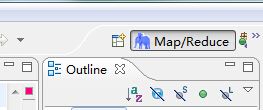windows/ Linux下 myeclipse和eclipse下安装配置hadoop插件
本人最近在windows上想写一个测试的程序MaxMapperTemper,然后身边没有服务器,所以想在win7上配置。
成功了。这里写下笔记希望对大家有帮助
安装和配置的步骤是:
我的是myeclipse 8.5
hadoop-1.2.2-eclipse-plugin.jar
1、安装Hadoop开发插件 hadoop安装包contrib/目录下有个插件hadoop-1.2.2-eclipse-plugin.jar,拷贝到myeclipse根目录下/dropins目录下。 2、 启动myeclipse,打开Perspective: 【Window】->【Open Perspective】->【Other...】->【Map/Reduce】->【OK】 3、 打开一个View: 【Window】->【Show View】->【Other...】->【MapReduce Tools】->【Map/Reduce Locations】->【OK】 4、 添加Hadoop location: location name: 我填写的是:localhost. Map/Reduce Master 这个框里 Host:就是jobtracker 所在的集群机器,这里写localhost Hort:就是jobtracker 的port,这里写的是9999 这两个参数就是mapred-site.xml里面mapred.job.tracker里面的ip和port DFS Master 这个框里 Host:就是namenode所在的集群机器,这里写localhost Port:就是namenode的port,这里写8888 这两个参数就是core-site.xml里面fs.default.name里面的ip和port (Use M/R master host,这个复选框如果选上,就默认和Map/Reduce Master这个框里的host一样,如果不选择,就可以自己定义输入,这里jobtracker 和namenode在一个机器上,所以是一样的,就勾选上) user name:这个是连接hadoop的用户名,因为我是用lsq用户安装的hadoop,而且没建立其他的用户,所以就用lsq。下面的不用填写。 然后点击finish按钮,此时,这个视图中就有多了一条记录。 重启myeclipse并重新编辑刚才建立的那个连接记录,现在我们编辑advance parameters tab页 (重启编辑advance parameters tab页原因:在新建连接的时候,这个advance paramters tab页面的一些属性会显示不出来,显示不出来也就没法设置,所以必须重启一下eclipse再进来编辑才能看到) 这里大部分的属性都已经自动填写上了,其实就是把core-defaulte.xml、hdfs-defaulte.xml、mapred-defaulte.xml里面的一些配置属性展示出来。因为在安装hadoop的时候,其site系列配置文件里有改动,所以这里也要弄成一样的设置。主要关注的有以下属性: fs.defualt.name:这个在General tab页已经设置了 mapred.job.tracker:这个在General tab页也设置了 dfs.replication:这个这里默认是3,因为我在hdfs-site.xml里面设置成了1,所以这里也要设置成1 hadoop.job.ugi:这里要填写:lsq,Tardis,逗号前面的是连接的hadoop的用户,逗号后面就写死Tardis(这个属性不知道我怎么没有...) 然后点击finish,然后就连接上了(先要启动sshd服务,启动hadoop进程),连接上的标志如图: 5、新建Map/Reduce Project: 【File】->【New】->【Project...】->【Map/Reduce】->【Map/Reduce Project】->【Project name: WordCount】->【Configure Hadoop install directory...】->【Hadoop installation directory: D:\cygwin\home\lsq\hadoop-0.20.2】->【Apply】->【OK】->【Next】->【Allow output folders for source folders】->【Finish】
6、新建WordCount类: 添加/编写源代码: D:\cygwin\home\lsq\hadoop-1.2.2/src/examples/org/apache/hadoop/examples/WordCount.java package org.apache.hadoop.examples; import java.io.IOException; import java.util.StringTokenizer; import org.apache.hadoop.conf.Configuration; import org.apache.hadoop.fs.Path; import org.apache.hadoop.io.IntWritable; import org.apache.hadoop.io.Text; import org.apache.hadoop.mapreduce.Job; import org.apache.hadoop.mapreduce.Mapper; import org.apache.hadoop.mapreduce.Reducer; import org.apache.hadoop.mapreduce.lib.input.FileInputFormat; import org.apache.hadoop.mapreduce.lib.output.FileOutputFormat; import org.apache.hadoop.util.GenericOptionsParser; public class WordCount { public static class TokenizerMapper extends Mapper<Object, Text, Text, IntWritable>{ private final static IntWritable one = new IntWritable(1); private Text word = new Text(); public void map(Object key, Text value, Context context ) throws IOException, InterruptedException { StringTokenizer itr = new StringTokenizer(value.toString()); while (itr.hasMoreTokens()) { word.set(itr.nextToken()); context.write(word, one); } } } public static class IntSumReducer extends Reducer<Text,IntWritable,Text,IntWritable> { private IntWritable result = new IntWritable(); public void reduce(Text key, Iterable<IntWritable> values, Context context ) throws IOException, InterruptedException { int sum = 0; for (IntWritable val : values) { sum += val.get(); } result.set(sum); context.write(key, result); } } public static void main(String[] args) throws Exception { Configuration conf = new Configuration(); String[] otherArgs = new GenericOptionsParser(conf, args).getRemainingArgs(); if (otherArgs.length != 2) { System.err.println("Usage: wordcount <in> <out>"); System.exit(2); } Job job = new Job(conf, "word count"); job.setJarByClass(WordCount.class); job.setMapperClass(TokenizerMapper.class); job.setCombinerClass(IntSumReducer.class); job.setReducerClass(IntSumReducer.class); job.setOutputKeyClass(Text.class); job.setOutputValueClass(IntWritable.class); FileInputFormat.addInputPath(job, new Path(otherArgs[0])); FileOutputFormat.setOutputPath(job, new Path(otherArgs[1])); System.exit(job.waitForCompletion(true) ? 0 : 1); } } 7、上传模拟数据文件夹。 为了运行程序,需要一个输入的文件夹和输出的文件夹。输出文件夹,在程序运行完成后会自动生成。我们需要给程序一个输入文件夹。 (1)、在当前目录(如hadoop安装目录)下新建文件夹input,并在文件夹下新建两个文件file1、file2,这两个文件内容分别如下: file1 Hello World Bye World file2 Hello Hadoop Goodbye Hadoop (2)、.将文件夹input上传到分布式文件系统中。 在已经启动Hadoop守护进程终端中cd 到hadoop安装目录,运行下面命令: bin/hadoop fs -put input in 8、 配置运行参数: ①在新建的项目WordCount,点击WordCount.java,右键-->Run As-->Run Configurations ②在弹出的Run Configurations对话框中,点Java Application,右键-->New,这时会新建一个application名为WordCount ③配置运行参数,点Arguments,在Program arguments中输入“你要传给程序的输入文件夹和你要求程序将计算结果保存的文件夹”,如: (如果运行时报java.lang.OutOfMemoryError: Java heap space 配置VM arguments(在Program arguments下) -Xms512m -Xmx1024m -XX:MaxPermSize=256m ) 8、点击Run,运行程序 点击Run,运行程序,过段时间将运行完成,等运行结束后,可以在终端中用命令如下,查看是否生成文件夹output: bin/hadoop fs -ls 用下面命令查看生成的文件内容: bin/hadoop fs -cat output/* 如果显示如下,说明已经成功在myeclipse下运行第一个MapReduce程序了。 Bye 1 Goodbye 1 Hadoop 2 Hello 2 World 2