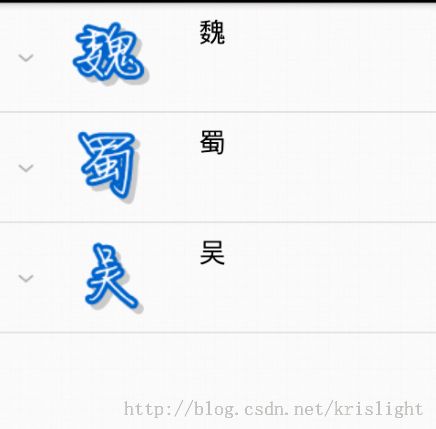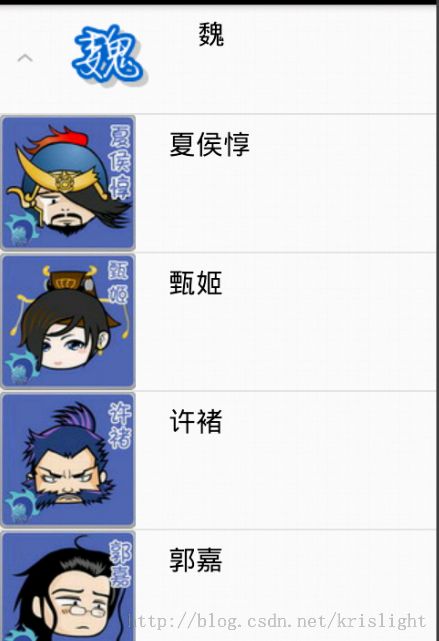Android用户界面UI组件--AdapterView及其子类(三) ExpandableListView
ExpandableListView: List中的每一项可以展开收缩. 一种伸缩式的ListView.
android:cacheColorHint="#00000000"
这个设置可以去除拖动view时背景变成黑色的效果
android:listSelector="#00000000"
可以去除选中时的黄色底色
使用SimpleExpandableListAdapter显示ExpandableListView
public SimpleExpandableListAdapter (Context context, List<? extends Map<String, ?>> groupData, int groupLayout, String[] groupFrom, int[] groupTo, List<? extends List<? extends Map<String, ?>>> childData, int childLayout, String[] childFrom, int[] childTo)
* 参数1.上下文对象Context
* 参数2.一级条目目录集合
* 参数3.一级条目对应的布局文件
* 参数4.fromto,就是map中的key,指定要显示的对象
* 参数5.与参数4对应,指定要显示在groups中的id
* 参数6.二级条目目录集合
* 参数7.二级条目对应的布局文件
* 参数8.fromto,就是map中的key,指定要显示的对象
* 参数9.与参数8对应,指定要显示在childs中的id
例子:
<?xml version="1.0" encoding="utf-8"?>
<LinearLayout xmlns:android="http://schemas.android.com/apk/res/android"
android:layout_width="fill_parent"
android:layout_height="fill_parent"
android:orientation="vertical" >
<ExpandableListView
android:id="@+id/list"
android:layout_width="fill_parent"
android:layout_height="fill_parent"
android:background="#ffffff"
android:cacheColorHint="#00000000"
android:listSelector="#00000000"
>
</ExpandableListView>
</LinearLayout>
package com.light.android.study;
import android.app.Activity;
import android.graphics.Color;
import android.os.Bundle;
import android.view.Gravity;
import android.view.View;
import android.view.ViewGroup;
import android.view.Window;
import android.widget.AbsListView;
import android.widget.BaseExpandableListAdapter;
import android.widget.ExpandableListAdapter;
import android.widget.ExpandableListView;
import android.widget.ExpandableListView.OnChildClickListener;
import android.widget.ImageView;
import android.widget.LinearLayout;
import android.widget.TextView;
import android.widget.Toast;
public class MainActivity extends Activity {
@Override
public void onCreate(Bundle savedInstanceState) {
super.onCreate(savedInstanceState);
requestWindowFeature(Window.FEATURE_NO_TITLE);
setContentView(R.layout.activity_main);
final ExpandableListAdapter adapter = new BaseExpandableListAdapter() {
//设置组视图的图片
private int[] logos = new int[] { R.drawable.wei, R.drawable.shu,R.drawable.wu};
//设置组视图的显示文字
private String[] generalsTypes = new String[] { "魏", "蜀", "吴" };
//子视图显示文字
private String[][] generals = new String[][] {
{ "夏侯惇", "甄姬", "许褚", "郭嘉", "司马懿", "杨修" },
{ "马超", "张飞", "刘备", "诸葛亮", "黄月英", "赵云" },
{ "吕蒙", "陆逊", "孙权", "周瑜", "孙尚香" }
};
//子视图图片
public int[][] generallogos = new int[][] {
{ R.drawable.xiahoudun, R.drawable.zhenji,
R.drawable.xuchu, R.drawable.guojia,
R.drawable.simayi, R.drawable.yangxiu },
{ R.drawable.machao, R.drawable.zhangfei,
R.drawable.liubei, R.drawable.zhugeliang,
R.drawable.huangyueying, R.drawable.zhaoyun },
{ R.drawable.lvmeng, R.drawable.luxun, R.drawable.sunquan,
R.drawable.zhouyu, R.drawable.sunshangxiang } };
//自己定义一个获得文字信息的方法
TextView getTextView() {
AbsListView.LayoutParams lp = new AbsListView.LayoutParams(
ViewGroup.LayoutParams.MATCH_PARENT, 64);
TextView textView = new TextView(
MainActivity.this);
textView.setLayoutParams(lp);
textView.setGravity(Gravity.CENTER_VERTICAL);
textView.setPadding(36, 0, 0, 0);
textView.setTextSize(20);
textView.setTextColor(Color.BLACK);
return textView;
}
//重写ExpandableListAdapter中的各个方法
@Override
public int getGroupCount() {
return generalsTypes.length;
}
@Override
public Object getGroup(int groupPosition) {
return generalsTypes[groupPosition];
}
@Override
public long getGroupId(int groupPosition) {
return groupPosition;
}
@Override
public int getChildrenCount(int groupPosition) {
return generals[groupPosition].length;
}
@Override
public Object getChild(int groupPosition, int childPosition) {
return generals[groupPosition][childPosition];
}
@Override
public long getChildId(int groupPosition, int childPosition) {
return childPosition;
}
@Override
public boolean hasStableIds() {
return true;
}
@Override
public View getGroupView(int groupPosition, boolean isExpanded,
View convertView, ViewGroup parent) {
LinearLayout ll = new LinearLayout(
MainActivity.this);
ll.setOrientation(0);
ImageView logo = new ImageView(MainActivity.this);
logo.setImageResource(logos[groupPosition]);
logo.setPadding(50, 0, 0, 0);
ll.addView(logo);
TextView textView = getTextView();
textView.setTextColor(Color.BLACK);
textView.setText(getGroup(groupPosition).toString());
ll.addView(textView);
return ll;
}
@Override
public View getChildView(int groupPosition, int childPosition,
boolean isLastChild, View convertView, ViewGroup parent) {
LinearLayout ll = new LinearLayout(
MainActivity.this);
ll.setOrientation(0);
ImageView generallogo = new ImageView(
MainActivity.this);
generallogo
.setImageResource(generallogos[groupPosition][childPosition]);
ll.addView(generallogo);
TextView textView = getTextView();
textView.setText(getChild(groupPosition, childPosition)
.toString());
ll.addView(textView);
return ll;
}
@Override
public boolean isChildSelectable(int groupPosition,
int childPosition) {
return true;
}
};
ExpandableListView expandableListView = (ExpandableListView) findViewById(R.id.list);
expandableListView.setAdapter(adapter);
//设置item点击的监听器
expandableListView.setOnChildClickListener(new OnChildClickListener() {
@Override
public boolean onChildClick(ExpandableListView parent, View v,
int groupPosition, int childPosition, long id) {
Toast.makeText(
MainActivity.this,
"你点击了" + adapter.getChild(groupPosition, childPosition),
Toast.LENGTH_SHORT).show();
return false;
}
});
}
}
效果: