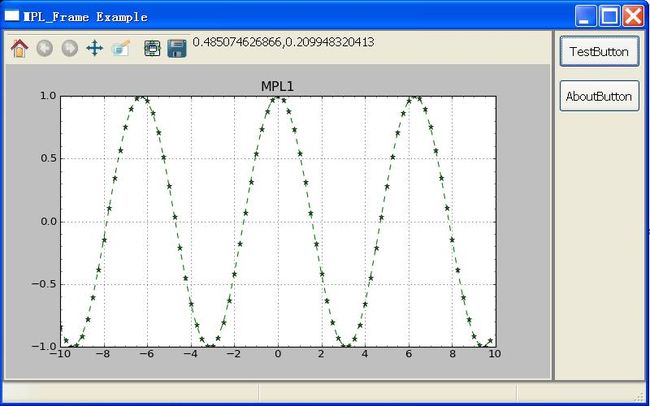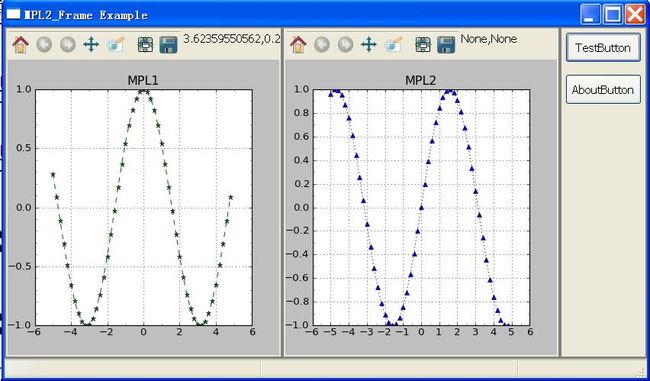MPL和wxPython的结合完美
以前也写过如何在wxPython中使用matplotlib,也就是讲matplotlib嵌入到wxPython的GUI中.但不是很完美,主要是没有给出鼠标的动态显示.我们知道在MatPlotLib中鼠标可以动态地显示坐标位置的,那如何实现呢?还是看一个完整的例子吧:
# -*- coding: utf-8 -*- ###################################################### ###wxMPL.py ###Author::Wu Xuping ###[email protected] ###Last modified::2012-04-23 ###note::Save this file as uft-8 ##################################################### import wx import numpy as np import matplotlib # matplotlib采用WXAgg为后台,将matplotlib嵌入wxPython中 matplotlib.use("WXAgg") from matplotlib.backends.backend_wxagg import FigureCanvasWxAgg as FigureCanvas from matplotlib.backends.backend_wxagg import NavigationToolbar2WxAgg as NavigationToolbar from matplotlib.ticker import MultipleLocator, FuncFormatter import pylab from matplotlib import pyplot ###################################################################################### class MPL_Panel_base(wx.Panel): ''' #MPL_Panel_base面板,可以继承或者创建实例''' def __init__(self,parent): wx.Panel.__init__(self,parent=parent, id=-1) self.Figure = matplotlib.figure.Figure(figsize=(4,3)) self.axes = self.Figure.add_axes([0.1,0.1,0.8,0.8]) self.FigureCanvas = FigureCanvas(self,-1,self.Figure) #继承鼠标移动显示鼠标处坐标的事件 self.FigureCanvas.mpl_connect('motion_notify_event',self.MPLOnMouseMove) self.NavigationToolbar = NavigationToolbar(self.FigureCanvas) self.StaticText = wx.StaticText(self,-1,label='Show Help String') self.SubBoxSizer = wx.BoxSizer(wx.HORIZONTAL) self.SubBoxSizer.Add(self.NavigationToolbar,proportion =0, border = 2,flag = wx.ALL | wx.EXPAND) self.SubBoxSizer.Add(self.StaticText,proportion =-1, border = 2,flag = wx.ALL | wx.EXPAND) self.TopBoxSizer = wx.BoxSizer(wx.VERTICAL) self.TopBoxSizer.Add(self.SubBoxSizer,proportion =-1, border = 2,flag = wx.ALL | wx.EXPAND) self.TopBoxSizer.Add(self.FigureCanvas,proportion =-10, border = 2,flag = wx.ALL | wx.EXPAND) self.SetSizer(self.TopBoxSizer) def MPLOnMouseMove(self,event): ex=event.xdata#这个数据类型是numpy.float64 ey=event.ydata#这个数据类型是numpy.float64 if ex and ey : #可以将numpy.float64类型转化为float类型,否则格式字符串可能会出错 self.StaticText.SetLabel('%10.5f,%10.5f' % (float(ex),float(ey))) #也可以这样 #self.StaticText.SetLabel('%s,%s' % (ex,ey)) def UpdatePlot(self): '''#修改图形的任何属性后都必须使用self.UpdatePlot()更新GUI界面 ''' self.FigureCanvas.draw() def plot(self,*args,**kwargs): '''#最常用的绘图命令plot ''' self.axes.plot(*args,**kwargs) self.UpdatePlot() def semilogx(self,*args,**kwargs): ''' #对数坐标绘图命令 ''' self.axes.semilogx(*args,**kwargs) self.UpdatePlot() def semilogy(self,*args,**kwargs): ''' #对数坐标绘图命令 ''' self.axes.semilogy(*args,**kwargs) self.UpdatePlot() def loglog(self,*args,**kwargs): ''' #对数坐标绘图命令 ''' self.axes.loglog(*args,**kwargs) self.UpdatePlot() def grid(self,flag=True): ''' ##显示网格 ''' if flag: self.axes.grid() else: self.axes.grid(False) def title_MPL(self,TitleString="wxMPL Example"): ''' # 给图像添加一个标题 ''' self.axes.set_title(TitleString) def xlabel(self,XabelString="X"): ''' # Add xlabel to the plotting ''' self.axes.set_xlabel(XabelString) def ylabel(self,YabelString="Y"): ''' # Add ylabel to the plotting ''' self.axes.set_ylabel(YabelString) def xticker(self,major_ticker=1.0,minor_ticker=0.1): ''' # 设置X轴的刻度大小 ''' self.axes.xaxis.set_major_locator( MultipleLocator(major_ticker) ) self.axes.xaxis.set_minor_locator( MultipleLocator(minor_ticker) ) def yticker(self,major_ticker=1.0,minor_ticker=0.1): ''' # 设置Y轴的刻度大小 ''' self.axes.yaxis.set_major_locator( MultipleLocator(major_ticker) ) self.axes.yaxis.set_minor_locator( MultipleLocator(minor_ticker) ) def legend(self,*args,**kwargs): ''' #图例legend for the plotting ''' self.axes.legend(*args,**kwargs) def xlim(self,x_min,x_max): ''' # 设置x轴的显示范围 ''' self.axes.set_xlim(x_min,x_max) def ylim(self,y_min,y_max): ''' # 设置y轴的显示范围 ''' self.axes.set_ylim(y_min,y_max) def savefig(self,*args,**kwargs): ''' #保存图形到文件 ''' self.Figure.savefig(*args,**kwargs) def cla(self): ''' # 再次画图前,必须调用该命令清空原来的图形 ''' self.axes.clear() self.Figure.set_canvas(self.FigureCanvas) self.UpdatePlot() ################################################################ class MPL_Panel(MPL_Panel_base): ''' #MPL_Panel重要面板,可以继承或者创建实例 ''' def __init__(self,parent): MPL_Panel_base.__init__(self,parent=parent) #测试一下 self.FirstPlot() #仅仅用于测试和初始化,意义不大 def FirstPlot(self): #self.rc('lines',lw=5,c='r') self.cla() x = np.arange(-5,5,0.25) y = np.sin(x) self.yticker(0.5,0.1) self.xticker(1.0,0.2) self.xlabel('X') self.ylabel('Y') self.title_MPL("MPL_Panel Example") self.grid() self.plot(x,y,'--^g') ############################################################################### # MPL_Frame添加了MPL_Panel的1个实例 ############################################################################### class MPL_Frame(wx.Frame): """MPL_Frame可以继承,并可修改,或者直接使用""" def __init__(self,title="MPL_Frame Example",size=(800,500)): wx.Frame.__init__(self,parent=None,title = title,size=size) self.MPL = MPL_Panel_base(self) #创建FlexGridSizer self.FlexGridSizer=wx.FlexGridSizer( rows=9, cols=1, vgap=5,hgap=5) self.FlexGridSizer.SetFlexibleDirection(wx.BOTH) self.RightPanel = wx.Panel(self,-1) #测试按钮1 self.Button1 = wx.Button(self.RightPanel,-1,"TestButton",size=(100,40),pos=(10,10)) self.Button1.Bind(wx.EVT_BUTTON,self.Button1Event) #测试按钮2 self.Button2 = wx.Button(self.RightPanel,-1,"AboutButton",size=(100,40),pos=(10,10)) self.Button2.Bind(wx.EVT_BUTTON,self.Button2Event) #加入Sizer中 self.FlexGridSizer.Add(self.Button1,proportion =0, border = 5,flag = wx.ALL | wx.EXPAND) self.FlexGridSizer.Add(self.Button2,proportion =0, border = 5,flag = wx.ALL | wx.EXPAND) self.RightPanel.SetSizer(self.FlexGridSizer) self.BoxSizer=wx.BoxSizer(wx.HORIZONTAL) self.BoxSizer.Add(self.MPL,proportion =-10, border = 2,flag = wx.ALL | wx.EXPAND) self.BoxSizer.Add(self.RightPanel,proportion =0, border = 2,flag = wx.ALL | wx.EXPAND) self.SetSizer(self.BoxSizer) #状态栏 self.StatusBar() #MPL_Frame界面居中显示 self.Centre(wx.BOTH) #按钮事件,用于测试 def Button1Event(self,event): self.MPL.cla()#必须清理图形,才能显示下一幅图 x=np.arange(-10,10,0.25) y=np.cos(x) self.MPL.plot(x,y,'--*g') self.MPL.xticker(2.0,0.5) self.MPL.yticker(0.5,0.1) self.MPL.title_MPL("MPL1") self.MPL.grid() self.MPL.UpdatePlot()#必须刷新才能显示 def Button2Event(self,event): self.AboutDialog() #打开文件,用于测试 def DoOpenFile(self): wildcard = r"Data files (*.dat)|*.dat|Text files (*.txt)|*.txt|ALL Files (*.*)|*.*" open_dlg = wx.FileDialog(self,message='Choose a file',wildcard = wildcard, style=wx.OPEN|wx.CHANGE_DIR) if open_dlg.ShowModal() == wx.ID_OK: path=open_dlg.GetPath() try: file = open(path, 'r') text = file.read() file.close() except IOError, error: dlg = wx.MessageDialog(self, 'Error opening file\n' + str(error)) dlg.ShowModal() open_dlg.Destroy() #自动创建状态栏 def StatusBar(self): self.statusbar = self.CreateStatusBar() self.statusbar.SetFieldsCount(3) self.statusbar.SetStatusWidths([-2, -2, -1]) #About对话框 def AboutDialog(self): dlg = wx.MessageDialog(self, '\twxMatPlotLib\t\nMPL_Panel_base,MPL_Panel,MPL_Frame and MPL2_Frame \n Created by Wu Xuping\n Version 1.0.0 \n 2012-04-23', 'About MPL_Frame and MPL_Panel', wx.OK | wx.ICON_INFORMATION) dlg.ShowModal() dlg.Destroy() ############################################################################### ### MPL2_Frame添加了MPL_Panel的两个实例 ############################################################################### class MPL2_Frame(wx.Frame): """MPL2_Frame可以继承,并可修改,或者直接使用""" def __init__(self,title="MPL2_Frame Example",size=(850,500)): wx.Frame.__init__(self,parent=None,title = title,size=size) self.BoxSizer=wx.BoxSizer(wx.HORIZONTAL) self.MPL1 = MPL_Panel_base(self) self.BoxSizer.Add(self.MPL1,proportion =-1, border = 2,flag = wx.ALL | wx.EXPAND) self.MPL2 = MPL_Panel_base(self) self.BoxSizer.Add(self.MPL2,proportion =-1, border = 2,flag = wx.ALL | wx.EXPAND) self.RightPanel = wx.Panel(self,-1) self.BoxSizer.Add(self.RightPanel,proportion =0, border = 2,flag = wx.ALL | wx.EXPAND) self.SetSizer(self.BoxSizer) #创建FlexGridSizer self.FlexGridSizer=wx.FlexGridSizer( rows=9, cols=1, vgap=5,hgap=5) self.FlexGridSizer.SetFlexibleDirection(wx.BOTH) #测试按钮1 self.Button1 = wx.Button(self.RightPanel,-1,"TestButton",size=(100,40),pos=(10,10)) self.Button1.Bind(wx.EVT_BUTTON,self.Button1Event) #测试按钮2 self.Button2 = wx.Button(self.RightPanel,-1,"AboutButton",size=(100,40),pos=(10,10)) self.Button2.Bind(wx.EVT_BUTTON,self.Button2Event) #加入Sizer中 self.FlexGridSizer.Add(self.Button1,proportion =0, border = 5,flag = wx.ALL | wx.EXPAND) self.FlexGridSizer.Add(self.Button2,proportion =0, border = 5,flag = wx.ALL | wx.EXPAND) self.RightPanel.SetSizer(self.FlexGridSizer) #状态栏 self.StatusBar() #MPL2_Frame界面居中显示 self.Centre(wx.BOTH) #按钮事件,用于测试 def Button1Event(self,event): self.MPL1.cla()#必须清理图形,才能显示下一幅图 x=np.arange(-5,5,0.2) y=np.cos(x) self.MPL1.plot(x,y,'--*g') self.MPL1.xticker(2.0,1.0) self.MPL1.yticker(0.5,0.1) self.MPL1.title_MPL("MPL1") self.MPL1.grid() self.MPL1.UpdatePlot()#必须刷新才能显示 self.MPL2.cla() self.MPL2.plot(x,np.sin(x),':^b') self.MPL2.xticker(1.0,0.5) self.MPL2.yticker(0.2,0.1) self.MPL2.title_MPL("MPL2") self.MPL2.grid() self.MPL2.UpdatePlot() def Button2Event(self,event): self.AboutDialog() #自动创建状态栏 def StatusBar(self): self.statusbar = self.CreateStatusBar() self.statusbar.SetFieldsCount(3) self.statusbar.SetStatusWidths([-2, -2, -1]) #About对话框 def AboutDialog(self): dlg = wx.MessageDialog(self, '\twxMatPlotLib\t\nMPL_Panel_base,MPL_Panel,MPL_Frame and MPL2_Frame \n Created by Wu Xuping\n Version 1.0.0 \n 2012-02-01', 'About MPL_Frame and MPL_Panel', wx.OK | wx.ICON_INFORMATION) dlg.ShowModal() dlg.Destroy() ######################################################################## #主程序测试 if __name__ == '__main__': app = wx.PySimpleApp() frame = MPL2_Frame() #frame =MPL_Frame() frame.Center() frame.Show() app.MainLoop()
例子里面的代码比较简单,如果想知道详细情况,可以看看我的其它文章,里面有详细介绍得.下面给出两个截图给大家看看吧................................................................
上面这个图只嵌入一个Matplotlib,
下面嵌入两个Matplotlib
注意鼠标能正常显示坐标了吗?上面的代码不难,自己修改一下就可以用的.