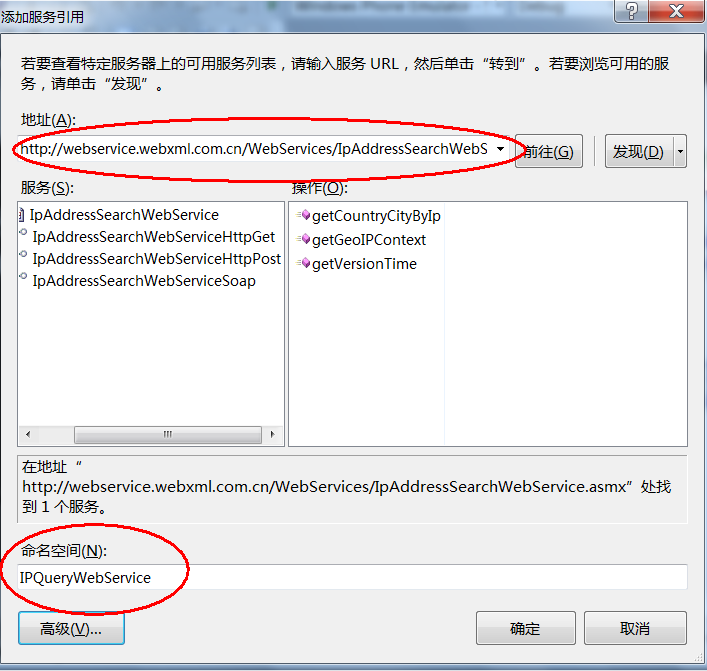Windows Phone开发(47):轻松调用Web Service
众所周知(除了没用过VS的),在VS里面调用Web Service是一件很愉快的事情,不解释,相信很多朋友在以前的项目中肯定也用过WEB服务。同样,在WP中调用Web Service也是非常简单的,你可以不信,反正我绝对信了。
有例子有真相,我们就以http://webservice.webxml.com.cn/WebServices/IpAddressSearchWebService.asmx
为例,这个Web服务可以根据IP地址查询相关的地区/城市信息,我们就通过调用这WEB服务,来比较一下,在WP项目调用Web Service与我们以前做过的其它类型到底有没有区别。
1、启动VS,新建一个WP应用程序项目(此处省略46个字)。
2、页面布局就参考下面XAML吧。
<phone:PhoneApplicationPage
x:Class="MyApp.MainPage"
xmlns="http://schemas.microsoft.com/winfx/2006/xaml/presentation"
xmlns:x="http://schemas.microsoft.com/winfx/2006/xaml"
xmlns:phone="clr-namespace:Microsoft.Phone.Controls;assembly=Microsoft.Phone"
xmlns:shell="clr-namespace:Microsoft.Phone.Shell;assembly=Microsoft.Phone"
xmlns:d="http://schemas.microsoft.com/expression/blend/2008"
xmlns:mc="http://schemas.openxmlformats.org/markup-compatibility/2006"
mc:Ignorable="d" d:DesignWidth="480" d:DesignHeight="768"
FontFamily="{StaticResource PhoneFontFamilyNormal}"
FontSize="{StaticResource PhoneFontSizeNormal}"
Foreground="{StaticResource PhoneForegroundBrush}"
SupportedOrientations="Portrait" Orientation="Portrait"
shell:SystemTray.IsVisible="True">
<!--LayoutRoot 是包含所有页面内容的根网格-->
<Grid x:Name="LayoutRoot" Background="Transparent">
<Grid.RowDefinitions>
<RowDefinition Height="Auto"/>
<RowDefinition Height="*"/>
</Grid.RowDefinitions>
<!--TitlePanel 包含应用程序的名称和页标题-->
<StackPanel x:Name="TitlePanel" Grid.Row="0" Margin="12,17,0,28">
<TextBlock x:Name="ApplicationTitle" Text="我的应用程序" Style="{StaticResource PhoneTextNormalStyle}"/>
<TextBlock x:Name="PageTitle" Text="页面名称" Margin="9,-7,0,0" Style="{StaticResource PhoneTextTitle1Style}"/>
</StackPanel>
<!--ContentPanel - 在此处放置其他内容-->
<Grid x:Name="ContentPanel" Grid.Row="1" Margin="12,0,12,0">
<Grid.RowDefinitions>
<RowDefinition Height="auto"/>
<RowDefinition Height="*"/>
</Grid.RowDefinitions>
<Grid Grid.Row="0">
<Grid.ColumnDefinitions>
<ColumnDefinition Width="auto"/>
<ColumnDefinition Width="*"/>
<ColumnDefinition Width="auto"/>
</Grid.ColumnDefinitions>
<TextBlock Grid.Column="0" VerticalAlignment="Center" Text="IP地址:"/>
<TextBox Name="txtIP" Grid.Column="1"/>
<Button Grid.Column="2" Click="onQuery">
<Button.Content>
<Path Data="M0,10 L20,10 M5,0 L20,10 M5,20 L20,10"
VerticalAlignment="Stretch"
HorizontalAlignment="Stretch"
Stroke="White" StrokeThickness="3"/>
</Button.Content>
</Button>
</Grid>
<StackPanel Grid.Row="1">
<TextBlock Name="txbTip"/>
<TextBlock Name="txbResult" Margin="2,12,2,0" FontSize="32"/>
</StackPanel>
</Grid>
</Grid>
</phone:PhoneApplicationPage>
3、打开“解决方案资源管理器”,右击“引用”节点,从弹出的菜单中选择“添加服务引用”。
4、在弹出的对话框中,“地址”处输入上文中提到的Web服务的地址,并点击“前往”按钮,待发现WEB服务完成后,在“命名空间”处输入一个有效命名空间名字,随你喜欢。最后别忘了单击“确定”。
5、切换到后台代码,完成查询按钮的单击事件处理。
private void onQuery(object sender, RoutedEventArgs e)
{
// 第一步,实例化客户端代理类
IPQueryWebService.IpAddressSearchWebServiceSoapClient MyClient = new IPQueryWebService.IpAddressSearchWebServiceSoapClient();
// 第二步,绑定回调事件
MyClient.getCountryCityByIpCompleted += (s, arg) =>
{
// 取得结果
txbTip.Text = "请求完成。";
if (arg.Error != null)
{
txtIP.Text = string.Format("错误:{0}", arg.Error.Message);
return;
}
string[] res = arg.Result;
if (res != null)
{
if (res.Length > 1)
{
txbResult.Text = string.Format("查询结果:{0}", res[1]);
}
}
};
// 第三步,调用异步方法
txbTip.Text = "正在请求,请等候……";
MyClient.getCountryCityByIpAsync(txtIP.Text);
}
好了,完成,记住WEB服务一般是异步调用,所以要在回调事件处理中取得调用结果。
运行一下,看看结果吧。
OK,就到这里吧。