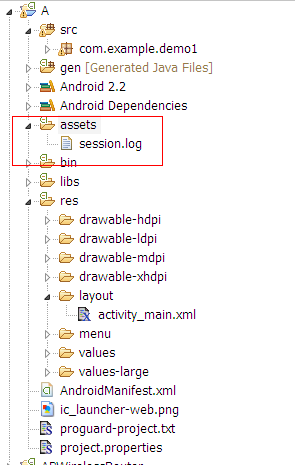Android如何通过shareduserid获取系统权限
Note:此文章系转载,原文地址: http://my.oschina.net/zhoulc/blog/119282
android会为每个apk进程分配一个单独的空间(比如只能访问/data/data/自己包名下面的文件),一般情况下apk之间是禁止相互访问数据的。通过Shared User id,拥有同一个User id的多个APK可以配置成运行在同一个进程中.所以默认就是可以互相访问任意数据. 也可以配置成运行成不同的进程, 同时可以访问其他APK的数据目录下的数据库和文件.就像访问本程序的数据一样(使用IPC机制,不同进程之间,比如AIDL)。
一、使用同一个shareuserid,多个apk运行到同一个进程,实现多个apk之间的数据访问
实现效果:把A.apk assets目录下的session.log拷贝到/data/data/A包名/目录下面
|
1
2
3
4
5
6
7
8
9
10
11
12
13
14
15
16
17
18
19
20
21
22
23
24
|
<
manifest
xmlns:android
=
"http://schemas.android.com/apk/res/android"
package
=
"com.example.demo1"
android:sharedUserId
=
"com.example"
android:versionCode
=
"1"
android:versionName
=
"1.0"
>
<
uses-sdk
android:minSdkVersion
=
"8"
android:targetSdkVersion
=
"15"
/>
<
application
android:icon
=
"@drawable/ic_launcher"
android:label
=
"@string/app_name"
android:theme
=
"@style/AppTheme"
>
<
activity
android:name
=
".MainActivity"
android:label
=
"@string/title_activity_main"
>
<
intent-filter
>
<
action
android:name
=
"android.intent.action.MAIN"
/>
<
category
android:name
=
"android.intent.category.LAUNCHER"
/>
</
intent-filter
>
</
activity
>
</
application
>
</
manifest
>
|
B.apk(实现访问资源并且拷贝)
MainActivity.java(如何访问assets资源文件请看上一篇http://my.oschina.net/zhoulc/blog/118693)
|
1
2
3
4
5
6
7
8
9
10
11
12
13
14
15
16
17
18
19
20
21
22
23
24
25
26
27
28
29
30
31
32
33
34
35
36
37
38
39
40
41
42
43
44
45
46
47
48
49
50
51
52
53
54
55
56
57
58
59
60
61
62
63
64
65
66
|
package
com.example.demo2;
import
java.io.File;
import
java.io.FileOutputStream;
import
java.io.IOException;
import
java.io.InputStream;
import
java.io.OutputStream;
import
android.os.Bundle;
import
android.app.Activity;
import
android.content.Context;
import
android.content.pm.PackageManager.NameNotFoundException;
import
android.view.Menu;
import
android.view.MenuItem;
import
android.support.v4.app.NavUtils;
public
class
MainActivity
extends
Activity {
@Override
public
void
onCreate(Bundle savedInstanceState) {
super
.onCreate(savedInstanceState);
setContentView(R.layout.activity_main);
Context context =
null
;
InputStream input =
null
;
OutputStream output =
null
;
try
{
context =
this
.createPackageContext(
"com.example.demo1"
,
Context.CONTEXT_IGNORE_SECURITY);
File file =
new
File(
"/data/data/com.example.demo1/session.log"
);
if
(!file.exists()) {
file.createNewFile();
}
input = context.getAssets().open(
"session.log"
);
output =
new
FileOutputStream(file);
byte
[] buffer =
new
byte
[
1024
];
int
readLength =
0
;
while
((readLength = input.read(buffer)) != -
1
){
output.write(buffer,
0
, readLength);
}
}
catch
(Exception e) {
// TODO Auto-generated catch block
e.printStackTrace();
}
finally
{
try
{
if
(input!=
null
|| output!=
null
){
input.close();
output.close();
input =
null
;
output =
null
;
}
}
catch
(Exception e2) {
// TODO: handle exception
}
}
}
@Override
public
boolean
onCreateOptionsMenu(Menu menu) {
getMenuInflater().inflate(R.menu.activity_main, menu);
return
true
;
}
}
|
|
1
2
3
4
5
6
7
8
9
10
11
12
13
14
15
16
17
18
19
20
21
22
23
24
|
<
manifest
xmlns:android
=
"http://schemas.android.com/apk/res/android"
package
=
"com.example.demo2"
android:versionCode
=
"1"
android:versionName
=
"1.0"
android:sharedUserId
=
"com.example"
>
<
uses-sdk
android:minSdkVersion
=
"8"
android:targetSdkVersion
=
"15"
/>
<
application
android:icon
=
"@drawable/ic_launcher"
android:label
=
"@string/app_name"
android:theme
=
"@style/AppTheme"
>
<
activity
android:name
=
".MainActivity"
android:label
=
"@string/title_activity_main"
>
<
intent-filter
>
<
action
android:name
=
"android.intent.action.MAIN"
/>
<
category
android:name
=
"android.intent.category.LAUNCHER"
/>
</
intent-filter
>
</
activity
>
</
application
>
</
manifest
>
|
实现效果:
二、通过shareduserid来获取系统权限
(1)在AndroidManifest.xml中添加android:sharedUserId="android.uid.system"
(2)在Android.mk文件里面添加LOCAL_CERTIFICATE := platform(使用系统签名)
(3)在源码下面进行mm编译
这样生成的apk能够获取system权限,可以在任意system权限目录下面进行目录或者文件的创建,以及访问其他apk资源等(注意创建的文件(夹)只有创建者(比如system,root除外)拥有可读可写权限-rw-------)。
三、扩展
系统中所有使用android.uid.system作为共享UID的APK,都会首先在manifest节点中增加android:sharedUserId="android.uid.system",然后在Android.mk中增加LOCAL_CERTIFICATE := platform。可以参见Settings等
系统中所有使用android.uid.shared作为共享UID的APK,都会在manifest节点中增加android:sharedUserId="android.uid.shared",然后在Android.mk中增加LOCAL_CERTIFICATE := shared。可以参见Launcher等
系统中所有使用android.media作为共享UID的APK,都会在manifest节点中增加android:sharedUserId="android.media",然后在Android.mk中增加LOCAL_CERTIFICATE := media。可以参见Gallery等。