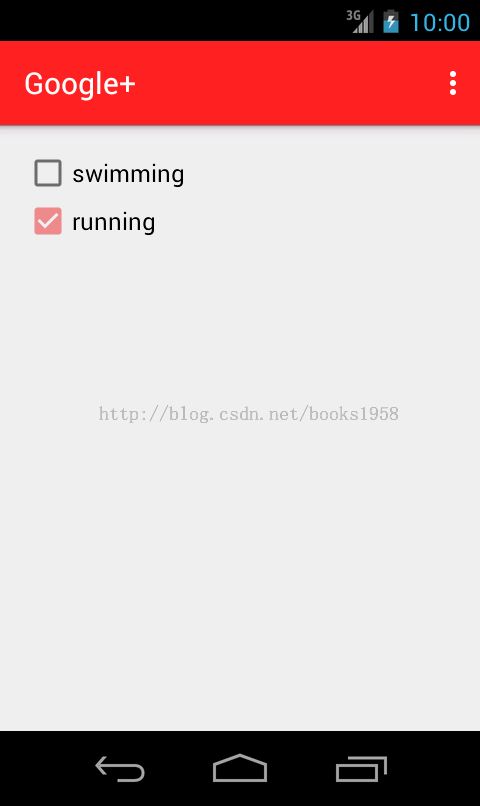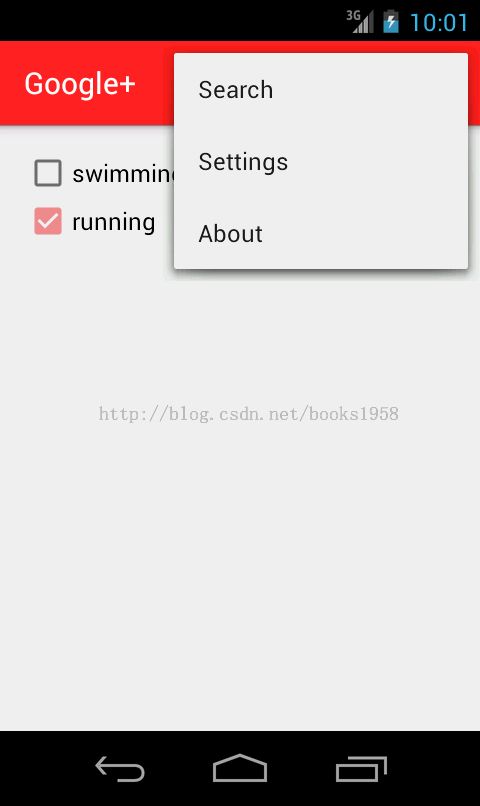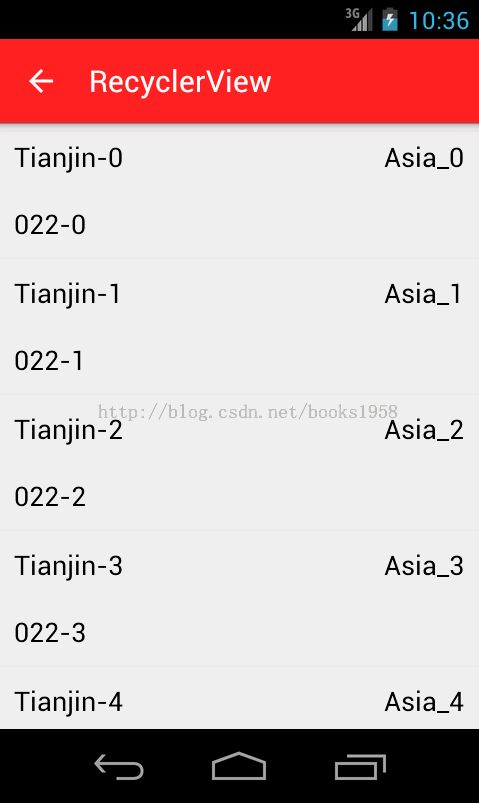Android Material Design 详解(使用support v7兼容5.0以下系统)
Material Design是Google在2014年的I/O大会上推出的全新设计语言。Material Design是基于Android 5.0(API level 21)的,兼容5.0以下的设备时需要使用版本号v21.0.0以上的support v7包中的appcpmpat,不过遗憾的是support包只支持Material Design的部分特性。使用eclipse或Android Studio进行开发时,直接在Android SDK Manager中将Extras->Android Support Library升级至最新版即可。目前最新版本为:
com.android.support:appcompat-v7:21.0.3
本文中示例程序使用minSdkVersion=14,即属于使用support包实现Material Design风格。
使用Material Design的步骤:
一、使用Material主题
1.创建一个Android应用,应用主题Theme.AppCompat(或其子主题,如Theme.AppCompat.Light.DarkActionBar)
2.自定义程序所使用的主题的某些属性,示例:
<style name="AppTheme" parent="Theme.AppCompat.Light.DarkActionBar">
<!--ActionBar的颜色-->
<item name="colorPrimary">@color/primary</item>
<!-- 随主题而改变的颜色(如CheckBox的颜色)-->
<item name="colorAccent">@color/accent</item>
<!--状态栏的颜色 (使用support包时似乎无效。)-->
<item name="colorPrimaryDark">@color/primary_dark</item>
<!--ActionBar的样式-->
<item name="actionBarStyle">@style/AppTheme.ActionBarStyle</item>
</style>
<style name="AppTheme.ActionBarStyle" parent="Widget.AppCompat.ActionBar.Solid">
<item name="android:titleTextStyle">@style/AppTheme.ActionBar.TitleTextStyle</item>
</style>
<style name="AppTheme.ActionBar.TitleTextStyle" parent="@style/TextAppearance.AppCompat.Widget.ActionBar.Title">
<!--ActionBar标题文字颜色-->
<item name="android:textColor">@android:color/white</item>
</style>3.所有需要使用ActionBar的Activity必须继承自ActionBarActivity,因为即使使用了类似Theme.AppCompat.Light.DarkActionBar这样的主题,系统也不会自动添加ActionBar.
效果图:
相对于普通的ActionBar的变化:
(1)右侧三个小点的样式变了。(这个无所谓。。。)
(2)点击右侧三个小点(更多)时,下拉菜单不是从ActionBar的下面开始展开,而是直接从ActionBar之上开始!也许的确有办法把它改成旧的样式,不过查阅官方文档之后发现,Google对此的解释是:菜单是一个临时展现给用户的组件,因此应该悬浮在上面。也就是说,新的设计规则推荐的就是这种默认的样式。
二、使用RecyclerView
RecyclerView是Google在support v7包中提供的一个全新的组件。该组件是一个增强版的ListView,新特性:
1.提高了性能;
2.adapter中自动进行item复用,也就是说,以前的这种繁琐的写法不需要了:
if (convertView == null) {
convertView = LayoutInflater.from(context).inflate(R.layout.friends_item, parent, false);
holder = new ViewHolder();
holder.nameTV = (TextView) convertView.findViewById(R.id.friends_item_name);
holder.phoneTV = (TextView) convertView.findViewById(R.id.friends_item_phone);
convertView.setTag(holder);
} else {
holder = (ViewHolder) convertView.getTag();
}
3.预置了item的添加,删除,移动,修改时的动画,当且改动画也可以自定义。
效果图:
示例代码:(1)主页面,获取到RecyclerView,设置adapter即可。
RecyclerView mRecyclerView = (RecyclerView) findViewById(R.id.my_recycler_view);
// use this setting to improve performance if you know that changes
// in content do not change the layout size of the RecyclerView
mRecyclerView.setHasFixedSize(true);
// use a linear layout manager
mRecyclerView.setLayoutManager(new LinearLayoutManager(this));
//data
List<CityInfoBean> myDataset = new ArrayList<CityInfoBean>();
for (int i = 0; i < 50; i++) {
CityInfoBean city = new CityInfoBean();
city.setCityName("Tianjin-" + i);
city.setCityPhone("022-" + i);
city.setLocation("Asia_" + i);
myDataset.add(city);
}
RecyclerViewAdapter mAdapter = new RecyclerViewAdapter(this, myDataset);
mRecyclerView.setAdapter(mAdapter);
//RecyclerView doesn't has a 'OnItemClickListener' or 'OnItemLongClickListener' like ListView,
// so you should add the callback in adapter (2)adapter,RecyclerViewAdapter.java:
public class RecyclerViewAdapter extends RecyclerView.Adapter<RecyclerViewAdapter.ViewHolder> {
private Context context;
private List<CityInfoBean> mDataset;
public RecyclerViewAdapter(Context context, List<CityInfoBean> myDataset) {
this.context = context;
mDataset = myDataset;
}
// Create new views (invoked by the layout manager)
@Override
public ViewHolder onCreateViewHolder(ViewGroup parent, int viewType) {
View v = LayoutInflater.from(parent.getContext()).inflate(R.layout.recycler_list_item, parent, false);
// set the view's size, margins, paddings and layout parameters
final ViewHolder vh = new ViewHolder(v);
v.setOnClickListener(new View.OnClickListener() {
@Override
public void onClick(View v) {
int position = vh.getPosition();
Toast.makeText(v.getContext(), "Item click. Position:" +
position, Toast.LENGTH_SHORT).show();
}
});
v.setOnLongClickListener(new View.OnLongClickListener() {
@Override
public boolean onLongClick(View v) {
int position = vh.getPosition();
// Toast.makeText(v.getContext(), "Item long click. Position:" +
// position, Toast.LENGTH_SHORT).show();
showDialog(position);
return true;
}
});
return vh;
}
// Replace the contents of a view (invoked by the layout manager)
@Override
public void onBindViewHolder(ViewHolder holder, int position) {
holder.cityNameTV.setText(mDataset.get(position).getCityName());
holder.phoneTV.setText(mDataset.get(position).getCityPhone());
holder.addrTV.setText(mDataset.get(position).getLocation());
}
@Override
public int getItemCount() {
return mDataset.size();
}
private void showDialog(final int position) {
AlertDialog.Builder builder = new AlertDialog.Builder(context);
builder.setTitle("Choose operation");
String[] dialogItems = new String[]{
context.getString(R.string.delete_one_item),
context.getString(R.string.add_one_item),
context.getString(R.string.move_one_item),
context.getString(R.string.change_one_item),
context.getString(R.string.add_many_items),
};
builder.setItems(dialogItems, new DialogInterface.OnClickListener() {
@Override
public void onClick(DialogInterface dialog, int which) {
switch (which) {
case 0:
//delete this item
mDataset.remove(position);
notifyItemRemoved(position);
break;
case 1:
//add one item
mDataset.add(position, new CityInfoBean("New City", "010", "Asia"));
notifyItemInserted(position);
break;
case 2:
//TODO remember to change the data set...
//move one item to another position
notifyItemMoved(position, position + 2);
//May cause IndexOutOfBoundsException. This is just a demo!
break;
case 3:
//change one item
mDataset.get(position).setCityName("City name changed");
notifyItemChanged(position);
break;
case 4:
//add many items
List<CityInfoBean> insertList = new ArrayList<CityInfoBean>();
insertList.add(new CityInfoBean("New City 01", "010", "Asia"));
insertList.add(new CityInfoBean("New City 02", "020", "America"));
mDataset.addAll(position, insertList);
notifyItemRangeInserted(position, insertList.size());
break;
default:
break;
}
}
});
builder.create().show();
}
public static class ViewHolder extends RecyclerView.ViewHolder {
public TextView cityNameTV, phoneTV, addrTV;
public ViewHolder(View v) {
super(v);
cityNameTV = (TextView) v.findViewById(R.id.city_name);
phoneTV = (TextView) v.findViewById(R.id.city_phone);
addrTV = (TextView) v.findViewById(R.id.city_addr);
}
}
}
(3)主页面布局文件:
recycler_layout.xml:
<?xml version="1.0" encoding="utf-8"?>
<LinearLayout xmlns:android="http://schemas.android.com/apk/res/android"
android:orientation="vertical"
android:layout_width="match_parent"
android:layout_height="match_parent">
<android.support.v7.widget.RecyclerView
android:id="@+id/my_recycler_view"
android:scrollbars="vertical"
android:layout_width="match_parent"
android:layout_height="match_parent" />
</LinearLayout>
二、使用CardView
CardView是Google在support v7包中提供了另一个全新组件,可以很方便的实现“卡片式布局”(具有投影/圆角 的立体效果)。CardView继承自FrameLayout,因此如果内部需要互不重叠的放置多个组件时,可能需要再嵌套一个LinearLayout或RelativeLayout等。
效果图:
布局文件:
<LinearLayout xmlns:android="http://schemas.android.com/apk/res/android"
android:layout_width="match_parent"
android:layout_height="wrap_content"
xmlns:card_view="http://schemas.android.com/apk/res-auto">
<android.support.v7.widget.CardView
android:id="@+id/card_view"
android:layout_gravity="center"
android:layout_width="match_parent"
android:layout_height="200dp"
android:layout_margin="6dp"
card_view:cardCornerRadius="4dp"
card_view:cardBackgroundColor="@color/card_bg"
card_view:cardElevation="4dp">
<LinearLayout
android:layout_width="match_parent"
android:layout_height="match_parent"
android:layout_margin="6dp"
android:orientation="vertical">
<ImageView
android:layout_width="wrap_content"
android:layout_height="wrap_content"
android:contentDescription="@null"
android:src="@drawable/ic_launcher" />
<TextView
android:id="@+id/info_text"
android:layout_width="match_parent"
android:layout_height="match_parent"
android:textSize="18sp"
android:text="@string/example_text" />
</LinearLayout>
</android.support.v7.widget.CardView>
</LinearLayout>属性解释:
cardCornerRadius:圆角大小;
cardElevation:投影的深度;
cardBackgroundColor:卡片的背景色。
============================================================
源码下载(免积分哦):http://download.csdn.net/detail/books1958/8269227