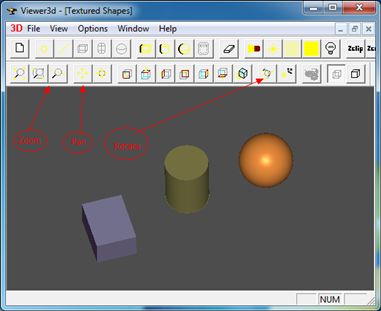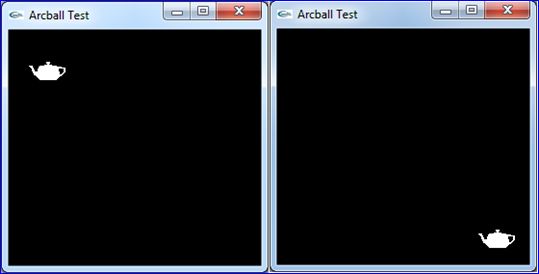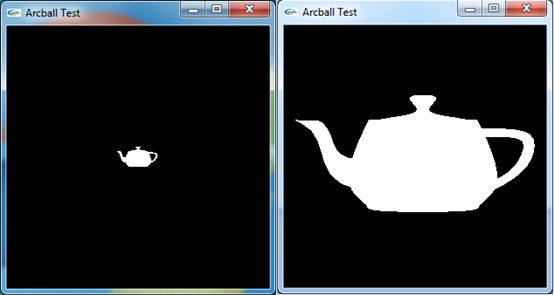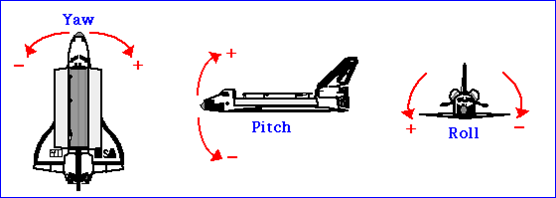OpenCASCADE View Manipulator
Abstract. When you finish modeling objects in the scene, you must want to use some operations to view the scene objects, such as Pan, Zoom and Rotate the scene. Pan and Zoom is easy to understand, rotate the 3D scene according to 2D point in the viewport is a little complicated. There are many methods to rotate the 3D scene, but the Arcball Controller is intuitive for the user and any viewport can be described. You can rotate your model at will just by using the mouse.
Key Words. OpenCASCADE Camera, View, ArcBall, Rotate
1. Introduction
当用OpenGL建立了一个模型场景后,就需要有便捷的操作来观察场景中的物体。场景的观察即注重于一个从三维世界转换到二维屏幕的过程。假设场景的观察者使用一台相机来记录世界的变化,那么相机的移动、角度偏转、焦距变化都会改变底片上显现的内容,也就是观察这个世界的方式,这涉及到三维人机的交互。
三维用户交互是一种与三维环境本身特性相匹配的交互动作,可使用户在虚拟场景中获得身临其境的直观感受。三维世界的交互技术相当于一种“控制-显示”的映射,用户设备例如鼠标、键盘等向系统输入控制信息,然后系统向用户输出执行结果。所以首先要对硬件设备的输入信息进行处理,然后就是根据这些信息来改变场景数据。
三维交互涉及的任务很多,包括三维场景对象的选择和编辑、三维世界中的导航漫游,乃至时下流行的三维交互建模等。本文主要介绍如何通过改变像机参数来对场景进行浏览,如对场景的平移、缩放和旋转操作。
Figure 1.1 OpenCASCADE Viewer
2.Translate View
场景的移动就是改变观察相机的位置,相对容易理解,在OpenCASCADE的类V3d_View中也是这样实现的,代码如下所示:
// function : Translate
// purpose : Internal
// ==================================================================
void V3d_View::Translate ( const Handle(Graphic3d_Camera) & theCamera,
const Standard_Real theDXv,
const Standard_Real theDYv) const
{
const gp_Pnt & aCenter = theCamera -> Center();
const gp_Dir & aDir = theCamera -> Direction();
const gp_Dir & anUp = theCamera -> Up();
gp_Ax3 aCameraCS (aCenter, aDir.Reversed(), aDir ^ anUp);
gp_Vec aCameraPanXv = gp_Vec (aCameraCS.XDirection()) * theDXv;
gp_Vec aCameraPanYv = gp_Vec (aCameraCS.YDirection()) * theDYv;
gp_Vec aCameraPan = aCameraPanXv + aCameraPanYv;
gp_Trsf aPanTrsf;
aPanTrsf.SetTranslation (aCameraPan);
theCamera -> Transform (aPanTrsf);
}
由上述代码可知,根据两次鼠标位置计算出需要移动的偏移量来对相机进行移动变换。根据鼠标第一次按下及移动过程中的坐标点来计算偏移量。计算偏移量时,需要注意坐标系的统一,即要么都在视口坐标系,要么都在世界坐标系中。如下代码是将鼠标点变换到世界坐标系中进行移动:
{
gp_Pnt aCurrentPoint = Convert2World(thePoint);
gp_Trsf aTrsf;
aTrsf.SetTranslation(aCurrentPoint, mPreviousPoint);
mCamera -> Transform(aTrsf);
}
对相机参数进行修改后,需要更新场景数据。移动场景只涉及到MODELVIEW变换,所以需要刷新模型视图MODELVIEW变换矩阵数据并重绘场景,相关代码如下所示:
glMatrixMode(GL_MODELVIEW);
glLoadIdentity();
glLoadMatrixf(theArcballController.GetOrientationMatrix());
其中theArcballController的这个函数是调用了Graphic3d_Camera的函数来设置模型视图变换矩阵。经过测试,移动效果还可以,如下图所示为将一个Teapot从屏幕左上角移动到了右下角:
Figure 2.1 Translate the Scene
3.Zoom View
对于透视投影而言,靠模型越近,看到模型就越大,因为透视投影的特点就是近大远小。而对平行投影而言,这种规律就不适用了。其实二者都可以统一到通过调整视口大小来对场景模型进行缩放。同样的模型,当投影到较大的视口中时,模型的投影得到的二维图形也会较大;当投影到较小的视口中时,模型的投影得到的二维图形也会较小。这样就达到对场景进行缩放的目的了。其中OpenCASCADE中的实现是通过设置Graphic3d_Camera的Scale来实现的,代码如下图所示:
// function : SetZoom
// purpose :
// ===================================================================
void V3d_View::SetZoom( const Standard_Real Coef, const Standard_Boolean Start)
{
V3d_BadValue_Raise_if( Coef <= 0 ., " V3d_View::SetZoom, bad coefficient " );
if (Start)
{
myCamStartOpEye = myCamera -> Eye();
myCamStartOpCenter = myCamera -> Center();
}
Standard_Real aViewWidth = myCamera -> ViewDimensions().X();
Standard_Real aViewHeight = myCamera -> ViewDimensions().Y();
// ensure that zoom will not be too small or too big
Standard_Real coef = Coef;
if (aViewWidth < coef * Precision::Confusion())
{
coef = aViewWidth / Precision::Confusion();
}
else if (aViewWidth > coef * 1e12)
{
coef = aViewWidth / 1e12;
}
if (aViewHeight < coef * Precision::Confusion())
{
coef = aViewHeight / Precision::Confusion();
}
else if (aViewHeight > coef * 1e12)
{
coef = aViewHeight / 1e12;
}
myCamera -> SetEye (myCamStartOpEye);
myCamera -> SetCenter (myCamStartOpCenter);
myCamera -> SetScale (myCamera -> Scale() / Coef);
View() -> AutoZFit();
ImmediateUpdate();
}
根据鼠标点计算出缩改系数,通过myCamera->SetScale()来达到对场景进行缩放的目的。场景缩放操作涉及到需要更新OpenGL的投影矩阵数据,代码如下所示:
glMatrixMode(GL_PROJECTION);
glLoadIdentity();
glLoadMatrixf(theArcballController.GetProjectionMatrix());
Figure 3.1 Zoom the scene
4.Rotate View
通过鼠标在二维屏幕上来旋转三维的场景有几种方法,如下图所示:
Figure 4.1 3D Rotation(http://www.cabiatl.com/mricro/obsolete/graphics/3d.html)
方法一是通过Euler Angles来实现,好处是用户比较容易理解Euler角,如yaw, pitch和roll,如下图所示:
Figure 4.2 Euler Angles: Yaw, Pitch and Roll
缺点就是因为死锁问题(gimbal lock)导致不能指定一些视图,当出现死锁问题时,操作就显得不直观了。
比较直观的方法就是ArcBall方式了,使用这种方法可以以任意方向来查看场景中的模型。有个网页版的实现,可以去体验一下:
http://www.math.tamu.edu/~romwell/arcball_js/index.html
Figure 4.3 Arcball in Javascript
ArcBall的原理是将二维屏幕上鼠标点转换到球面上,拖动鼠标就是在转动这个球。根据映射到球面的两个点,通过矢量的点乘及叉乘得到旋转角度及旋转轴。通过这种方式可以将二维的鼠标位置映射到三维的场景来实现对场景观察的直观操作。
OpenCASCADE中场景的旋转方式是通过先遍历场景中的模型计算出重心点,再绕三个坐标轴来旋转,代码如下所示:
// function : Rotate
// purpose :
// =============================================================================
void V3d_View::Rotate( const Standard_Real ax, const Standard_Real ay, const Standard_Real az,
const Standard_Real X, const Standard_Real Y, const Standard_Real Z, const Standard_Boolean Start)
{
Standard_Real Ax = ax ;
Standard_Real Ay = ay ;
Standard_Real Az = az ;
if ( Ax > 0 . ) while ( Ax > DEUXPI ) Ax -= DEUXPI ;
else if ( Ax < 0 . ) while ( Ax < - DEUXPI ) Ax += DEUXPI ;
if ( Ay > 0 . ) while ( Ay > DEUXPI ) Ay -= DEUXPI ;
else if ( Ay < 0 . ) while ( Ay < - DEUXPI ) Ay += DEUXPI ;
if ( Az > 0 . ) while ( Az > DEUXPI ) Az -= DEUXPI ;
else if ( Az < 0 . ) while ( Az < - DEUXPI ) Az += DEUXPI ;
if (Start)
{
myGravityReferencePoint.SetCoord (X, Y, Z);
myCamStartOpUp = myCamera -> Up();
myCamStartOpEye = myCamera -> Eye();
myCamStartOpCenter = myCamera -> Center();
}
const Graphic3d_Vertex & aVref = myGravityReferencePoint;
myCamera -> SetUp (myCamStartOpUp);
myCamera -> SetEye (myCamStartOpEye);
myCamera -> SetCenter (myCamStartOpCenter);
// rotate camera around 3 initial axes
gp_Pnt aRCenter (aVref.X(), aVref.Y(), aVref.Z());
gp_Dir aZAxis (myCamera -> Direction().Reversed());
gp_Dir aYAxis (myCamera -> Up());
gp_Dir aXAxis (aYAxis.Crossed (aZAxis));
gp_Trsf aRot[ 3 ], aTrsf;
aRot[ 0 ].SetRotation (gp_Ax1 (aRCenter, aYAxis), - Ax);
aRot[ 1 ].SetRotation (gp_Ax1 (aRCenter, aXAxis), Ay);
aRot[ 2 ].SetRotation (gp_Ax1 (aRCenter, aZAxis), Az);
aTrsf.Multiply (aRot[ 0 ]);
aTrsf.Multiply (aRot[ 1 ]);
aTrsf.Multiply (aRot[ 2 ]);
myCamera -> Transform (aTrsf);
View() -> AutoZFit();
ImmediateUpdate();
}
5.Conclusion
当实现三维场景的建模后,最激动人心的应该是对场景及场景中模型的控制。通过交互操作使用户方便地观察场景的模型,或直观地编辑场景中的模型。所以交互也是三维软件中的重要功能,且是给用户最直接的感觉的操作。
因为交互操作涉及到鼠标键盘消息的处理,所以首先要设计好对这些消息的处理方式,在OpenSceneGraph中使用了适配器的方式来实现跨平台的消息处理,使用户通过继承的方式来实现对消息的处理。这种方式使程序的可扩展性及代码的可读性更好,OpenCASCADE中的消息的处理还是比较直接的,没有什么封装。
本文主要介绍了如何实现对场景的控制,如移动、缩放及旋转操作,这些功能的实现需要对OpenGL的渲染管线有一定的了解。在理解了对视图/场景的控制后,为进一步理解对场景中的模型的控制打下基础,如选择Picking,拖拽Drag等操作。最后给出一个基于OpenCASCADE的类Graphic3d_Camera及GLUT实现的场景变换操作,功能不是很完善,仅供参考。若有好的意见,欢迎反馈。
6. References
1. Brad Smith. ArcBall. http://rainwarrior.ca/dragon/arcball.html
2. WikiBooks. Modern OpenGL Tutorial Arcball.
http://en.wikibooks.org/wiki/OpenGL_Programming/Modern_OpenGL_Tutorial_Arcball
3. sgCore demo code. http://www.cppblog.com/eryar/archive/2013/06/30/201411.html
4. Virtual Trackballs Revisited. http://image.diku.dk/research/trackballs/index.html
5. http://oviliazhang.diandian.com/post/2012-05-19/40027878859
6. 王锐,钱学雷. OpenSceneGraph三维渲染引擎设计与实践. 清华大学出版社. 2009
PDF Version and Source code: OpenCASCADE View Manipulator