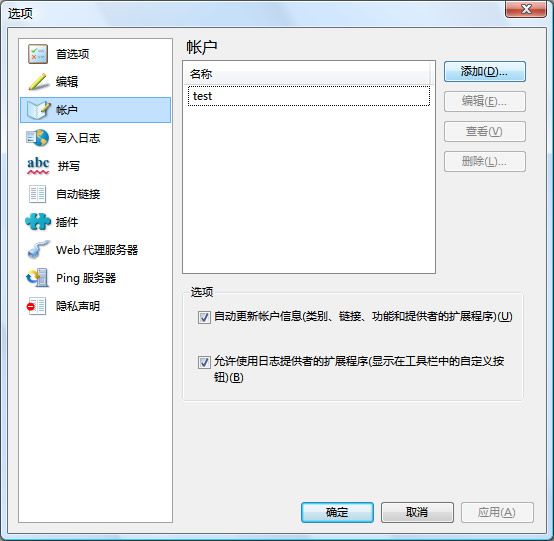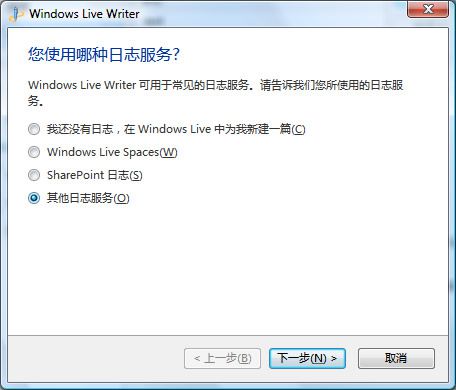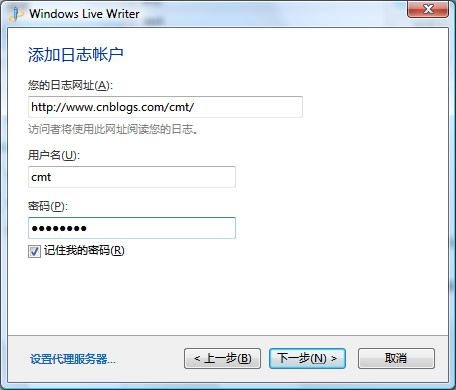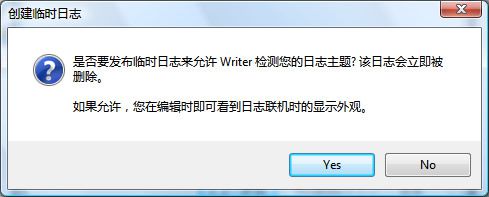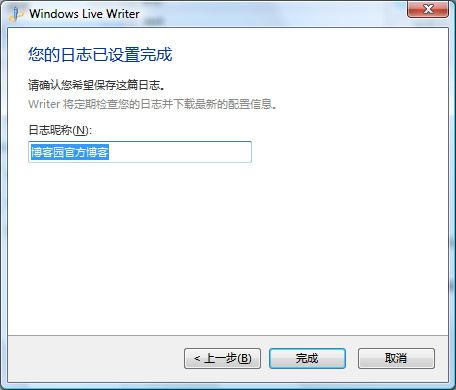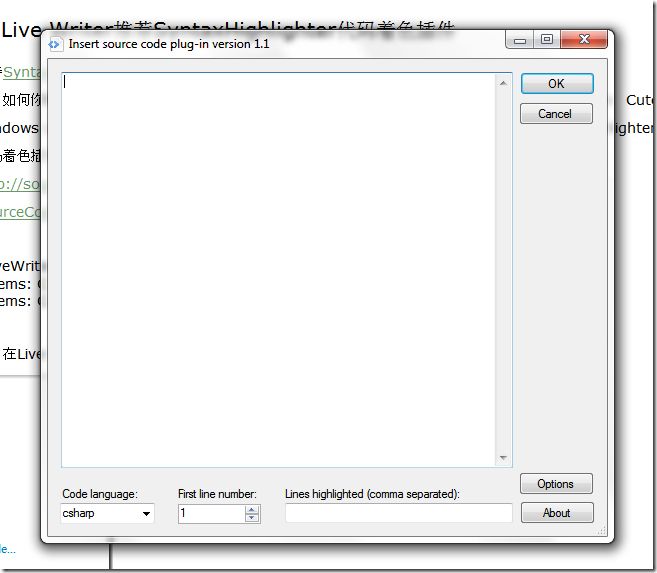Windows Live Writer 发布博客(cppBlog,cnblogs)
第一次使用Live Writer发布博客做个测试。^_^
1. MetaWeblog API地址:
cnblogs格式为:http://www.cnblogs.com/你的博客名/services/metaweblog.aspx
cppblog格式为:http://www.cppblog.com/你的博客名/services/metaweblog.aspx
(在Options » Configure 页面中可以查到)。
2. 下载Windows Live Writer,配置步骤:
2.1 在菜单中选择“工具”》“帐户”,出现下面的画面:
2.2 点击“添加按钮”,在出现的窗口中选择“其他日志服务”,如下图 :
2.3 点击“下一步”,出现添加日志帐户的窗口,填入相应的内容,日志网址为您的博客主页地址,用户名填写您的登录用户名(不是Blog名,也不是显示名称)和密码,如下图:
2.4 点击“下一步”,出现配置检测窗口
注:如果自动配置没有成功,需要手动配置:
a) 在“Type of weblog that you are using”中选择“Custom(Metaweblog API)”。
b) “Remote posting URL for your weblog”中输入“http://www.cnblogs.com/你的博客名/services/metaweblog.aspx”。
2.5 检测过程中会出现“是否要发布临时日志”窗口(如下图),一般选择“No”。
2.6 检测完毕之后,会出现下面的窗口,点击“完成”就配置成功了。
3. 插件
3.1 SyntaxHighlighter
博客园内置支持SyntaxHighlighter代码着色,代码着色语法:<pre class='brush:编程语言'>代码</pre>。
需要注意的是:如何你使用SyntaxHighlighter代码着色,需要将默认编辑器改为TinyMCE。如果使用CuteEditor,CuteEditor会自动去除代码中的空格,造成代码格式破坏。
cnBlogs推荐的代码着色插件是:Windows Live Writer Source Code plugin for SyntaxHighlighter
官方网址:http://sourcecodeplugin.codeplex.com/
本地下载:SourceCodePlugin_version_1.1.zip
将WindowsLiveWriter.SourceCode.dll复制到Windows Live Writer plugin文件夹:
* 32-bit systems: C:\Program Files\Windows Live\Writer\Plugins
* 64-bit systems: C:\Program Files (x86)\Windows Live\Writer\Plugins使用方法:
安装成功之后,在Live Writer会出现“Source Code”插件,如下图:
点击该插件,粘贴需要着色的代码并选择相应的编程语言即可。
可能是我插件没安装好,插入的代码并没高亮,直接在CppBlog后台编辑下先回头研究![]()
/**/ /********************************************************************
** Copyright(c): 1987-2011 LynnRaymond
** All right reserved.
**
** Version: 1.0
** Author: LynnRaymond
** Date: 2011-8-23
**
** Module Name: An simple example for Windows Application
** File Name: helloblog.cpp
** Related Files:
**
** Description: An simple example for Windows Application
**
**-------------------------------------------------------
** Modifier:
** Version:
** Description:
*********************************************************************/
// header files
#include < windows.h >
// WindowProc Callback function
LRESULT CALLBACK WndProc (HWND hwnd, UINT message, WPARAM wParam, LPARAM lParam);
// WinMain
// The entry of windows application
int WINAPI WinMain (HINSTANCE hInstance, HINSTANCE hPrevInstance, PSTR szCmdLine, int iCmdShow)
![]()
{
static TCHAR szAppName[] = TEXT ("");
HWND hwnd;
MSG msg;
WNDCLASSEX wndclassex =
{0};
wndclassex.cbSize = sizeof(WNDCLASSEX);
wndclassex.style = CS_HREDRAW | CS_VREDRAW;
wndclassex.lpfnWndProc = WndProc;
wndclassex.cbClsExtra = 0;
wndclassex.cbWndExtra = 0;
wndclassex.hInstance = hInstance;
wndclassex.hIcon = LoadIcon (NULL, IDI_APPLICATION);
wndclassex.hCursor = LoadCursor (NULL, IDC_ARROW);
wndclassex.hbrBackground = (HBRUSH) GetStockObject (WHITE_BRUSH);
wndclassex.lpszMenuName = NULL;
wndclassex.lpszClassName = szAppName;
wndclassex.hIconSm = wndclassex.hIcon;
![]()
if (!RegisterClassEx (&wndclassex))
![]()
{
MessageBox (NULL, TEXT ("RegisterClassEx failed!"), szAppName, MB_ICONERROR);
return 0;
}
hwnd = CreateWindowEx (WS_EX_OVERLAPPEDWINDOW,
szAppName,
TEXT ("WindowTitle"),
WS_OVERLAPPEDWINDOW,
CW_USEDEFAULT,
CW_USEDEFAULT,
CW_USEDEFAULT,
CW_USEDEFAULT,
NULL,
NULL,
hInstance,
NULL);
![]()
ShowWindow (hwnd, iCmdShow);
UpdateWindow (hwnd);
![]()
while (GetMessage (&msg, NULL, 0, 0))
![]()
{
TranslateMessage (&msg);
DispatchMessage (&msg);
}
return msg.wParam;
}
// WindowProc Callback function
LRESULT CALLBACK WndProc (HWND hwnd, UINT message, WPARAM wParam, LPARAM lParam)
![]()
{
HDC hdc;
PAINTSTRUCT ps;
switch (message)
![]()
{
case WM_CREATE:
return (0);
![]()
case WM_PAINT:
hdc = BeginPaint (hwnd, &ps);
TextOut (hdc, 0, 0, L"A Window!", 27);
EndPaint (hwnd, &ps);
return (0);
![]()
case WM_DESTROY:
PostQuitMessage (0);
return (0);
}
return DefWindowProc (hwnd, message, wParam, lParam);
}
![]()
3.2 Paste from Visual Studio插件,下载
该插件代码使用<pre>标签,没有空格、换行HTML标签(节省一些HTML代码),提供class="code"自定义<pre>标签样式。
高亮显示代码,只要从Visual Studio或者SQL Server中复制一下,然后点击“插入from Visual Studio...”。其HTML代码就自动生成了~,唯一的缺点就是每次会在结尾加一个空链接,可能来注明版权吧。
使用Windows Live Writer写博文,建议把博客园编辑器设置为“纯文本框”(后台选项---Preferences---默认编辑器或者后台左边操作快捷通道),千万不要使用CuteEditor,这个编辑器存在一些BUG,由于这个插件不是使用“ ”来缩进的,直接是空白用于缩进,编辑器存在BUG会过滤掉每行前面的空白,这样导致你的代码没有缩进,在一行输出。
Paste插件看起来正常,除了中间一些tab没能对齐:
/******************************************************************** ** Copyright(c): 1987-2011 LynnRaymond ** All right reserved. ** ** Version: 1.0 ** Author: LynnRaymond ** Date: 2011-8-23 ** ** Module Name: An simple example for Windows Application ** File Name: helloblog.cpp ** Related Files: ** ** Description: An simple example for Windows Application ** **------------------------------------------------------- ** Modifier: ** Version: ** Description: *********************************************************************/ // header files #include <windows.h> // WindowProc Callback function LRESULT CALLBACK WndProc (HWND hwnd, UINT message, WPARAM wParam, LPARAM lParam); // WinMain // The entry of windows application int WINAPI WinMain (HINSTANCE hInstance, HINSTANCE hPrevInstance, PSTR szCmdLine, int iCmdShow) { static TCHAR szAppName[] = TEXT (""); HWND hwnd; MSG msg; WNDCLASSEX wndclassex = {0}; wndclassex.cbSize = sizeof(WNDCLASSEX); wndclassex.style = CS_HREDRAW | CS_VREDRAW; wndclassex.lpfnWndProc = WndProc; wndclassex.cbClsExtra = 0; wndclassex.cbWndExtra = 0; wndclassex.hInstance = hInstance; wndclassex.hIcon = LoadIcon (NULL, IDI_APPLICATION); wndclassex.hCursor = LoadCursor (NULL, IDC_ARROW); wndclassex.hbrBackground = (HBRUSH) GetStockObject (WHITE_BRUSH); wndclassex.lpszMenuName = NULL; wndclassex.lpszClassName = szAppName; wndclassex.hIconSm = wndclassex.hIcon; if (!RegisterClassEx (&wndclassex)) { MessageBox (NULL, TEXT ("RegisterClassEx failed!"), szAppName, MB_ICONERROR); return 0; } hwnd = CreateWindowEx (WS_EX_OVERLAPPEDWINDOW, szAppName, TEXT ("WindowTitle"), WS_OVERLAPPEDWINDOW, CW_USEDEFAULT, CW_USEDEFAULT, CW_USEDEFAULT, CW_USEDEFAULT, NULL, NULL, hInstance, NULL); ShowWindow (hwnd, iCmdShow); UpdateWindow (hwnd); while (GetMessage (&msg, NULL, 0, 0)) { TranslateMessage (&msg); DispatchMessage (&msg); } return msg.wParam; } // WindowProc Callback function LRESULT CALLBACK WndProc (HWND hwnd, UINT message, WPARAM wParam, LPARAM lParam) { HDC hdc; PAINTSTRUCT ps; switch (message) { case WM_CREATE: return (0); case WM_PAINT: hdc = BeginPaint (hwnd, &ps); TextOut (hdc, 0, 0, L"A Window!", 27); EndPaint (hwnd, &ps); return (0); case WM_DESTROY: PostQuitMessage (0); return (0); } return DefWindowProc (hwnd, message, wParam, lParam); }