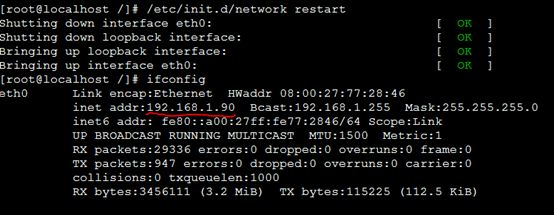kichstart+dhcp+tftp+http+pxe批量自动安装centos
1.基本概念
PXE:PXE(Pre-boot Execution Environment)可以使计算机通过网络启动,共同作于Client/Server的网络模式。其中PXE Client在网卡的ROM中,当系统启动时,BIOS把PXE Client调入内存执行,请求IP地址和TFTP服务的地,因而需要DHCP服务器和TFTP服务器。即PXE Client指的是需要安装操作系统的节点。
DHCP Server:安装了DHCPD服务的节点,当收到客户端DHCP请求时,给客户端分配一个IP。
TFTP Server:安装了TFTPD服务的节点,用于传输文件(如pxelinux.cfg里面的default配置文件,/var/lib/tftpboot里面的vmlinuz内核文件和initrd.img等。
HTTP Server:用于共享文件文件,根目录为/var/www/html/。我们用HTPPD服务共享文件,如系统配置文件ks.cfg和系统跟文件系统。另外也可以使用TFTP、FTP、NFS来共享这些文件。
为了方便,可以将DHCP、TFTP和HTTP服务器设置在一台机器上。在下面的流程中,将DHCP、TFTP和HTTP服务配置在VirtualBox里面的CentOS系统上。
2. 配置过程
环境:在局域网中一同四台机器,其中一台已经安装好Centos系统作为服务器,另外三台机器是需要安装操作系统。我们将安装在VirtualBox里面的CentOS系统作为服务器,VirtualBox里面的CentOS系统采用桥接方式连入局域网之中。
2.1 VirtualBox设置
网络连接方式:桥接网卡
2.2 设置centos为静态IP
配置文件:/etc/sysconfig/network-scripts/ifcfg-eth0
修改后文件为:
重启网卡驱动:/etc/init.d/network restart
2.3 配置DHCPD服务
安装DHCP,yum install dhcp,或者选择rpm安装。
配置DHCP服务,修改文件:/etc/dhcpd.conf,修改的地方如下所示(红色为修改部分)。
| ddns-update-style interim; ignore client-updates;
subnet 192.168.1.0 netmask 255.255.255.0 {
# --- default gateway option routers 192.168.1.1; option subnet-mask 255.255.255.0;
option nis-domain "domain.org"; option domain-name "domain.org"; option domain-name-servers 192.168.1.1; next-server 192.168.1.90; // tftp服务器的IP地址,虚拟机的IP filename "/pxelinux.0"; //
range dynamic-bootp 192.168.1.100 192.168.1.245; default-lease-time 21600; max-lease-time 43200;
# we want the nameserver to appear at a fixed address host ns { next-server marvin.redhat.com; hardware ethernet 12:34:56:78:AB:CD; fixed-address 192.168.1.90; } } |
测试DCHCP服务能否启动:service dhcpd start
2.4 安装TFTP-server,并配置TFTP
tftp配置文件:/etc/xinetd.d/conf,红色部分是需要修改或者注意的地方的地方
| # default: off 默认tftp是关闭的 # description: The tftp server serves files using the trivial file transfer \ # protocol. The tftp protocol is often used to boot diskless \ # workstations, download configuration files to network-aware printers, \ # and to start the installation process for some operating systems.
service tftp { socket_type = dgram protocol = udp wait = yes user = root server = /usr/sbin/in.tftpd # tftp服务程序的位置 server_args = -s /var/lib/tftpboot # tftp服务的目录,即文件下载目录 disable = no # 默认是也是yes,改为no per_source = 11 cps = 100 2 flags = IPv4 } |
2.5 配置HTTP服务
安装软件: yum install httpd。
启动:service httpd start
2.6 配置支持PXE启动
1)把需要安装的系统光盘镜像iso文件挂载到一个指定的目录下,比如挂载到/mnt/cdromm目录下:
2)把/mnt/cdrom里面的所有的系统文件复制到/var/www/html文件加里面。
cp –rf /mnt/cdrom/* /var/www/html/
3)进入/var/lib/tftpboot文件家,如果不存在tftpboot文件夹,就新建该文件夹。
4)复制pxelinux.0和vesamenu.c32 到tftpboot中:
cp /usr/share/syslinux/pxelinux.0 /var/lib/tftpboot
cp /usr/share/syslinux/vesamenu.c32 /var/lib/tftpboot
5)复制initrd.img和vmlinux到tftpboot中
cp /var/www/html/image/pxeboot/initrd.img /var/lib/tftpboot
cp /var/www/html/image/pxeboot/vmlinux /var/lib/tftpboot
6)复制isolinux/*.msg到/tftpboot/中
cp /var/www/html/isolinux/*.msg /var/lib/tftpboot
7)在tftpboot中新建一个pxelinux.cfg目录
mkdir pxelinux.cfg
8)把isolinux.cfg复制到pxelinux.cfg目录中,并同时更改文件名称为default
9)修改default文件
| default linux prompt 1 timeout 600 display boot.msg F1 boot.msg F2 options.msg F3 general.msg F4 param.msg F5 rescue.msg label linux kernel vmlinuz append initrd=initrd.img ks=http://192.168.1.90/ks.cfg label text kernel vmlinuz append initrd=initrd.img text label ks kernel vmlinuz append ks initrd=initrd.img label local localboot 1 label memtest86 kernel memtest append - |
initrd=initrd.img指定ram disk的引导文件,在引导的过程中挂载一个临时文件系统,用来挂载实际的文件系统。ks=http://192.168.1.90/ks.cfg指定系统的配置文件的共享位置。
10)给/var/lib/tftpboot目录以及下面所有的文件添加权限。
chmod -R 777 /tftpboot/
2.7 安装kickstart并进行配置
u 安装kickstart。
u 把/root/anaconda-ks.cfg wen文件拷贝到/var/www/html文件夹里面,并重命名为ks.cfg。
cp/root/anaconda-ks.cfg /var/www/html/ks.cfg
ks.cfg文件内容如下,可以根据自己的需要进行配置。
| firewall --disable
url --url="http://192.168.1.90/" #系统文件与配置文件的共享位置
network --device eth0 --bootproto dhcp rootpw --iscrypted $1$VGTBJgjN$v2m7VhTGrZSrL/RoQExpG/ firewall --enabled --port=22:tcp authconfig --enableshadow --enablemd5 selinux --disabled
timezone --utc Asia/Hong_Kong lang en_US keyboard us
bootloader --location=mbr --driveorder=sda --append="centos rhgb quiet" # The following is the partition information you requested # Note that any partitions you deleted are not expressed # here so unless you clear all partitions first, this is # not guaranteed to work #clearpart --all --drives=sda
zerombr clearpart --all --initlabel
skipx install
#分区可以自己设定 part /boot --fstype ext3 --size=200 part swap --fstype swap --size=2048 part / --fstype ext3 --size=470000 #part pv.2 --size=0 --grow --ondisk=sda #volgroup VolGroup00 --pesize=32768 pv.2 #part swap --fstype swap --size=2048 #part / --fstype ext3 --size=200000
%packages @base @core @dialup @editors @gnome-desktop @games @graphical-internet @graphics @office @printing @sound-and-video @text-internet @base-x keyutils trousers fipscheck device-mapper-multipath libsane-hpaio xorg-x11-server-Xnesti |
2.8 必要工作
关闭防火墙:
/etc/init.d/iptables stop
启动或重启服务:
/etc/init.d/dhcpd start(或者service dhcpdstart/restart)
/etc/init.d/xinetd start
/etc/init.d/httpd start (或者service httpd start/restart
2.9 网络引导
启动需要安装系统的机器,选择从网络引导,观察显示器的错误提示,如IP地址不能正常分配,错误会提示timeout;是否能正确读取和引导内核文件vmlinuz;是否能争取读取ks.cfg文件,自动安装;硬盘划分是否正确,超出最大容量,等等,错误提示很明显。
参考资料:
【1】 http://www.linuxidc.com/Linux/2012-12/75570.htm
【2】 http://blog.csdn.net/silent1/article/details/7635646
【3】 Kickstart+PXE+TFTP+DHCP自动安装CentOS5.2