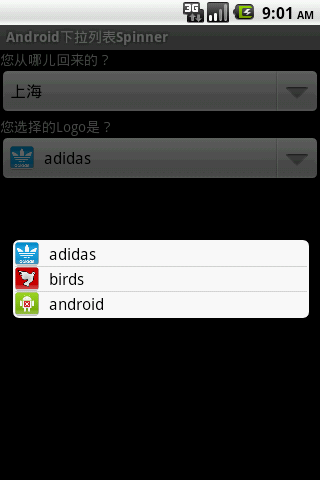Android紫薇软剑之Spinner之北上广
传送门 ☞ 轮子的专栏 ☞ 转载请注明 ☞ http://blog.csdn.net/leverage_1229
紫薇软剑
“紫薇软剑,三十岁前所用,误伤义士不祥,乃弃之深谷。”杨过心想:“这里少了一把剑,原来是给他抛弃了,不知如何误伤义士,这故事多半永远无人知晓了。今天我们学习如何利用Android平台“紫薇软剑”Spinner实现下拉选项列表的功能,怎么样?紫薇软剑也是可以拉的哦^_^。在实际生活中下拉选项列表出现的场合就太多了,像选择语种、省份、城市、年限、薪资、职业等,真可谓是举不胜举。下面给出该情景的案例:
1案例技术要点
(1)从数据源采集数据分别填充ArrayAdapter和SimpleAdapter。
(2)ArrayAdapter和SimpleAdapter将数据分别推向正常样式Spinner和自定义样式Spinner的对应视图进行显示。
(3)为Spinner设置点击选项监听,获取当前说选项的位置和ID。
2案例代码陈列
2.1工程包目录
2.2AndroidManifest.xml
<manifest xmlns:android="http://schemas.android.com/apk/res/android"
package="cn.lynn.spinner"
android:versionCode="1"
android:versionName="1.0" >
<uses-sdk
android:minSdkVersion="8"
android:targetSdkVersion="15" />
<application
android:icon="@drawable/ic_launcher"
android:label="@string/app_name" >
<activity
android:name=".SpinnerMainActivity"
android:label="@string/app_name" >
<intent-filter>
<action android:name="android.intent.action.MAIN" />
<category android:name="android.intent.category.LAUNCHER" />
</intent-filter>
</activity>
</application>
</manifest>
2.3strings.xml
<resources>
<string name="app_name">Android下拉列表Spinner</string>
<string name="where">您从哪儿回来的?</string>
<string name="what">您选择的Logo是?</string>
</resources>
2.4main.xml
<?xml version="1.0" encoding="utf-8" ?>
<LinearLayout xmlns:android="http://schemas.android.com/apk/res/android"
android:layout_width="match_parent"
android:layout_height="match_parent"
android:orientation="vertical" >
<TextView
android:layout_width="match_parent"
android:layout_height="wrap_content"
android:text="@string/where"/>
<Spinner
android:id="@+id/spinner"
android:layout_width="match_parent"
android:layout_height="wrap_content" />
<TextView
android:layout_width="match_parent"
android:layout_height="wrap_content"
android:text="@string/what"/>
<Spinner
android:id="@+id/spinner2"
android:layout_width="match_parent"
android:layout_height="wrap_content" />
</LinearLayout>
2.5item.xml
<?xml version="1.0" encoding="utf-8"?>
<LinearLayout xmlns:android="http://schemas.android.com/apk/res/android"
android:layout_width="match_parent"
android:layout_height="wrap_content">
<ImageView
android:id="@+id/imageView"
android:layout_width="24dp"
android:layout_height="24dp"
android:src="@drawable/ic_launcher" />
<TextView
android:id="@+id/textView"
android:layout_width="wrap_content"
android:layout_height="match_parent"
android:gravity="center_vertical"
android:paddingLeft="10dp"
android:textSize="16sp"
android:textColor="#000000" />
</LinearLayout>
2.6SpinnerMainActivity.java
package cn.lynn.spinner;
import java.util.ArrayList;
import java.util.HashMap;
import java.util.List;
import java.util.Map;
import android.app.Activity;
import android.os.Bundle;
import android.view.View;
import android.widget.AdapterView;
import android.widget.AdapterView.OnItemSelectedListener;
import android.widget.ArrayAdapter;
import android.widget.SimpleAdapter;
import android.widget.Spinner;
import android.widget.Toast;
/**
* Spinner用于显示下拉选项列表,并支持对各选项进行选择
* Spinner案例一:标准Spinner选择城市
* Spinner案例二:自定义Spinner选择Logo
* @author lynnli1229
*/
public class SpinnerMainActivity extends Activity implements OnItemSelectedListener {
// 标准样式的Spinner
private Spinner normalSpinner;
// 自定义样式的Spinner
private Spinner customSpinner;
private ArrayAdapter<String> arrAdapter;
private SimpleAdapter simpAdapter;
@Override
public void onCreate(Bundle savedInstanceState) {
super.onCreate(savedInstanceState);
setContentView(R.layout.main);
normalSpinner = (Spinner) findViewById(R.id.spinner);
arrAdapter = new ArrayAdapter<String>(this, android.R.layout.simple_spinner_item, getList());
arrAdapter.setDropDownViewResource(android.R.layout.simple_spinner_dropdown_item);
normalSpinner.setAdapter(arrAdapter);
// 设置选择下拉选项的监听
normalSpinner.setOnItemSelectedListener(this);
customSpinner = (Spinner) findViewById(R.id.spinner2);
// 构造SimpleAdapter为customSpinner对象采集数据被并填充到相应的视图上
// SimpleAdapter构造器的参数依次为:context上下文,填充数据List<? extends Map>,
// Adapter布局文件,用于填充数据的key值,用于显示数据的控件Id
simpAdapter = new SimpleAdapter(this, getListMap(), R.layout.item,
new String[] { "img", "txt" },
new int[] { R.id.imageView, R.id.textView });
customSpinner.setAdapter(simpAdapter);
// 设置选择下拉选项的监听
customSpinner.setOnItemSelectedListener(this);
}
/**
* 采集List<String>类型数据,用于填充ArrayAdapter
*/
private List<String> getList() {
List<String> list = new ArrayList<String>();
list.add("北京");
list.add("上海");
list.add("广州");
return list;
}
/**
* 采集List<Map<String, Object>>类型数据,用于填充SimpleAdapter
*/
private List<Map<String, Object>> getListMap() {
HashMap<String, Object> map1 = new HashMap<String, Object>();
map1.put("img", R.drawable.item1);
map1.put("txt", "adidas");
HashMap<String, Object> map2 = new HashMap<String, Object>();
map2.put("img", R.drawable.item2);
map2.put("txt", "birds");
HashMap<String, Object> map3 = new HashMap<String, Object>();
map3.put("img", R.drawable.item3);
map3.put("txt", "android");
List<Map<String, Object>> list = new ArrayList<Map<String, Object>>();
list.add(map1);
list.add(map2);
list.add(map3);
return list;
}
@Override
public void onItemSelected(AdapterView<?> parent, View view, int position, long id) {
switch (parent.getId()) {
case R.id.spinner:
Toast.makeText(this, "selected city postion= " + position + ", id= " + id, Toast.LENGTH_LONG).show();
break;
case R.id.spinner2:
Toast.makeText(this, "selected logo postion= " + position + ", id= " + id, Toast.LENGTH_LONG).show();
break;
}
}
@Override
public void onNothingSelected(AdapterView<?> parent) {
}
}