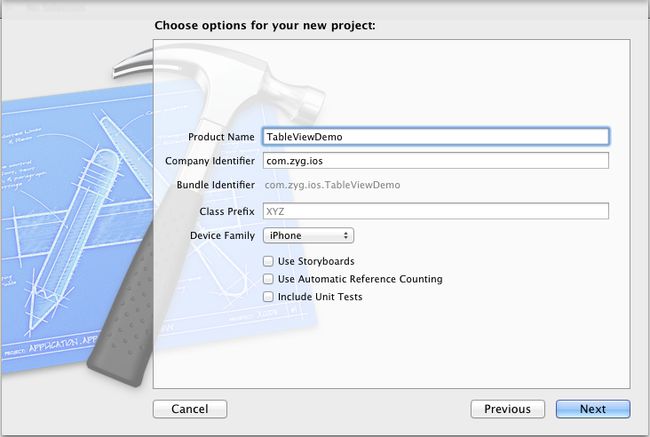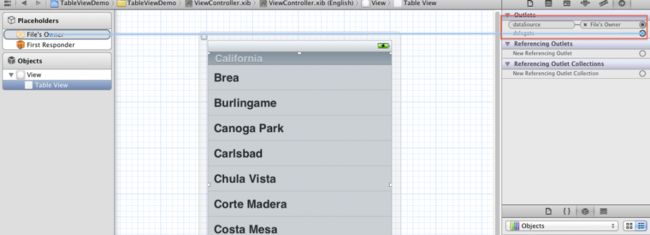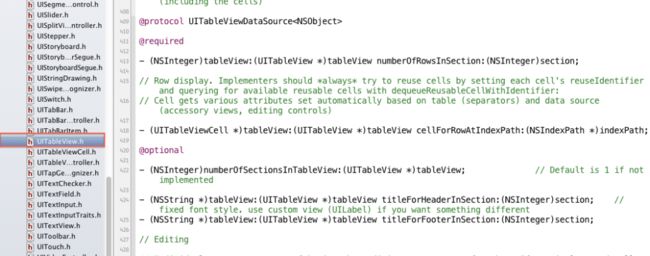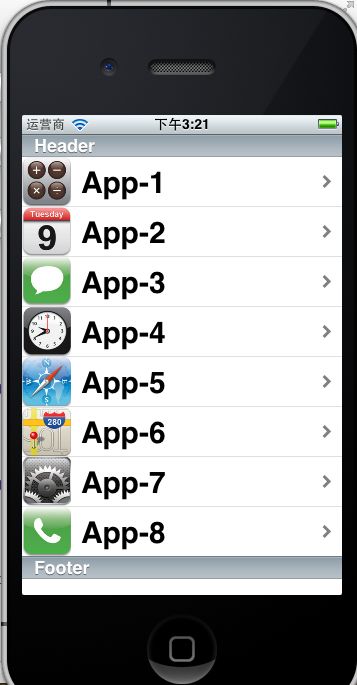- 基础篇——数据库与表操作
暴怒的代码
oracle数据库
引言在掌握MySQL环境搭建后,数据库与表的操作是开发者必须精通的核心技能。本文系统讲解数据库与表的创建、数据类型选择、约束设计以及表结构修改四大模块,特别标注20+个新手高频踩坑点,帮助读者避开90%的常见错误。一、数据库与表的基础操作1.1创建/删除数据库标准语法:--创建数据库(必须指定字符集)CREATEDATABASEshop_dbDEFAULTCHARACTERSETutf8mb4CO
- Golang之Context详解
高冷小伙
Golang语言golang开发语言后端设计规范性能
引言之前对context的了解比较浅薄,只知道它是用来传递上下文信息的对象;对于Context本身的存储、类型认识比较少。最近又正好在业务代码中发现一种用法:在每个协程中都会复制一份新的局部context对象,想探究下这种写法在性能上有没有弊端。jobList:=[]func()error{s.task1,s.task2,s.task3,s.task4,}iferr:=gconc.GConcurr
- 七个合法学习黑客技术的平台,让你从萌新成为大佬
黑客白帽子黑爷
学习php开发语言web安全网络
1、HackThisSite提供在线IRC聊天和论坛,让用户交流更加方便。网站涵盖多种主题,包括密码破解、网络侦察、漏洞利用、社会工程学等。非常适用于个人提高网络安全技能2、HackaDay涵盖多个领域,包括黑客技术、科技、工程和DIY等内容,站内提供大量有趣的文章、视频、教程和新闻,帮助用户掌握黑客技术和DIY精神。3、OffensiveSecurity一个专门提供网络安全培训和认证的公司,课程
- 【MySQL | 四、 表的基本查询(增删查改)】
ヾ慈城
mysqlandroidadb
目录表的增删查改Create(创建)表数据的插入替换Retrieve(读取)1.全列查询2.指定列查询3.表达式查询4.为查询结果指定别名5.去重查询WHERE条件查询排序筛选分页查询Update(更新)Delete(删除)删除整张表数据插入查询结果聚合函数groupbyhaving和where的区别1.作用范围不同2.执行顺序不同查询语句执行顺序分析1.**`SELECT`查询语句**2.**`
- SQL笔记#数据更新
月吟荧静
SQL笔记sql笔记数据库
一、数据的插入(INSERT语句的使用方法)1、什么是INSERT首先通过CREATETABLE语句创建表,但创建的表中没有数据;再通过INSERT语句向表中插入数据。--创建表ProductInsCREATETABLEProductIns(product_idCHAR(4)NOTNULL,product_nameVARCHAR(100)NOTNULL,product_typeVARCHAR(32
- pytorch基础 nn.embedding
yuweififi
pytorch人工智能nlp
nn.Embedding是PyTorch中的一个模块,用于创建嵌入层(embeddinglayer),它将离散的索引(例如词汇表中的单词索引)映射为固定大小的稠密向量。这是许多NLP模型(包括Transformer)中的基本组件。示例用法:importtorchimporttorch.nnasnn#定义一个嵌入层vocab_size=10000#词汇表大小embedding_dim=512#嵌入向
- 我在广州学 Mysql 系列——数据表查询命令详解
练小杰
数据库相关mysql数据库学习经验分享adb后端
ℹ️大家好,我是LXJ,今天星期二了,本文将讲述MYSQL查询数据的详细命令以及相关例题~~复习:《Mysql函数的练习题》同时,数据库相关内容查看专栏【数据库专栏】~想要了解更多内容请点击我的主页:【练小杰的CSDN】“倒霉,倒霉,倒霉!”——龙叔文章目录前言基本查询语句单个表格查询查询所有字段查询指定字段查询指定记录带IN关键字的查询带BETWEENAND的范围查询带LIKE的字符匹配查询查询
- c语言字母概率,C/C++知识点之智邮普创c语言面试题 ---- 字母概率
OK up
c语言字母概率
本文主要向大家介绍了C/C++知识点之智邮普创c语言面试题----字母概率,通过具体的内容向大家展示,希望对大家学习C/C++知识点有所帮助。题目描述小明最近对概率问题很感兴趣。一天,小明和小红一起玩一个概率游戏,首先小明给出一个字母和一个单词,然后由小红计算这个字母在这个单词中出现的概率。字母不区分大小写。例如,给定的字母是a,单词是apple,那么概率是0.20000。输入输入包含多组测试数据
- 根据Excel生成建表语句sql——源码设计说明
忙碌的菠萝
java环境搭建sqljava数据库
根据Excel生成建表语句sql设计的人跟开发的人总不是同一个,这就导致了设计是设计的思路,开发是开发的思路,表也是一样,开发给加了字段不同步给设计人员,设计加了字段开发可能这个环境加了,另一个没加。为了避免比对和扯皮,以设计为准!序号内容连接地址1工具使用说明https://blog.csdn.net/qq_21271511/article/details/1219010642工具下载地址htt
- 解释SQL和NoSQL数据库的区别,各自的适用场景是什么?
破碎的天堂鸟
学习教程nosql数据库
SQL与NoSQL数据库的深度对比及适用场景分析一、核心定义与数据模型差异1:SQL数据库结构化数据模型:基于关系型模型,数据以表格(行和列)形式存储,表之间通过外键建立关联。例如,客户表与订单表通过客户ID关联,形成严格的逻辑结构。预定义模式(Schema):需提前定义表结构(字段类型、主键、外键等),修改结构需通过ALTER等命令,灵活性较低。标准化查询语言:使用SQL(StructuredQ
- 【C++教程】逻辑运算符真值表
小鹏编程
开发语言c++教程
逻辑非运算符(!)逻辑非运算符是一元运算符,用于对单个布尔值取反。操作数A!Afalsetruetruefalse逻辑与运算符(&&)逻辑与运算符是二元运算符,只有当两个操作数都为true时,结果才为true。操作数A操作数BA&&Btruetruetruetruefalsefalsefalsetruefalsefalsefalsefalse逻辑或运算符(||)逻辑或运算符是二元运算符,只要两个操
- spring cloud alibaba版本对应表(2024/6/26)
翻身仗
springcloudspringboot中间件
毕业版本依赖关系(推荐使用)由于SpringBoot3.0,SpringBoot2.7~2.4和2.4以下版本之间变化较大,目前企业级客户老项目相关SpringBoot版本仍停留在SpringBoot2.4以下,为了同时满足存量用户和新用户不同需求,社区以SpringBoot3.0和2.4分别为分界线,同时维护2022.x、2021.x、2.2.x三个分支迭代。如果不想跨分支升级,如需使用新特性,
- RPC 服务分组:优化分布式系统架构的关键策略与代码实践
阿贾克斯的黎明
qt开发语言
目录RPC服务分组:优化分布式系统架构的关键策略与代码实践一、RPC服务分组的概念与作用二、实现RPC服务分组的步骤与代码示例(一)项目结构规划(二)编写proto文件(三)生成代码(四)编写服务逻辑(五)配置服务(六)启动服务组(七)服务调用在构建复杂的分布式系统时,RPC服务分组是一种有效的管理和组织方式,有助于提高系统的可维护性和扩展性。本文将详细介绍RPC服务分组的概念、作用,并通过实际步
- 【四】3D Object Model之测量Features——area_object_model_3d()/distance_object_model_3d()算子
cqy阳
#【四】3DObjectModel3d
欢迎来到本博客Halcon算子太多,学习查找都没有系统的学习查找路径,本专栏主要分享Halcon各类算子含义及用法,有时间会更新具体案例。具体食用方式:可以点击本专栏【Halcon算子快速查找】–>搜索你要查询的算子名称;或者点击Halcon算子汇总博客,即可食用。支持:如果觉得博主的文章还不错或者您用得到的话,可以悄悄关注一下博主哈,如果三连收藏支持就更好啦!这就是给予我最大的支持!文章目录学习
- 【四】3D Object Model之测量Features——get_object_model_3d_params()算子
cqy阳
#【四】3DObjectModel3d图像处理计算机视觉halcon
欢迎来到本博客Halcon算子太多,学习查找都没有系统的学习查找路径,本专栏主要分享Halcon各类算子含义及用法,有时间会更新具体案例。具体食用方式:可以点击本专栏【Halcon算子快速查找】–>搜索你要查询的算子名称;或者点击Halcon算子汇总博客,即可食用。支持:如果觉得博主的文章还不错或者您用得到的话,可以悄悄关注一下博主哈,如果三连收藏支持就更好啦!这就是给予我最大的支持!文章目录学习
- Linux系统如何排查端口占用
程序猿000001号
linux运维服务器
如何在Linux系统中排查端口占用在Linux系统中,当您遇到网络服务无法启动或响应异常的情况时,可能是因为某个特定的端口已经被其他进程占用。这时,您需要进行端口占用情况的排查来解决问题。本文将介绍几种常用的命令行工具和方法,帮助您快速定位并解决端口占用的问题。1.使用netstat命令netstat是一个网络统计工具,它可以显示网络连接、路由表、接口统计等信息。要检查端口占用情况,可以使用以下命
- 白帽黑客系列教程之Windows驱动开发(64位环境)入门教程(七)
黑客影儿
技术分享原创文章系统安全驱动开发c语言windows系统安全程序人生学习方法visualstudio
为什么要写这篇文章呢?作为一名白帽黑客,如果想要学习ROOTKIT攻防技术,就必须要有能力进行驱动开发!本文章仅提供学习,切勿将其用于不法手段!在Windows操作系统的64位环境中,进行ROOTKIT攻防,就必须要学会Windows驱动开发!Windows驱动开发,是掌握Rootkit技术的硬性基础之一!不会Windows环境下的驱动开发,你就难以透彻理解ROOTKIT攻防技术的真相!接上一篇文
- Linux上用C++和GCC开发程序实现不同PostgreSQL实例下单个数据库的多个Schema之间的稳定高效的数据迁移
weixin_30777913
c++数据库postgresql
设计一个在Linux上运行的GCCC++程序,同时连接两个不同的PostgreSQL实例,两个实例中分别有一个数据库的多个Schema的表结构完全相同,复制一个实例中一个数据库的多个Schema里的所有表的数据到另一个实例中一个数据库的多个Schema里,使用以下快速高效的方法,加入异常处理,支持每隔固定时间重试一定次数,每张表的复制运行状态和记录条数,开始结束时间戳,运行时间,以及每个批次的运行
- MySQL表转移数据的三种方式
m0_74823471
面试学习路线阿里巴巴mysql数据库
说明:在一些情况,像大表修改表结构,重新建立分区(对已有表建立分区,对历史数据是不生效的),或者表备份,我们需要将表的数据,从一张表转移到另外一张表里。本文介绍,MySQL表转移表数据的三种方式;方式一使用下面两行命令,将数据导出为一个sql,再导入到目标表里;#导出mysqldump-uroot-p--no-create-info--skip-extended-insert-tpartition
- python实现从oracle数据库查询数据生成excel透视表发送outlook
niceme!
python
#-*-coding:utf-8-*-#http://pypi.cq.pegatroncorp.com/simple--trusted-hostpypi.cq.pegatroncorp.comimportchardetimportdatetimeimporttimeimportxlwtimportwin32com.clientaswin32fromwin32com.clientimportcons
- 使用Python导出Oracle数据库数据表目录
SeanData
Python数据分析pythonoracle数据目录导出
###Oracle数据库数据表目录导出###导入包importpandasaspdimportcx_Oracle###数据库信息username='xxx'password='yyy'ipaddr='100.28.60.132'port='1521'service_name='service_name'connect_string=ipaddr+":"+port+"/"+service_name#
- 《RabbitMQ系列教程-第四章-07-RabbitMQ工作模式之Publisher Confirms 模式》_rabbitmq publisher confirms
2401_84264727
程序员rabbitmq分布式
写在最后在结束之际,我想重申的是,学习并非如攀登险峻高峰,而是如滴水穿石般的持久累积。尤其当我们步入工作岗位之后,持之以恒的学习变得愈发不易,如同在茫茫大海中独自划舟,稍有松懈便可能被巨浪吞噬。然而,对于我们程序员而言,学习是生存之本,是我们在激烈市场竞争中立于不败之地的关键。一旦停止学习,我们便如同逆水行舟,不进则退,终将被时代的洪流所淘汰。因此,不断汲取新知识,不仅是对自己的提升,更是对自己的
- 月之暗面改进并开源了 Muon 优化算法,对行业有哪些影响?
互联网之路.
知识点开源算法
互联网各领域资料分享专区(不定期更新):Sheet正文月之暗面团队改进并开源的Muon优化算法在深度学习和大模型训练领域引发了广泛关注,其核心创新在于显著降低算力需求(相比AdamW减少48%的FLOPs)并提升训练效率,同时通过开源推动技术生态的共建。1.显著降低大模型训练成本,推动技术普惠算力需求锐减:Muon通过引入权重衰减和一致的RMS更新,解决了原始Muon在大规模训练中的稳定性问题,使
- 非关系型数据库和关系型数据库的区别
纠结哥_Shrek
数据库nosql
非关系型数据库(NoSQL)和关系型数据库(SQL)的主要区别体现在以下几个方面:数据模型:关系型数据库(SQL):数据以表格形式存储,数据行和列组成,每个表都有固定的模式(Schema)。常见的关系型数据库有MySQL、PostgreSQL、Oracle等。非关系型数据库(NoSQL):数据没有固定的模式,存储方式更加灵活。可以是键值对、文档、列族、图等形式。常见的非关系型数据库有MongoDB
- 爬虫第二篇(网络通信之发送请求)
笨鸟笃行
python学习爬虫
发起请求请求的组成部分1.请求方式(get,post等)2.请求url(目标的url)3.请求头(一般需要包含user-agent,referer,cookie)4.请求体(主要应用于post请求,post请求的参数在请求体内,get参数一般在url里面)请求方式GET请求1.定义GET请求是HTTP协议中最常见的请求方法之一,用于从服务器获取资源。它通过URL地址来请求数据,通常用于获取网页内容
- Python标准库之asyncio
june_francis
python库python
asyncio是Python3.4版本引入的标准库,直接内置了对异步IO的支持。asyncio的编程模型就是一个消息循环。我们从asyncio模块中直接获取一个EventLoop的引用,然后把需要执行的协程扔到EventLoop中执行,就实现了异步IO。用asyncio实现Helloworld代码如下:
[email protected]():print(
- 哈工大计算机系统lab7——微壳
awhiteknow0
软件构造作业要求计算机系统
实验报告实验(七)题目TinyShell微壳专业计算机类学号**********班级1903003学生李*涵指导教师郑**实验地点G709实验日期2021.6.4计算机科学与技术学院目录第1章实验基本信息...-4-1.1实验目的...-4-1.2实验环境与工具...-4-1.2.1硬件环境...-4-X64CPU;1.80GHz;12GRAM;512GHDSSD;-4-1.2.2软件环境...-
- 《Spring Boot + MySQL高性能应用实战:性能优化技巧与最佳实践》
扣丁梦想家
Springspringbootmysql后端
目录应用性能优化概述环境搭建与技术栈选择数据库设计优化SpringBoot与MySQL集成优化4.1使用JPA/Hibernate的性能优化4.2连接池的配置与优化4.3分页与查询优化MySQL性能优化5.1索引优化5.2查询缓存与慢查询分析应用性能监控与日志总结与最佳实践应用性能优化概述在高性能应用的构建过程中,我们不仅需要关注数据库性能,还要从以下几个方面进行优化:数据库设计优化:合理设计表结
- MySQL复合查询
Dilute816
mysql数据库java
8.复合查询(重点)8.2多表查询8.3自连接8.4子查询8.4.1单行子查询8.4.2多行子查询8.4.3多列子查询8.4.4在from子句中使用子查询8.4.5合并查询8.4.5.1union8.4.5.3unionall8.2多表查询实际开发中往往数据来自不同的表,所以需要多表查询。本节我们用一个简单的公司管理系统,有三张表EMP,DEPT,SALGRADE来演示如何进行多表查询。案例:显示
- Hive基本操作
小肥柴呀
ApacheHivehive数据库
Hive基本操作1.Hive常用命令1.1Hive启动1.2Hive退出1.3Hive查看历史命令1.4Hive常用交互命令2.数据库基本操作2.1创建数据库2.2创建数据库并指定hdfs存储位置2.3删除空数据库2.4强制删除非空数据库2.5查看所有数据库2.6查看数据相关信息2.7数据库切换2.8修改数据库3.数据表基本操作3.1创建表3.1.1创建表的方式3.1.2创建内部表3.1.3创建外
- java数字签名三种方式
知了ing
javajdk
以下3钟数字签名都是基于jdk7的
1,RSA
String password="test";
// 1.初始化密钥
KeyPairGenerator keyPairGenerator = KeyPairGenerator.getInstance("RSA");
keyPairGenerator.initialize(51
- Hibernate学习笔记
caoyong
Hibernate
1>、Hibernate是数据访问层框架,是一个ORM(Object Relation Mapping)框架,作者为:Gavin King
2>、搭建Hibernate的开发环境
a>、添加jar包:
aa>、hibernatte开发包中/lib/required/所
- 设计模式之装饰器模式Decorator(结构型)
漂泊一剑客
Decorator
1. 概述
若你从事过面向对象开发,实现给一个类或对象增加行为,使用继承机制,这是所有面向对象语言的一个基本特性。如果已经存在的一个类缺少某些方法,或者须要给方法添加更多的功能(魅力),你也许会仅仅继承这个类来产生一个新类—这建立在额外的代码上。
- 读取磁盘文件txt,并输入String
一炮送你回车库
String
public static void main(String[] args) throws IOException {
String fileContent = readFileContent("d:/aaa.txt");
System.out.println(fileContent);
- js三级联动下拉框
3213213333332132
三级联动
//三级联动
省/直辖市<select id="province"></select>
市/省直辖<select id="city"></select>
县/区 <select id="area"></select>
- erlang之parse_transform编译选项的应用
616050468
parse_transform游戏服务器属性同步abstract_code
最近使用erlang重构了游戏服务器的所有代码,之前看过C++/lua写的服务器引擎代码,引擎实现了玩家属性自动同步给前端和增量更新玩家数据到数据库的功能,这也是现在很多游戏服务器的优化方向,在引擎层面去解决数据同步和数据持久化,数据发生变化了业务层不需要关心怎么去同步给前端。由于游戏过程中玩家每个业务中玩家数据更改的量其实是很少
- JAVA JSON的解析
darkranger
java
// {
// “Total”:“条数”,
// Code: 1,
//
// “PaymentItems”:[
// {
// “PaymentItemID”:”支款单ID”,
// “PaymentCode”:”支款单编号”,
// “PaymentTime”:”支款日期”,
// ”ContractNo”:”合同号”,
//
- POJ-1273-Drainage Ditches
aijuans
ACM_POJ
POJ-1273-Drainage Ditches
http://poj.org/problem?id=1273
基本的最大流,按LRJ的白书写的
#include<iostream>
#include<cstring>
#include<queue>
using namespace std;
#define INF 0x7fffffff
int ma
- 工作流Activiti5表的命名及含义
atongyeye
工作流Activiti
activiti5 - http://activiti.org/designer/update在线插件安装
activiti5一共23张表
Activiti的表都以ACT_开头。 第二部分是表示表的用途的两个字母标识。 用途也和服务的API对应。
ACT_RE_*: 'RE'表示repository。 这个前缀的表包含了流程定义和流程静态资源 (图片,规则,等等)。
A
- android的广播机制和广播的简单使用
百合不是茶
android广播机制广播的注册
Android广播机制简介 在Android中,有一些操作完成以后,会发送广播,比如说发出一条短信,或打出一个电话,如果某个程序接收了这个广播,就会做相应的处理。这个广播跟我们传统意义中的电台广播有些相似之处。之所以叫做广播,就是因为它只负责“说”而不管你“听不听”,也就是不管你接收方如何处理。另外,广播可以被不只一个应用程序所接收,当然也可能不被任何应
- Spring事务传播行为详解
bijian1013
javaspring事务传播行为
在service类前加上@Transactional,声明这个service所有方法需要事务管理。每一个业务方法开始时都会打开一个事务。
Spring默认情况下会对运行期例外(RunTimeException)进行事务回滚。这
- eidtplus operate
征客丶
eidtplus
开启列模式: Alt+C 鼠标选择 OR Alt+鼠标左键拖动
列模式替换或复制内容(多行):
右键-->格式-->填充所选内容-->选择相应操作
OR
Ctrl+Shift+V(复制多行数据,必须行数一致)
-------------------------------------------------------
- 【Kafka一】Kafka入门
bit1129
kafka
这篇文章来自Spark集成Kafka(http://bit1129.iteye.com/blog/2174765),这里把它单独取出来,作为Kafka的入门吧
下载Kafka
http://mirror.bit.edu.cn/apache/kafka/0.8.1.1/kafka_2.10-0.8.1.1.tgz
2.10表示Scala的版本,而0.8.1.1表示Kafka
- Spring 事务实现机制
BlueSkator
spring代理事务
Spring是以代理的方式实现对事务的管理。我们在Action中所使用的Service对象,其实是代理对象的实例,并不是我们所写的Service对象实例。既然是两个不同的对象,那为什么我们在Action中可以象使用Service对象一样的使用代理对象呢?为了说明问题,假设有个Service类叫AService,它的Spring事务代理类为AProxyService,AService实现了一个接口
- bootstrap源码学习与示例:bootstrap-dropdown(转帖)
BreakingBad
bootstrapdropdown
bootstrap-dropdown组件是个烂东西,我读后的整体感觉。
一个下拉开菜单的设计:
<ul class="nav pull-right">
<li id="fat-menu" class="dropdown">
- 读《研磨设计模式》-代码笔记-中介者模式-Mediator
bylijinnan
java设计模式
声明: 本文只为方便我个人查阅和理解,详细的分析以及源代码请移步 原作者的博客http://chjavach.iteye.com/
/*
* 中介者模式(Mediator):用一个中介对象来封装一系列的对象交互。
* 中介者使各对象不需要显式地相互引用,从而使其耦合松散,而且可以独立地改变它们之间的交互。
*
* 在我看来,Mediator模式是把多个对象(
- 常用代码记录
chenjunt3
UIExcelJ#
1、单据设置某行或某字段不能修改
//i是行号,"cash"是字段名称
getBillCardPanelWrapper().getBillCardPanel().getBillModel().setCellEditable(i, "cash", false);
//取得单据表体所有项用以上语句做循环就能设置整行了
getBillC
- 搜索引擎与工作流引擎
comsci
算法工作搜索引擎网络应用
最近在公司做和搜索有关的工作,(只是简单的应用开源工具集成到自己的产品中)工作流系统的进一步设计暂时放在一边了,偶然看到谷歌的研究员吴军写的数学之美系列中的搜索引擎与图论这篇文章中的介绍,我发现这样一个关系(仅仅是猜想)
-----搜索引擎和流程引擎的基础--都是图论,至少像在我在JWFD中引擎算法中用到的是自定义的广度优先
- oracle Health Monitor
daizj
oracleHealth Monitor
About Health Monitor
Beginning with Release 11g, Oracle Database includes a framework called Health Monitor for running diagnostic checks on the database.
About Health Monitor Checks
Health M
- JSON字符串转换为对象
dieslrae
javajson
作为前言,首先是要吐槽一下公司的脑残编译部署方式,web和core分开部署本来没什么问题,但是这丫居然不把json的包作为基础包而作为web的包,导致了core端不能使用,而且我们的core是可以当web来用的(不要在意这些细节),所以在core中处理json串就是个问题.没办法,跟编译那帮人也扯不清楚,只有自己写json的解析了.
- C语言学习八结构体,综合应用,学生管理系统
dcj3sjt126com
C语言
实现功能的代码:
# include <stdio.h>
# include <malloc.h>
struct Student
{
int age;
float score;
char name[100];
};
int main(void)
{
int len;
struct Student * pArr;
int i,
- vagrant学习笔记
dcj3sjt126com
vagrant
想了解多主机是如何定义和使用的, 所以又学习了一遍vagrant
1. vagrant virtualbox 下载安装
https://www.vagrantup.com/downloads.html
https://www.virtualbox.org/wiki/Downloads
查看安装在命令行输入vagrant
2.
- 14.性能优化-优化-软件配置优化
frank1234
软件配置性能优化
1.Tomcat线程池
修改tomcat的server.xml文件:
<Connector port="8080" protocol="HTTP/1.1" connectionTimeout="20000" redirectPort="8443" maxThreads="1200" m
- 一个不错的shell 脚本教程 入门级
HarborChung
linuxshell
一个不错的shell 脚本教程 入门级
建立一个脚本 Linux中有好多中不同的shell,但是通常我们使用bash (bourne again shell) 进行shell编程,因为bash是免费的并且很容易使用。所以在本文中笔者所提供的脚本都是使用bash(但是在大多数情况下,这些脚本同样可以在 bash的大姐,bourne shell中运行)。 如同其他语言一样
- Spring4新特性——核心容器的其他改进
jinnianshilongnian
spring动态代理spring4依赖注入
Spring4新特性——泛型限定式依赖注入
Spring4新特性——核心容器的其他改进
Spring4新特性——Web开发的增强
Spring4新特性——集成Bean Validation 1.1(JSR-349)到SpringMVC
Spring4新特性——Groovy Bean定义DSL
Spring4新特性——更好的Java泛型操作API
Spring4新
- Linux设置tomcat开机启动
liuxingguome
tomcatlinux开机自启动
执行命令sudo gedit /etc/init.d/tomcat6
然后把以下英文部分复制过去。(注意第一句#!/bin/sh如果不写,就不是一个shell文件。然后将对应的jdk和tomcat换成你自己的目录就行了。
#!/bin/bash
#
# /etc/rc.d/init.d/tomcat
# init script for tomcat precesses
- 第13章 Ajax进阶(下)
onestopweb
Ajax
index.html
<!DOCTYPE html PUBLIC "-//W3C//DTD XHTML 1.0 Transitional//EN" "http://www.w3.org/TR/xhtml1/DTD/xhtml1-transitional.dtd">
<html xmlns="http://www.w3.org/
- Troubleshooting Crystal Reports off BW
blueoxygen
BO
http://wiki.sdn.sap.com/wiki/display/BOBJ/Troubleshooting+Crystal+Reports+off+BW#TroubleshootingCrystalReportsoffBW-TracingBOE
Quite useful, especially this part:
SAP BW connectivity
For t
- Java开发熟手该当心的11个错误
tomcat_oracle
javajvm多线程单元测试
#1、不在属性文件或XML文件中外化配置属性。比如,没有把批处理使用的线程数设置成可在属性文件中配置。你的批处理程序无论在DEV环境中,还是UAT(用户验收
测试)环境中,都可以顺畅无阻地运行,但是一旦部署在PROD 上,把它作为多线程程序处理更大的数据集时,就会抛出IOException,原因可能是JDBC驱动版本不同,也可能是#2中讨论的问题。如果线程数目 可以在属性文件中配置,那么使它成为
- 正则表达式大全
yang852220741
html编程正则表达式
今天向大家分享正则表达式大全,它可以大提高你的工作效率
正则表达式也可以被当作是一门语言,当你学习一门新的编程语言的时候,他们是一个小的子语言。初看时觉得它没有任何的意义,但是很多时候,你不得不阅读一些教程,或文章来理解这些简单的描述模式。
一、校验数字的表达式
数字:^[0-9]*$
n位的数字:^\d{n}$
至少n位的数字:^\d{n,}$
m-n位的数字:^\d{m,n}$