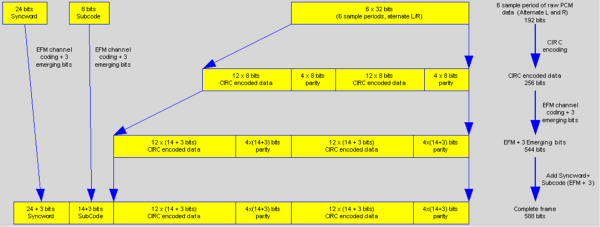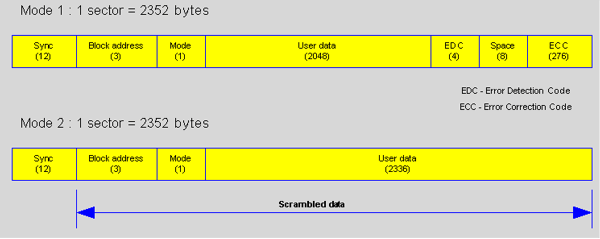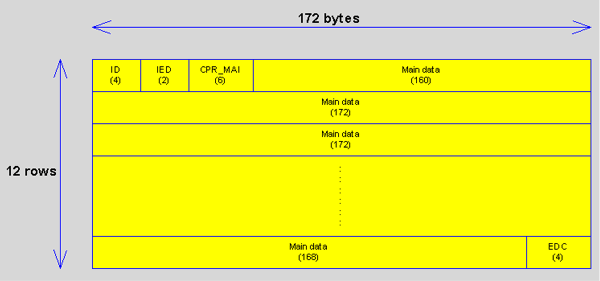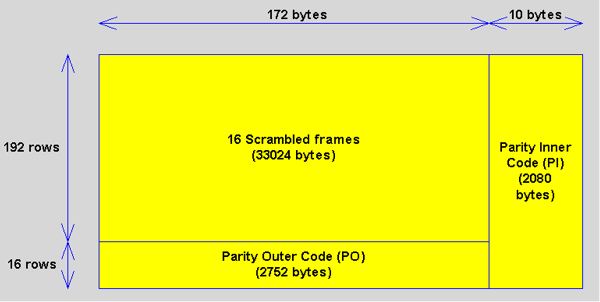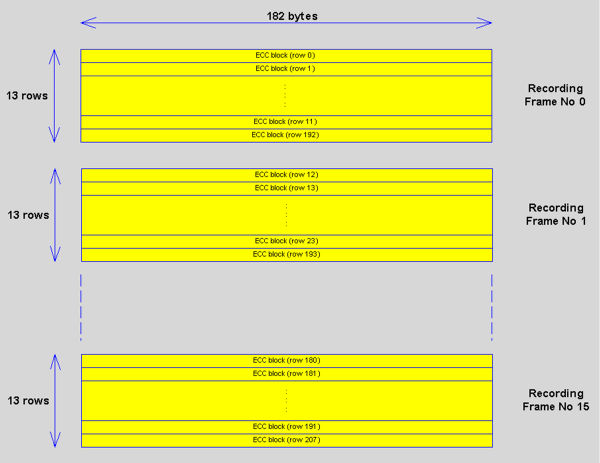【DVD Benchmark】Part 3 - Functionality
|
|
DVD Benchmark - Part 3 - Functionality - October, 2000 (Updated March, 2005)

Stacey Spears
Background
What we covered in Parts 1 and 2 are the most commonly looked at aspects of DVD players. In Part 3 we take a look at another area of performance that I believe has been seriously neglected by everyone, including us (up until now). What good are those stellar audio and video numbers if your DVD player can't perform the most basic tasks, like simply watching a movie?
Compared to DVD, VHS, and Laserdisc are very primitive formats where you simply insert the media, press player, and viola you are watching a movie. DVD is not quite that simple because there is much more than just a film on a disc. Do you remember when the DVD format was first being promoted? Cool features were touted like 135 Minutes of playing time on a single side, 8 different audio tracks, up to 32 subtitles (subpicture), multiple camera angles, etc. It takes a complex system to support such a laundry list of items.
Figure 1
CDs were designed for music storage and playback, not computer data. The latter was an afterthought, and CD-ROMs are really just an extension of CD-DA (a hack if you will, and a very popular one at that). DVD storage on the other hand had PCs in mind from the start. In fact, if you look at any DVD movie from Windows Explorer�, you will see that the DVD is broken out into various folders and file types with extensions like .IFO, BUP, .VOB. IFO refers to title set information, BUP is a backup copy of the IFO, and VOB stands for Video Object.
Let's step back for a moment. Unlike CD-ROMs which use ISO 9660, DVD uses the UDF (Universal Disk Format�) file system defined by OSTA (Optical Storage Technology Association). There were several limitations to ISO 9660, and this is why UDF was developed. UDF 1.02 is used on DVD-ROM and DVD-V discs. If you really want to know more about UDF, you can download the spec at www.osta.org.
In the root of the DVD there will be a folder or directory (depending on which term you prefer), called VIDEO_TS. This is the folder where the film files are stored. There may also be an AUDIO_TS folder, which is reserved for DVD-A. Most DVD authoring systems create the AUDIO_TS folder by default to comply with the DVD spec. You may also see other folders in the root, but to keep Part 3 from getting out of hand, I will not discuss those here. There are a set of constraints that apply to the VIDEO_TS folder and the files within. One example of a constraint is that the individual files cannot be greater than 1 GB in size. Figure 1 shows the files contained within the VIDEO_TS folder for the DVD, "The Matrix" (click on it to see the complete screen).
If you examine the various files, you will begin to see a pattern in the file names. The files that begin with VIDEO_TS are for the video manager. The video manager is the main menu that you see when you insert the DVD into a DVD player, and it is composed of 2-3 files. "The Matrix" DVD uses 2 files, IFO and BUP. The third file would have been a VOB. Normally, the FBI warning and studio logos are found in the video manager, and in the case of "The Matrix", they put all of that information into the video title sets. The remaining files all begin with VTS which stands for Video Title Set. There can be up to 99 video title sets on a DVD. There will be anywhere from 3-12 files per video title set, including one IFO, one BUP, and one to ten VOB files.
The organization of the files on the disc are all part of the physical data structure. There are two logical data structures that sit on top of the physical data structure and tie it all together. These are the presentation and navigation data structures. Your DVD player must be able to successfully decode what is contained within the data structures. Each player has a presentation engine and a navigation manger that are responsible for the decoding. The presentation engine controls what is shown, and the navigation manager handles just about everything else.
I am going to assume that you either own of have used a DVD player. Since I am making that assumption, I am sure you have seen the button on your remote labeled TITLE. You have probably also seen the chapter navigation buttons which are usually labeled PREVIOUS (|<) and NEXT (>|). The title and chapter information are contained in the presentation data structure. The parental management and seamless branching data are also stored in this data structure.
The buttons on your DVD player remote are really just generic buttons. The instructions on how those buttons are supposed to react or behave are stored in the navigation data structure. It is sort of like moving between two different software programs on your computer. The F3 key at the top of your keyboard might do very different things in the two different software programs. This is why some discs are capable of disabling the chapter next button during the FBI warning or how Disney manages to disable the stop button during the coming attractions that they force-feed down your throat at the beginning of their DVDs. The TITLE button on a DVD player remote is assigned to a specific point within the video manager, and the MENU button is assigned to a specific point within the current video title set. The navigation manager deals with many items like the format (NTSC/PAL), language, audio, angle, subpicture, parental management, and the list goes on.
One of the problems with DVD player manufacturers is that they are not all interpreting the spec in the same way. It�s because of this varying interpretation that some DVD players will behave differently than others when playing certain, shall we say , more complex titles. "The Matrix" is a good example of a complex disc where it has been reported to have problems with certain DVD players. There is nothing wrong with the disc, as it was authored using proven tools. I would imagine that the player manufacturer's are continually updating their arsenal of test discs to include titles like "The Matrix" for configuring their EPROMs.
On a recent trip to Southern California I paid a visit to Testronic Labs. (www.testroniclabs.com). They are a VHS duplication and DVD replication QA facility. It's their job to insure that new DVD titles work across multiple DVD players. They even have one progressive DVD player in house to insure films are encoded properly for progressive playback. (At the moment they are using my Toshiba SD-6200.)
There are a wide variety of features on DVDs, and I ran though various discs to test some of the more popular ones. A few of the DVDs are test discs, and are more complex, but I also included a selection of commercial DVDs. Each disc was chosen because it has been known to cause problems for one brand of DVD player or another. Every disc that I used in the benchmark is commercially available.
For some of the tests, we cannot declare if the behavior is correct or not; we can only tell you how a player responded. Now, when the majority of players do it one-way and one brand does it another, you have to wonder which is the preferred method. In all cases, if a player cannot handle something, I feel it should at least deal with it gracefully. A player crashing to me is not acceptable! Oh yes, DVD players do crash and require a power off/on to recover.
The results of all our Benchmark Tests are located HERE.
The Tests
Avia
Aside from using Avia as our source of video test patterns, we also used Avia to test the players' functionality. We looked at how a player handles software that was authored as DVD Slide Shows and how a player dealt with subpicture on complex menus.
DVD Slide Show is an efficient way to store static images. Most of the test patterns on Avia are static images because if you wanted to fully encode running test patterns, it would eat up enormous amounts of disc space. A single static image, as you can imagine, takes up much less room. A timer is used to instruct the player on how long to display the static image. The DVD spec requires all players to support this feature. A problem we encountered with DVDs that were authored with slide shows was not being able to pause, fast forward, or play in reverse. We used the IRE window patterns to evaluate a player�s ability to handle DVD slide shows.
If you have used the Avia DVD, then you know that there are many layers of menus. We found that if you go deep enough into the menus, the menu highlights (subpicture) would disappear on certain players.
Note: The graphics shown below are clickable to see larger versions.
Video Essentials
Video Essentials (VE) was used to see if a DVD player could pass a below-black signal like that found on the PLUGE pattern. PLUGE stands for Picture Line Up Generation Equipment, and it came from the BBC. If you remember from Part 1, DVD video is stored as BT601. Black is at bit 16 (on the 0 to 255 scale), and white is at bit 235. The below-black signal on the PLUGE pattern is below bit 16.
VE was also used to see how well a player could handle a complex menu system. I tried to stress each player by quickly pressing buttons to navigate around. I did these actions very quickly like pressing chapter-next repeatedly before it even responded to the first press.
I found an interesting sequence of commands that would cause one DVD player in particular to flip out and eventually crash. The sequence below was attempted on every DVD player in the benchmark:
- During the Swelltone logo, press the title button on the remote.
- Select chapter 4.
- Press the Right arrow until being on the very last page with chapter 15 listed.
- Select chapter 15.
- Press the stop button, then press play and choose resume play.
At this point, the player would flash several still images on the screen, and then it would go back to the Swelltone logo and switch between the two angles.
WHQL
Microsoft Windows Hardware Quality Labs Test Annex Version 2.0 (WHQL) was used to test various features like subpicture (palette, default color index, and custom color index), layer change, multi-angle, seamless branching, animated menus, field/frame pause, 16x9 menu, and chapter menus. Version 3.0 is now available (March, 2005).
WHQL was designed for the computer industry as a way for Microsoft to certify software decoders on Windows. Consumer DVD players must also follow the same standard, so this disc is very useful in testing players. It is a DVD that every single hardware manufacturer should own and use. It is also useful for anyone who is conducting DVD player reviews.
The disc contains tests for both audio and video. Due to limited time, we only used the WHQL for video tests.
Subpicture
The first of the WHQL video tests is the subpicture tests. Subpictures are the fancy menus that you see when you first insert your DVD. They are also the subtitles, menu highlights, overlays, etc. Subpictures are limited in how many colors they can display at any one time, but they can change with every line. They can also be done at various transparencies from completely opaque to totally transparent. Van Ling is one of many talented people who has really pushed the envelope on what you can do with a DVD, and you can see his work on "The Abyss", "ID4", and "Terminator 2: SE". It seems that each DVD gets even more creative than the last with Subpictures.
Our tests using WHQL examines the overlay menu three ways: Subpicture palette assignment, custom palette, and highlight index tests. Each test is also conducted in a still frame, at 24 fps (film or weave mode), and 30 fps (video or bob mode).
The first test is the Subpicture Palette (DCS). Here, there are actually test 12 different Subpictures, with 3 colors, red, green, and blue. With each color we are testing 4 different transparency levels, 20%, 40%, 60%, and 80%. It's a very simple test. First the color is chosen, and then you click on each transparency level. The graphic shown above illustrates the screens in the test.
The next test is the Default Palette Color Index. Notice that there are three indexes shown. Each index represents a certain mode for DVD-V. They represent Pan & Scan, Letterbox, and anamorphic (16x9) all within one menu. This allows you to check each one without changing your display mode. The chart on the right of the image shows the selected state and the action state. Action is what it looks like when you press "Enter" on a button.
The final subpicture test is the Custom Palette Color Index; this test behaves just like the default palette color index test.
Branching
The next sets of tests are the branching tests. There are two types of branching: seamless branching and multiple angles.
Seamless Branching
Seamless branching has been used on a few DVDs. These include "Stargate Special Edition", "The Abyss", and "Terminator 2:SE". It's a great feature because it allows multiple versions of a film to exist on one disc. Instead of storing two complete copies of the film, which can eat up disc space, you can just have the extra scenes and provide branching to them.
It�s unfortunate that some players don't work well with seamless branching. I have found a couple of players that will actually loop back to the beginning of the scene when it encounters a branch.
The seamless branching test on WHQL is done with the use of the angle button, and it's very simple to perform. Notice the clock on the bottom right hand corner of the image shown at right (click on it to see large version). You simply select the angle from your remote and count how many sweeps of the clock it takes before the player branches to the next scene. Two sweeps is considered a good player. There were a few players that would change in one sweep, so these performed above and beyond what they are supposed to. More than two sweeps is considered poor performance.
Multiple Angles
Multiple angles are most popular on adult software titles and have been used rarely on mainstream material. This sequence uses the same video material as the seamless branching test, but, unlike the seamless branching, this test also includes audio. There is no clock available on this one, so it was really just a matter of counting how long it took. The best time was about 0.25 - 0.5 seconds. The slowest time was about 3 seconds.
Motion Menus
The next sets of tests were with motion menus. There are two types that were tested, one with a menu that ends and one with a menu that loops. All but one player performed as expected.
Field/Frame Freeze
The Field/Frame Freeze Weave consists of two tests, Freeze Frame Bob and Field/Frame Freeze. These tests are to see if the DVD player does the proper thing when it pauses on film and video based content. Some DVD players give you the choice of Freeze-Field, Freeze-Frame or auto detection when you pause.
Freeze Frame
With the
Freeze Frame Weave test, the image should look the same when it is running or paused. If the left hand tip of the right wedge (see graphic at right) takes on a valve shape (see photo at left) while it is running, then your player is delivering skip field video, and this is unacceptable. It is ok when you pause this test for the tip to take on a valve shape, but it is not preferred. When it takes on a valve shape while paused, then the player is doing a freeze-field. If there is no valve, your player is delivering freeze-frame, and this is preferred.
Freeze Field
Like the Freeze Frame Weave test, the Field Freeze Bob test must not deliver a valve shape on the left tip of the right hand wedge while it is running. This test must also deliver a freeze-field when you pause and never a freeze-frame. So when you pause you should see the valve shape.
16x9 Menu (anamorphic)
The next test is the 16x9 Menu test. Here, two Subpictures� are used, one for the 16x9 menu and one for the letterbox menu. One is testing to see if the player is able to choose the correct subpicture based on the DVD player settings. If the DVD player is set to 16x9 display, then it should show the 16x9 menu. If the DVD player is set to a 4:3 TV, then it must show the letterbox menu.
Chapter Menu
The chapter menu test is to see if the player can access the chapter menu while the movie is playing. The chapter menu that I am refereeing to is the scene selection menu you get on a DVD. Only a couple of DVD players we tested actually offered this feature. All computer based DVD players do offer this feature.
Cropping
In Part 1, we introduced you to pixel cropping of the 720x480 image. It is possible to encode different picture sizes on DVD. WHQL contains four such image sizes: 352 x 240 (VCD resolution), 720 x 480, 704 x 480, and 352 x 480. This test is supposed to show you how much cropping a player is performing on the image. In all cases you want to ensure that the safe title area is shown.
While checking for the cropping, we found that some players simply could not deal with the various picture sizes. They would compress the image vertically when trying to play the different image sizes. One player in particular would lose video sync after we returned from one of the smaller picture sizes, and that machine would have to be powered down to recover. More than one player would crash on the 352 x 240 and 352 x 480 tests.
Layer Break
Since the release of T2, we have been able to enjoy longer films without interruptions. While a minor pause is better than getting up and flipping a disc, sometimes it does disrupt the flow. WHQL was authored with a non-seamless layer change that takes place during a title roll. At this point in time, seamless layer changes are not allowed by the DVD spec. (Seamless means you don't notice the change, but it is complicated, and that is why it is not allowed by the spec.) Even so, I have heard rumors that studios are going to start authoring their DVDs with seamless layer changes. There are a couple of older DVD players that cannot handle a seamless layer change.
Many films try and hide the location of the layer break so it�s difficult to evaluate. The layer change on WHQL is right in the middle of scrolling credits. Because the change is always noticeable, it is very useful for evaluating a player's ability to quickly change layers. The layer change is located in the Decoder section of WHQL. It's the title roll that is contained in the high bit rate tests. The layer change happens when the text "Warner Brothers" reaches the center of the screen.
"Cruel Intentions"
Parental Management seems like one of the DVD features that has gotten very little use. There are 8 different parental levels available to choose from, and the author has the ability to restrict the parental level on the entire disc or just specific scenes. "Cruel Intentions" has a disc level restriction, and your player must be set to level 7 (NC-17) or above to play the disc. One of the players tested had its parental level set to 6 (R) by default. I had to dig through the manual to find the password to raise the level.
The scene specific feature works in a similar fashion to seamless branching. The only title that I am aware of that actually uses this feature is "Species II". There were four scenes that were shortened due to their explicit nature, and you can control which version you see by changing the parental level on your DVD player. In the case of "Secies II", it's level 6 and 7. I have a couple of friends at work who keeping asking about this feature because they only watch films that are rated PG and below. It seems to me that if studios where to take more advantage of Parental Management, they might actually sell more discs. Of course, it may also come down to the editing of the artist's work.
So, we chose "Cruel Intentions" as our Parental Management test disc. The test was very simple. We just inserted the disc and watched to see if it would play. We encountered one player that just refused to play the disc. I tried going through all of the parental settings to see if I could get the disc to play, but I had no luck.
"Ghostbusters"
It seems that you can never have too many subpicture tests. While WHQL goes a long way to test subpicture in various ways, it does not cover all of them. "Ghostbusters" was another DVD used to test a player's ability to properly display subpictures. Once the disc was loaded, we chose the commentary with video. Three shadow characters are supposed to be displayed (in 4:3 mode) at the bottom of the screen. Two players did not properly show the shadows. A third player had a problem because the shadows were flickering very badly.
"Friends" VCD
Video CD (White Book) was introduced by Philips and Sony in 1993, 10 years after CD-DA. The resolution of VCD is 352 x 240 for NTSC and 352 x 288 for PAL. VCDs are encoded using MPEG-1 compression and can hold approximately 70 minutes of a movie on a single VCD. Because of the time limitation, movies often require two VCDs. For the DVD benchmark, we were only concerned if a DVD player could play a VCD and not the quality of the presentation.
"Saving Private Ryan"
DTS Coherent Acoustics is an optional audio format available on DVD. Dolby Digital or PCM are the only required audio formats for DVD, which means that all DTS discs must also contain either a DD or PCM soundtrack. Since PCM takes up more space, many early DTS titles contain a 2-channel DD soundtrack. As of late, companies are actually including both the DD 5.1 and DTS 5.1 soundtracks on the same disc. I think this is great because it gives consumers the freedom to choose which version they want to listen to without purchasing multiple copies of the same disc.
DTS on laserdisc always, as far as I am aware, used 1509.75 kbits per second. Most DD laserdiscs used 348 kbits per second, which was an improvement over the theatrical DD that was at 320 kbits per second. On DVD, things have changed a bit, as many of the DTS DVDs that I have encountered have all been 754.50 kbits per second, which is half the amount that was used on laserdisc. At the same time, DD has moved up to 448 kbits per second. No longer is the amount of compression between the two formats that much different. There is actually a DVD that contains a hidden 640 kbit DD 5.1 recording of the 1812 Overture. I tried to get a list of which DTS DVDs where recorded at half and full rate, but DTS has not been responsive at all.
We chose "Saving Private Ryan" because it is a disc notorious for being difficult for some players to handle.
"The Abyss"
We encountered one DVD player which we could not test using WHQL because the multi-angle feature on that DVD player did not work. We chose "The Abyss" as our real world seamless branching disc because it was only one of two seamless branching DVDs available at the time of the benchmark. "The Abyss" also came in handy as another source for testing subpictures on a complex menu system.
Chesky 96/24 Super Audio Collection
The Chesky Records Super Audio Collection & Professional Test Disc was used to see if a DVD player would output a 96 kHz digital bitstream or down convert it to 48 kHz. CSS is not used on this DVD, which means that all DVD players are allowed to output the 96 kHz bitstream if they offer that feature.
If a DVD uses CSS (Content Scrambling System), then a DVD player must down convert the 96 kHz signal to 48 kHz on the digital output. I think some DVD player manufacturers are being misleading today by telling you that their players are capable of outputting 96 kHz. None of the 96 kHz software that I have encountered uses CSS. The only DVD players that I am aware of that can still pass a 96 kHz signal on the digital output with CSS enabled are the Meridian 596 and Meridian 800. They can do it legally because they have developed a secure method of delivering the bits from their player to their processors, called MHR. (Meridian High Resolution). If MHR is not used, then those players must also down convert to 48 kHz. Since I am not aware of any 96 kHz DVD-V titles that use CSS, I do not know if any players actually obey the rules.
CD-R
CD-R (Orange Book, Part II) is another popular CD format. (DVD players are not required to support any CD format.) I believe they all at least support CD-DA, because it makes sense. Even so, not all players can play CD-R discs. The reason is because CD-R was designed to be read by an infrared 780-nm laser. DVDs are read using a visible 635-nm or 650-nm laser. The dye on CD-Rs do not reflect the DVD laser. Sony DVD players usually contain two lasers, one for CD/CD-R and one for DVD.
I used a generic CD-R that I had burned on a PC to see if a player was capable of playing CD-Rs. There is also another format, CD-RW (Orange Book, Part III), but I did not have any on hand.
Response
I feel DVD player response is also an important item. How many times have you pressed the chapter next or menu button on your remote more than once because it felt like it did not receive the command the first time? Of course, as soon as you pressed it a second time, you found yourself one chapter too far forward or in the wrong menu. Many players just react too slowly for my tastes. Toshiba, which is on the slower end of the scale, has come up with a clever feature. When the player receives a command, it beeps, letting you know.
The response numbers given for DVD players are based on various subjective tests. How fast it responded to menu changes on both Avia and Video Essentials was key, as well as how long it took to go from the THX logo on "The Abyss" to the Fox logo using the chapter next button. I also timed how long it took for me to navigate "The Matrix" menu and to go from chapter 1 to chapter 10. A scale from 1-10 is used to represent a player�s response. 1 represents the worst case and 10 represents the best case.
Error Correction/Concealment
A player's ability to handle or overcome errors on a disc is an important feature, especially if you rent a lot of movies. We used two discs to test a player's error correction/concealment mechanism. Before I talk about the discs used, I think it is best to explain a little bit about CD (CD-DA), CD-ROM, and DVD/DVD-ROM error correction.
CD-DA (Red book)
The Compact Disc has been in use since 1983, and the most common type is CD-DA (Compact Disc Digital Audio, a.k.a. Red Book CD). CD-DA can hold up to 74 minutes of uncompressed 16-bit two channel digital audio. However, the digital data are not stored in the way we hear them. They have gone through several stages of processing before the data are finally stored onto the disc itself. In the following sections, I will briefly explain why, and how CD data are stored, and how they affect the bit error rate (BER). Finally, a comparison between CD-DA, CD-ROM, and DVD is presented.
Data stored on a CD are formatted by frame. This provides a means to differentiate between audio data, parity, sync word, as well as the sub-code. To construct a frame, six 32-bit PCM audio samples (16-bit left and 16-bit right) are grouped in a frame. The 32-bit samples are divided to yield four 8-bit audio "symbols". To achieve accurate data recovery during playback as well as maintain data integrity, 8-bit symbols from different frames are interleaved, and parity bits are generated based on the Cross-Interleave Reed Solomon Code (CIRC). Parity bits are redundant data that are used for error detection and error correction. The operation of CIRC is well beyond the scope of this article, and therefore I will not go into that here.
One sub-code symbol is added per frame to provide information for the total number of tracks, their beginning and ending points, as well as encoding text and graphics information onto audio CDs. Subsequently, the sub-code, the CIRC encoded audio and parity data are modulated using EFM (eight to fourteen modulation). Each 14-bit word is added with 3 emerging bits. Finally, a 24-bit Sync word is added in front of the frame.
EFM is used to increase data density, and despite the fact that it creates more channel bits stored, the net result is a 25% increase in audio data capacity. The 3 emerging bits and EFM are used to ensure reliable tracking and detection of HF (high frequency) signals in the optical pickup assembly.
Figure 2 shows how a complete frame is formed from the six 32-bit PCM audio. With CIRC, the typical bit error rate of CD-DA is about 109 (one un-correctable error in 109 bits). Click on the figures to see larger versions so you can read the details.
CD-ROM (Yellow book)
CD-ROM is a format extension of the CD-DA format to a broader application of information in general. This standard is governed by ISO/IEC 10149. Error detection and correction strategies employed in CD-ROM are more sophisticated than CD-DA. An error in a CD-DA audio disc might result in an audible �click�, and an error in a CD-ROM might deem a data file unusable. Thus, a second level of error detection and correction encoding is employed. Recall that in CD-DA, 192 data bits are used to form a frame. CD-ROM takes it further by using 98 frames to form a superstructure of 2352 bytes (192 bits / 8 * 98 = 2352 bytes) that is called sector. There are two slightly different versions of CD-ROM, namely Mode1, and Mode 2.
Mode 1 is the full CD-ROM standard, making use of a second level of error detection and correction. It provides a total of 650MB of user data. The second level error correction used is the more advanced Reed-Solomon Product Code (RSPC). In this paradigm, 4 bytes of Error Detection Code (EDC) and 276 bytes of Error Correction Code (ECC) are generated with RSPC.
Mode 2 will provide up to 741MB of user data at the expense of reduced error checking. Figure 3 below shows the difference between the two modes.
As a result, the data in CD-ROM mode 1 are protected by RSPC and CIRC, and the typical Bit Error Rate (BER) is about 1014 (1 un-correctable error in 1014 bits). On the other hand, CD-ROM mode 2 is only protected by CIRC, and the typical BER is about 109 (1 un-correctable error in 109 bits), which is same as CD-DA.
DVD / DVD-ROM
The data structure on DVD is also frame based. It consists of 2064 bytes arranged in an array of 12 rows, each containing 172 bytes. The first row starts with 3 fields, Identification Data (ID), ID Error Detection Code (IED), and Copyright Management Information (CPR-MAI). Then, 2048 user data bytes follow, and 4 bytes Error Detection Code (EDC) are added to form a frame. Figure 4 below shows how a frame is formed.
The 2048 user data bytes are then scrambled, and used to create a 182 x 208 bytes ECC block shown below (Figure 5). The ECC block contains 2048 scrambled user data bytes, 16 rows of 172 bytes Parity Outer Code (PO), and 208 columns of 10 bytes Parity Inner Code (PI).
Sixteen recording frames are obtained by interleaving one of the 16 PO rows at a time after every 12 rows of an ECC block (Figure 6, below).
The resulting blocks are modulated using 8-to-16 modulation and Non-Return-to-Zero-Inverted (NRZI), converted into Channel bits before recording onto a disc.
From above, we know that DVD uses only one level of error detection and correction code. A simpler but more elaborate RSPC is used to create the PO code and PI code in the ECC block. More parity bits are generated by the RSPC in DVD than in CD-ROM. Therefore, even with only one level of error detection and correction code, a BER of 1015 can be achieved, which is the same or slightly better than CD-ROM Mode 1.
The table below summaries the 3 optical storage formats.
Format Channel Coding Error Correction BER CD-DA EFM CIRC 109 CD-ROM EFM CIRC + RSPC 1014 DVD / DVD-ROM 8-to-16 RSPC 1015 If the player is unable to recover the data using error correction, it tries to conceal the errors. Concealment may replace the bad data with 0s or even mute the output. Concealment may also perform linear interpolation by looking at the data before and after the errors.
I hope you have learned from the above that DVD and CD-ROM error correction are much more sophisticated than that of CD. I believe this is a very important requirement, since many studios would like to get into the rental market.
Digital Test
The first disc we used was a test CD called, "Digital Test" by Pierre Verany. The disc contains precision laser cut gaps in the disc. Each gap is associated with a track on the disc.
Track # 25 26 27 28 29 30 31 32 33 34 35 36 37 38 Gap (MM) 0.05 0.10 0.20 0.30 0.50 0.75 1.00 1.25 1.50 2.00 2.40 2.50 3.00 4.00 Performance on this test does not imply better or worse sound quality. It simply points out players that do a better or worse job dealing with damaged discs. Players more tolerant of disc damage will allow greater enjoyment, though, if you have a damaged disc (most of us do) and want to listen to it without distracting pops, skips, or other irritations. Performance between players varied widely between coping with scratches, from a measly 0.5 mm to 2.4 mm. None of the players were able to play track 36 and above.
Since some DVD players use a different laser for CD and DVD playback, Guy Kuo felt that a DVD player might also use a different error correction method for handling DVDs, so he got a little creative and came up with "Scratch the Dog". He took the DVD "Wag the Dog" and made several scratches in it, across the tracks (you can see the scratches by clicking on the disc photo on the right). We used this to see how far a DVD player could read before it gave out. We got results that varied from can't play the disc to making it all the way to the end, even though the picture looked like garbage.
Other Tests
Due to limited time, we could not test every aspect of the DVD players, particularly because we had so many players. We wanted to cover a wide range of players and get a general feeling of where they stand. We will be gathering more test discs and procedures as time goes on.
16x9 Down Conversion
One test that I wanted to conduct but was unable, was to test a player's ability to down convert an anamorphic image to a letterbox image. I did have three DVDs lined up that existed in both an anamorphic (16x9 enhanced) and letterbox (non-anamorphic) transfer. These were "A Bugs Life", "Entrapment", and "Rushmore". It's hard to evaluate something when you do not have a reference. Even though we had two versions of each disc, they could have come from different masters, and that would have invalidated the test.
There are differences in the way players handle the down conversion. It seems to be a trade-off of artifacts vs. sharpness. In general, a Sony will deliver an artifact free picture, but it is not as sharp. Toshiba will deliver a very sharp picture but may also have a fair number of artifacts. I feel strongly about getting the most the format has to offer. In order to see all of what DVDs have, you need a 16x9 TV.
- Stacey Spears -
WHQL Images Copyright 1999, Microsoft Corporation
Video Essentials images Copyright 1997, Joe Kane Productions
DVD Benchmark - Technical Article Index
Introduction
Part 1 - Video Part 2 - Audio Part 3 - Functionality Part 4 - Usability Part 5 - Progressive Scan Part 6 - DVD Audio
� Copyright 2000 Secrets of Home Theater & High Fidelity
Return to Table of Contents for this Issue.