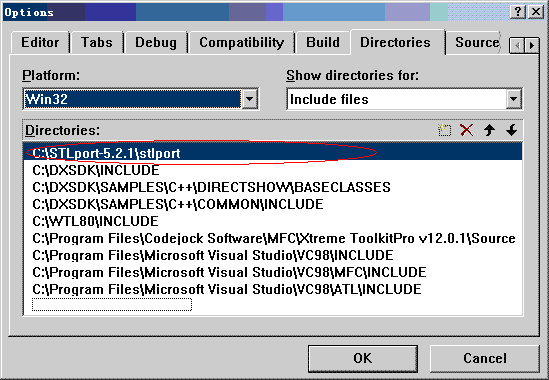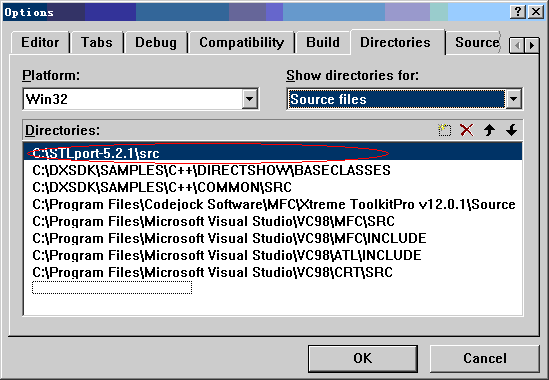VC60下的STLport 的使用环境配置步骤
1. 下载STLport-5.2.1
http://www.stlport.org/download.html
2. 解压下载过来的压缩文件到目录
C:/STLport-5.2.1 下.
3. 在控制台中进入configure.bat文件所在目录
输入命令
# C:/STLport-5.2.1>configure msvc6
输出:
STLport Configuration Tool for Windows
Setting compiler: Microsoft Visual C++ 6.0
Setting platform: Windows XP
Done configuring STLport.
Go to build/lib folder and type "nmake clean install" to build and
install STLport to the "lib" and "bin" folders.
Go to build/test/unit folder and type nmake clean install to
build unit tests and install them in bin folder.
4. 在控制台中进入C:/Program Files/Microsoft Visual Studio/VC98/Bin>
输入命令
# C:/Program Files/Microsoft Visual Studio/VC98/Bin>VCVARS32.BAT
输出:
Setting environment for using Microsoft Visual C++ tools.
5. 在控制台中进入C:/STLport-5.2.1/build/lib
输入命令
# C:/STLport-5.2.1/build/lib>nmake /fmsvc.mak install
输出:
一些编译信息
6. 编译完后, 在VC6工程中配置相应的 "Include, Lib, SRC"目录, 并移动到最上面
A. Include files 对应C:/STLport-5.2.1/stlport
B. Library files 对应C:/STLport-5.2.1/lib
C. Source files 对应C:/STLport-5.2.1/src
7. 注意
A. 最新版的可能不是这些步骤, 以其文档为准.
B. 使用了该库的程序运行时需要改库德动态库(如果不是静态编译)
C. 如果是使用VS2003/2005等, 使用默认的STL就好了.