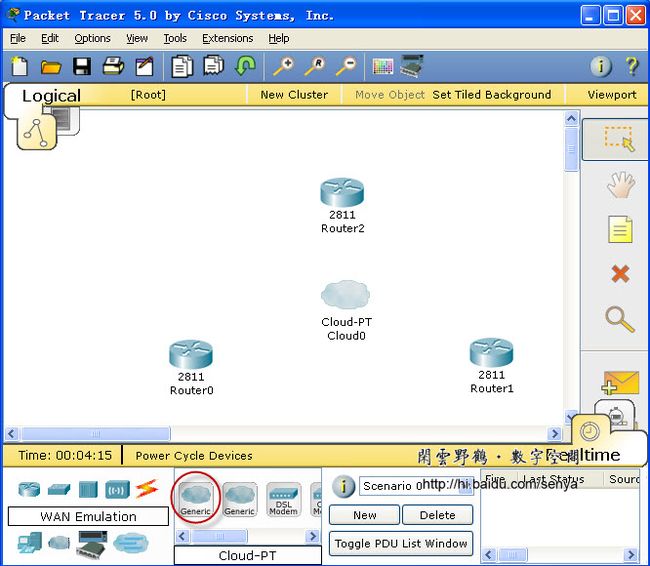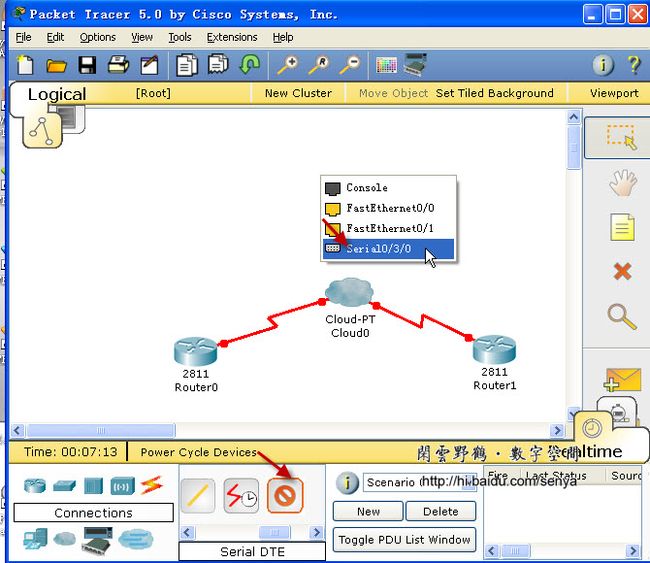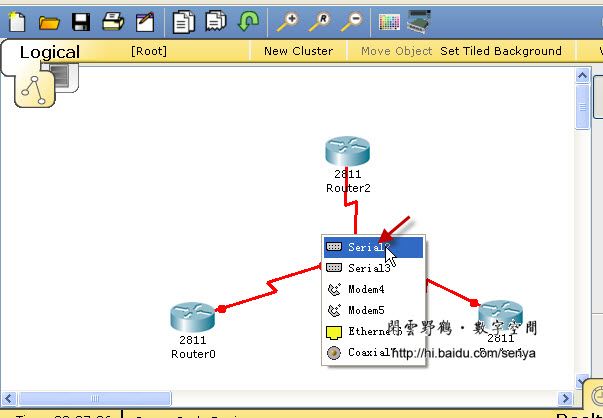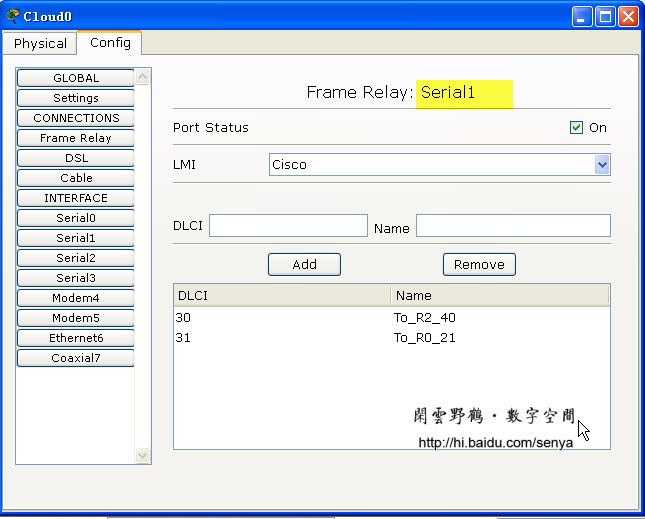Packet Tracer 5.0建构CCNA实验攻略——帧中继Frame Relay
Packet Tracer 5.0是一款非常不错的Cisco(思科)网络设备模拟器,对于想考思科初级认证(如CCNA)的朋友们来说,Packet Tracer 5.0是非常不错的选择。通常我们周围并没有那么多思科的设备供我们学习调试,参加培训费用很贵,上机实践的机会还是有限的,利用Packet Tracer 5.0练习思科IOS操作命令很不错的。近日,在网上下载了思科CCNA640-802指导用书,打算根据此教程与诸位网友共同分享Packet Tracer 5.0的使用方法与技巧,也借此抛砖引玉。
帧中继是一种用于连接计算机系统的面向分组的通信方法。它主要用在公共或专用网上的局域网互联以及广域网连接。大多数公共电信局都提供帧中继服务,把它作为建立高性能的虚拟广域连接的一种途径。帧中继是进入带宽范围从56Kbps到1.544Mbps的广域分组交换网的用户接口。帧中继是从综合业务数字网中发展起来的,并在1984年推荐为国际电话电报咨询委员会(CCITT)的一项标准,另外,由美国国家标准协会授权的美国TIS标准委员会也对帧中继做了一些初步工作。
数据链路连接标识符(DLCI) 这个信息包含标识号,它标识多路复用到通道的逻辑连结。帧中继交换机将两端的DLCI关联起来,它是帧中继帧格式中地字段的一个重要部分之一,这是个6位标识,表示正在进行的客户和服务器之间的连接,用于RFCOMM 层。 帧中继使用DLCI来标识DTE和服务商交换机之间的虚电路。DLCI字段的长度一般为10bit,但也可扩展为16bit,前者用二字节地址字段,后者是三字节地址字段。23bit用四字节地址字段。DLCI值用于标识永久虚电路(PVC),呼叫控制或管理信息。DLCI只具有本地意义。
一、使用Packet Tracer 5.0构建帧中继仿真
添加三个2811路由器和一个云
二、配置Frame Relay
以Router2为例,其它两个路由器相似,\\后是人为添加的注释,在实际配置时不存在
Router>en \\进入特权配置模式
Router#conf t \\进入全局配置模式
Enter configuration commands, one per line. End with CNTL/Z.
Router(config)#no ip domain-lookup \\取消名称解析
Router(config)#hostname Router2 \\配置路由器的名字
Router2(config)#int fa0/1 \\进入接口配置模式
Router2(config-if)#ip address 172.18.1.1 255.255.255.0 \\配置ip地址
Router2(config-if)#no shut \\激活端口
%LINK-5-CHANGED: Interface FastEthernet0/1, changed state to up
%LINEPROTO-5-UPDOWN: Line protocol on Interface FastEthernet0/1, changed state to up
Router2(config-if)#int serial0/3/0
Router2(config-if)#encapsulation frame-relay \\对串口serial0/3/0进行frame-relay封装
Router2(config-if)#no shut
%LINK-5-CHANGED: Interface Serial0/3/0, changed state to up
Router2(config-if)#
%LINEPROTO-5-UPDOWN: Line protocol on Interface Serial0/3/0, changed state to up
Router2(config-if)#interface serial0/3/0.1 point-to-point \\进入串口的子接口配置模式
%LINK-5-CHANGED: Interface Serial0/3/0.1, changed state to up
%LINEPROTO-5-UPDOWN: Line protocol on Interface Serial0/3/0.1, changed state to upRouter2
(config-subif)#ip address 192.168.1.1 255.255.255.0 \\为子接口配置IP地址
Router2(config-subif)#description Link Router1 DLCI 30 \\为子接口添加描述
Router2(config-subif)#frame-relay interface-dlci 40 \\配置DLCI
Router2(config-subif)#interface serial0/3/0.2 point-to-point
%LINK-5-CHANGED: Interface Serial0/3/0.2, changed state to up
%LINEPROTO-5-UPDOWN: Line protocol on Interface Serial0/3/0.2, changed state to upRouter2
(config-subif)#ip address 192.168.3.1 255.255.255.0
Router2(config-subif)#description link to Router0 DLCI20
Router2(config-subif)#frame-relay interface-dlci 41
Router2(config-subif)#end
%SYS-5-CONFIG_I: Configured from console by console
Router2#conf t
Enter configuration commands, one per line. End with CNTL/Z.
Router2(config)#router eigrp 100 \\在路由器上启用EIGRP路由协议
Router2(config-router)#network 172.18.0.0 \\通告与自己直接想连的网段
Router2(config-router)#network 192.168.3.0
Router2(config-router)#network 192.168.1.0
Router2(config-router)#
%SYS-5-CONFIG_I: Configured from console by console
Router2#copy running-config startup-config \\保存配置
Destination filename [startup-config]?
Building configuration...
[OK]
Router2#
路由器Router0的配置:
Router0#sh running-config
Building configuration...
Current configuration : 830 bytes
!
version 12.4
no service password-encryption
!
hostname Router0
!
!
!
!
!
ip ssh version 1
no ip domain-lookup
!
!
interface FastEthernet0/0
no ip address
duplex auto
speed auto
shutdown
!
interface FastEthernet0/1
ip address 172.16.1.1 255.255.255.0
duplex auto
speed auto
!
interface Serial0/3/0
no ip address
encapsulation frame-relay
!
interface Serial0/3/0.1 point-to-point
description Link to Router 2
ip address 192.168.3.2 255.255.255.0
frame-relay interface-dlci 20
!
interface Serial0/3/0.2 point-to-point
description Link to Router1
ip address 192.168.2.2 255.255.255.0
frame-relay interface-dlci 21
!
interface Vlan1
no ip address
shutdown
!
router eigrp 100
network 172.16.0.0
network 192.168.3.0
network 192.168.2.0
auto-summary
!
ip classless
!
!
!
!
!
line con 0
line vty 0 4
login
!
!
end
路由器Router1的配置
Router1#sh running-config
Building configuration...
Current configuration : 843 bytes
!
version 12.4
no service password-encryption
!
hostname Router1
!
!
!
!
!
ip ssh version 1
no ip domain-lookup
!
!
interface FastEthernet0/0
no ip address
duplex auto
speed auto
shutdown
!
interface FastEthernet0/1
ip address 172.17.1.1 255.255.255.0
duplex auto
speed auto
!
interface Serial0/3/0
no ip address
encapsulation frame-relay
!
interface Serial0/3/0.1 point-to-point
description link to Router2 DLCI40
ip address 192.168.1.2 255.255.255.0
frame-relay interface-dlci 30
!
interface Serial0/3/0.2 point-to-point
description link to router0 DLCI21
ip address 192.168.2.1 255.255.255.0
frame-relay interface-dlci 31
!
interface Vlan1
no ip address
shutdown
!
router eigrp 100
network 192.168.1.0
network 192.168.2.0
network 172.17.0.0
auto-summary
!
ip classless
!
!
!
!
!
line con 0
line vty 0 4
login
!
!
end
路由器Router2的配置
Router2#sh running-config
Building configuration...
Current configuration : 841 bytes
!
version 12.4
no service password-encryption
!
hostname Router2
!
!
!
!
!
ip ssh version 1
no ip domain-lookup
!
!
interface FastEthernet0/0
no ip address
duplex auto
speed auto
shutdown
!
interface FastEthernet0/1
ip address 172.18.1.1 255.255.255.0
duplex auto
speed auto
!
interface Serial0/3/0
no ip address
encapsulation frame-relay
!
interface Serial0/3/0.1 point-to-point
description Link Router1 DLCI 30
ip address 192.168.1.1 255.255.255.0
frame-relay interface-dlci 40
!
interface Serial0/3/0.2 point-to-point
description link to Router0 DLCI20
ip address 192.168.3.1 255.255.255.0
frame-relay interface-dlci 41
!
interface Vlan1
no ip address
shutdown
!
router eigrp 100
network 172.18.0.0
network 192.168.3.0
network 192.168.1.0
auto-summary
!
ip classless
!
!
!
!
!
line con 0
line vty 0 4
login
!
!
end
路由器配置完毕后,还需要配置Cloud0。
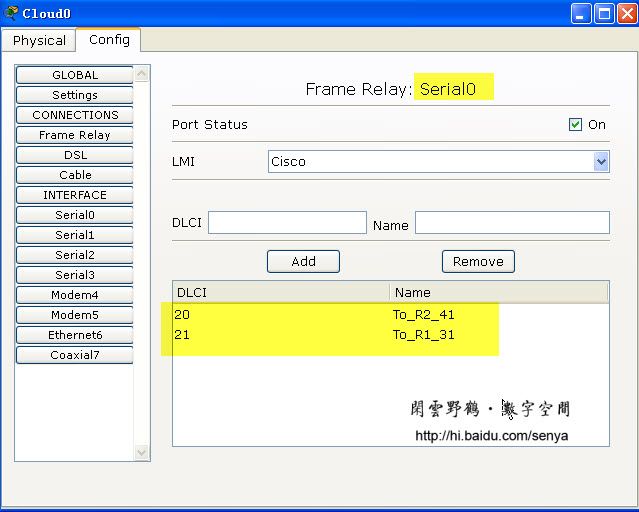
图六 根据路由器的相关配置,给Cloud0的serial0配置DLCI及LMI类型
图七 根据路由器的相关配置,给Cloud0的serial1配置DLCI及LMI类型
图八 根据路由器的相关配置,给Cloud0的serial2配置DLCI及LMI类型
图九 根据路由器的相关配置,配置Cloud0的Frame Relay
三、配置各个计算机,并使用ping命令校验网络的连通性
pc0
PC>ipconfig
IP Address......................: 172.16.1.2
Subnet Mask.....................: 255.255.255.0
Default Gateway.................: 172.16.1.1
PC>ping 192.168.1.1
Pinging 192.168.1.1 with 32 bytes of data:
Reply from 192.168.1.1: bytes=32 time=141ms TTL=254
Reply from 192.168.1.1: bytes=32 time=110ms TTL=254
Reply from 192.168.1.1: bytes=32 time=143ms TTL=254
Reply from 192.168.1.1: bytes=32 time=110ms TTL=254
Ping statistics for 192.168.1.1:
Packets: Sent = 4, Received = 4, Lost = 0 (0% loss),
Approximate round trip times in milli-seconds:
Minimum = 110ms, Maximum = 143ms, Average = 126ms
PC>ping 192.168.2.2
Pinging 192.168.2.2 with 32 bytes of data:
Reply from 192.168.2.2: bytes=32 time=62ms TTL=255
Reply from 192.168.2.2: bytes=32 time=62ms TTL=255
Reply from 192.168.2.2: bytes=32 time=47ms TTL=255
Reply from 192.168.2.2: bytes=32 time=63ms TTL=255
Ping statistics for 192.168.2.2:
Packets: Sent = 4, Received = 4, Lost = 0 (0% loss),
Approximate round trip times in milli-seconds:
Minimum = 47ms, Maximum = 63ms, Average = 58ms
PC>ping 192.168.3.1
Pinging 192.168.3.1 with 32 bytes of data:
Reply from 192.168.3.1: bytes=32 time=109ms TTL=254
Reply from 192.168.3.1: bytes=32 time=125ms TTL=254
Reply from 192.168.3.1: bytes=32 time=93ms TTL=254
Reply from 192.168.3.1: bytes=32 time=94ms TTL=254
Ping statistics for 192.168.3.1:
Packets: Sent = 4, Received = 4, Lost = 0 (0% loss),
Approximate round trip times in milli-seconds:
Minimum = 93ms, Maximum = 125ms, Average = 105ms
PC>ping 172.17.1.1
Pinging 172.17.1.1 with 32 bytes of data:
Reply from 172.17.1.1: bytes=32 time=110ms TTL=254
Reply from 172.17.1.1: bytes=32 time=112ms TTL=254
Reply from 172.17.1.1: bytes=32 time=123ms TTL=254
Reply from 172.17.1.1: bytes=32 time=110ms TTL=254
Ping statistics for 172.17.1.1:
Packets: Sent = 4, Received = 4, Lost = 0 (0% loss),
Approximate round trip times in milli-seconds:
Minimum = 110ms, Maximum = 123ms, Average = 113ms
PC>ping 172.18.1.1
Pinging 172.18.1.1 with 32 bytes of data:
Reply from 172.18.1.1: bytes=32 time=140ms TTL=254
Reply from 172.18.1.1: bytes=32 time=109ms TTL=254
Reply from 172.18.1.1: bytes=32 time=110ms TTL=254
Reply from 172.18.1.1: bytes=32 time=125ms TTL=254
Ping statistics for 172.18.1.1:
Packets: Sent = 4, Received = 4, Lost = 0 (0% loss),
Approximate round trip times in milli-seconds:
Minimum = 109ms, Maximum = 140ms, Average = 121ms