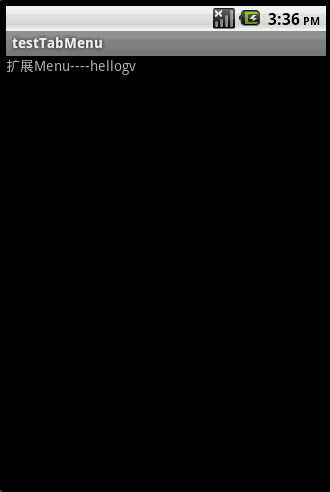Android提高十八篇之自定义Menu(TabMenu)
本文来自http://blog.csdn.net/hellogv/ ,引用必须注明出处!
用过UCWEB-Android版的人都应该对其特殊的menu有印象,把menu做成Tab-Menu(支持分页的Menu),可以容纳比Android传统的menu更丰富的内容(Android的menu超过6项则缩略在[更多]里),本文参考网上的例子(作者:CoffeeCole,email:[email protected]),对例子进行简化以及封装,使其作为一个复合控件融入自己的framework。
先来看看本文程序运行的效果:
TabMenu本身就是一个PopupWindow,PopupWindow上面放了两个GridView,第一个GridView就是分页标签,位于PopupWindow的顶部,第二个GridView是菜单,位于PopupWindow的主体。为了实现PopupWindow的弹出/退出的动画效果,本文使用了以下代码:
在工程的res文件夹里添加anim子目录,再新建文件popup_enter.xml:
<?xml version="1.0" encoding="utf-8"?>
<set xmlns:android="http://schemas.android.com/apk/res/android">
<translate android:fromYDelta="100%p" android:toYDelta="0" android:duration="1000" />
<alpha android:fromAlpha="0.0" android:toAlpha="1.0" android:duration="1000" />
</set>
新建文件popup_exit.xml:
<?xml version="1.0" encoding="utf-8"?>
<set xmlns:android="http://schemas.android.com/apk/res/android">
<translate android:fromYDelta="0" android:toYDelta="100%p" android:duration="1000" />
<alpha android:fromAlpha="1.0" android:toAlpha="0.0" android:duration="1000" />
</set>
在工程的values文件夹里新建文件popup_animation.xml:
<?xml version="1.0" encoding="utf-8"?>
<resources>
<style name="PopupAnimation" parent="android:Animation">
<item name="android:windowEnterAnimation">@anim/popup_enter</item>
<item name="android:windowExitAnimation">@anim/popup_exit</item>
</style>
</resources>
main.xml的源码如下:
<?xml version="1.0" encoding="utf-8"?>
<LinearLayout android:id="@+id/LinearLayout01"
android:layout_width="fill_parent" android:layout_height="fill_parent"
xmlns:android="http://schemas.android.com/apk/res/android">
<TextView android:id="@+id/TextView01" android:layout_height="wrap_content"
android:layout_width="fill_parent" android:text="扩展Menu----hellogv"></TextView>
</LinearLayout>
TabMenu的封装类TabMenu.java的源码如下:
package com.testTabMenu;
import android.content.Context;
import android.graphics.Color;
import android.graphics.drawable.ColorDrawable;
import android.view.Gravity;
import android.view.View;
import android.view.ViewGroup;
import android.widget.BaseAdapter;
import android.widget.GridView;
import android.widget.ImageView;
import android.widget.LinearLayout;
import android.widget.PopupWindow;
import android.widget.TextView;
import android.widget.AdapterView.OnItemClickListener;
import android.widget.LinearLayout.LayoutParams;
public class TabMenu extends PopupWindow{
private GridView gvBody, gvTitle;
private LinearLayout mLayout;
private MenuTitleAdapter titleAdapter;
public TabMenu(Context context,OnItemClickListener titleClick,OnItemClickListener bodyClick,
MenuTitleAdapter titleAdapter,int colorBgTabMenu,int aniTabMenu){
super(context);
mLayout = new LinearLayout(context);
mLayout.setOrientation(LinearLayout.VERTICAL);
//标题选项栏
gvTitle = new GridView(context);
gvTitle.setLayoutParams(new LayoutParams(LayoutParams.FILL_PARENT, LayoutParams.WRAP_CONTENT));
gvTitle.setNumColumns(titleAdapter.getCount());
gvTitle.setStretchMode(GridView.STRETCH_COLUMN_WIDTH);
gvTitle.setVerticalSpacing(1);
gvTitle.setHorizontalSpacing(1);
gvTitle.setGravity(Gravity.CENTER);
gvTitle.setOnItemClickListener(titleClick);
gvTitle.setAdapter(titleAdapter);
gvTitle.setSelector(new ColorDrawable(Color.TRANSPARENT));//选中的时候为透明色
this.titleAdapter=titleAdapter;
//子选项栏
gvBody = new GridView(context);
gvBody.setLayoutParams(new LayoutParams(LayoutParams.FILL_PARENT,LayoutParams.WRAP_CONTENT));
gvBody.setSelector(new ColorDrawable(Color.TRANSPARENT));//选中的时候为透明色
gvBody.setNumColumns(4);
gvBody.setStretchMode(GridView.STRETCH_COLUMN_WIDTH);
gvBody.setVerticalSpacing(10);
gvBody.setHorizontalSpacing(10);
gvBody.setPadding(10, 10, 10, 10);
gvBody.setGravity(Gravity.CENTER);
gvBody.setOnItemClickListener(bodyClick);
mLayout.addView(gvTitle);
mLayout.addView(gvBody);
//设置默认项
this.setContentView(mLayout);
this.setWidth(LayoutParams.FILL_PARENT);
this.setHeight(LayoutParams.WRAP_CONTENT);
this.setBackgroundDrawable(new ColorDrawable(colorBgTabMenu));// 设置TabMenu菜单背景
this.setAnimationStyle(aniTabMenu);
this.setFocusable(true);// menu菜单获得焦点 如果没有获得焦点menu菜单中的控件事件无法响应
}
public void SetTitleSelect(int index)
{
gvTitle.setSelection(index);
this.titleAdapter.SetFocus(index);
}
public void SetBodySelect(int index,int colorSelBody)
{
int count=gvBody.getChildCount();
for(int i=0;i<count;i++)
{
if(i!=index)
((LinearLayout)gvBody.getChildAt(i)).setBackgroundColor(Color.TRANSPARENT);
}
((LinearLayout)gvBody.getChildAt(index)).setBackgroundColor(colorSelBody);
}
public void SetBodyAdapter(MenuBodyAdapter bodyAdapter)
{
gvBody.setAdapter(bodyAdapter);
}
/**
* 自定义Adapter,TabMenu的每个分页的主体
*
*/
static public class MenuBodyAdapter extends BaseAdapter {
private Context mContext;
private int fontColor,fontSize;
private String[] texts;
private int[] resID;
/**
* 设置TabMenu的分页主体
* @param context 调用方的上下文
* @param texts 按钮集合的字符串数组
* @param resID 按钮集合的图标资源数组
* @param fontSize 按钮字体大小
* @param color 按钮字体颜色
*/
public MenuBodyAdapter(Context context, String[] texts,int[] resID, int fontSize,int fontColor)
{
this.mContext = context;
this.fontColor = fontColor;
this.texts = texts;
this.fontSize=fontSize;
this.resID=resID;
}
public int getCount() {
return texts.length;
}
public Object getItem(int position) {
return makeMenyBody(position);
}
public long getItemId(int position) {
return position;
}
private LinearLayout makeMenyBody(int position)
{
LinearLayout result=new LinearLayout(this.mContext);
result.setOrientation(LinearLayout.VERTICAL);
result.setGravity(Gravity.CENTER_HORIZONTAL|Gravity.CENTER_VERTICAL);
result.setPadding(10, 10, 10, 10);
TextView text = new TextView(this.mContext);
text.setText(texts[position]);
text.setTextSize(fontSize);
text.setTextColor(fontColor);
text.setGravity(Gravity.CENTER);
text.setPadding(5, 5, 5, 5);
ImageView img=new ImageView(this.mContext);
img.setBackgroundResource(resID[position]);
result.addView(img,new LinearLayout.LayoutParams(new LayoutParams(LayoutParams.WRAP_CONTENT,LayoutParams.WRAP_CONTENT)));
result.addView(text);
return result;
}
public View getView(int position, View convertView, ViewGroup parent) {
return makeMenyBody(position);
}
}
/**
* 自定义Adapter,TabMenu的分页标签部分
*
*/
static public class MenuTitleAdapter extends BaseAdapter {
private Context mContext;
private int fontColor,unselcolor,selcolor;
private TextView[] title;
/**
* 设置TabMenu的title
* @param context 调用方的上下文
* @param titles 分页标签的字符串数组
* @param fontSize 字体大小
* @param fontcolor 字体颜色
* @param unselcolor 未选中项的背景色
* @param selcolor 选中项的背景色
*/
public MenuTitleAdapter(Context context, String[] titles, int fontSize,
int fontcolor,int unselcolor,int selcolor) {
this.mContext = context;
this.fontColor = fontcolor;
this.unselcolor = unselcolor;
this.selcolor=selcolor;
this.title = new TextView[titles.length];
for (int i = 0; i < titles.length; i++) {
title[i] = new TextView(mContext);
title[i].setText(titles[i]);
title[i].setTextSize(fontSize);
title[i].setTextColor(fontColor);
title[i].setGravity(Gravity.CENTER);
title[i].setPadding(10, 10, 10, 10);
}
}
public int getCount() {
return title.length;
}
public Object getItem(int position) {
return title[position];
}
public long getItemId(int position) {
return title[position].getId();
}
/**
* 设置选中的效果
*/
private void SetFocus(int index)
{
for(int i=0;i<title.length;i++)
{
if(i!=index)
{
title[i].setBackgroundDrawable(new ColorDrawable(unselcolor));//设置没选中的颜色
title[i].setTextColor(fontColor);//设置没选中项的字体颜色
}
}
title[index].setBackgroundColor(0x00);//设置选中项的颜色
title[index].setTextColor(selcolor);//设置选中项的字体颜色
}
public View getView(int position, View convertView, ViewGroup parent) {
View v;
if (convertView == null) {
v = title[position];
} else {
v = convertView;
}
return v;
}
}
}
testTabMenu介绍了数据的定义以及TabMenu的使用,源码如下:
package com.testTabMenu;
import android.app.Activity;
import android.graphics.Color;
import android.os.Bundle;
import android.view.Gravity;
import android.view.Menu;
import android.view.View;
import android.widget.AdapterView;
import android.widget.AdapterView.OnItemClickListener;
import android.widget.Toast;
public class testTabMenu extends Activity {
TabMenu.MenuBodyAdapter []bodyAdapter=new TabMenu.MenuBodyAdapter[3];
TabMenu.MenuTitleAdapter titleAdapter;
TabMenu tabMenu;
int selTitle=0;
@Override
public void onCreate(Bundle savedInstanceState) {
super.onCreate(savedInstanceState);
setContentView(R.layout.main);
//设置分页栏的标题
titleAdapter = new TabMenu.MenuTitleAdapter(this, new String[] { "常用",
"设置", "工具" }, 16, 0xFF222222,Color.LTGRAY,Color.WHITE);
//定义每项分页栏的内容
bodyAdapter[0]=new TabMenu.MenuBodyAdapter(this,new String[] { "常用1", "常用2", },
new int[] { R.drawable.menu_test,
R.drawable.menu_bookmark},13, 0xFFFFFFFF);
bodyAdapter[1]=new TabMenu.MenuBodyAdapter(this,new String[] { "设置1", "设置2",
"设置3"}, new int[] { R.drawable.menu_edit,
R.drawable.menu_delete, R.drawable.menu_fullscreen},13, 0xFFFFFFFF);
bodyAdapter[2]=new TabMenu.MenuBodyAdapter(this,new String[] { "工具1", "工具2",
"工具3", "工具4" }, new int[] { R.drawable.menu_copy,
R.drawable.menu_cut, R.drawable.menu_normalmode,
R.drawable.menu_quit },13, 0xFFFFFFFF);
tabMenu=new TabMenu(this,
new TitleClickEvent(),
new BodyClickEvent(),
titleAdapter,
0x55123456,//TabMenu的背景颜色
R.style.PopupAnimation);//出现与消失的动画
tabMenu.update();
tabMenu.SetTitleSelect(0);
tabMenu.SetBodyAdapter(bodyAdapter[0]);
}
class TitleClickEvent implements OnItemClickListener{
@Override
public void onItemClick(AdapterView<?> arg0, View arg1, int arg2,
long arg3) {
selTitle=arg2;
tabMenu.SetTitleSelect(arg2);
tabMenu.SetBodyAdapter(bodyAdapter[arg2]);
}
}
class BodyClickEvent implements OnItemClickListener{
@Override
public void onItemClick(AdapterView<?> arg0, View arg1, int arg2,
long arg3) {
tabMenu.SetBodySelect(arg2,Color.GRAY);
String str="第"+String.valueOf(selTitle)+"栏/n/r"
+"第"+String.valueOf(arg2)+"项";
Toast.makeText(testTabMenu.this, str, 500).show();
}
}
@Override
/**
* 创建MENU
*/
public boolean onCreateOptionsMenu(Menu menu) {
menu.add("menu");// 必须创建一项
return super.onCreateOptionsMenu(menu);
}
@Override
/**
* 拦截MENU
*/
public boolean onMenuOpened(int featureId, Menu menu) {
if (tabMenu != null) {
if (tabMenu.isShowing())
tabMenu.dismiss();
else {
tabMenu.showAtLocation(findViewById(R.id.LinearLayout01),
Gravity.BOTTOM, 0, 0);
}
}
return false;// 返回为true 则显示系统menu
}
}