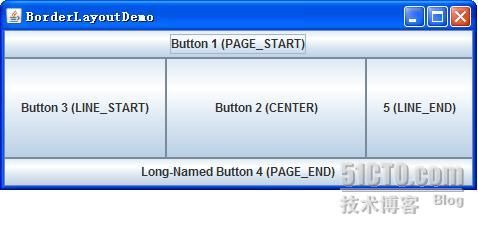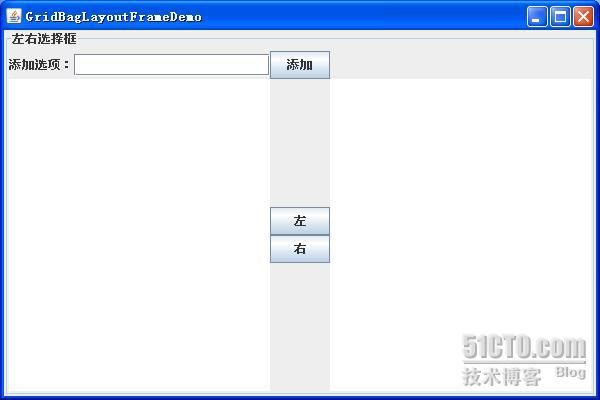Swing布局管理器介绍
当选择使用JPanel和顶层容器的content pane时,需要考虑布局管理。JPanel缺省是初始化一个FlowLayout,而content pane缺省是初始化一个BorderLayout。
下面将分别介绍几种最常用的布局管理器:FlowLayout(
分布规律:按行放置组件
)、BorderLayout、BoxLayout、CardLayout、GridLayout和GridBagLayout。
代码演示
每一个布局管理器都会有一个代码演示,xxxLayoutDemo.java(见附件)。这些文件主要有三个方法组成:
addComponentsToPane()提供布局逻辑(依据不同的布局管理器和UI内容)。
|
private
static
void
createAndShowGUI() {
// Create and set up the window.
JFrame frame =
new
JFrame(
"FlowLayoutDemo"
);
frame.setDefaultCloseOperation(JFrame.
EXIT_ON_CLOSE
);
// Set up the content pane.
addComponentsToPane(frame.getContentPane());
// Display the window.
frame.pack();
frame.setVisible(
true
);
}
|
main()程序入口,单独起一个线程,实例化UI。
|
public
static
void
addComponentsToPane(Container pane) {
pane.setLayout(
new
FlowLayout());
pane.add(
new
JButton(
"Button 1"
));
pane.add(
new
JButton(
"Button 2"
));
pane.add(
new
JButton(
"Button 3"
));
pane.add(
new
JButton(
"Long-Named Button 4"
));
pane.add(
new
JButton(
"5"
));
}
|
BorderLayout
一个BorderLayout对象将界面分成五大区域,分别用BorderLayout类的静态常量指定:
-PAGE_START
-PAGE_END
-LINE_START
-LINE_END
-CENTER
效果:
分布规律:一旦东西南北四个分区被填充,剩下的空间全部留给中间区
内容面板代码:
|
public
static
void
addComponentsToPane(Container pane) {
JPanel xPanel =
new
JPanel();
xPanel.setLayout(
new
BoxLayout(xPanel, BoxLayout.
X_AXIS
));
addButtons(xPanel);
JPanel yPanel =
new
JPanel();
yPanel.setLayout(
new
BoxLayout(yPanel, BoxLayout.
Y_AXIS
));
addButtons(yPanel);
pane.add(yPanel, BorderLayout.
PAGE_START
);
pane.add(xPanel, BorderLayout.
PAGE_END
);
}
private
static
void
addAButton(String text, Container container) {
JButton button =
new
JButton(text);
button.setAlignmentX(Component.
CENTER_ALIGNMENT
);
container.add(button);
}
private
static
void
addButtons(Container container) {
addAButton(
"Button 1"
, container);
addAButton(
"Button 2"
, container);
addAButton(
"Button 3"
, container);
addAButton(
"Long-Named Button 4"
, container);
addAButton(
"5"
, container);
}
|
CardLayout
卡片布局和其他布局不同,因为它隐藏了一些组件。卡片布局就是一组容器或者组件,它们一次仅仅显是一个,组中的每个容器称为卡片。
分布规律:书页效果
效果:
内容面板代码:
|
public
static
void
addComponentsToPane(Container pane) {
JButton[] buttons =
new
JButton[9];
pane.setLayout(
new
GridLayout(3, 3));
for
(
int
i = 0; i < buttons.
length
; i++) {
buttons[i] =
new
JButton(i +
""
);
pane.add(buttons[i]);
}
}
|
GridBagLayout
GridBagLayout是所有AWT布局管理器当中最复杂的,同时他的功能也是最强大的。GridBagLayout同GridLayout一样,在容器中以网格形式来管理组件。但GridBagLayout功能要来得强大得多。
1、GridBagLayout管理的所有行和列都可以是大小不同的;
2、GridLayout把每个组件限制到一个单元格,而GridBagLayout并不这样:组件在容器中可以占据任意大小的矩形区域。
GridBagLayout通常由一个专用类来对他布局行为进行约束,该类叫GridBagConstraints。其中有11个公有成员变量,GridBagConstraints可以从这11个方面来进行控制和操纵。这些内容是:
1、gridx—组件的横向坐标;
2、girdy—组件的纵向坐标;
3、gridwidth—组件的横向宽度,也就是指组件占用的列数;
4、gridheight—组件的纵向长度,也就是指组件占用的行数;
5、weightx—指行的权重,告诉布局管理器如何分配额外的水平空间;
6、weighty—指列的权重,告诉布局管理器如何分配额外的垂直空间;
7、anchor—当组件小于其显示区域时使用此字段;
8、fill—如果显示区域比组件的区域大的时候,可以用来控制组件的行为。控制组件是垂直填充,还是水平填充,或者两个方向一起填充;
9、insets—指组件与表格空间四周边缘的空白区域的大小;
10、ipadx— 组件间的横向间距,组件的宽度就是这个组件的最小宽度加上ipadx值;
11、ipady— 组件间的纵向间距,组件的高度就是这个组件的最小高度加上ipady值。
说明:
1、gridx,gridy:其实就是组件行列的设置,注意都是从0开始的,比如 gridx=0,gridy=1时放在0行1列;
2、gridwidth,gridheight:默认值为1;GridBagConstraints.REMAINDER常量,代表此组件为此行或此列的最后一个组件,会占据所有剩余的空间;
3、weightx,weighty:当窗口变大时,设置各组件跟着变大的比例。比如组件A的weightx=0.5,组件B的weightx=1,那么窗口X轴变大时剩余的空间就会以1:2的比例分配给组件A和B;
4、anchor:当组件空间大于组件本身时,要将组件置于何处。 有CENTER(默认值)、NORTH、NORTHEAST、EAST、SOUTHEAST、WEST、NORTHWEST选择。
5、insets:设置组件之间彼此的间距。它有四个参数,分别是上,左,下,右,默认为(0,0,0,0)。
效果:
内容面板代码:
<td 230,="" 230)="" none="" repeat="" scroll="" 0%="" 0%;="" width:="" 426.1pt;="" -moz-background-clip:="" -moz-initial;="" -moz-background-origin:="" -moz-background-inline-policy:="" -moz-initial;"="" valign="top" width="568" style="padding: 0cm 5.4pt; margin: 0px; border: 1pt solid windowtext; ">
public
static
void
addComponentsToPane(Container pane) {
JButton button;
pane.setLayout(
new
GridBagLayout());
GridBagConstraints c =
new
GridBagConstraints();
button =
new
JButton(
"Button 1"
);
c.
fill
= GridBagConstraints.
HORIZONTAL
;
c.
gridx
= 0;
c.
gridy
= 0;
pane.add(button, c);
button =
new
JButton(
"Button 2"
);
c.
fill
= GridBagConstraints.
HORIZONTAL
;
c.
weightx
= 0.5;
c.
gridx
= 1;
c.
gridy
= 0;
pane.add(button, c);
button =
new
JButton(
"Button 3"
);
c.
fill
= GridBagConstraints.
HORIZONTAL
;
c.
weightx
= 0.5;
c.
gridx
= 2;
c.
gridy
= 0;
pane.add(button, c);
button =
new
JButton(
"Long-Named Button 4"
);
c.
fill
= GridBagConstraints.
HORIZONTAL
;
c.
ipady
= 40;
// make this component tall
c.
weightx
= 0.0;
c.
gridwidth
= 3;
c.
gridx
= 0;
c.
gridy
= 1;
pane.add(button, c);
button =
new
JButton(
"5"
);
c.
fill
= GridBagConstraints.
HORIZONTAL
;
c.
ipady
= 0;
// reset to default
c.
weighty
= 1.0;
// request any extra vertical space
c.
anchor
= GridBagConstraints.
PAGE_END
;
// bottom of space
c.
insets
=
new
Insets(10, 0, 0, 0);
// top padding
c.
gridx
= 1;
// aligned with button 2
c.
gridwidth
= 2;
// 2 columns wide
c.
gridy
= 2;
// third row
pane.add(button, c);
}
一个GardBagLayout布局的左右选择框,代码GridBagLayoutFrame.java见附件,效果:
本文出自 “子 孑” 博客,请务必保留此出处http://zhangjunhd.blog.51cto.com/113473/128174