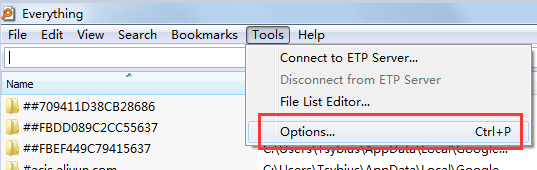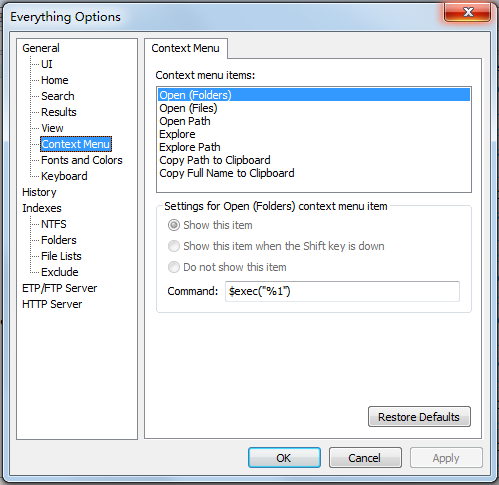文件查找工具Everything的上下文菜单配置
Everything是一个Windows上的文件搜索引擎,支持按文件名和目录名搜索文件和目录。
我使用的Everything版本为:Version 1.3.4.686 (x86)
在搜索结果中单击鼠标右键,会弹出上下文菜单(Context Menu),本文主要总结了这些按钮的可见性和触发事件的配置。
上下文菜单中,最上面的几个按钮可以通过下面的方法配置:
1、在Tools菜单下面找到Options
2、找到General下的ContextMenu,就可以看到上下文菜单的配置界面了
配置界面中,最多可以配置7个菜单项,除前两个菜单项(打开目录、打开文件)一定展示外,其他的菜单项都可以配置下面属性:
1、是否显示在菜单中
Show this item:显示在上下文菜单中
Show this item when the Shift key is down:在按Shift键同时右键打开的上下文菜单中显示
Do not show this item:不显示在上下文菜单中
2、单击该菜单项时触发的事件
Command后面的文本输入框中,支持如下函数和转义字符:
函数1:$exec(application parameters),执行应用程序,可以带参
函数2:$parent(filename),返回指定文件或目录的父目录
函数3:$pathpart(filename),返回指定文件或目录的父目录
函数4:$namepart(filename),返回指定文件或目录的名称
还有4个转义字符
转义字符1:%1,当前选中文件的文件名
转义字符2:$$,同$
转义字符3:$(,同(
转义字符4:$),同)
下面逐个介绍下各个菜单项及命令
1、Open Folders(打开目录)
这一菜单项一定会菜单中,点击后执行命令:$exec("%1")
2、Open Files(打开文件)
这一菜单项一定会菜单中,点击后执行命令:$exec("%1")
3、Open Path(打开路径)
点击后执行命令为:$exec("%SystemRoot%\explorer.exe" /select,"%1")
4、Explore
点击后执行命令为:$exec("%SystemRoot%\explorer.exe" /n,/e,"%1")
5、Explore Path
点击后执行命令为:$exec("%SystemRoot%\explorer.exe" /n,/e,/select,"%1")
6、Copy Path to Chipboard
复制当前选中文件所在目录的路径到剪贴板,如:E:\war3\war3\10101071
7、Copy Full Name to Chipboard:
复制当前选中文件的完整路径到剪贴板,如:E:\war3\war3\10101071\Warcraft III.exe
其中,菜单项1-5执行的命令是可以手工设置的,其中涉及到用资源管理器打开目录的功能,都使用到了explorer.exe,explorer.exe的参数可以从下面的页面查看到:
https://support.microsoft.com/en-us/kb/152457
涉及Explorer.exe参数的介绍文字如下:
Explorer [/n] [/e] [(,)/root,<object>] [/select,<object>] /n Opens a new single-pane window for the default selection. This is usually the root of the drive Windows is installed on. If the window is already open, a duplicate opens. /e Opens Windows Explorer in its default view. /root,<object> Opens a window view of the specified object. /select,<object> Opens a window view with the specified folder, file or application selected. Examples: Example 1: Explorer /select,C:\TestDir\TestApp.exe Opens a window view with TestApp selected. Example 2: Explorer /e,/root,C:\TestDir\TestApp.exe This opens Explorer with C: expanded and TestApp selected. Example 3: Explorer /root,\\TestSvr\TestShare Opens a window view of the specified share. Example 4: Explorer /root,\\TestSvr\TestShare,select,TestApp.exe Opens a window view of the specified share with TestApp selected.END