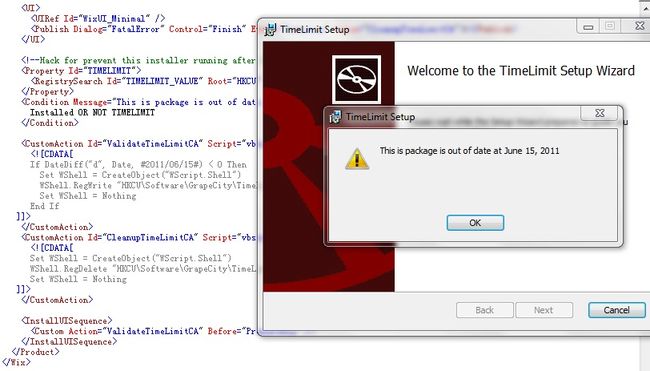使用WIX制作具有时间限制的安装包
最近研究了一下如何使用WIX制作具有时间限制的安装包,下图是demo的效果图。
5. 实现一个清除操作,用于清除第一步添加的坏键。
6. 在FatalError对话框中发布Finish事件,同时将值设置给第五步提到的清除操作。
到这里就完成,代码很简单,希望有价值。
源码下载地址如下:
完成这个demo主要有两点值得注意:
1. 选择合适的脚本语言(VBScript or JScript)实现定制操作。
2. 选择合适的实际执行上面的脚本。
下面分享我的实现过程:
1. 实现一段检查当前时间是否越界的脚本代码,并将它封装到CustomAction中。
使用VBScript比较当前日期和限定日期,小于0表示越界,这时调用WScript想注册表添加坏键。
<CustomAction Id="ValidateTimeLimitCA" Script="vbscript" Execute="immediate" >
<![CDATA[
If DateDiff("d", Date, #2011/07/31#) < 0 Then
Set WShell = CreateObject("WScript.Shell")
WShell.RegWrite "HKCU\Software\GrapeCity\TimeLimit\DateDiff", 1, "REG_DWORD"
Set WShell = Nothing
End If
]]>
</CustomAction>
2. 选择合适的时机执行上述脚本,越早越好。
在本文的demo中,我在PrepareDlg之前执行脚本,对于大多数情况而言,这已经是最早的时机了。当然,你也可以选择在AppSearch之前执行。
<InstallUISequence>
<Custom Action="ValidateTimeLimitCA" Before="PrepareDlg" />
</InstallUISequence>
3. 添加一个RegistrySearch属性,用于第一步提到的坏键。
<Property Id="TIMELIMIT">
<RegistrySearch Id="TIMELIMIT_VALUE" Root="HKCU" Key="Software\GrapeCity\TimeLimit" Name="DateDiff" Type="raw" />
</Property>
4. 添加Condition用于检查第三步添加的属性是否存在,并在需要的时候弹出错误信息。
<Condition Message="This is package is out of date at July 31, 2011">
Installed OR NOT TIMELIMIT
</Condition>
5. 实现一个清除操作,用于清除第一步添加的坏键。
<CustomAction Id="CleanupTimeLimitCA" Script="vbscript" Execute="immediate" >
<![CDATA[
Set WShell = CreateObject("WScript.Shell")
WShell.RegDelete "HKCU\Software\GrapeCity\TimeLimit\"
Set WShell = Nothing
]]>
</CustomAction>
6. 在FatalError对话框中发布Finish事件,同时将值设置给第五步提到的清除操作。
<UI>
<UIRef Id="WixUI_Minimal" />
<Publish Dialog="FatalError" Control="Finish" Event="DoAction" Value="CleanupTimeLimitCA">1</Publish>
</UI>
到这里就完成,代码很简单,希望有价值。
源码下载地址如下:
TimeLimit.rar