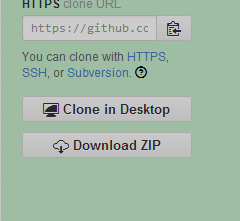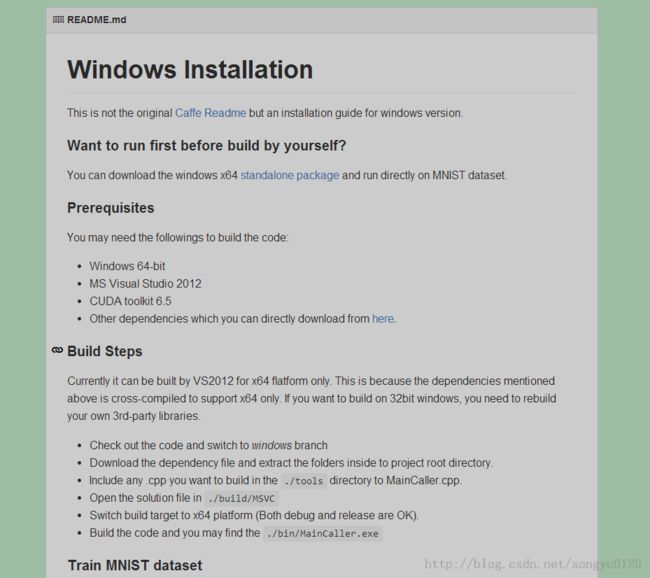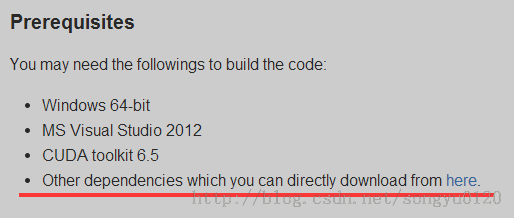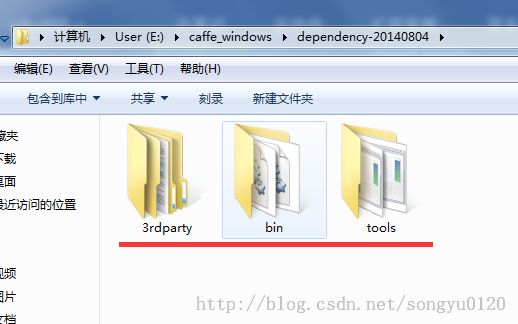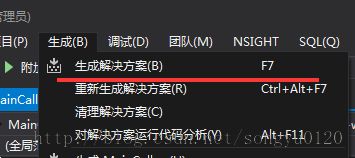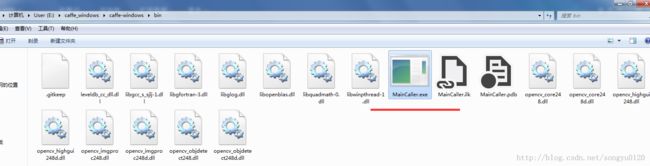- Cuppa CMS任意文件读取漏洞(CVE-2022-25401)
风中追风-fzzf
#文件读取安全web安全
一、漏洞概述CuppaCMSv1.0中文件管理器的复制功能允许将任何文件复制到当前目录,从而授予攻击者对任意文件得读取权限,/templates/default/html/windows/right.php文件存在任意文件读取漏洞。二、影响范围v1.0三、访问页面四、漏洞复现1、访问接口POST接口/templates/default/html/windows/right.phpPOST/temp
- Linux驱动开发: USB驱动开发
DS小龙哥
Linux系统编程与驱动开发linuxUSB驱动嵌入式
一、USB简介1.1什么是USB?USB是连接计算机系统与外部设备的一种串口总线标准,也是一种输入输出接口的技术规范,被广泛地应用于个人电脑和移动设备等信息通讯产品,USB就是简写,中文叫通用串行总线。最早出现在1995年,伴随着奔腾机发展而来。自微软在Windows98中加入对USB接口的支持后,USB接口才推广开来,USB设备也日渐增多,如数码相机、摄像头、扫描仪、游戏杆、打印机、键盘、鼠标等
- 最通用的跨平台引擎:ShiVa 3D引擎
pizi0475
图形图像其它文章图形引擎游戏引擎引擎跨平台脚本服务器sslsoap
ShiVa3D引擎是最通用的跨平台引擎,可以在Web浏览器运行并且也支持Windows,Mac,Linux,Wii,iPhone,iPad,Android,WebOS和AirplaySDK。该引擎支持SSL–securized插件扩展,很像PhysX引擎,FMOD声音库,ARToolkit和ScaleformHUD引擎。ClassicGeometry经典的图形处理支持多边形网,其中包括:-静态网格
- 白帽黑客系列教程之Windows驱动开发(64位环境)入门教程(七)
黑客影儿
技术分享原创文章系统安全驱动开发c语言windows系统安全程序人生学习方法visualstudio
为什么要写这篇文章呢?作为一名白帽黑客,如果想要学习ROOTKIT攻防技术,就必须要有能力进行驱动开发!本文章仅提供学习,切勿将其用于不法手段!在Windows操作系统的64位环境中,进行ROOTKIT攻防,就必须要学会Windows驱动开发!Windows驱动开发,是掌握Rootkit技术的硬性基础之一!不会Windows环境下的驱动开发,你就难以透彻理解ROOTKIT攻防技术的真相!接上一篇文
- 指定的服务已标记为删除
勤不了一点
windowswindows
同时也适合xampp下的apache、mysql等各个服务转发:https://www.iteye.com/blog/inexus-1608761想重新在windows里部署svn服务,所以第一步删除svn服务:管理员权限下运行cmd:“scdeletesvnserver”之后再部署svn的服务:“sccreatesvnserverbinpath="C:\ProgramFiles\Tortoise
- nginx 安装(下载解压就行,免安装)
当归1024
nginxnginx运维
nginx是一个高性能的HTTP和反向代理web服务器,同时也提供了IMAP/POP3/SMTP服务。nginx由C语言编写,内存占用少,性能稳定,并发能力强,功能丰富;可以在大多数UnixLinuxOS上编译运行,并有Windows移植版。1、nginx下载地址:nginx:download2、windows安装及启动nginx是绿色免安装的,解压后可以直接启动双击nginx.exe即可启动服务
- opencv 自适应阈值
虚假程序设计
opencv人工智能计算机视觉
需要安装扩展库opencv-contrib-pythonCV_class.pyimportcv2importnumpyasnp#importserialimportos,sysfromdatetimeimportdatetimeimport_threadimportthreadingimporttimeimportwin32ui#只有windows能用.#fromCV_classimport*de
- Wireshark详解
靖节先生
wireshark测试工具网络
Wireshark使用详解1.Wireshark简介2.下载与安装1.下载地址2.安装步骤(以Windows为例)3.界面与核心功能1.主界面布局2.常用菜单功能4.过滤功能详解1.过滤类型2.常用过滤命令5.过滤命令与网络结构对应6.使用注意事项7.案例分析TCP三次握手1.实验目标2.操作步骤3.预期结果8.扩展学习1.Wireshark简介Wireshark是一款开源的网络协议分析工具,支持
- OpenCV开源机器视觉软件
视觉人机器视觉
杂说opencv开源人工智能
OpenCV(OpenSourceComputerVisionLibrary)是一个开源的计算机视觉和机器学习软件库,广泛应用于实时图像处理、视频分析、物体检测、人脸识别等领域。它由英特尔实验室于1999年发起,现已成为计算机视觉领域最流行的工具之一,支持多种编程语言(如C++、Python、Java)和操作系统(Windows、Linux、macOS、Android、iOS)。核心功能图像处理基
- 使用内置命令查看笔记本电池健康状态
jay丿
电脑单片机嵌入式硬件
如何使用powercfg/batteryreport命令查看笔记本电池健康状态在Windows系统中,了解笔记本电池的健康状态对于维护电脑性能和预测电池寿命至关重要。Windows10和Windows11系统提供了一个内置命令powercfg/batteryreport,可以生成一份详细的电池使用情况报告,帮助我们评估电池的健康状态。以下是使用此命令的详细教程:一、打开命令提示符快捷键打开:按下键
- 【深入探索 Caffeine:Java 缓存利器】
提前退休了-程序员阿飞
java缓存spring
引言咱搞软件开发的时候,缓存可是提升系统性能的关键。用好了缓存,能大大减少对数据库、远程服务这些后端数据源的访问,系统响应更快,吞吐量也能提高。Java里有不少不错的缓存框架,不过Caffeine性能好、功能多,越来越受开发者欢迎了。接下来我就跟你好好唠唠Caffeine的原理、特点还有咋用,让你能把这个厉害的缓存工具用得明明白白。什么是Caffeine?Caffeine是一个基于Java8开发的
- (一文搞定)使用sd卡,往野火EBF6UL/LL-pro板子,移植官方uboot、kernel以及构建rootfs
又摆有菜
嵌入式硬件arm开发linux
0、事先声明1、我的pc是Linux操作系统,接下来的操作也都是在linux系统上的。不是windows操作系统。(如若你是win系统,可安装虚拟机,解决这个问题。此帖不讨论如何在win上安装虚拟机)。2、只在win下面使用了串口软件mobaxterm。(此操作,事先请先安装usb转串口ch340驱动)1、EBF6UL/LL-pro简介这是野火的开发版,芯片使用的nxp的imx6ull。其他不在介
- Spring 学习笔记(一)Spring两大核心技术IOC控制反转/DI依赖注入和AOP面向切面 案例 | 优化传统的Web开发 | MVC架构DAO层与Service层之间的解耦
「已注销」
#SSMSpring
文章目录参考资料运行环境一、Spring概述1.1Spring产生背景1.2两大核心技术IOC/DI+AOP二、Spring核心技术2.1IOC/DI2.1.1案例:IOC实现解耦2.1.2IOC/DI使用总结2.2AOP2.2.1案例:AOP实现日志打印2.2.2AOP使用总结:三、总结参考资料SPOC运行环境windows10IDEA2021.1专业版JDK8Spring-5.0.5一、Spr
- ubuntu系统 pycharm 卡死了,我用资源监视器将其杀死后,再打开就变成了直接卡死 且在点击Quit Windows无法关闭,只能再次杀死
不会编程的-程序猿
Ubuntu操作命令ubuntupycharmlinux
1.问题分析:ubuntu系统中pycharm意外卡死了,我用资源监视器将其杀死后,再打开就变成了直接卡死且在点击QuitWindows无法关闭此时,只能通过再次杀死Java进程来关掉,但是关掉之后,再打开还是卡死。我必须重启电脑后才能解决上述问题2.解答每次都需要重启电脑才能解决,这说明问题可能与未完全清理的进程或临时文件有关。当用户强制杀死PyCharm进程时,可能仍有后台进程残留,比如Jav
- ffmpeg拉流设置暂停_解决ffmpeg拉流转发频繁丢包问题max delay reached. need to consume packet...
weixin_39872191
ffmpeg拉流设置暂停
软件:1、流媒体服务器EasyDarwin-windows-8.1.0-19011411512、ffmpeg-20181001-dcbd89e-win64-static3、直播源:rtsp://192.168.1.168/04、流媒体服务器EasyDarwin地址rtsp://192.168.1.28/3问题现象[rtsp@0000000000122bc0]maxdelayreached.need
- PowerShell 脚本实现计算机加入AD域
winkel_wang
WindowsPowerShellwindows运维
要将Windows计算机加入ActiveDirectory(AD)域,可以使用PowerShell脚本来自动化这个过程。以下是一个示例脚本,它将计算机加入指定的AD域,并自动重启计算机以完成加入过程。PowerShell脚本示例定义变量$domainName=“yourdomain.com”#替换为你的域名$domainAdmin=“adminuser”#替换为有权限加入域的域管理员账户$doma
- Windows系统如何mount盘符到目录
winkel_wang
笔记
申明:内容取自网上,书籍,自己整理。在Windows上如何将一个文件系统分区挂载到一个目录,这其实是一个硬需求!是的,非常硬的需求。因为我们总是面临C盘,D盘满了却无法动态扩容问题。所以,在有一天我因为路上堵车撸了一个Linux上的最小的tinyfs之后,就想到顺便解决一下Windows的mount问题,并且发现了方法,就记录了下来。我以前确实不知道Windows系统也能mount文件系统分区到目
- Ollama本地私有化部署通义千问大模型Qwen2.5
ErbaoLiu
数据分析&大模型机器学习&大模型自然语言处理&大模型大模型LLMQwen2.5Qwen2Ollama
目录Qwen2.5介绍Qwen2.5新闻Ollama介绍Linux安装Ollama一键安装Ollama手工安装Ollama卸载OllamaOllama运行Qwen2基于Transformers进行推理本文复现环境:Python3.12.6+Windows8.1+LinuxCentOS7+PyCharmCommunityEdition2022.3.3。Qwen2.5github地址如下:GitHub
- 【对比】远程桌面控制软件盘点(2025年)
T-I-M
零散笔记远程控制桌面控制
远程手机连接电脑的软件可以帮助用户实现远程控制、文件传输、屏幕共享等功能。这些软件通常适用于技术支持、远程办公、设备管理等场景。以下是一些好用且常用的远程连接工具:1.向日葵(Sunlogin)特点:国内知名远程控制软件,支持跨平台操作(Windows、Mac、Linux、Android、iOS)。提供免费版和付费版,功能强大且易于使用。支持远程桌面、文件传输、远程开机(需硬件支持)等功能。内网穿
- 免费获取Parallels Desktop19中文版
牛马baby
windows
ParallelsDesktop是一款由Parallels公司开发的桌面虚拟化软件,允许用户在Mac上运行Windows和其他操作系统。ParallelsDesktop最新绿色安装包下载如下:https://pan.quark.cn/s/1a70f9ae46f3ParallelsDesktop官方安装包下载如下:https://www.parallels.cn/一、软件功能跨平台运行:通过Para
- Java本地缓存技术选型(Guava Cache、Caffeine、EhCache)
子龙技术
java
前言对一个java开发者而言,提到缓存,第一反应就是Redis。利用这类缓存足以解决大多数的性能问题了,我们也要知道,这种属于remotecache(分布式缓存),应用的进程和缓存的进程通常分布在不同的服务器上,不同进程之间通过RPC或HTTP的方式通信。这种缓存的优点是缓存和应用服务解耦,支持大数据量的存储,缺点是数据要经过网络传输,性能上会有一定损耗。与分布式缓存对应的是本地缓存,缓存的进程和
- Mac 安装 PrettyZoo 指南
黄豪宙
Mac安装PrettyZoo指南ZK客户端mac安装PrettyZoo项目地址:https://gitcode.com/Resource-Bundle-Collection/b5cf2概述PrettyZoo是一款免费开源的Zookeeper客户端工具,支持Mac、Linux和Windows平台。本指南主要介绍如何在Mac平台上安装PrettyZoo,并解决安装过程中可能遇到的安全策略问题。环境描述
- 学影刀有什么好处?为什么学习影刀?
sc0_joker
学习rpa
引言:影刀RPA,学了有用吗?公司在推广用这个软件,在让大家学,学得好可以转岗RPA专员,请问一下大家值不值得花时间学?我个人觉得如果有时间的话还是学,后期对你的帮助是巨大的我作为一名数字营销专业人士,每周需要处理大量的数据。去年,我开始寻找能够自动化Windows软件操作的工具,以提高工作效率。在尝试了多种RPA工具后,我最终选择了影刀RPA,并开始了我的自动化之旅。在寻找自动化工具的过程中,我
- 使用vim做笔记-vimtex
vimlatex
本文基本上是对HowI'mabletotakenotesinmathematicslecturesusingLaTeXandVim一文的实践操作。感谢原作者的分享。本文基础平台Windows11软件gvimSumatraPDFmiktexStrawberryperlVim插件vimtexutilsnip正文下载安装上述软件,包括gvim,SumatraPDF,miktex,Strawberrype
- 如何连接到服务器
Honeysea_70
基础知识服务器运维
连接到服务器的方法取决于你使用的操作系统和服务器的类型(如Linux服务器、Windows服务器等)。这里我提供两种常见的连接方法:通过SSH连接Linux服务器和通过RDP连接Windows服务器。1.通过SSH连接Linux服务器如果你要连接的是Linux服务器(例如Ubuntu、CentOS等),可以通过SSH协议进行连接。以下是步骤:在Linux或MacOS系统中:打开终端。使用以下命令连
- mongodb【实用教程】
朝阳39
#数据库mongodb数据库
MongoDB是一个开源的文档型数据库管理系统下载安装Windows系统https://blog.csdn.net/weixin_41192489/article/details/126777309GUI工具【推荐】MongoDBCompasshttps://www.mongodb.com/zh-cn/docs/compass/current/Robo3Thttps://blog.csdn.net
- 为什么选择Linux而放弃windows,比较Windows和Mac它出色的优势在哪儿?
MAX在码字
程序人生程序员LinuxWindowsMac
前言:MacOS全封闭,只支持自家硬件,设计风格和使用体验比较独特;Windows半封闭,虽然源码不开放,但适配市面上几乎所有的x86机器,Windows和各家硬件厂商总体是合作共建生态圈,从市场份额看,Windows是个人电脑桌面操作系统的霸主;Linux内核开放、开源,可以基于Linux内核开发一系列各种各样的操作系统(其中最著名的是Android系统),支持x86、ARM等各种硬件,是目前嵌
- 使用linux抛弃Windows,抛弃Windows选Linux?这些原因告诉你为何要这么做
e o
本文由腾讯数码独家发布不想再用Windows系统了?如果你安装了Windows7(微软将于2020年1月14日停止对Windows7的支持),然后之后又不想再用Windows系统,那么你面前有两个选择。要么有闲钱换一台苹果设备,否则除了Linux操作系统之外,没有多少其他的操作系统可供选择。有些人可能会说如果更换操作系统的话还要去花时间适应新的操作系统,很麻烦。的确虽然在更换系统时可能会遇到不适应
- linux c和windows c,windows C 与 linux C区别?
冷承志
linuxc和windowsc
windowsC库格式为.dll(动态链接库英文为DLL,是DynamicLinkLibrary的缩写形式,DLL是一个包含可由多个程序同时使用的代码和数据的库,DLL不是可执行文件)。生成的*.exe。linuxC库格式为.so(.so为共享库:动态库(sharedlibrary/sharedobject/dynamiclinklibrary)。生成*elf(LinuxELFELF=Execut
- 一文搞懂!不同笔记本 SSH 远程连接服务器全攻略
a小胡哦
ssh服务器运维
在如今数字化办公和开发的大环境下,使用SSH远程连接服务器是很多技术人员必备技能。无论是MacBook、Windows笔记本还是Linux系统的笔记本,掌握SSH远程连接,都能极大提升工作效率。本文将详细介绍不同笔记本使用SSH远程连接服务器的用处、优点以及实用技巧,特别是在数据传输方面。一、SSH远程连接服务器的用处(一)远程管理与操作无需直接在服务器物理终端上操作,通过SSH可以在世界任何角落
- tomcat基础与部署发布
暗黑小菠萝
Tomcat java web
从51cto搬家了,以后会更新在这里方便自己查看。
做项目一直用tomcat,都是配置到eclipse中使用,这几天有时间整理一下使用心得,有一些自己配置遇到的细节问题。
Tomcat:一个Servlets和JSP页面的容器,以提供网站服务。
一、Tomcat安装
安装方式:①运行.exe安装包
&n
- 网站架构发展的过程
ayaoxinchao
数据库应用服务器网站架构
1.初始阶段网站架构:应用程序、数据库、文件等资源在同一个服务器上
2.应用服务和数据服务分离:应用服务器、数据库服务器、文件服务器
3.使用缓存改善网站性能:为应用服务器提供本地缓存,但受限于应用服务器的内存容量,可以使用专门的缓存服务器,提供分布式缓存服务器架构
4.使用应用服务器集群改善网站的并发处理能力:使用负载均衡调度服务器,将来自客户端浏览器的访问请求分发到应用服务器集群中的任何
- [信息与安全]数据库的备份问题
comsci
数据库
如果你们建设的信息系统是采用中心-分支的模式,那么这里有一个问题
如果你的数据来自中心数据库,那么中心数据库如果出现故障,你的分支机构的数据如何保证安全呢?
是否应该在这种信息系统结构的基础上进行改造,容许分支机构的信息系统也备份一个中心数据库的文件呢?
&n
- 使用maven tomcat plugin插件debug关联源代码
商人shang
mavendebug查看源码tomcat-plugin
*首先需要配置好'''maven-tomcat7-plugin''',参见[[Maven开发Web项目]]的'''Tomcat'''部分。
*配置好后,在[[Eclipse]]中打开'''Debug Configurations'''界面,在'''Maven Build'''项下新建当前工程的调试。在'''Main'''选项卡中点击'''Browse Workspace...'''选择需要开发的
- 大访问量高并发
oloz
大访问量高并发
大访问量高并发的网站主要压力还是在于数据库的操作上,尽量避免频繁的请求数据库。下面简
要列出几点解决方案:
01、优化你的代码和查询语句,合理使用索引
02、使用缓存技术例如memcache、ecache将不经常变化的数据放入缓存之中
03、采用服务器集群、负载均衡分担大访问量高并发压力
04、数据读写分离
05、合理选用框架,合理架构(推荐分布式架构)。
- cache 服务器
小猪猪08
cache
Cache 即高速缓存.那么cache是怎么样提高系统性能与运行速度呢?是不是在任何情况下用cache都能提高性能?是不是cache用的越多就越好呢?我在近期开发的项目中有所体会,写下来当作总结也希望能跟大家一起探讨探讨,有错误的地方希望大家批评指正。
1.Cache 是怎么样工作的?
Cache 是分配在服务器上
- mysql存储过程
香水浓
mysql
Description:插入大量测试数据
use xmpl;
drop procedure if exists mockup_test_data_sp;
create procedure mockup_test_data_sp(
in number_of_records int
)
begin
declare cnt int;
declare name varch
- CSS的class、id、css文件名的常用命名规则
agevs
JavaScriptUI框架Ajaxcss
CSS的class、id、css文件名的常用命名规则
(一)常用的CSS命名规则
头:header
内容:content/container
尾:footer
导航:nav
侧栏:sidebar
栏目:column
页面外围控制整体布局宽度:wrapper
左右中:left right
- 全局数据源
AILIKES
javatomcatmysqljdbcJNDI
实验目的:为了研究两个项目同时访问一个全局数据源的时候是创建了一个数据源对象,还是创建了两个数据源对象。
1:将diuid和mysql驱动包(druid-1.0.2.jar和mysql-connector-java-5.1.15.jar)copy至%TOMCAT_HOME%/lib下;2:配置数据源,将JNDI在%TOMCAT_HOME%/conf/context.xml中配置好,格式如下:&l
- MYSQL的随机查询的实现方法
baalwolf
mysql
MYSQL的随机抽取实现方法。举个例子,要从tablename表中随机提取一条记录,大家一般的写法就是:SELECT * FROM tablename ORDER BY RAND() LIMIT 1。但是,后来我查了一下MYSQL的官方手册,里面针对RAND()的提示大概意思就是,在ORDER BY从句里面不能使用RAND()函数,因为这样会导致数据列被多次扫描。但是在MYSQL 3.23版本中,
- JAVA的getBytes()方法
bijian1013
javaeclipseunixOS
在Java中,String的getBytes()方法是得到一个操作系统默认的编码格式的字节数组。这个表示在不同OS下,返回的东西不一样!
String.getBytes(String decode)方法会根据指定的decode编码返回某字符串在该编码下的byte数组表示,如:
byte[] b_gbk = "
- AngularJS中操作Cookies
bijian1013
JavaScriptAngularJSCookies
如果你的应用足够大、足够复杂,那么你很快就会遇到这样一咱种情况:你需要在客户端存储一些状态信息,这些状态信息是跨session(会话)的。你可能还记得利用document.cookie接口直接操作纯文本cookie的痛苦经历。
幸运的是,这种方式已经一去不复返了,在所有现代浏览器中几乎
- [Maven学习笔记五]Maven聚合和继承特性
bit1129
maven
Maven聚合
在实际的项目中,一个项目通常会划分为多个模块,为了说明问题,以用户登陆这个小web应用为例。通常一个web应用分为三个模块:
1. 模型和数据持久化层user-core,
2. 业务逻辑层user-service以
3. web展现层user-web,
user-service依赖于user-core
user-web依赖于user-core和use
- 【JVM七】JVM知识点总结
bit1129
jvm
1. JVM运行模式
1.1 JVM运行时分为-server和-client两种模式,在32位机器上只有client模式的JVM。通常,64位的JVM默认都是使用server模式,因为server模式的JVM虽然启动慢点,但是,在运行过程,JVM会尽可能的进行优化
1.2 JVM分为三种字节码解释执行方式:mixed mode, interpret mode以及compiler
- linux下查看nginx、apache、mysql、php的编译参数
ronin47
在linux平台下的应用,最流行的莫过于nginx、apache、mysql、php几个。而这几个常用的应用,在手工编译完以后,在其他一些情况下(如:新增模块),往往想要查看当初都使用了那些参数进行的编译。这时候就可以利用以下方法查看。
1、nginx
[root@361way ~]# /App/nginx/sbin/nginx -V
nginx: nginx version: nginx/
- unity中运用Resources.Load的方法?
brotherlamp
unity视频unity资料unity自学unityunity教程
问:unity中运用Resources.Load的方法?
答:Resources.Load是unity本地动态加载资本所用的方法,也即是你想动态加载的时分才用到它,比方枪弹,特效,某些实时替换的图像什么的,主张此文件夹不要放太多东西,在打包的时分,它会独自把里边的一切东西都会集打包到一同,不论里边有没有你用的东西,所以大多数资本应该是自个建文件放置
1、unity实时替换的物体即是依据环境条件
- 线段树-入门
bylijinnan
java算法线段树
/**
* 线段树入门
* 问题:已知线段[2,5] [4,6] [0,7];求点2,4,7分别出现了多少次
* 以下代码建立的线段树用链表来保存,且树的叶子结点类似[i,i]
*
* 参考链接:http://hi.baidu.com/semluhiigubbqvq/item/be736a33a8864789f4e4ad18
* @author lijinna
- 全选与反选
chicony
全选
<!DOCTYPE HTML PUBLIC "-//W3C//DTD HTML 4.01 Transitional//EN" "http://www.w3.org/TR/html4/loose.dtd">
<html>
<head>
<title>全选与反选</title>
- vim一些简单记录
chenchao051
vim
mac在/usr/share/vim/vimrc linux在/etc/vimrc
1、问:后退键不能删除数据,不能往后退怎么办?
答:在vimrc中加入set backspace=2
2、问:如何控制tab键的缩进?
答:在vimrc中加入set tabstop=4 (任何
- Sublime Text 快捷键
daizj
快捷键sublime
[size=large][/size]Sublime Text快捷键:Ctrl+Shift+P:打开命令面板Ctrl+P:搜索项目中的文件Ctrl+G:跳转到第几行Ctrl+W:关闭当前打开文件Ctrl+Shift+W:关闭所有打开文件Ctrl+Shift+V:粘贴并格式化Ctrl+D:选择单词,重复可增加选择下一个相同的单词Ctrl+L:选择行,重复可依次增加选择下一行Ctrl+Shift+L:
- php 引用(&)详解
dcj3sjt126com
PHP
在PHP 中引用的意思是:不同的名字访问同一个变量内容. 与C语言中的指针是有差别的.C语言中的指针里面存储的是变量的内容在内存中存放的地址 变量的引用 PHP 的引用允许你用两个变量来指向同一个内容 复制代码代码如下:
<?
$a="ABC";
$b =&$a;
echo
- SVN中trunk,branches,tags用法详解
dcj3sjt126com
SVN
Subversion有一个很标准的目录结构,是这样的。比如项目是proj,svn地址为svn://proj/,那么标准的svn布局是svn://proj/|+-trunk+-branches+-tags这是一个标准的布局,trunk为主开发目录,branches为分支开发目录,tags为tag存档目录(不允许修改)。但是具体这几个目录应该如何使用,svn并没有明确的规范,更多的还是用户自己的习惯。
- 对软件设计的思考
e200702084
设计模式数据结构算法ssh活动
软件设计的宏观与微观
软件开发是一种高智商的开发活动。一个优秀的软件设计人员不仅要从宏观上把握软件之间的开发,也要从微观上把握软件之间的开发。宏观上,可以应用面向对象设计,采用流行的SSH架构,采用web层,业务逻辑层,持久层分层架构。采用设计模式提供系统的健壮性和可维护性。微观上,对于一个类,甚至方法的调用,从计算机的角度模拟程序的运行情况。了解内存分配,参数传
- 同步、异步、阻塞、非阻塞
geeksun
非阻塞
同步、异步、阻塞、非阻塞这几个概念有时有点混淆,在此文试图解释一下。
同步:发出方法调用后,当没有返回结果,当前线程会一直在等待(阻塞)状态。
场景:打电话,营业厅窗口办业务、B/S架构的http请求-响应模式。
异步:方法调用后不立即返回结果,调用结果通过状态、通知或回调通知方法调用者或接收者。异步方法调用后,当前线程不会阻塞,会继续执行其他任务。
实现:
- Reverse SSH Tunnel 反向打洞實錄
hongtoushizi
ssh
實際的操作步驟:
# 首先,在客戶那理的機器下指令連回我們自己的 Server,並設定自己 Server 上的 12345 port 會對應到幾器上的 SSH port
ssh -NfR 12345:localhost:22
[email protected]
# 然後在 myhost 的機器上連自己的 12345 port,就可以連回在客戶那的機器
ssh localhost -p 1
- Hibernate中的缓存
Josh_Persistence
一级缓存Hiberante缓存查询缓存二级缓存
Hibernate中的缓存
一、Hiberante中常见的三大缓存:一级缓存,二级缓存和查询缓存。
Hibernate中提供了两级Cache,第一级别的缓存是Session级别的缓存,它是属于事务范围的缓存。这一级别的缓存是由hibernate管理的,一般情况下无需进行干预;第二级别的缓存是SessionFactory级别的缓存,它是属于进程范围或群集范围的缓存。这一级别的缓存
- 对象关系行为模式之延迟加载
home198979
PHP架构延迟加载
形象化设计模式实战 HELLO!架构
一、概念
Lazy Load:一个对象,它虽然不包含所需要的所有数据,但是知道怎么获取这些数据。
延迟加载貌似很简单,就是在数据需要时再从数据库获取,减少数据库的消耗。但这其中还是有不少技巧的。
二、实现延迟加载
实现Lazy Load主要有四种方法:延迟初始化、虚
- xml 验证
pengfeicao521
xmlxml解析
有些字符,xml不能识别,用jdom或者dom4j解析的时候就报错
public static void testPattern() {
// 含有非法字符的串
String str = "Jamey친ÑԂ
- div设置半透明效果
spjich
css半透明
为div设置如下样式:
div{filter:alpha(Opacity=80);-moz-opacity:0.5;opacity: 0.5;}
说明:
1、filter:对win IE设置半透明滤镜效果,filter:alpha(Opacity=80)代表该对象80%半透明,火狐浏览器不认2、-moz-opaci
- 你真的了解单例模式么?
w574240966
java单例设计模式jvm
单例模式,很多初学者认为单例模式很简单,并且认为自己已经掌握了这种设计模式。但事实上,你真的了解单例模式了么。
一,单例模式的5中写法。(回字的四种写法,哈哈。)
1,懒汉式
(1)线程不安全的懒汉式
public cla