【Android】自定义控件实现带百分比显示进度条,可自定义颜色
介绍
实现
这个自定义进度条, 看起来简单, 做起来。。。其实也很简单: 主要通过继承View类, 并重写其onDraw方法实现。
思路分为3步:
1. 画进图条背景(图中灰色部分
2. 根据进度画出进度条(图中绿色部分
3. 绘制进度百分比(图中白色文本
前面2个步骤非常简单, 通过drawRoundRect方法进行绘制即可, 第3步也不难, 重点在于定位好绘制文本的位置。文本的水平位置很容易确认, 因为Paint对象提供了measureText方法, 可以获得到文本的长度。用绿色进度条的长度和它做一个减法, 就能得出绘制文本的水平坐标。
竖直坐标, 就有些复杂了。先看下图(图片来源:http://www.xyczero.com/blog/article/20/):
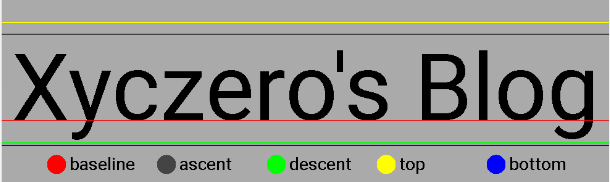
在Canvas对象的drawText方法中, y坐标参数指的是baseline线的y坐标参数。我们所要做的, 就是求出, 当文本垂直居中显示时, 该y坐标的值。
求值, 需要用到Paint的内部类:FontMetrics。
public static class FontMetrics {
/** * The maximum distance above the baseline for the tallest glyph in * the font at a given text size. */
public float top;
/** * The recommended distance above the baseline for singled spaced text. */
public float ascent;
/** * The recommended distance below the baseline for singled spaced text. */
public float descent;
/** * The maximum distance below the baseline for the lowest glyph in * the font at a given text size. */
public float bottom;
/** * The recommended additional space to add between lines of text. */
public float leading;
}由源码可以看到该类对象提供的几个值的含义。其中:
ascent 代表的就是上图中ascent线的y坐标减去baseline线的y坐标, 所以该值为负数;
descent 代表的就是上图中的descent线的y坐标减去baseline的y坐标, 所以该值为正数;
由此,可知: 文本的高度为2个距离之和, 即2个数字之差:
height = descent - ascent; (1)
又:设空间高度为Height
baseline y坐标 baseY = 1/2 Height + (1/ 2 height - descent); (2)
由(1) (2)式可得:
baseY = 1/2 Height - 1/2 ascent - 1/2 descent;
由此, 需要的数据都被求出来了。
同时, 在values/attrs.xml中添加自定义参数, 使三种颜色可以在布局文件中被配置:
attrs.xml
<?xml version="1.0" encoding="utf-8"?>
<resources>
<declare-styleable name="RoundedRectProgressBar">
<attr name="backColor" format="color" />
<attr name="barColor" format="color" />
<attr name="textColor" format="color" />
</declare-styleable>
</resources>自定义进度条RoundedRectProgressBar.java:
package com.landemo.rectprogressbar;
import android.content.Context;
import android.content.res.TypedArray;
import android.graphics.Canvas;
import android.graphics.Color;
import android.graphics.Paint;
import android.graphics.RectF;
import android.util.AttributeSet;
import android.view.View;
/** * Created by lankton on 16/1/8. */
public class RoundedRectProgressBar extends View {
private Paint mPaint = new Paint(Paint.ANTI_ALIAS_FLAG);
private int barColor;
private int backColor;
private int textColor;
private float radius;
int progress = 0;
public RoundedRectProgressBar(Context context, AttributeSet attrs, int defStyle) {
super(context, attrs, defStyle);
/*获取自定义参数的颜色值*/
TypedArray a = context.getTheme().obtainStyledAttributes(attrs, R.styleable.RoundedRectProgressBar, defStyle, 0);
int n = a.getIndexCount();
for (int i = 0; i < n; i++)
{
int attr = a.getIndex(i);
switch (attr)
{
case R.styleable.RoundedRectProgressBar_backColor:
backColor = a.getColor(attr, Color.GRAY);
break;
case R.styleable.RoundedRectProgressBar_barColor:
barColor = a.getColor(attr, Color.GREEN);
break;
case R.styleable.RoundedRectProgressBar_textColor:
textColor = a.getColor(attr, Color.WHITE);
break;
}
}
a.recycle();
}
public RoundedRectProgressBar(Context context, AttributeSet attrs) {
this(context, attrs, 0);
}
public RoundedRectProgressBar(Context context) {
this(context, null);
}
@Override
protected void onMeasure(int widthMeasureSpec, int heightMeasureSpec) {
super.onMeasure(widthMeasureSpec, heightMeasureSpec);
radius = this.getMeasuredHeight() / 5;
}
@Override
protected void onDraw(Canvas canvas) {
super.onDraw(canvas);
//背景
mPaint.setColor(backColor);
mPaint.setStyle(Paint.Style.FILL);
canvas.drawRoundRect(new RectF(0, 0, this.getMeasuredWidth(), this.getMeasuredHeight()), radius, radius, mPaint);
//进度条
mPaint.setColor(barColor);
mPaint.setStyle(Paint.Style.FILL);
canvas.drawRoundRect(new RectF(0, 0, this.getMeasuredWidth() * progress / 100f, this.getMeasuredHeight()), radius, radius, mPaint);
//进度
mPaint.setColor(textColor);
mPaint.setTextSize(this.getMeasuredHeight() / 1.2f);
String text = "" + progress + "%";
float x = this.getMeasuredWidth() * progress / 100 - mPaint.measureText(text) - 10;
float y = this.getMeasuredHeight() / 2f - mPaint.getFontMetrics().ascent / 2f - mPaint.getFontMetrics().descent / 2f;
canvas.drawText(text, x, y, mPaint);
}
/*设置进度条进度, 外部调用*/
public void setProgress(int progress) {
if (progress > 100) {
this.progress = 100;
} else if (progress < 0) {
this.progress = 0;
} else {
this.progress = progress;
}
postInvalidate();
}
}
然后在MainActivity里添加方法, 调用RoundedRectProgressBar的setProgress方法, 重绘进度条。 这里用Timer对象模拟进度的不断变化。
activity_main.xml
<?xml version="1.0" encoding="utf-8"?>
<RelativeLayout xmlns:android="http://schemas.android.com/apk/res/android" xmlns:tools="http://schemas.android.com/tools" xmlns:app="http://schemas.android.com/apk/res-auto" android:layout_width="match_parent" android:layout_height="match_parent" android:paddingBottom="@dimen/activity_vertical_margin" android:paddingLeft="@dimen/activity_horizontal_margin" android:paddingRight="@dimen/activity_horizontal_margin" android:paddingTop="@dimen/activity_vertical_margin" android:background="@android:color/white" tools:context="com.souche.rectprogressbar.MainActivity">
<com.souche.rectprogressbar.RoundedRectProgressBar android:id="@+id/bar" android:layout_width="match_parent" android:layout_height="24dp" android:layout_marginTop="100dp" app:backColor="#E6E6E6" app:barColor="#33CC99" app:textColor="#FFFFFF"/>
<Button android:id="@+id/btn" android:layout_width="wrap_content" android:layout_height="wrap_content" android:text="reset" android:layout_centerInParent="true"/>
</RelativeLayout>
MainActivity.java
package com.landemo.rectprogressbar;
import android.app.Activity;
import android.os.Bundle;
import android.view.View;
import android.widget.Button;
import java.util.Timer;
import java.util.TimerTask;
public class MainActivity extends Activity {
private RoundedRectProgressBar bar;
private Button btn;
private int progress;
private Timer timer;
@Override
protected void onCreate(Bundle savedInstanceState) {
super.onCreate(savedInstanceState);
setContentView(R.layout.activity_main);
bar = (RoundedRectProgressBar) findViewById(R.id.bar);
btn = (Button) findViewById(R.id.btn);
btn.setOnClickListener(new View.OnClickListener() {
@Override
public void onClick(View v) {
reset();
}
});
}
/** * 进度条从头到尾跑一次 */
private void reset() {
progress = 0;
timer = new Timer();
timer.schedule(new TimerTask() {
@Override
public void run() {
bar.setProgress(progress);
progress ++;
if (progress > 100) {
timer.cancel();
}
}
}, 0, 30);
}
}
