Windows PowerShell 管理 Office 365
正如之前我们说的,通过O365管理中心、Exchange 管理中心、Lync管理中心SharePoint 管理中心能做的事情和能够实现的需求是远远满足不了客户的时间需求的。可以使用用于 Windows PowerShell 的 Azure Active Directory 模块 cmdlet 执行 Azure AD 管理任务。而且还可以做到使用单个 Windows PowerShell 窗口连接和同时管理 Office 365、SharePoint、Exchange 和 Lync 管理任务。接下来让我们一起来看看如何实现的。
1. 先决条件
安装Azure AD模块的系统要求
Windows 8.1、Windows 8、Windows 7、Windows Server 2012 R2、Windows Server 2012 或 Windows Server 2008 R2。
软件要求及下载链接
Microsoft Online Services 登录助手,下载链接如下:
http://www.microsoft.com/zh-cn/download/details.aspx?id=41950
Microsoft Azure Active Directory 模块,下载链接如下:
http://go.microsoft.com/fwlink/p/?linkid=236297
Windows PowerShell Module for Lync Online,下载链接如下:
http://www.microsoft.com/en-us/download/details.aspx?id=39366
SharePoint Online Management Shell, 下载链接如下:
http://www.microsoft.com/en-us/download/details.aspx?id=35588
注:1. 自 2014 年 10 月 20 日起,用于 Windows PowerShell 的 Azure Active Directory 模块(32 位版本)将正式停用;
2. Exchange Online 是没有独立的模块的,已经包含在Azure AD中;
3. 必须先安装Microsoft Online Services 登录助手才能安装其他组件。
2. 安装必备组件
根据上述提供的链接下载这个四个安装程序,加起来也就只有15M左右;
运行程序Microsoft Online Services 登录助手(msoidcli_64),点击”安装“

安装也是神速的,点击”完成”
运行Microsoft Azure Active Directory 模块程序,点击“Next”

勾选”I Accept the terms in the License Terms”, 点击“Next”

确认安装路径和是否生成桌面快捷方式,点击”Next”

运行LyncOnlinePowerShell 模块程序,勾选”I agree to the license terms and conditions“,点击”Install“

安装成功后点击“Close“

运行SharePointOnlineManagementShell 模块安装程序,勾选”I accept the terms in the license Agreement“,点击”Install“
在控制面板中可以确认已经安装了以上四个组件了,如图:
3. 连接到Office 365
以管理员身份运行此计算机上的Windows PowerShell;
运行命令”Get-Module”, 可看到目前只有2个模块的

运行命令” Import-Module MsOnline” 导入O365模块, 在运行” Get-Module”, 可看到已经导入多一个模块了;

运行“$credential = Get-Credential“,输入O365管理员账户和密码,创建O365凭据;

通过命令” Connect-MsolService -Credential $credential” 连接到O365, 确保没有任何报错和警告;

此时就可以管理O365了,可以运行一下几个命令进行测试,如下:
4. 连接到 SharePoint Online
运行命令” Import-Module Microsoft.Online.SharePoint.PowerShell” 导入模块,会收到警告提示有些命令可以没有导入,可以通过后加-Verbose再次导入。
运行命令” Connect-SPOService -Urlhttps://itlight-admin.sharepoint.com -credential $credential” 连接至SharePoint Online.
注:以上是连接至全球版时用的命令,连接中国版O365 SharePoint Online时请使用以下命令:
Connect-SPOService -Urlhttps://itlight-admin.sharepoint.cn -credential $credential”
若要确认已连接,可在 Windows PowerShell 提示下键入命令” Get-SPOSite”,并按 ENTER 键

5. 连接至Lync Online
运行命令” Import-Module LyncOnlineConnector”导入Lync模块,会发现报错”在此系统上禁止运行脚本“如下图:

刚开始我也遇到过这个问题,最后经过查找Technet文档和咨询O365技术支持后发现,原因就是由于ExecutionPolicy的问题。更改默认策略为” RemoteSigned “后重新导入模块即可。
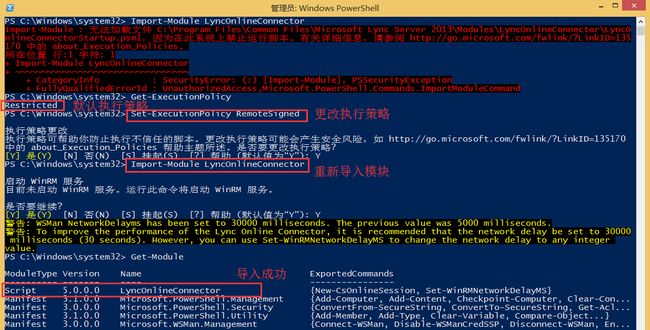
运行以下命令加载Lync Online 管理脚本
$lyncSession = New-CsOnlineSession -Credential $credential
Import-PSSession $lyncSession
6. 连接到 Exchange Online
运行以下命令加载Exchange Online管理脚本
中国版O365
$Session = New-PSSession -ConfigurationName Microsoft.Exchange -ConnectionUrihttps://partner.outlook.cn/PowerShell-LiveID/ -Credential $UserCredential -Authentication Basic -AllowRedirection
Import-PSSession $Session
全球版O365
$exchangeSession = New-PSSession -ConfigurationName Microsoft.Exchange -ConnectionUri "https://outlook.office365.com/powershell-liveid/" -Credential $credential -Authentication "Basic" -AllowRedirection
Import-PSSession $exchangeSession

通过以上整个配置过程,我们已经实现了可以通过单一Windows PowerShell 实现统一管理Office 365、Exchange Online、Lync Online和SharePoint Online了。这样以后的批量管理操作就非常方便了,特别是很多管理中心无法实现的工作。




