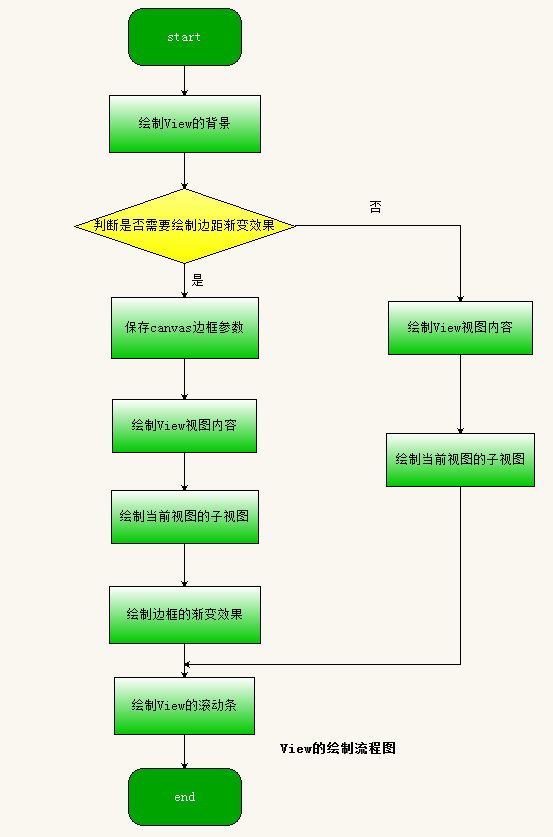View加载详解(二)
上篇我们讲到了ViewRootImpl的performTraversals方法performMeasure测量之前要通过getRootMeasureSpec方法获得顶层视图DecorView的测量规格,跟踪代码进入getRootMeasureSpec()
/** * Figures out the measure spec for the root view in a window based on it's * layout params. * * @param windowSize * The available width or height of the window * * @param rootDimension * The layout params for one dimension (width or height) of the * window. * * @return The measure spec to use to measure the root view. */
private static int getRootMeasureSpec(int windowSize, int rootDimension) {
int measureSpec;
switch (rootDimension) {
//匹配父容器时,测量模式为MeasureSpec.EXACTLY,测量大小直接为屏幕的大小,也就是充满真个屏幕
case ViewGroup.LayoutParams.MATCH_PARENT:
// Window can't resize. Force root view to be windowSize.
measureSpec = MeasureSpec.makeMeasureSpec(windowSize, MeasureSpec.EXACTLY);
break;
//包裹内容时,测量模式为MeasureSpec.AT_MOST,测量大小直接为屏幕大小,也就是充满真个屏幕
case ViewGroup.LayoutParams.WRAP_CONTENT:
// Window can resize. Set max size for root view.
measureSpec = MeasureSpec.makeMeasureSpec(windowSize, MeasureSpec.AT_MOST);
break;
//其他情况时,测量模式为MeasureSpec.EXACTLY,测量大小为DecorView顶层视图布局设置的大小。
default:
// Window wants to be an exact size. Force root view to be that size.
measureSpec = MeasureSpec.makeMeasureSpec(rootDimension, MeasureSpec.EXACTLY);
break;
}
return measureSpec;
}分析:该方法主要作用是在整个窗口的基础上计算出root view(顶层视图DecorView)的测量规格,该方法的两个参数分别表示:
windowSize:当前手机窗口的有效宽和高,一般都是除了通知栏的屏幕宽和高
rootDimension 根布局DecorView请求的宽和高,由前面的博客我们知道是MATCH_PARENT
由 《从setContentView方法分析Android加载布局流程》可知,我们的DecorView根布局宽和高都是MATCH_PARENT,因此DecorView根布局的测量模式就是MeasureSpec.EXACTLY,测量大小一般都是整个屏幕大小,所以一般我们的Activity
窗口都是全屏的。因此上面代码走第一个分支,通过调用MeasureSpec.makeMeasureSpec方法将
DecorView的测量模式和测量大小封装成DecorView的测量规格。
由于performMeasure()方法调用了 View中measure()方法俩进行测量,并且DecorView(继承自FrameLayout)的父类是ViewGroup,祖父类是View。因此我们从View的成员函数measure开始分析整个测量过程。
虽然说上面的可能有点枯燥,大家感觉没有卵用,但下面重头戏开始了
int mOldWidthMeasureSpec = Integer.MIN_VALUE;
int mOldHeightMeasureSpec = Integer.MIN_VALUE;
public final void measure(int widthMeasureSpec, int heightMeasureSpec) {
..................
//如果上一次的测量规格和这次不一样,则条件满足,重新测量视图View的大小
if ((mPrivateFlags & PFLAG_FORCE_LAYOUT) == PFLAG_FORCE_LAYOUT ||
widthMeasureSpec != mOldWidthMeasureSpec ||
heightMeasureSpec != mOldHeightMeasureSpec) {
// first clears the measured dimension flag
mPrivateFlags &= ~PFLAG_MEASURED_DIMENSION_SET;
resolveRtlPropertiesIfNeeded();
int cacheIndex = (mPrivateFlags & PFLAG_FORCE_LAYOUT) == PFLAG_FORCE_LAYOUT ? -1 :
mMeasureCache.indexOfKey(key);
if (cacheIndex < 0 || sIgnoreMeasureCache) {
// measure ourselves, this should set the measured dimension flag back
onMeasure(widthMeasureSpec, heightMeasureSpec);
mPrivateFlags3 &= ~PFLAG3_MEASURE_NEEDED_BEFORE_LAYOUT;
} else {
long value = mMeasureCache.valueAt(cacheIndex);
// Casting a long to int drops the high 32 bits, no mask needed
setMeasuredDimensionRaw((int) (value >> 32), (int) value);
mPrivateFlags3 |= PFLAG3_MEASURE_NEEDED_BEFORE_LAYOUT;
}
mPrivateFlags |= PFLAG_LAYOUT_REQUIRED;
}
mOldWidthMeasureSpec = widthMeasureSpec;
mOldHeightMeasureSpec = heightMeasureSpec;
} if ((mPrivateFlags & PFLAG_FORCE_LAYOUT) == PFLAG_FORCE_LAYOUT ||
widthMeasureSpec != mOldWidthMeasureSpec ||
heightMeasureSpec != mOldHeightMeasureSpec) {判断当前视图View是否需要重新测量,当上一次视图View测量的规格和本次视图View测量规格不一样时,就说明视图View的大小有改变,因此需要重新测量
然后调用了onMeasure方法进行测量,说明View主要的测量逻辑是在该方法中实现
/**
* <p>
* Measure the view and its content to determine the measured width and the
* measured height. This method is invoked by {@link #measure(int, int)} and
* should be overriden by subclasses to provide accurate and efficient
* measurement of their contents.
* </p>
*
* <p>
* <strong>CONTRACT:</strong> When overriding this method, you
* <em>must</em> call {@link #setMeasuredDimension(int, int)} to store the
* measured width and height of this view. Failure to do so will trigger an
* <code>IllegalStateException</code>, thrown by
* {@link #measure(int, int)}. Calling the superclass'
* {@link #onMeasure(int, int)} is a valid use.
* </p>
*
* <p>
* The base class implementation of measure defaults to the background size,
* unless a larger size is allowed by the MeasureSpec. Subclasses should
* override {@link #onMeasure(int, int)} to provide better measurements of
* their content.
* </p>
*
* <p>
* If this method is overridden, it is the subclass's responsibility to make * sure the measured height and width are at least the view's minimum height
* and width ({@link #getSuggestedMinimumHeight()} and
* {@link #getSuggestedMinimumWidth()}).
* </p>
*
* @param widthMeasureSpec horizontal space requirements as imposed by the parent.
* The requirements are encoded with
* {@link android.view.View.MeasureSpec}.
* @param heightMeasureSpec vertical space requirements as imposed by the parent.
* The requirements are encoded with
* {@link android.view.View.MeasureSpec}.
*
* @see #getMeasuredWidth()
* @see #getMeasuredHeight()
* @see #setMeasuredDimension(int, int)
* @see #getSuggestedMinimumHeight()
* @see #getSuggestedMinimumWidth()
* @see android.view.View.MeasureSpec#getMode(int)
* @see android.view.View.MeasureSpec#getSize(int)
*/
protected void onMeasure(int widthMeasureSpec, int heightMeasureSpec) {
setMeasuredDimension(getDefaultSize(getSuggestedMinimumWidth(), widthMeasureSpec),
getDefaultSize(getSuggestedMinimumHeight(), heightMeasureSpec));
}该方法的实现也很简单,直接调用setMeasuredDimension方法完成视图View的测量。我们知道,Android中所有的视图组件都是继承自View实现的。因此该方法提供了一个默认测量视图View大小的实现。言外之意,如果你不想你自己的View使用默认实现来测量View的宽高的话,你可以在子类中重写onMeasure方法来自定义测量方法。我们先来看看默认测量宽高的实现。跟踪代码进入getDefaultSize方法
/** * Utility to return a default size. Uses the supplied size if the * MeasureSpec imposed no constraints. Will get larger if allowed * by the MeasureSpec. * * @param size Default size for this view * @param measureSpec Constraints imposed by the parent * @return The size this view should be. */
public static int getDefaultSize(int size, int measureSpec) {
int result = size;
//获得测量模式
int specMode = MeasureSpec.getMode(measureSpec);
//获得父亲容器留给子视图View的大小
int specSize = MeasureSpec.getSize(measureSpec);
switch (specMode) {
case MeasureSpec.UNSPECIFIED:
result = size;
break;
case MeasureSpec.AT_MOST:
case MeasureSpec.EXACTLY:
result = specSize;
break;
}
return result;
}分析:该方法的作用是根据View布局设置的宽高和父View传递的测量规格重新计算View的测量宽高。由此可以知道,我们布局的子View最终的大小是由布局大小和父容器的测量规格共同决定的。如果自定义View你没有重写onMeasure使用系统默认方法的话,测量模式MeasureSpec.AT_MOST和MeasureSpec.EXACTLY下的测量大小是一样的。我们来总结一下测量模式的种类:
MeasureSpec.EXACTLY:确定模式,父容器希望子视图View的大小是固定,也就是specSize大小。
MeasureSpec.AT_MOST:最大模式,父容器希望子视图View的大小不超过父容器希望的大小,也就是不超过specSize大小。
MeasureSpec.UNSPECIFIED: 不确定模式,子视图View请求多大就是多大,父容器不限制其大小范围,也就是size大小。
从上面代码可以看出,当测量模式是MeasureSpec.UNSPECIFIED时,View的测量值为size,当测量模式为MeasureSpec.AT_MOST或者case MeasureSpec.EXACTLY时,View的测量值为specSize。我们知道,specSize是由父容器决定,那么size是怎么计算出来的呢?getDefaultSize方法的第一个参数是调用getSuggestedMinimumWidth方法获得。进入getSuggestedMinimumWidth方法看看实现:
/**
* Returns the suggested minimum width that the view should use. This
* returns the maximum of the view's minimum width)
* and the background's minimum width
* ({@link android.graphics.drawable.Drawable#getMinimumWidth()}).
* <p>
* When being used in {@link #onMeasure(int, int)}, the caller should still
* ensure the returned width is within the requirements of the parent.
*
* @return The suggested minimum width of the view.
*/
protected int getSuggestedMinimumWidth() {
return (mBackground == null) ? mMinWidth : max(mMinWidth, mBackground.getMinimumWidth());
}原来size大小是获取View属性当中的最小值,也就是 android:minWidth和 android:minHeight的值,前提是View没有设置背景属性。否则就在最小值和背景的最小值中间取最大值。sizeSpec大小是有父容器决定的,我们知道父容器DecorView的测量模式是MeasureSpec.EXACTLY,测量大小sizeSpec是整个屏幕的大小。而DecorView是继承自FrameLayout的,那么我们来看看FrameLayout类中的onMeasure方法的实现
@Override
protected void onMeasure(int widthMeasureSpec, int heightMeasureSpec) {
int count = getChildCount();
..............
int maxHeight = 0;
int maxWidth = 0;
int childState = 0;
for (int i = 0; i < count; i++) {
final View child = getChildAt(i);
if (mMeasureAllChildren || child.getVisibility() != GONE) {
//测量FrameLayout下每个子视图View的宽和高
measureChildWithMargins(child, widthMeasureSpec, 0, heightMeasureSpec, 0);
final LayoutParams lp = (LayoutParams) child.getLayoutParams();
maxWidth = Math.max(maxWidth,
child.getMeasuredWidth() + lp.leftMargin + lp.rightMargin);
maxHeight = Math.max(maxHeight,
child.getMeasuredHeight() + lp.topMargin + lp.bottomMargin);
childState = combineMeasuredStates(childState, child.getMeasuredState());
if (measureMatchParentChildren) {
if (lp.width == LayoutParams.MATCH_PARENT ||
lp.height == LayoutParams.MATCH_PARENT) {
mMatchParentChildren.add(child);
}
}
}
}
// Account for padding too
maxWidth += getPaddingLeftWithForeground() + getPaddingRightWithForeground();
maxHeight += getPaddingTopWithForeground() + getPaddingBottomWithForeground();
// Check against our minimum height and width
maxHeight = Math.max(maxHeight, getSuggestedMinimumHeight());
maxWidth = Math.max(maxWidth, getSuggestedMinimumWidth());
// Check against our foreground's minimum height and width
final Drawable drawable = getForeground();
if (drawable != null) {
maxHeight = Math.max(maxHeight, drawable.getMinimumHeight());
maxWidth = Math.max(maxWidth, drawable.getMinimumWidth());
}
//设置当前FrameLayout测量结果,此方法的调用表示当前View测量的结束。
setMeasuredDimension(resolveSizeAndState(maxWidth, widthMeasureSpec, childState),
resolveSizeAndState(maxHeight, heightMeasureSpec,
childState << MEASURED_HEIGHT_STATE_SHIFT));
}分析:由以上代码发现,ViewGroup测量结果都是带边距的,前面部分就是遍历测量FrameLayout下子视图View的大小了。最后调用setMeasuredDimension方法设置当前View的测量结果,此方法的调用表示当前View测量结束。那么我们来分析下代码第12行measureChildWithMargins方法测FrameLayout下的子视图View的大小,跟踪源码:
由于FrameLayout父类是ViewGroup,measureChildWithMargins方法在ViewGroup下
/**
* Ask one of the children of this view to measure itself, taking into
* account both the MeasureSpec requirements for this view and its padding
* and margins. The child must have MarginLayoutParams The heavy lifting is
* done in getChildMeasureSpec.
*
* @param child The child to measure
* @param parentWidthMeasureSpec The width requirements for this view
* @param widthUsed Extra space that has been used up by the parent
* horizontally (possibly by other children of the parent)
* @param parentHeightMeasureSpec The height requirements for this view
* @param heightUsed Extra space that has been used up by the parent
* vertically (possibly by other children of the parent)
*/
protected void measureChildWithMargins(View child,
int parentWidthMeasureSpec, int widthUsed,
int parentHeightMeasureSpec, int heightUsed) {
final MarginLayoutParams lp = (MarginLayoutParams) child.getLayoutParams();
final int childWidthMeasureSpec = getChildMeasureSpec(parentWidthMeasureSpec,
mPaddingLeft + mPaddingRight + lp.leftMargin + lp.rightMargin
+ widthUsed, lp.width);
final int childHeightMeasureSpec = getChildMeasureSpec(parentHeightMeasureSpec,
mPaddingTop + mPaddingBottom + lp.topMargin + lp.bottomMargin
+ heightUsed, lp.height);
child.measure(childWidthMeasureSpec, childHeightMeasureSpec);
}该方法中调用getChildMeasureSpec方法来获得ViewGroup下的子视图View的测量规格。然后将测量规格最为参数传递给View的measure方法,最终完成所有子视图View的测量。来看看这里是怎么获得子视图View的测量规格的,进入getChildMeasureSpec方法:
public static int getChildMeasureSpec(int spec, int padding, int childDimension) {
int specMode = MeasureSpec.getMode(spec);
int specSize = MeasureSpec.getSize(spec);
int size = Math.max(0, specSize - padding);
int resultSize = 0;
int resultMode = 0;
switch (specMode) {
// Parent has imposed an exact size on us
case MeasureSpec.EXACTLY:
if (childDimension >= 0) {
resultSize = childDimension;
resultMode = MeasureSpec.EXACTLY;
} else if (childDimension == LayoutParams.MATCH_PARENT) {
// Child wants to be our size. So be it.
resultSize = size;
resultMode = MeasureSpec.EXACTLY;
} else if (childDimension == LayoutParams.WRAP_CONTENT) {
// Child wants to determine its own size. It can't be
// bigger than us.
resultSize = size;
resultMode = MeasureSpec.AT_MOST;
}
break;
...........
}
return MeasureSpec.makeMeasureSpec(resultSize, resultMode);
}分析:节我们知道根布局DecorView的测量规格中的测量模式是MeasureSpec.EXACTLY,测量大小是整个窗口大小。因此上面代码分支走MeasureSpec.EXACTLY。子视图View的测量规格由其宽和高参数决定。
当DecorView根布局的子视图View宽高为一个确定值childDimension时,该View的测量模式为MeasureSpec.EXACTLY,测量大小就是childDimension。
当子视图View宽高为MATCH_PARENT时,该View的测量模式为MeasureSpec.EXACTLY,测量大小是父容器DecorView规定的大小,为整个屏幕大小MATCH_PARENT。
当子视图View宽高为WRAP_CONTENT时,该View的测量模式为MeasureSpec.AT_MOST,测量大小是父容器DecorView规定的大小,为整个屏幕大小MATCH_PARENT。
这里我们来验证一下以上的结论,目的是进一步理解 View的几种测量模式和View的测量规格。
<com.xjp.layoutdemo.MyView
xmlns:android="http://schemas.android.com/apk/res/android"
android:layout_width="wrap_content"
android:layout_height="wrap_content"
android:text="Button"
android:gravity="start"/>这个布局很简单,直接将自定义的MyView作为Activity的内容布局。
2.自定义MyView代码如下:
public class MyView extends View {
private static final String TAG = "MyCustomView";
private String titleText = "Hello world";
private int titleColor = Color.BLACK;
private int titleBackgroundColor = Color.RED;
private int titleSize = 16;
private Paint mPaint;
private Rect mBound;
public MyView(Context context) {
this(context, null);
}
public MyView(Context context, AttributeSet attrs) {
this(context, attrs, 0);
}
public MyView(Context context, AttributeSet attrs, int defStyleAttr) {
super(context, attrs, defStyleAttr);
init();
}
@Override
protected void onMeasure(int widthMeasureSpec, int heightMeasureSpec) {
int specMode = MeasureSpec.getMode(widthMeasureSpec);
int specSize = MeasureSpec.getSize(widthMeasureSpec);
switch (specMode) {
case MeasureSpec.UNSPECIFIED:
Log.e(TAG, "UNSPECIFIED.....");
break;
case MeasureSpec.AT_MOST:
Log.e(TAG, "AT_MOST.....");
break;
case MeasureSpec.EXACTLY:
Log.e(TAG, "EXACTLY.....");
break;
}
super.onMeasure(widthMeasureSpec, heightMeasureSpec);
}
/** * 初始化 */
private void init() {
mPaint = new Paint(Paint.ANTI_ALIAS_FLAG);
mPaint.setTextSize(titleSize);
/** * 得到自定义View的titleText内容的宽和高 */
mBound = new Rect();
mPaint.getTextBounds(titleText, 0, titleText.length(), mBound);
}
@Override
protected void onDraw(Canvas canvas) {
mPaint.setColor(titleBackgroundColor);
canvas.drawCircle(getWidth() / 2f, getWidth() / 2f, getWidth() / 2f, mPaint);
mPaint.setColor(titleColor);
canvas.drawText(titleText, getWidth() / 2 - mBound.width() / 2, getHeight() / 2 + mBound.height() / 2, mPaint);
}
}
自定义的MyView也很简单,仅仅重写了onDraw方法,onMeasure方法调用父类方法。代码运行之后你会发现,
1.布局中设置的MyView大小是wrap_content包裹内容的,但是View视图却充满整个屏幕。看打印发现当前的测量模式是MeasureSpec.AT_MOST。
2.当MyView大小是match_parent填满父容器时,View视图也是充满整个屏幕,看打印发现测量模式是MeasureSpec.EXACTLY。
3.当MyView大小是固定值,比如是1200dp和1200dp时,View视图是超出整个屏幕的。
原因是此处的Activity内容布局的父容器也是一个id为content的FrameLayout布局。这里就不解释以上三种情况的原因了,前面的很详细了。
至此,整个View树型结构的布局测量流程可以归纳如下:
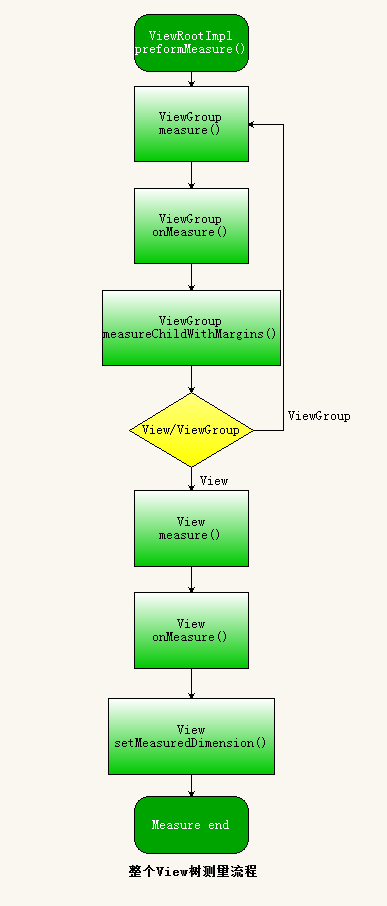
measure总结
1、View的measure方法是final类型的,子类不可以重写,子类可以通过重写onMeasure方法来测量自己的大小,当然也可以不重写onMeasure方法使用系统默认测量大小。
2、View测量结束的标志是调用了View类中的setMeasuredDimension成员方法,言外之意是,如果你需要在自定义的View中重写onMeasure方法,在你测量结束之前你必须调用setMeasuredDimension方法测量才有效。
3、在Activity生命周期onCreate和onResume方法中调用View.getWidth()和View.getMeasuredHeight()返回值为0的,是因为当前View的测量还没有开始,这里关系到Activity启动过程,文章开头说了当ActivityThread类中的performResumeActivity方法执行之后才将DecorView添加到PhoneWindow窗口上,开始测量。在Activity生命周期onCreate在中performResumeActivity还为执行,因此调用View.getMeasuredHeight()返回值为0。
4、子视图View的大小是由父容器View和子视图View布局共同决定的。
布局Layout
View视图绘制流程中的布局layout是由ViewRootImpl中的performLayout成员方法开始的,看源码:
private void performLayout(WindowManager.LayoutParams lp, int desiredWindowWidth,
int desiredWindowHeight) {
//标记当前开始布局
mInLayout = true;
//mView就是DecorView
final View host = mView;
//DecorView请求布局
host.layout(0, 0, host.getMeasuredWidth(), host.getMeasuredHeight());
//标记布局结束
mInLayout = false;
}DecorView的四个位置左=0,顶=0,右=屏幕宽,底=屏幕宽,说明DecorView布局的位置是从屏幕最左最顶端开始布局,到屏幕最低最右结束。因此DecorView根布局是充满整个屏幕的。
该方法主要调用了View类的layout方法,跟踪代码进入View类的layout方法瞧瞧吧
/** * Assign a size and position to a view and all of its * descendants * * <p>This is the second phase of the layout mechanism. * (The first is measuring). In this phase, each parent calls * layout on all of its children to position them. * This is typically done using the child measurements * that were stored in the measure pass().</p> * * <p>Derived classes should not override this method. * Derived classes with children should override * onLayout. In that method, they should * call layout on each of their children.</p> * * @param l Left position, relative to parent * @param t Top position, relative to parent * @param r Right position, relative to parent * @param b Bottom position, relative to parent */
@SuppressWarnings({"unchecked"})
public void layout(int l, int t, int r, int b) {
//判断是否需要重新测量
if ((mPrivateFlags3 & PFLAG3_MEASURE_NEEDED_BEFORE_LAYOUT) != 0) {
onMeasure(mOldWidthMeasureSpec, mOldHeightMeasureSpec);
mPrivateFlags3 &= ~PFLAG3_MEASURE_NEEDED_BEFORE_LAYOUT;
}
//保存上一次View的四个位置
int oldL = mLeft;
int oldT = mTop;
int oldB = mBottom;
int oldR = mRight;
//设置当前视图View的左,顶,右,底的位置,并且判断布局是否有改变
boolean changed = isLayoutModeOptical(mParent) ?
setOpticalFrame(l, t, r, b) : setFrame(l, t, r, b);
//如果布局有改变,条件成立,则视图View重新布局
if (changed || (mPrivateFlags & PFLAG_LAYOUT_REQUIRED) == PFLAG_LAYOUT_REQUIRED) {
//调用onLayout,将具体布局逻辑留给子类实现
onLayout(changed, l, t, r, b);
mPrivateFlags &= ~PFLAG_LAYOUT_REQUIRED;
ListenerInfo li = mListenerInfo;
if (li != null && li.mOnLayoutChangeListeners != null) {
ArrayList<OnLayoutChangeListener> listenersCopy =
(ArrayList<OnLayoutChangeListener>)li.mOnLayoutChangeListeners.clone();
int numListeners = listenersCopy.size();
for (int i = 0; i < numListeners; ++i) {
listenersCopy.get(i).onLayoutChange(this, l, t, r, b, oldL, oldT, oldR, oldB);
}
}
}
mPrivateFlags &= ~PFLAG_FORCE_LAYOUT;
mPrivateFlags3 |= PFLAG3_IS_LAID_OUT;
}前面部分保存布局的四个位置,用于布局变化的监听事件,如果用户设置了布局变化的监听事件,则代码后面就会执行设置监听事件。
后面设置当前View的布局位置,也就是当调用了setFrame(l, t, r, b)方法之后,当前View布局基本完成,这里来分析一下setFrame是怎么设置当前View的布局位置的。
/** * Assign a size and position to this view. * * This is called from layout. * * @param left Left position, relative to parent * @param top Top position, relative to parent * @param right Right position, relative to parent * @param bottom Bottom position, relative to parent * @return true if the new size and position are different than the * previous ones * {@hide} */
protected boolean setFrame(int left, int top, int right, int bottom) {
boolean changed = false;
//当上,下,左,右四个位置有一个和上次的值不一样都会重新布局
if (mLeft != left || mRight != right || mTop != top || mBottom != bottom) {
changed = true;
// Remember our drawn bit
int drawn = mPrivateFlags & PFLAG_DRAWN;
//得到本次和上次的宽和高
int oldWidth = mRight - mLeft;
int oldHeight = mBottom - mTop;
int newWidth = right - left;
int newHeight = bottom - top;
//判断本次View的宽高和上次View的宽高是否相等
boolean sizeChanged = (newWidth != oldWidth) || (newHeight != oldHeight);
// Invalidate our old position
//清楚上次布局的位置
invalidate(sizeChanged);
//保存当前View的最新位置
mLeft = left;
mTop = top;
mRight = right;
mBottom = bottom;
mRenderNode.setLeftTopRightBottom(mLeft, mTop, mRight, mBottom);
mPrivateFlags |= PFLAG_HAS_BOUNDS;
//如果当前View的尺寸有所变化
if (sizeChanged) {
sizeChange(newWidth, newHeight, oldWidth, oldHeight);
}
...............
return changed;
}分析:
如果当前View视图的最新位置和上一次不一样时,则View会重新布局。
保存当前View的最新位置,到此当前View的布局基本结束。从这里我们可以看到,四个全局变量 mLeft,mTop,mRight,mBottom在此刻赋值,联想我们平时使用的View.getWidth()方法获得View的宽高,你可以发现,其实View.getWidth()方法的实现如下:
public final int getWidth() {
return mRight - mLeft;
}
public final int getHeight() {
return mBottom - mTop;
}也就是说,以上两个方法是获得View布局时候的宽高,因此,我们只有在View 布局完之后调用getWidth才能真正获取到大于0的值。
细心的你会发现,前面调用了setFrame方法,也就是当前View的布局结束了,那么View中的onLayout方法又是干嘛的呢?进入onLayout方法:
/**
* Called from layout when this view should
* assign a size and position to each of its children.
*
* Derived classes with children should override
* this method and call layout on each of
* their children.
* @param changed This is a new size or position for this view
* @param left Left position, relative to parent
* @param top Top position, relative to parent
* @param right Right position, relative to parent
* @param bottom Bottom position, relative to parent
*/
protected void onLayout(boolean changed, int left, int top, int right, int bottom) {
}分析:原来这是一个空方法,既然是空方法,那么该方法的实现应该在子类中。前面分析过,DecorView是继承自FrameLayout的,那么进入FarmeLayout类中看看 onLayout方法的实现吧:
* {@inheritDoc}
*/
@Override
protected void onLayout(boolean changed, int left, int top, int right, int bottom) {
layoutChildren(left, top, right, bottom, false /* no force left gravity */);
}
void layoutChildren(int left, int top, int right, int bottom,
boolean forceLeftGravity) {
final int count = getChildCount();
final int parentLeft = getPaddingLeftWithForeground();
final int parentRight = right - left - getPaddingRightWithForeground();
final int parentTop = getPaddingTopWithForeground();
final int parentBottom = bottom - top - getPaddingBottomWithForeground();
mForegroundBoundsChanged = true;
//遍历当前FrameLayout下的子View
for (int i = 0; i < count; i++) {
final View child = getChildAt(i);
//当子视图View可见度设置为GONE时,不进行当前子视图View的布局,这就是为什么当你布局中使用Visibility=GONE时,该view是不占据空间的。
if (child.getVisibility() != GONE) {
final LayoutParams lp = (LayoutParams) child.getLayoutParams();
//获得子视图View的宽高
final int width = child.getMeasuredWidth();
final int height = child.getMeasuredHeight();
int childLeft;
int childTop;
int gravity = lp.gravity;
if (gravity == -1) {
gravity = DEFAULT_CHILD_GRAVITY;
}
final int layoutDirection = getLayoutDirection();
final int absoluteGravity = Gravity.getAbsoluteGravity(gravity, layoutDirection);
final int verticalGravity = gravity & Gravity.VERTICAL_GRAVITY_MASK;
//一下代码获得子视图View的四个位置,用于子视图View布局。
switch (absoluteGravity & Gravity.HORIZONTAL_GRAVITY_MASK) {
case Gravity.CENTER_HORIZONTAL:
childLeft = parentLeft + (parentRight - parentLeft - width) / 2 +
lp.leftMargin - lp.rightMargin;
break;
case Gravity.RIGHT:
if (!forceLeftGravity) {
childLeft = parentRight - width - lp.rightMargin;
break;
}
case Gravity.LEFT:
default:
childLeft = parentLeft + lp.leftMargin;
}
switch (verticalGravity) {
case Gravity.TOP:
childTop = parentTop + lp.topMargin;
break;
case Gravity.CENTER_VERTICAL:
childTop = parentTop + (parentBottom - parentTop - height) / 2 +
lp.topMargin - lp.bottomMargin;
break;
case Gravity.BOTTOM:
childTop = parentBottom - height - lp.bottomMargin;
break;
default:
childTop = parentTop + lp.topMargin;
}
//子视图布局
child.layout(childLeft, childTop, childLeft + width, childTop + height);
}
}
}分析:在FrameLayout中的onLayout方法中仅仅是调用了layoutChildren方法,从该方法名称我们不难看出,原来该方法的作用是
给子视图View进行布局的。也就是说FrameLayout布局其实在View类中的layout方法中已经实现,布局的逻辑实现是在父视图中
实现的,不像View视图的measure测量,通过子类实现onMeasure方法来实现测量逻辑。
1.,遍历获得FrameLayout的子视图View的四个位置,然后调用child.layout对子视图View进行布局操作。
2.,对每个子视图View的可见度进行了判断,如果当前子视图View可见度类型为GONE,则当前子视图View不进行布局,这也就是为什么可见度GONE类型时是不占据屏幕空间的,而其他两种VISIBLE和INVISIBLE是占据屏幕空间的。
由于FrameLayout类是继承自ViewGroup类的,那么我们进入ViewGroup类去窥探一下onLayout方法具体做了什么?
/** * {@inheritDoc} */
@Override
protected abstract void onLayout(boolean changed,
int l, int t, int r, int b);
```
layout布局总结
1.视图View的布局逻辑是由父View,也就是ViewGroup容器布局来实现的。因此,我们如果自定义View一般都无需重写onMeasure方法,但是如果自定义一个ViewGroup容器的话,就必须实现onLayout方法,因为该方法在ViewGroup是抽象的,所有ViewGroup的所有子类必须实现onLayout方法。
2.当我们的视图View在布局中使用 android:visibility=”gone” 属性时,是不占据屏幕空间的,因为在布局时ViewGroup会遍历每个子视图View,判断当前子视图View是否设置了 Visibility==GONE,如果设置了,当前子视图View就会添加到父容器上,因此也就不占据屏幕空间。
3.必须在View布局完之后调用getHeight()和getWidth()方法获取到的View的宽高才大于0。具体可
View的绘制Draw
View视图绘制流程中的最后一步绘制draw是由ViewRootImpl中的performDraw成员方法开始的,跟踪代码,最后会在ViewRootImpl类中的drawSoftware方法绘制View:
<div class="se-preview-section-delimiter"></div>
private boolean drawSoftware(Surface surface, AttachInfo attachInfo, int xoff, int yoff,
boolean scalingRequired, Rect dirty) {
// Draw with software renderer.
final Canvas canvas;
try {
//从surface对象中获得canvas变量
canvas = mSurface.lockCanvas(dirty);
// If this bitmap's format includes an alpha channel, we
// need to clear it before drawing so that the child will
// properly re-composite its drawing on a transparent
// background. This automatically respects the clip/dirty region
// or
// If we are applying an offset, we need to clear the area
// where the offset doesn't appear to avoid having garbage
// left in the blank areas.
if (!canvas.isOpaque() || yoff != 0 || xoff != 0) {
canvas.drawColor(0, PorterDuff.Mode.CLEAR);
}
......................
try {
//调整画布的位置
canvas.translate(-xoff, -yoff);
if (mTranslator != null) {
mTranslator.translateCanvas(canvas);
}
canvas.setScreenDensity(scalingRequired ? mNoncompatDensity : 0);
attachInfo.mSetIgnoreDirtyState = false;
//调用View类中的成员方法draw开始绘制View视图
mView.draw(canvas);
}
return true;
}
“`
private boolean drawSoftware(Surface surface, AttachInfo attachInfo, int xoff, int yoff,
boolean scalingRequired, Rect dirty) {
// Draw with software renderer.
final Canvas canvas;
try {
//从surface对象中获得canvas变量
canvas = mSurface.lockCanvas(dirty);
// If this bitmap's format includes an alpha channel, we
// need to clear it before drawing so that the child will
// properly re-composite its drawing on a transparent
// background. This automatically respects the clip/dirty region
// or
// If we are applying an offset, we need to clear the area
// where the offset doesn't appear to avoid having garbage
// left in the blank areas.
if (!canvas.isOpaque() || yoff != 0 || xoff != 0) {
canvas.drawColor(0, PorterDuff.Mode.CLEAR);
}
......................
try {
//调整画布的位置
canvas.translate(-xoff, -yoff);
if (mTranslator != null) {
mTranslator.translateCanvas(canvas);
}
canvas.setScreenDensity(scalingRequired ? mNoncompatDensity : 0);
attachInfo.mSetIgnoreDirtyState = false;
//调用View类中的成员方法draw开始绘制View视图
mView.draw(canvas);
}
return true;
}分析:代码第8行,从mSurface对象中获得canvas画布,然后将变量canvas变量作为参数传递给第33行代码中的draw方法。由此
可知,我们的视图View最终是绘制到Surface中去的,关于Surface相关的知识,可以参考这篇大神的博客:
Android应用程序窗口(Activity)的绘图表面(Surface)的创建过程分析
跟踪代码,进入View的draw方法分析源码:
public void draw(Canvas canvas) {
final int privateFlags = mPrivateFlags;
final boolean dirtyOpaque = (privateFlags & PFLAG_DIRTY_MASK) == PFLAG_DIRTY_OPAQUE &&
(mAttachInfo == null || !mAttachInfo.mIgnoreDirtyState);
mPrivateFlags = (privateFlags & ~PFLAG_DIRTY_MASK) | PFLAG_DRAWN;
/* * Draw traversal performs several drawing steps which must be executed * in the appropriate order: * * 1. Draw the background * 2. If necessary, save the canvas' layers to prepare for fading * 3. Draw view's content * 4. Draw children * 5. If necessary, draw the fading edges and restore layers * 6. Draw decorations (scrollbars for instance) */
// Step 1, draw the background, if needed
int saveCount;
if (!dirtyOpaque) {
drawBackground(canvas);
}
// skip step 2 & 5 if possible (common case)
final int viewFlags = mViewFlags;
boolean horizontalEdges = (viewFlags & FADING_EDGE_HORIZONTAL) != 0;
boolean verticalEdges = (viewFlags & FADING_EDGE_VERTICAL) != 0;
if (!verticalEdges && !horizontalEdges) {
// Step 3, draw the content
if (!dirtyOpaque) onDraw(canvas);
// Step 4, draw the children
dispatchDraw(canvas);
// Step 6, draw decorations (scrollbars)
onDrawScrollBars(canvas);
if (mOverlay != null && !mOverlay.isEmpty()) {
mOverlay.getOverlayView().dispatchDraw(canvas);
}
// we're done...
return;
}
/* * Here we do the full fledged routine... * (this is an uncommon case where speed matters less, * this is why we repeat some of the tests that have been * done above) */
boolean drawTop = false;
boolean drawBottom = false;
boolean drawLeft = false;
boolean drawRight = false;
float topFadeStrength = 0.0f;
float bottomFadeStrength = 0.0f;
float leftFadeStrength = 0.0f;
float rightFadeStrength = 0.0f;
// Step 2, save the canvas' layers
int paddingLeft = mPaddingLeft;
final boolean offsetRequired = isPaddingOffsetRequired();
if (offsetRequired) {
paddingLeft += getLeftPaddingOffset();
}
int left = mScrollX + paddingLeft;
int right = left + mRight - mLeft - mPaddingRight - paddingLeft;
int top = mScrollY + getFadeTop(offsetRequired);
int bottom = top + getFadeHeight(offsetRequired);
if (offsetRequired) {
right += getRightPaddingOffset();
bottom += getBottomPaddingOffset();
}
final ScrollabilityCache scrollabilityCache = mScrollCache;
final float fadeHeight = scrollabilityCache.fadingEdgeLength;
int length = (int) fadeHeight;
// clip the fade length if top and bottom fades overlap
// overlapping fades produce odd-looking artifacts
if (verticalEdges && (top + length > bottom - length)) {
length = (bottom - top) / 2;
}
// also clip horizontal fades if necessary
if (horizontalEdges && (left + length > right - length)) {
length = (right - left) / 2;
}
if (verticalEdges) {
topFadeStrength = Math.max(0.0f, Math.min(1.0f, getTopFadingEdgeStrength()));
drawTop = topFadeStrength * fadeHeight > 1.0f;
bottomFadeStrength = Math.max(0.0f, Math.min(1.0f, getBottomFadingEdgeStrength()));
drawBottom = bottomFadeStrength * fadeHeight > 1.0f;
}
if (horizontalEdges) {
leftFadeStrength = Math.max(0.0f, Math.min(1.0f, getLeftFadingEdgeStrength()));
drawLeft = leftFadeStrength * fadeHeight > 1.0f;
rightFadeStrength = Math.max(0.0f, Math.min(1.0f, getRightFadingEdgeStrength()));
drawRight = rightFadeStrength * fadeHeight > 1.0f;
}
saveCount = canvas.getSaveCount();
int solidColor = getSolidColor();
if (solidColor == 0) {
final int flags = Canvas.HAS_ALPHA_LAYER_SAVE_FLAG;
if (drawTop) {
canvas.saveLayer(left, top, right, top + length, null, flags);
}
if (drawBottom) {
canvas.saveLayer(left, bottom - length, right, bottom, null, flags);
}
if (drawLeft) {
canvas.saveLayer(left, top, left + length, bottom, null, flags);
}
if (drawRight) {
canvas.saveLayer(right - length, top, right, bottom, null, flags);
}
} else {
scrollabilityCache.setFadeColor(solidColor);
}
// Step 3, draw the content
if (!dirtyOpaque) onDraw(canvas);
// Step 4, draw the children
dispatchDraw(canvas);
// Step 5, draw the fade effect and restore layers
final Paint p = scrollabilityCache.paint;
final Matrix matrix = scrollabilityCache.matrix;
final Shader fade = scrollabilityCache.shader;
if (drawTop) {
matrix.setScale(1, fadeHeight * topFadeStrength);
matrix.postTranslate(left, top);
fade.setLocalMatrix(matrix);
p.setShader(fade);
canvas.drawRect(left, top, right, top + length, p);
}
if (drawBottom) {
matrix.setScale(1, fadeHeight * bottomFadeStrength);
matrix.postRotate(180);
matrix.postTranslate(left, bottom);
fade.setLocalMatrix(matrix);
p.setShader(fade);
canvas.drawRect(left, bottom - length, right, bottom, p);
}
if (drawLeft) {
matrix.setScale(1, fadeHeight * leftFadeStrength);
matrix.postRotate(-90);
matrix.postTranslate(left, top);
fade.setLocalMatrix(matrix);
p.setShader(fade);
canvas.drawRect(left, top, left + length, bottom, p);
}
if (drawRight) {
matrix.setScale(1, fadeHeight * rightFadeStrength);
matrix.postRotate(90);
matrix.postTranslate(right, top);
fade.setLocalMatrix(matrix);
p.setShader(fade);
canvas.drawRect(right - length, top, right, bottom, p);
}
canvas.restoreToCount(saveCount);
// Step 6, draw decorations (scrollbars)
onDrawScrollBars(canvas);
if (mOverlay != null && !mOverlay.isEmpty()) {
mOverlay.getOverlayView().dispatchDraw(canvas);
}
}保存当前画布的堆栈状态,并且在在当前画布上创建额外的图层,以便接下来可以用来绘制当前视图在滑动时的边框渐变效果。
绘制当前视图的内容。
绘制当前视图的子视图的内容。
绘制当前视图在滑动时的边框渐变效果。
绘制当前视图的滚动条。
由于篇幅的原因绘制放在下个章节讲谢谢