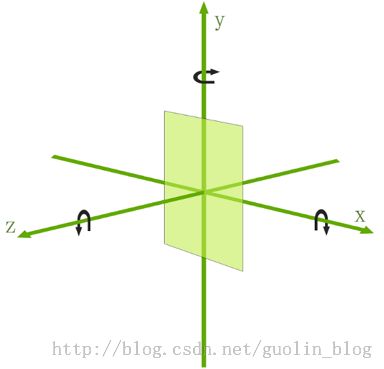Android中轴旋转特效实现,制作别样的图片浏览器
转载请注明出处:http://blog.csdn.net/guolin_blog/article/details/10766017
Android API Demos中有很多非常Nice的例子,这些例子的代码都写的很出色,如果大家把API Demos中的每个例子研究透了,那么恭喜你已经成为一个真正的Android高手了。这也算是给一些比较迷茫的Android开发者一个指出了一个提升自我能力的方向吧。API Demos中的例子众多,今天我们就来模仿其中一个3D变换的特效,来实现一种别样的图片浏览器。
既然是做中轴旋转的特效,那么肯定就要用到3D变换的功能。在Android中如果想要实现3D效果一般有两种选择,一是使用Open GL ES,二是使用Camera。Open GL ES使用起来太过复杂,一般是用于比较高级的3D特效或游戏,像比较简单的一些3D效果,使用Camera就足够了。
Camera中提供了三种旋转方法,分别是rotateX()、rotateY()和rotateZ,调用这三个方法,并传入相应的角度,就可以让视图围绕这三个轴进行旋转,而今天我们要做的中轴旋转效果其实就是让视图围绕Y轴进行旋转。使用Camera让视图进行旋转的示意图,如下所示:
那我们就开始动手吧,首先创建一个Android项目,起名叫做RotatePicBrowserDemo,然后我们准备了几张图片,用于稍后在图片浏览器中进行浏览。
而API Demos中已经给我们提供了一个非常好用的3D旋转动画的工具类Rotate3dAnimation,这个工具类就是使用Camera来实现的,我们先将这个这个类复制到项目中来,代码如下所示:
- /**
- * An animation that rotates the view on the Y axis between two specified angles.
- * This animation also adds a translation on the Z axis (depth) to improve the effect.
- */
- public class Rotate3dAnimation extends Animation {
- private final float mFromDegrees;
- private final float mToDegrees;
- private final float mCenterX;
- private final float mCenterY;
- private final float mDepthZ;
- private final boolean mReverse;
- private Camera mCamera;
- /**
- * Creates a new 3D rotation on the Y axis. The rotation is defined by its
- * start angle and its end angle. Both angles are in degrees. The rotation
- * is performed around a center point on the 2D space, definied by a pair
- * of X and Y coordinates, called centerX and centerY. When the animation
- * starts, a translation on the Z axis (depth) is performed. The length
- * of the translation can be specified, as well as whether the translation
- * should be reversed in time.
- *
- * @param fromDegrees the start angle of the 3D rotation
- * @param toDegrees the end angle of the 3D rotation
- * @param centerX the X center of the 3D rotation
- * @param centerY the Y center of the 3D rotation
- * @param reverse true if the translation should be reversed, false otherwise
- */
- public Rotate3dAnimation(float fromDegrees, float toDegrees,
- float centerX, float centerY, float depthZ, boolean reverse) {
- mFromDegrees = fromDegrees;
- mToDegrees = toDegrees;
- mCenterX = centerX;
- mCenterY = centerY;
- mDepthZ = depthZ;
- mReverse = reverse;
- }
- @Override
- public void initialize(int width, int height, int parentWidth, int parentHeight) {
- super.initialize(width, height, parentWidth, parentHeight);
- mCamera = new Camera();
- }
- @Override
- protected void applyTransformation(float interpolatedTime, Transformation t) {
- final float fromDegrees = mFromDegrees;
- float degrees = fromDegrees + ((mToDegrees - fromDegrees) * interpolatedTime);
- final float centerX = mCenterX;
- final float centerY = mCenterY;
- final Camera camera = mCamera;
- final Matrix matrix = t.getMatrix();
- camera.save();
- if (mReverse) {
- camera.translate(0.0f, 0.0f, mDepthZ * interpolatedTime);
- } else {
- camera.translate(0.0f, 0.0f, mDepthZ * (1.0f - interpolatedTime));
- }
- camera.rotateY(degrees);
- camera.getMatrix(matrix);
- camera.restore();
- matrix.preTranslate(-centerX, -centerY);
- matrix.postTranslate(centerX, centerY);
- }
- }
可以看到,这个类的构造函数中接收一些3D旋转时所需用到的参数,比如旋转开始和结束的角度,旋转的中心点等。然后重点看下applyTransformation()方法,首先根据动画播放的时间来计算出当前旋转的角度,然后让Camera也根据动画播放的时间在Z轴进行一定的偏移,使视图有远离视角的感觉。接着调用Camera的rotateY()方法,让视图围绕Y轴进行旋转,从而产生立体旋转的效果。最后通过Matrix来确定旋转的中心点的位置。
有了这个工具类之后,我们就可以借助它非常简单地实现中轴旋转的特效了。接着创建一个图片的实体类Picture,代码如下所示:
- public class Picture {
- /**
- * 图片名称
- */
- private String name;
- /**
- * 图片对象的资源
- */
- private int resource;
- public Picture(String name, int resource) {
- this.name = name;
- this.resource = resource;
- }
- public String getName() {
- return name;
- }
- public int getResource() {
- return resource;
- }
- }
然后创建图片列表的适配器PictureAdapter,用于在ListView上可以显示一组图片的名称,代码如下所示:
- public class PictureAdapter extends ArrayAdapter<Picture> {
- public PictureAdapter(Context context, int textViewResourceId, List<Picture> objects) {
- super(context, textViewResourceId, objects);
- }
- @Override
- public View getView(int position, View convertView, ViewGroup parent) {
- Picture picture = getItem(position);
- View view;
- if (convertView == null) {
- view = LayoutInflater.from(getContext()).inflate(android.R.layout.simple_list_item_1,
- null);
- } else {
- view = convertView;
- }
- TextView text1 = (TextView) view.findViewById(android.R.id.text1);
- text1.setText(picture.getName());
- return view;
- }
- }
- <RelativeLayout xmlns:android="http://schemas.android.com/apk/res/android"
- android:id="@+id/layout"
- android:layout_width="match_parent"
- android:layout_height="match_parent"
- >
- <ListView
- android:id="@+id/pic_list_view"
- android:layout_width="match_parent"
- android:layout_height="match_parent"
- >
- </ListView>
- <ImageView
- android:id="@+id/picture"
- android:layout_width="match_parent"
- android:layout_height="match_parent"
- android:scaleType="fitCenter"
- android:clickable="true"
- android:visibility="gone"
- />
- </RelativeLayout>
最后,打开或新建MainActivity作为程序的主Activity,代码如下所示:
- public class MainActivity extends Activity {
- /**
- * 根布局
- */
- private RelativeLayout layout;
- /**
- * 用于展示图片列表的ListView
- */
- private ListView picListView;
- /**
- * 用于展示图片详细的ImageView
- */
- private ImageView picture;
- /**
- * 图片列表的适配器
- */
- private PictureAdapter adapter;
- /**
- * 存放所有图片的集合
- */
- private List<Picture> picList = new ArrayList<Picture>();
- @Override
- protected void onCreate(Bundle savedInstanceState) {
- super.onCreate(savedInstanceState);
- requestWindowFeature(Window.FEATURE_NO_TITLE);
- setContentView(R.layout.activity_main);
- // 对图片列表数据进行初始化操作
- initPics();
- layout = (RelativeLayout) findViewById(R.id.layout);
- picListView = (ListView) findViewById(R.id.pic_list_view);
- picture = (ImageView) findViewById(R.id.picture);
- adapter = new PictureAdapter(this, 0, picList);
- picListView.setAdapter(adapter);
- picListView.setOnItemClickListener(new OnItemClickListener() {
- @Override
- public void onItemClick(AdapterView<?> parent, View view, int position, long id) {
- // 当点击某一子项时,将ImageView中的图片设置为相应的资源
- picture.setImageResource(picList.get(position).getResource());
- // 获取布局的中心点位置,作为旋转的中心点
- float centerX = layout.getWidth() / 2f;
- float centerY = layout.getHeight() / 2f;
- // 构建3D旋转动画对象,旋转角度为0到90度,这使得ListView将会从可见变为不可见
- final Rotate3dAnimation rotation = new Rotate3dAnimation(0, 90, centerX, centerY,
- 310.0f, true);
- // 动画持续时间500毫秒
- rotation.setDuration(500);
- // 动画完成后保持完成的状态
- rotation.setFillAfter(true);
- rotation.setInterpolator(new AccelerateInterpolator());
- // 设置动画的监听器
- rotation.setAnimationListener(new TurnToImageView());
- layout.startAnimation(rotation);
- }
- });
- picture.setOnClickListener(new OnClickListener() {
- @Override
- public void onClick(View v) {
- // 获取布局的中心点位置,作为旋转的中心点
- float centerX = layout.getWidth() / 2f;
- float centerY = layout.getHeight() / 2f;
- // 构建3D旋转动画对象,旋转角度为360到270度,这使得ImageView将会从可见变为不可见,并且旋转的方向是相反的
- final Rotate3dAnimation rotation = new Rotate3dAnimation(360, 270, centerX,
- centerY, 310.0f, true);
- // 动画持续时间500毫秒
- rotation.setDuration(500);
- // 动画完成后保持完成的状态
- rotation.setFillAfter(true);
- rotation.setInterpolator(new AccelerateInterpolator());
- // 设置动画的监听器
- rotation.setAnimationListener(new TurnToListView());
- layout.startAnimation(rotation);
- }
- });
- }
- /**
- * 初始化图片列表数据。
- */
- private void initPics() {
- Picture bird = new Picture("Bird", R.drawable.bird);
- picList.add(bird);
- Picture winter = new Picture("Winter", R.drawable.winter);
- picList.add(winter);
- Picture autumn = new Picture("Autumn", R.drawable.autumn);
- picList.add(autumn);
- Picture greatWall = new Picture("Great Wall", R.drawable.great_wall);
- picList.add(greatWall);
- Picture waterFall = new Picture("Water Fall", R.drawable.water_fall);
- picList.add(waterFall);
- }
- /**
- * 注册在ListView点击动画中的动画监听器,用于完成ListView的后续动画。
- *
- * @author guolin
- */
- class TurnToImageView implements AnimationListener {
- @Override
- public void onAnimationStart(Animation animation) {
- }
- /**
- * 当ListView的动画完成后,还需要再启动ImageView的动画,让ImageView从不可见变为可见
- */
- @Override
- public void onAnimationEnd(Animation animation) {
- // 获取布局的中心点位置,作为旋转的中心点
- float centerX = layout.getWidth() / 2f;
- float centerY = layout.getHeight() / 2f;
- // 将ListView隐藏
- picListView.setVisibility(View.GONE);
- // 将ImageView显示
- picture.setVisibility(View.VISIBLE);
- picture.requestFocus();
- // 构建3D旋转动画对象,旋转角度为270到360度,这使得ImageView将会从不可见变为可见
- final Rotate3dAnimation rotation = new Rotate3dAnimation(270, 360, centerX, centerY,
- 310.0f, false);
- // 动画持续时间500毫秒
- rotation.setDuration(500);
- // 动画完成后保持完成的状态
- rotation.setFillAfter(true);
- rotation.setInterpolator(new AccelerateInterpolator());
- layout.startAnimation(rotation);
- }
- @Override
- public void onAnimationRepeat(Animation animation) {
- }
- }
- /**
- * 注册在ImageView点击动画中的动画监听器,用于完成ImageView的后续动画。
- *
- * @author guolin
- */
- class TurnToListView implements AnimationListener {
- @Override
- public void onAnimationStart(Animation animation) {
- }
- /**
- * 当ImageView的动画完成后,还需要再启动ListView的动画,让ListView从不可见变为可见
- */
- @Override
- public void onAnimationEnd(Animation animation) {
- // 获取布局的中心点位置,作为旋转的中心点
- float centerX = layout.getWidth() / 2f;
- float centerY = layout.getHeight() / 2f;
- // 将ImageView隐藏
- picture.setVisibility(View.GONE);
- // 将ListView显示
- picListView.setVisibility(View.VISIBLE);
- picListView.requestFocus();
- // 构建3D旋转动画对象,旋转角度为90到0度,这使得ListView将会从不可见变为可见,从而回到原点
- final Rotate3dAnimation rotation = new Rotate3dAnimation(90, 0, centerX, centerY,
- 310.0f, false);
- // 动画持续时间500毫秒
- rotation.setDuration(500);
- // 动画完成后保持完成的状态
- rotation.setFillAfter(true);
- rotation.setInterpolator(new AccelerateInterpolator());
- layout.startAnimation(rotation);
- }
- @Override
- public void onAnimationRepeat(Animation animation) {
- }
- }
- }
当点击了ListView中的某一子项时,会首先将ImageView中的图片设置为被点击那一项对应的资源,然后计算出整个布局的中心点位置,用于当作中轴旋转的中心点。之后创建出一个Rotate3dAnimation对象,让布局以计算出的中心点围绕Y轴从0度旋转到90度,并注册了TurnToImageView作为动画监听器。在TurnToImageView中监测动画完成事件,如果发现动画已播放完成,就将ListView设为不可见,ImageView设为可见,然后再创建一个Rotate3dAnimation对象,这次是从270度旋转到360度。这样就可以实现让ListView围绕中轴旋转消失,然后ImageView又围绕中轴旋转出现的效果了。
当点击ImageView时的处理其实和上面就差不多了,先将ImageView从360度旋转到270度(这样就保证以相反的方向旋转回去),然后在TurnToListView中监听动画事件,当动画完成后将ImageView设为不可见,ListView设为可见,然后再将ListView从90度旋转到0度,这样就完成了整个中轴旋转的过程。
好了,现在全部的代码都已经完成,我们来运行一下看看效果吧。在图片名称列表界面点击某一项后,会中轴旋转到相应的图片,然后点击该图片,又会中轴旋转回到图片名称列表界面,如下图所示:
效果非常炫丽吧!本篇文章中的主要代码其实都来自于API Demos里,我自己原创的部分并不多。而我是希望通过这篇文章大家都能够大致了解Camera的用法,然后在下一篇文章中我将带领大家使用Camera来完成更炫更酷的效果,感兴趣的朋友请继续阅读Android 3D滑动菜单完全解析,实现推拉门式的立体特效 。
好了,今天的讲解到此结束,有疑问的朋友请在下面留言。
源码下载,请点击这里