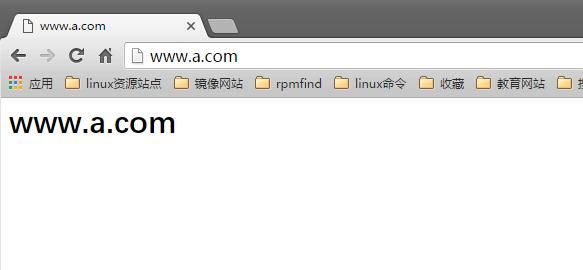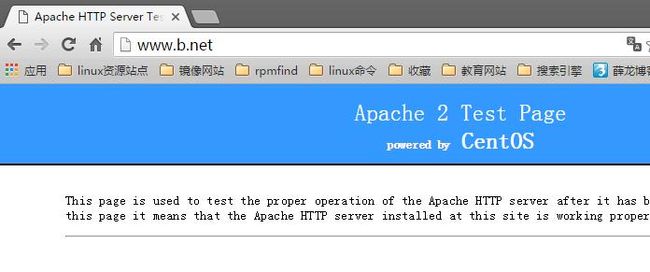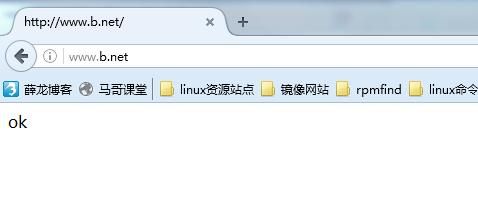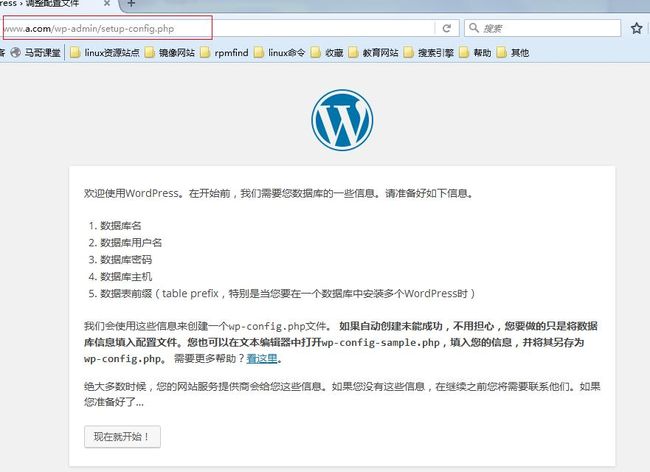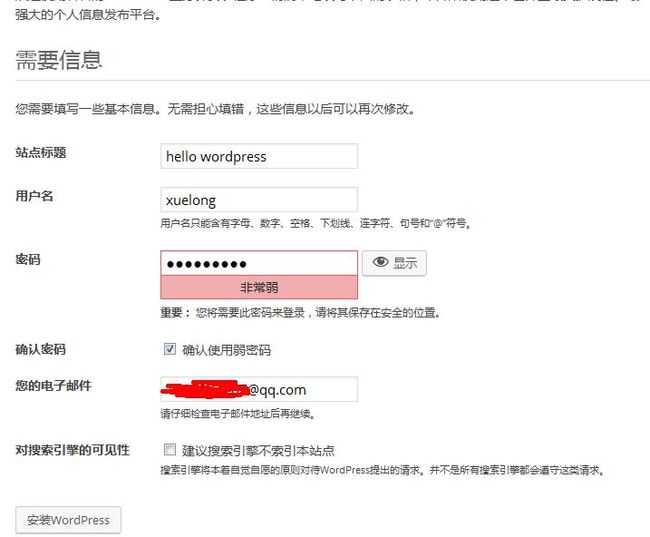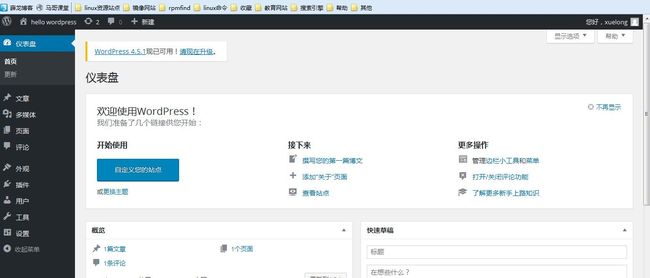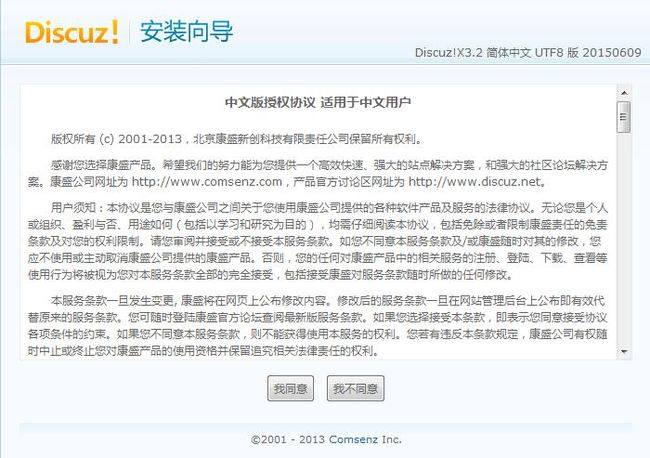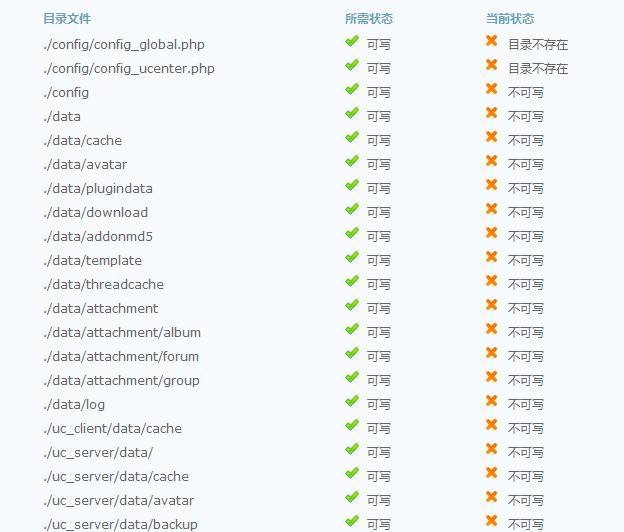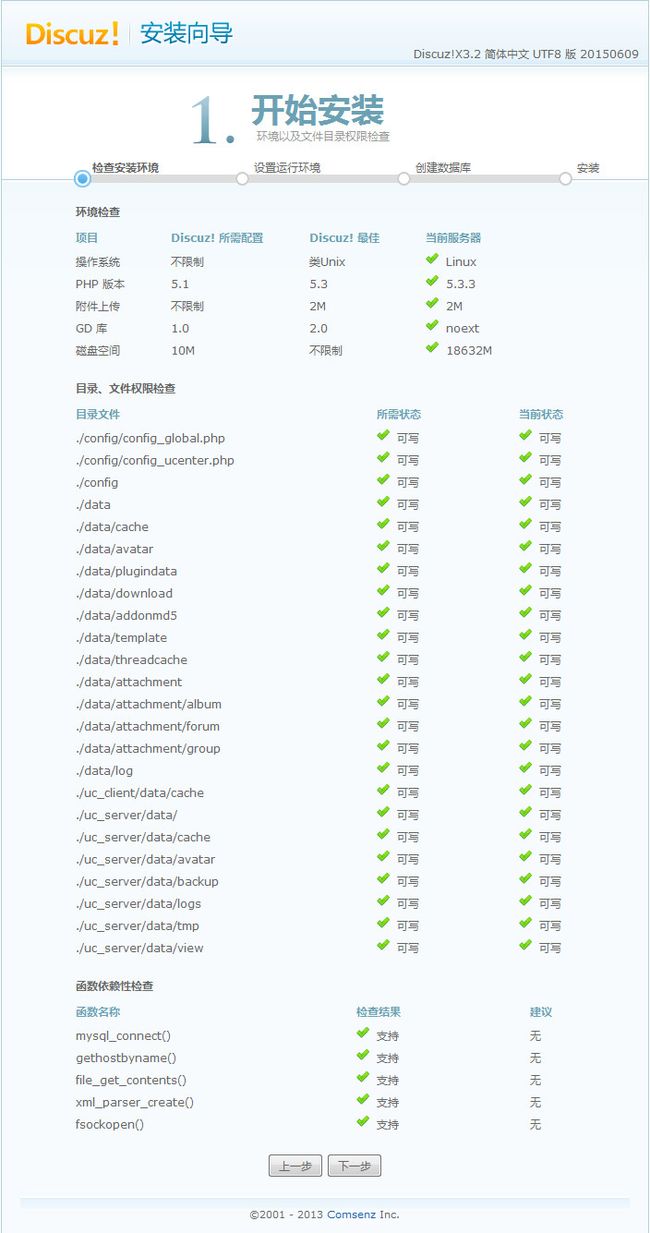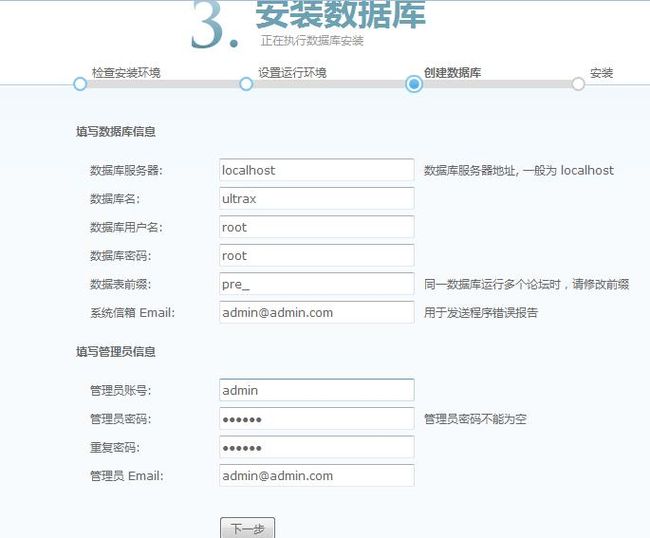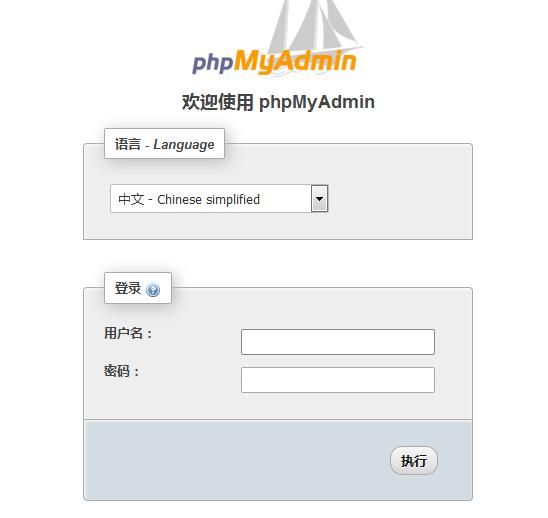搭建lamp安装部署wordpress-discuz-phpmyadmin
实验环境centos6.7
安装httpd:
yum install -y httpd
2.修改配置文件
注销配置文件/etc/httpd/conf/httpd.conf中的DocumentRoot
在/etc/httpd/conf.d目录下新建一个辅助配置文件vhost.conf
[root@bogon a.com]# cat /etc/httpd/conf.d/vhost.conf NameVirtualHost 192.168.1.110:80 <VirtualHost 192.168.1.110:80> ServerName www.a.com DocumentRoot "/www/a.com" <Directory "/www/a.com"> Options FollowSymLinks Allowoverride None </Directory> </VirtualHost> <VirtualHost 192.168.1.110:80> ServerName www.b.net DocumentRoot "/www/b.net" <Directory "/www/b.net"> Options FollowSymLinks Allowoverride None </Directory> </VirtualHost> <VirtualHost 192.168.1.110:80> ServerName www.c.org DocumentRoot "/www/c.org" <Directory "/www/c.org"> Options FollowSymLinks Allowoverride None </Directory> </VirtualHost>
3.创建DocumentRoot所需的目录
mkdir /www/{a.com,b.net,c.org}
[root@bogon a.com]# tree /www
/www
├── a.com
│ └── index.html
├── b.net
└── c.org
4.在a.com中创建一个index.html文件,内容自定义
[root@bogon a.com]# cat index.html <h1>www.a.com</h1>
5.注意,如果你想在window中测试apache服务,你需要在系统盘:\window\system32\drives\etc\hosts文件中添加以下三行,在Linux中的/etc/hosts文件中也是一样的
192.168.1.110 www.a.com 192.168.1.110 www.b.net 192.168.1.110 www.c.org
6.检测配置文件的语法问题,并开启服务
[root@bogon a.com]# httpd -t httpd: apr_sockaddr_info_get() failed for bogon httpd: Could not reliably determine the server's fully qualified domain name, using 127.0.0.1 for ServerName Syntax OK [root@bogon a.com]# service httpd status #查看状态(service httpd start开启) httpd (pid 2628) is running... [root@bogon a.com]# ss -tnl #查看端口是否被监听 State Recv-Q Send-Q Local Address:Port Peer Address:Port LISTEN 0 128 *:49222 *:* LISTEN 0 128 :::111 :::* LISTEN 0 128 *:111 *:* LISTEN 0 128 :::80 :::* LISTEN 0 128 :::48276 :::* LISTEN 0 128 :::22 :::* LISTEN 0 128 *:22 *:* LISTEN 0 128 127.0.0.1:631 *:* LISTEN 0 128 ::1:631 :::* LISTEN 0 100 ::1:25 :::* LISTEN 0 100 127.0.0.1:25 *:*
7.在window中查看是否成功
8.安装php模块
yum install -y php
9.修改配置文件vhost.conf
[root@bogon a.com]# vim /etc/httpd/conf.d/vhost.conf [root@bogon a.com]# cat /etc/httpd/conf.d/vhost.conf NameVirtualHost 192.168.1.110:80 DirectoryIndex index.php #识别php文件 <VirtualHost 192.168.1.110:80> ServerName www.a.com DocumentRoot "/www/a.com" <Directory "/www/a.com"> Options FollowSymLinks Allowoverride None </Directory> </VirtualHost> <VirtualHost 192.168.1.110:80> ServerName www.b.net DocumentRoot "/www/b.net" <Directory "/www/b.net"> Options FollowSymLinks Allowoverride None </Directory> </VirtualHost> <VirtualHost 192.168.1.110:80> ServerName www.c.org DocumentRoot "/www/c.org" <Directory "/www/c.org"> Options FollowSymLinks Allowoverride None </Directory> </VirtualHost>
在/www/c.org目录下创建一个index.php内容输出php的信息
[root@bogon c.org]# vim index.php [root@bogon c.org]# cat index.php <?php phpinfo(); ?>
检测配置文件语法以及重新加载httpd服务
[root@bogon c.org]# httpd -t httpd: apr_sockaddr_info_get() failed for bogon httpd: Could not reliably determine the server's fully qualified domain name, using 127.0.0.1 for ServerName Syntax OK [root@bogon c.org]# service httpd reload Reloading httpd:
在浏览器中查看结果
结果就是什么不显示,因为我忘了安装一个php-devel的程序包了
[root@bogon c.org]# yum install -y php-devel Loaded plugins: fastestmirror, refresh-packagekit, security Setting up Install Process Loading mirror speeds from cached hostfile * base: mirrors.yun-idc.com * extras: mirrors.skyshe.cn * updates: mirror.oasis.onnetcorp.com Resolving Dependencies --> Running transaction check ---> Package php-devel.x86_64 0:5.3.3-46.el6_7.1 will be installed --> Processing Dependency: automake for package: php-devel-5.3.3-46.el6_7.1.x86_64
再次访问www.c.org
10,下面我们安装一些mysql,这是需要我们安装mysql的服务端的程序包,php-mysql的集成,
yum install -y mysql-server php-mysql
11.尝试开启mysql服务,以及远程授权连接mysql,因为部署个人博客系统需要远程连接数据库
[root@bogon c.org]# service mysqld start Initializing MySQL database: WARNING: The host 'bogon' could not be looked up with resolveip. This probably means that your libc libraries are not 100 % compatible with this binary MySQL version. The MySQL daemon, mysqld, should work normally with the exception that host name resolving will not work. This means that you should use IP addresses instead of hostnames when specifying MySQL privileges ! Installing MySQL system tables... OK Filling help tables... OK To start mysqld at boot time you have to copy support-files/mysql.server to the right place for your system PLEASE REMEMBER TO SET A PASSWORD FOR THE MySQL root USER ! To do so, start the server, then issue the following commands: /usr/bin/mysqladmin -u root password 'new-password' /usr/bin/mysqladmin -u root -h bogon password 'new-password' #注意,首次安装并且开启服务,给root创建[root@bogon bin]# mysqladmin -u root password "root" 一个访问密码,执行上面的其中一个命令 Alternatively you can run: /usr/bin/mysql_secure_installation which will also give you the option of removing the test databases and anonymous user created by default. This is strongly recommended for production servers. See the manual for more instructions. You can start the MySQL daemon with: cd /usr ; /usr/bin/mysqld_safe & You can test the MySQL daemon with mysql-test-run.pl cd /usr/mysql-test ; perl mysql-test-run.pl Please report any problems with the /usr/bin/mysqlbug script! [ OK ] Starting mysqld: [ OK ]
[root@bogon bin]# mysqladmin -u root password "root" #创建一个简单的密码root [root@bogon bin]# mysql #需要使用密码才能登录 ERROR 1045 (28000): Access denied for user 'root'@'localhost' (using password: NO) [root@bogon bin]# ss -tnl | grep 3306 #查看数据库3306端口是否被监听 LISTEN 0 50 *:3306 *:* [root@bogon bin]# mysql -u root -p 使用密码登录 Enter password: Welcome to the MySQL monitor. Commands end with ; or \g. Your MySQL connection id is 6 Server version: 5.1.73 Source distribution Copyright (c) 2000, 2013, Oracle and/or its affiliates. All rights reserved. Oracle is a registered trademark of Oracle Corporation and/or its affiliates. Other names may be trademarks of their respective owners. Type 'help;' or '\h' for help. Type '\c' to clear the current input statement. mysql>
[root@bogon bin]# mysql -u root -p Enter password: Welcome to the MySQL monitor. Commands end with ; or \g. Your MySQL connection id is 6 Server version: 5.1.73 Source distribution Copyright (c) 2000, 2013, Oracle and/or its affiliates. All rights reserved. Oracle is a registered trademark of Oracle Corporation and/or its affiliates. Other names may be trademarks of their respective owners. Type 'help;' or '\h' for help. Type '\c' to clear the current input statement. mysql> grant all privileges on *.* to 'root'@'192,168.%.%' identified by 'root' -> ; #授权远程登录数据库 Query OK, 0 rows affected (0.00 sec) mysql>
编写php连接数据库的测试文件
[root@bogon bin]# vim /www/b.net/index.php
[root@bogon bin]# cat /www/b.net/index.php
<?php
$link=mysql_connect('192.168.1.110','root','root');
if($link)
echo "数据库连接成功";
else
echo "数据库连接失败";
?>
在/etc/php.ini中修改配置文件mysql段和mysqli段
mysql.default_port=3306 mysql.default_host=192.168.1.110 mysql.default_user=root mysql.default_pw=root
在浏览器中测试结果
httpd -t service mysqld reload service httpd reload
下载wordpress安装包
解压后将wordpress目录下的所有内容移到/www/a.com目录下
[root@bogon a.com]# ls index.php wp-blog-header.php wp-cron.php wp-mail.php license.txt wp-comments-post.php wp-includes wp-settings.php readme.html wp-config.php wp-links-opml.php wp-signup.php wp-activate.php wp-config-sample.php wp-load.php wp-trackback.php wp-admin wp-content wp-login.php xmlrpc.php
在浏览器中配置
下面配置discuz
下载安装 解压缩 然后放在/www/b.net目录下
注意url:www.b.net/upload/
没有写入权限,因此我们需要修改文件的权限
[root@bogon upload]# chmod -R 777 ./*
刷新页面
配置phpmyadmin
和上面一样,下载解压缩,移到/www/c.org
yum install -y php-mbstring
就完成了,登录的时候可能需要你升级mysql,你可以选择编译安装mysql,这里不再显示