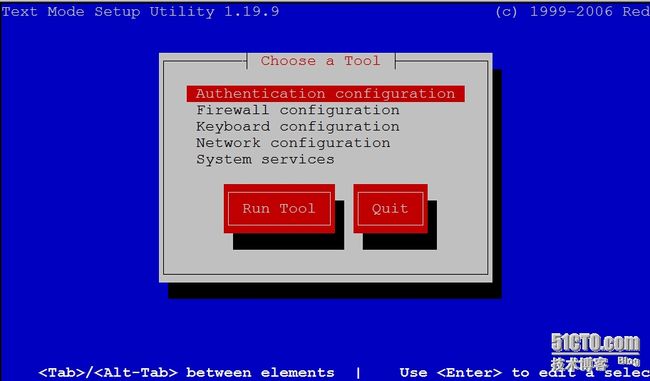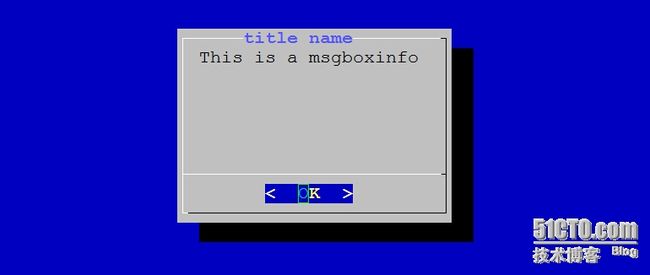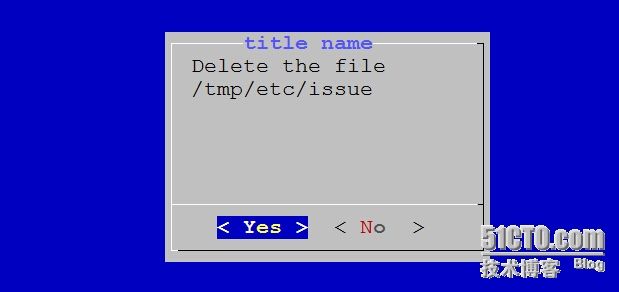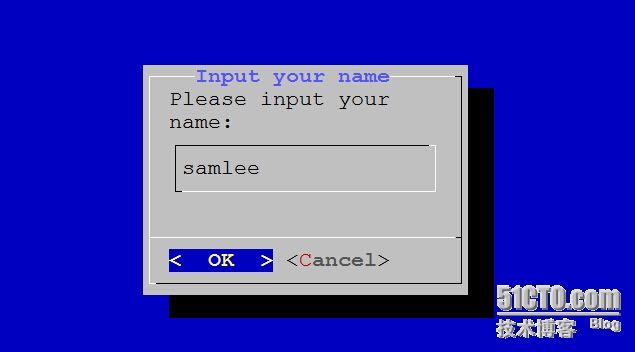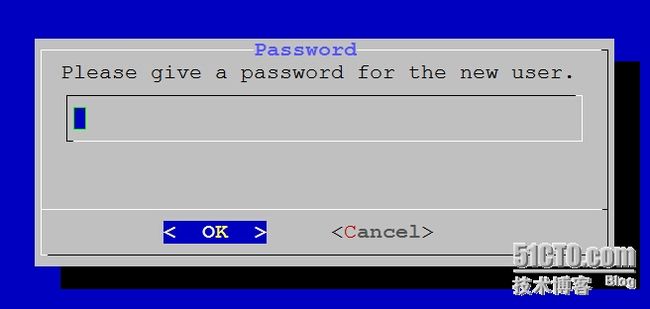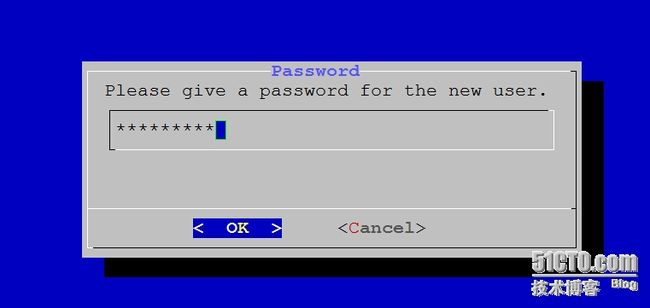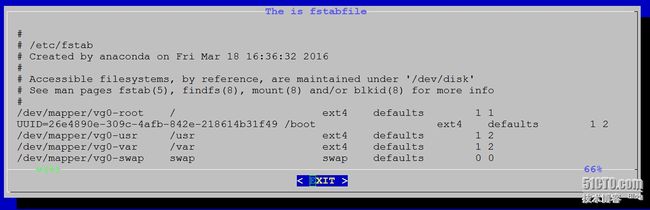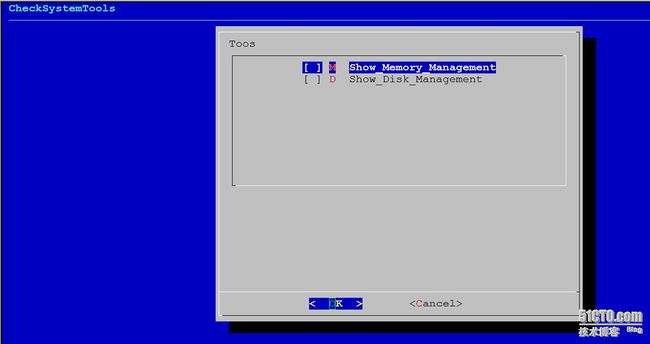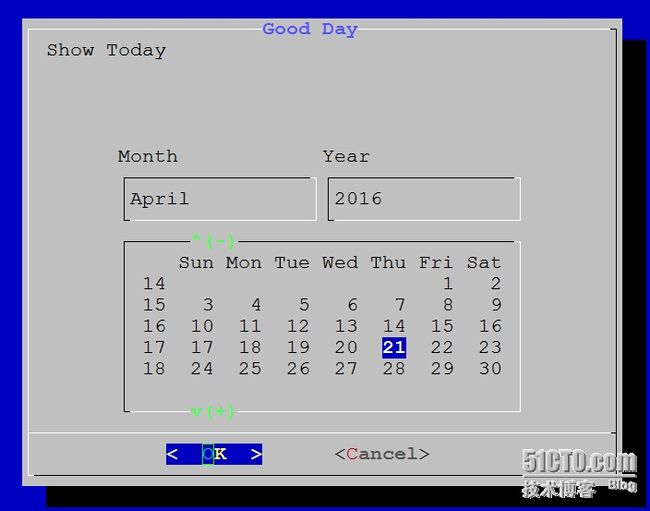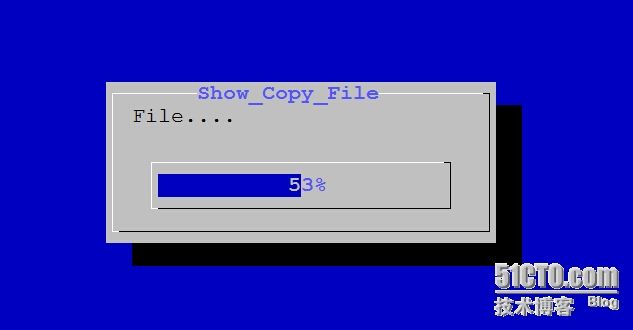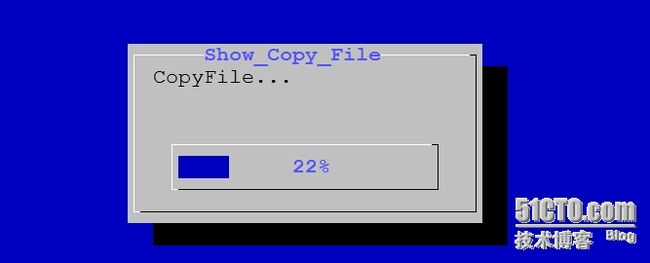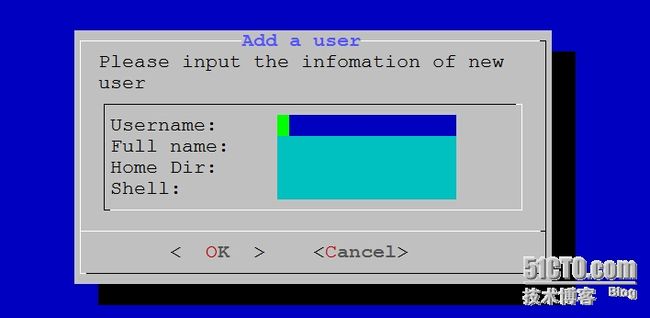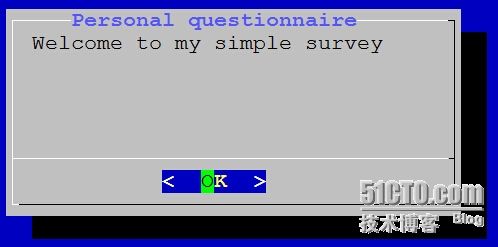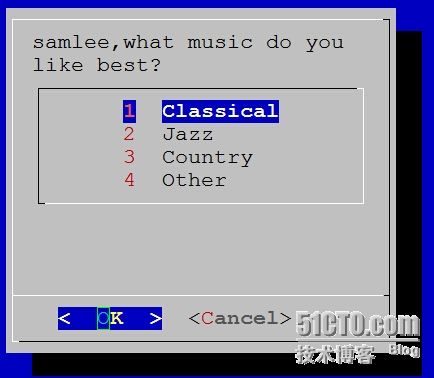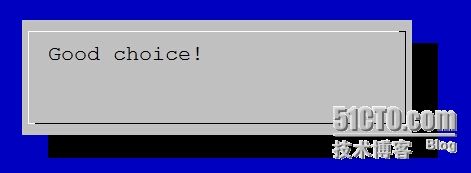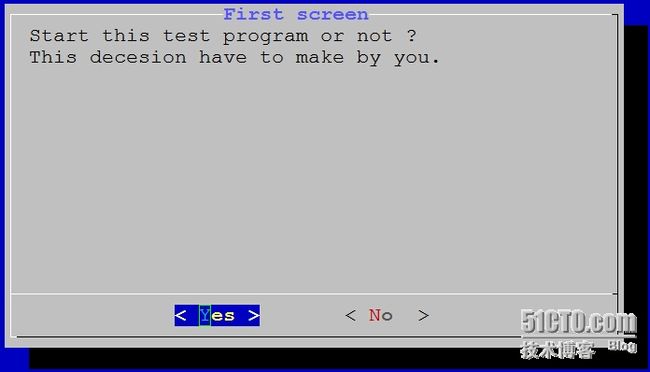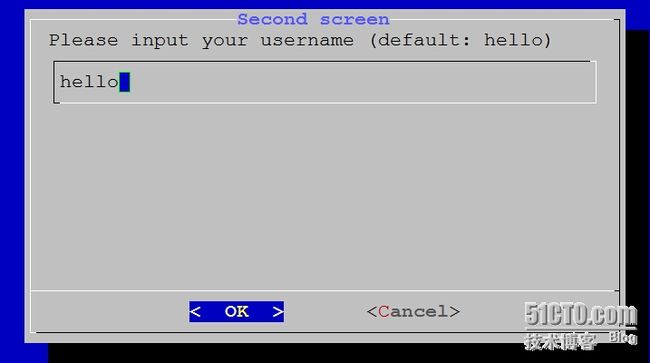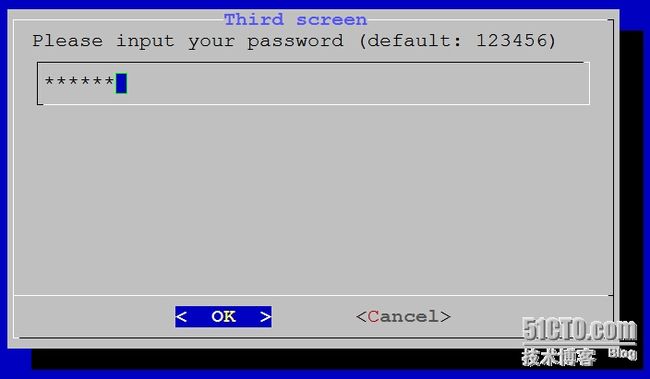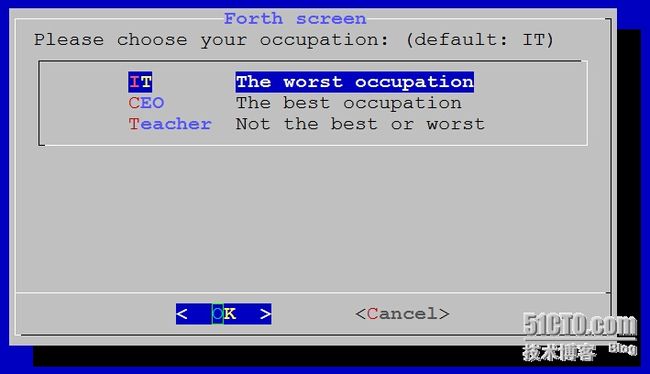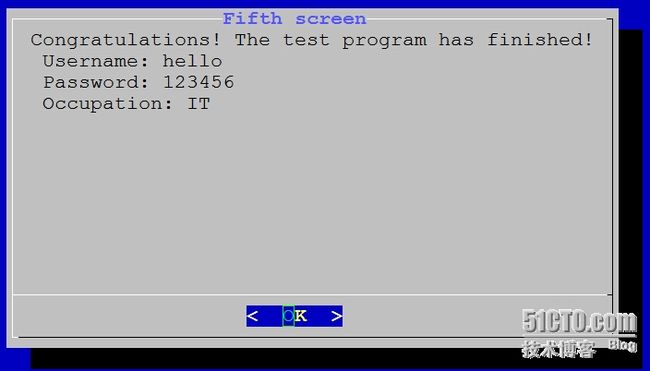Shell图形界面dialog应用详解
相信大部分朋友都使用过Centos Redhat的setup工具,会弹出向导式图形菜单供我们配置Linux系统,如果你想为你的脚本程序增色添彩,dialog工具无疑是个非常好的选择。dialog工具以一种简洁的方式来润色你的脚本程序,是你的脚本程序看起来更加的友好,setup工具如下图所示。
Liunx 下的dialog 工具是一个可以和shell脚本配合使用的文本界面下的创建对话框的工具。
每个对话框提供的输出有两种形式:
1. 将所有输出到stderr 输出,不显示到屏幕。
2. 使用退出状态码,“OK”为0,“NO”为1,"ESC"为255
下面我们来看看dialog工具使用的参数选项:
通用选项 common options:(这个选项来设置dialog box的背景,颜色和 标题等)
[--title <title>] 指定将在对话框的上方显示的标题字符串 [--colors] 解读嵌入式“\ Z”的对话框中的特殊文本序列,序列由下面的字符 0-7, b B, u, U等,恢复正常的设置使用“\Zn”。 [--no-shadow] 禁止阴影出现在每个对话框的底部 [--shadow] 应该是出现阴影效果 [--insecure] 输入部件的密码时,明文显示不安全,使用星号来代表每个字符 [--no-cancel] 设置在输入框,菜单,和复选框中,不显示“cancel”项 [--clear] 完成清屏操作。在框体显示结束后,清除框体。这个参数只能单独使用,不能和别的参数联合使用。 [--ok-label <str>] 覆盖使用“OK”按钮的标签,换做其他字符。 [--cancel-label <str>] 功能同上 [--backtitle <backtitle>] 指定的backtitle字符串显示在背景顶端。 [--begin <y> <x>] 指定对话框左上角在屏幕的上的做坐标 [--timeout <secs>] 超时(返回的错误代码),如果用户在指定的时间内没有给出相应动作,就按超时处理 [--defaultno] 使的是默认值 yes/no,使用no [--sleep <secs>] [--stderr] 以标准错误方式输出 [--stdout] 以标准方式输出 [--default-item <str>] 设置在一份清单,表格或菜单中的默认项目。通常在框中的第一项是默认
窗体类型:
常见的对话框控件选项有: [ --calendar ] 提供了一个日历,让你可以选择日期 [ --checklist ] 允许你显示一个选项列表,每个选项都可以被单独的选择 (复选框) [ --from ] 允许您建立一个带标签的文本字段,并要求填写 [ --fselect ] 提供一个路径,让你选择浏览的文件 [ --gauge ] 显示一个表,呈现出完成的百分比,就是显示出进度。 [ --infobox ] 显示消息后,(没有等待响应)对话框立刻返回,但不清除屏幕 (信息框) [ --inputbox ] 让用户输入文本 (输入框 ) [ --inputmenu ] 提供一个可供用户编辑的菜单 (可编辑的菜单框) [ --menu ] 显示一个列表供用户选择 (菜单框) [ --msgbox ] 显示一条消息,并要求用户选择一个确定按钮 (消息框 ) [ --pause ] 显示一个表格用来显示一个指定的暂停期的状态 [ --passwordbox ] 显示一个输入框,它隐藏文本 [ --passwordfrom ] 显示一个来源于标签并且隐藏的文本字段 [ --radiolist ] 提供一个菜单项目组,只有一个项目,可以选择 (单选框 ) [ --tailbox ] 在一个滚动窗口文件中使用tail命令来显示文本 [ --tailboxbg] 跟tailbox类似,但是在background模式下操作 [ --textbox ] 在带有滚动条的文本框中显示文件的内容 (文本框) [ --timebox ] 提供一个窗口,选择小时,分钟,秒 [ --yesno ] 提供一个带有yes和no按钮的简单信息框 (是/否框)
需要使用dialog图形编程得先安装diglog软件包:
[root@iptablesRouter ~]# yum -y install dialog
dialog工具其实就是一个非常简单的带有各种各样的参数和选项的程序,它可以使显示各种不同类型的图形框,如是/否框、单选框、输入框。脚本程序可以通过dialog的退出状态或标准错误流来获取用户的选择或输入。接下来让我们一步一步走人dialog的世界:
dialog命令示例:
1.消息框
格式:dialog --msgbox text height width
举例:
[root@iptablesRouter ~]# dialog --title "title name" --msgbox "This is a msgboxinfo" 10 25
2.yesno框
格式:dialog --yesno text height width
举例:
[root@iptablesRouter ~]# dialog --title "title name" --no-shadow --yesno "Delete the file /tmp/etc/issue" 10 25
执行所示:
3.输入框
格式:dialog --inputbox text height width
举例:
[root@iptablesRouter ~]# dialog --title "Input your name" --inputbox "Please input your name:" 10 25 2>/tmp/name.txt
(这里的2>是将错误信息输出重定向到了/tmp/name.txt文件中)
执行所示:
4.密码框
格式:dialog --passwordbox text height width [init]
举例:
[root@iptablesRouter ~]# dialog --title "Password" --passwordbox "Please give a password for the new user." 10 45
执行所示:
这样我们的密码就暴露出来了,是不是很不安全,所以通常我们会加上一个安全选项--insecure 将每个字符用*来显示出来.
举例:
[root@iptablesRouter ~]# dialog --title "Password" --insecure --passwordbox "Please give a password for the new user." 10 45
5.文本框
格式:dialog --textbox file height width
举例:
[root@iptablesRouter ~]# dialog --title "The is fstabfile" --textbox /etc/fstab 17 100
执行所示:
6.菜单框
格式:dialog --menu text height width menu-height tag1 item1 tag2 item2 …
举例:
[root@iptablesRouter ~]# dialog --title "Pick a choice" --menu "Choose one" 12 35 5 1 "Welcome to my Samleeblog" 2 "Welcome to LinuxHome" 3 "Quit"
执行所示:
7.Fselect框(文件选框)
格式:dialog --fselect filepath height width
举例:
[root@iptablesRouter ~]# dialog --title "Select File" --fselect /etc/ 8 50
执行所示:
8.复选框
格式:dialog --checklist "Test" height width menu-height tag1 item1 tag2 item2 …
举例:
[root@iptablesRouter ~]# dialog --backtitle "CheckSystemTools" --checklist "Toos" 25 55 10 M Show_Memory_Management 1 D Show_Disk_Management 2
执行所示:
9.显示日历
格式:dialog --calendar "Date" height width day month year
举例:
##显示今日日期
[root@iptablesRouter ~]# dialog --title "Good Day" --calendar "Show Today" 6 50
执行所示:
##显示指定日期:
[root@iptablesRouter ~]# dialog --title "Good Day" --calendar "Show Today" 6 50 21 2 2013
执行所示:
10.进度框架
格式:dialog --gauge text height width [<percent>]
举例
##固定进度条显示
[root@iptablesRouter ~]# dialog --title "Show_Copy_File" --gauge "File...." 7 30 53
执行所示:
##动态进度条显示
[root@iptablesRouter ~]# for i in {1..100};do echo $i;sleep 0.1;done|dialog --title "Show_Copy_File" --gauge "CopyFile..." 8 28
执行所示:
#结合脚本实现复制文件进度显示
编辑一个copyfilegauge.sh脚本内容如下:
[root@iptablesRouter ~]# vim copyfilegauge.sh #!/bin/bash # cpfilegaugeshow declare -i PERCENT=0 ( for I in /etc/*;do if [ $PERCENT -le 100 ];then cp -r $I /tmp/samlee 2> /dev/null echo "XXX" echo "Copy the file $I ...." echo "XXX" echo $PERCENT fi let PERCENT+=1 sleep 0.1 done ) | dialog --title "Coping" --gauge "starting to copy files..." 6 50 0
[root@iptablesRouter ~]# sh copyfilegauge.sh
执行脚本所示:
11.from框架(表单)
格式:dialog --form text height width formheight [ label y x item y x flen ilen ] ...
其中:
flen 表示field length,定义了:选定字段中显示的长度
ilen 表示 input-length, 定义了:在外地输入的数据允许的长度
使用up/down(或ctrl/ N,ctrl/ P)在使用领域之间移动。使用tab键在窗口之间切换。
举例:
[root@iptablesRouter ~]# dialog --title "Add a user" --form "Please input the infomation of new user" 12 40 4 \ > "Username:" 1 1 "" 1 15 15 0 \ > "Full name:" 2 1 "" 2 15 15 0 \ > "Home Dir:" 3 1 "" 3 15 15 0 \ > "Shell:" 4 1 "" 4 15 15 0
执行所示:
综合应用实例之个人调查表
脚本内容如下:
[root@iptablesRouter ~]# cat usercheckfrom.sh #/bin/bash dialog --title "Personal questionnaire" --msgbox "Welcome to my simple survey" 9 35 dialog --title "Confirm" --yesno "Are you willing to take part?" 9 35 if [ $? != 0 ];then dialog --infobox "Thank you anyway!" 5 30 sleep 2 dialog --clear exit 0 fi dialog --title "Personal questionnaire" --inputbox "Please enter your name" 9 30 2>_1.txt Q_NAME=$(cat _1.txt) dialog --menu "$Q_NAME,what music do you like best?" 15 30 4 1 "Classical" 2 "Jazz" 3 "Country" 4 "Other" 2>_1.txt Q_MUSIC=$(cat _1.txt) if [ "$Q_MUSIC" == "1" ];then dialog --infobox "Good choice!" 5 30 else dialog --infobox "Thank you anyway" 5 30 fi sleep 5 dialog --clear exit 0
执行所示:
综合应用实例之测试程序
脚本内容如下:
#!/bin/bash
yesno() {
dialog --title "First screen" --backtitle "Test Program" --clear --yesno \
"Start this test program or not ? \nThis decesion have to make by you. " 16 51
# yes is 0, no is 1 , esc is 255
result=$?
if [ $result -eq 1 ] ; then
exit 1;
elif [ $result -eq 255 ]; then
exit 255;
fi
username
}
username() {
cat /dev/null >/tmp/test.username
dialog --title "Second screen" --backtitle "Test Program" --clear --inputbox \
"Please input your username (default: hello) " 16 51 "hello" 2>/tmp/test.username
result=$?
if [ $result -eq 1 ] ; then
yesno
elif [ $result -eq 255 ]; then
exit 255;
fi
password
}
password() {
cat /dev/null >/tmp/test.password
dialog --insecure --title "Third screen" --backtitle "Test Program" --clear --passwordbox \
"Please input your password (default: 123456) " 16 51 "123456" 2>/tmp/test.password
result=$?
if [ $result -eq 1 ] ; then
username
elif [ $result -eq 255 ]; then
exit 255;
fi
occupation
}
occupation() {
cat /dev/null >/tmp/test.occupation
dialog --title "Forth screen" --backtitle "Test Program" --clear --menu \
"Please choose your occupation: (default: IT)" 16 51 3 \
IT "The worst occupation" \
CEO "The best occupation" \
Teacher "Not the best or worst" 2>/tmp/test.occupation
result=$?
if [ $result -eq 1 ] ; then
password
elif [ $result -eq 255 ]; then
exit 255;
fi
finish
}
finish() {
dialog --title "Fifth screen" --backtitle "Test Program" --clear --msgbox \
"Congratulations! The test program has finished!\n Username: $(cat /tmp/test.username)\n Password: $(cat /tmp/test.password)\n Occupation: $(cat /tmp/test.occupation)" 16 51
result=$?
if [ $result -eq 1 ] ; then
occupation
elif [ $result -eq 255 ]; then
exit 255;
fi
}
yesno
执行所示:
本文出自 “Opensamlee” 博客,谢绝转载!