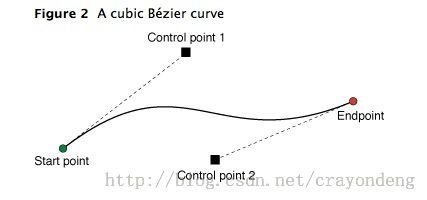OC-UI阶段学习38-贝塞尔曲线和帧动画结合
一、贝塞尔曲线
参考来自下面的文章,这篇文章被转了很多次,原文都不见了
http://www.cnblogs.com/moyunmo/p/3600091.html?utm_source=tuicool&utm_medium=referral
首先说贝塞尔的各种划线方法
1.利用UIbezier的初始化方法,在UIView上画bezierPath
a.利用UIbezier的初始化方法,可以创建出圆形,矩形,圆角矩形
b.使用moveToPoint设置起始点,使用addLineToPoint增加点
下面的类继承于UIView,当此CircleView添加到父视图上时,会自动调用drawRect方法
//弧度转角度
#define RADIANS_TO_DEGREES(radians) ((radians) * (180.0 / M_PI))
//角度转弧度
#define DEGREES_TO_RADIANS(angle) ((angle) / 180.0 * M_PI)
#import "CircleView.h"
@implementation CircleView
-(void)drawRect:(CGRect)rect
{
//1.圆形
UIBezierPath *bPath = [UIBezierPath bezierPathWithArcCenter:CGPointMake(300, 300) radius:50
startAngle: DEGREES_TO_RADIANS(135) endAngle:M_PI*2 clockwise:YES];
//设置颜色
[[UIColor redColor]setStroke];
//设置线宽
[bPath setLineWidth:5];
//绘制
[bPath stroke];
//2.椭圆
UIBezierPath *ovalPath = [UIBezierPath bezierPathWithOvalInRect:CGRectMake(200, 150, 100, 200)];
[ovalPath setLineWidth:5];
[ovalPath stroke];
//3.矩形
UIBezierPath *myBezierPath = [UIBezierPath bezierPathWithRect:CGRectMake(20, 20, 100, 50)];
[[UIColor whiteColor]setStroke];
[myBezierPath setLineWidth:5];
[myBezierPath stroke];
//4.圆角矩形
//UIRectCorner可以设置 哪几个角是圆角,其他不变
UIBezierPath *tBPath = [UIBezierPath bezierPathWithRoundedRect:CGRectMake(220, 20, 100, 100)
byRoundingCorners:UIRectCornerTopLeft | UIRectCornerBottomLeft cornerRadii:CGSizeMake(20, 20)];
[[UIColor greenColor]setStroke];
[tBPath setLineWidth:5];
[tBPath stroke];
//5.通过添加点生成任意图形
UIBezierPath* aPath = [UIBezierPath bezierPath];
aPath.lineWidth = 15.0;
aPath.lineCapStyle = kCGLineCapButt; //线条终点
//round 圆形
//butt 平的 默认值 把线连接到精准的终点
//Square 平的,会把线延伸到终点再加上线宽的一半
aPath.lineJoinStyle = kCGLineJoinBevel; //拐点处理
//bevel 斜角斜面,角的外侧是平的不圆滑
//miter 斜接 角的外侧是尖的
//round 圆角
//这是起点
[aPath moveToPoint:CGPointMake(100.0, 200.0)];
//添加点
[aPath addLineToPoint:CGPointMake(200.0, 240.0)];
[aPath addLineToPoint:CGPointMake(160, 340)];
[aPath addLineToPoint:CGPointMake(40.0, 340)];
[aPath addLineToPoint:CGPointMake(10.0, 240.0)];
[aPath closePath]; //第五条线通过调用closePath方法得到的
[aPath stroke]; //Draws line 根据坐标点连线
}
@end
2.二次曲线和三次曲线
盗图两张,他们解释了控制点是怎么回事
划线方法很简单
二次曲线
//创建一条贝塞尔
UIBezierPath* aPath = [UIBezierPath bezierPath];
aPath.lineWidth = 5.0;//宽度
aPath.lineCapStyle = kCGLineCapRound; //线条拐角
aPath.lineJoinStyle = kCGLineJoinRound; //终点处理
//起始点
[aPath moveToPoint:CGPointMake(20, 100)];
//添加两个控制点
[aPath addQuadCurveToPoint:CGPointMake(220, 100) controlPoint:CGPointMake(170, 0)];
//划线
[aPath stroke];
三次曲线
//三次曲线
UIBezierPath* bPath = [UIBezierPath bezierPath];
bPath.lineWidth = 5.0;
bPath.lineCapStyle = kCGLineCapRound; //线条拐角
bPath.lineJoinStyle = kCGLineCapRound; //终点处理
//起始点
[bPath moveToPoint:CGPointMake(20, 250)];
//添加两个控制点
[bPath addCurveToPoint:CGPointMake(350, 250) controlPoint1:CGPointMake(310, 200) controlPoint2:CGPointMake(210, 400)];
[bPath stroke];
3.了解一下底层的Core Graphics
这篇文章说的够了
http://www.mamicode.com/info-detail-841887.html
-(void)drawRect:(CGRect)rect
{
// Create the path data
//创建路径时间
CGMutablePathRef cgPath = CGPathCreateMutable();
//cgPath的画图接口
//给一个cgPath里面添加了多个样式,圆和椭圆会发生关联
//两个椭圆互不影响
CGPathAddEllipseInRect(cgPath, NULL, CGRectMake(100, 100, 50, 100));
CGPathAddEllipseInRect(cgPath, NULL, CGRectMake(250, 250, 100, 50));
//矩形
CGPathAddRect(cgPath, NULL, CGRectMake(200, 500, 30, 100));
// 圆形
// CGPathAddArc(cgPath, NULL, 120, 400, 100, 0, M_PI*2, YES);
//下面两句要搭配,先有起点
CGPathMoveToPoint(cgPath, NULL, 200, 300);
//加一段弧
CGPathAddArcToPoint(cgPath, NULL, 320, 250, DEGREES_TO_RADIANS(150), M_PI*2, 50);
//把CGPath赋给贝塞尔曲线
UIBezierPath* aPath = [UIBezierPath bezierPath];
aPath.CGPath = cgPath;
aPath.usesEvenOddFillRule = YES;
//并不在ARC的管理范围之内。所以需要手动释放对象,释放cgPath
CGPathRelease(cgPath);
//划线
[[UIColor redColor]setStroke];
[aPath setLineWidth:5];
[aPath stroke];
}
4.通过shapeLayer画线
这样就不用去UIView的drawRect方法里面画图了,也就是可以在ViewController里面绘制了
//ShapeLayer
-(void)layerAnimation
{
//贝塞尔画圆
UIBezierPath *path = [UIBezierPath bezierPathWithArcCenter:CGPointMake(100, 100) radius:100 startAngle:0 endAngle:M_PI clockwise:NO];
//初始化shapeLayer
self.myShapeLayer = [CAShapeLayer layer];
_myShapeLayer.frame = _redView.bounds;
_myShapeLayer.strokeColor = [UIColor greenColor].CGColor;//边沿线色
_myShapeLayer.fillColor = [UIColor grayColor].CGColor;//填充色
_myShapeLayer.lineJoin = kCALineJoinMiter;//线拐点的类型
_myShapeLayer.lineCap = kCALineCapSquare;//线终点
//从贝塞尔曲线获得形状
_myShapeLayer.path = path.CGPath;
//线条宽度
_myShapeLayer.lineWidth = 10;
//起始和终止
_myShapeLayer.strokeStart = 0.0;
_myShapeLayer.strokeEnd = 1.0;
//将layer添加进图层
[self.redView.layer addSublayer:_myShapeLayer];
}
二、关键帧动画
//关键帧动画
-(void)layerKeyFrameAnimation
{
//画一个path
UIBezierPath *path = [UIBezierPath bezierPath];
[path moveToPoint:CGPointMake(-40, 100)];
[path addLineToPoint:CGPointMake(360, 100)];
[path addLineToPoint:CGPointMake(360, 200)];
[path addLineToPoint:CGPointMake(-40, 200)];
[path addLineToPoint:CGPointMake(-40, 300)];
[path addLineToPoint:CGPointMake(360, 300)];
//几个固定点
NSValue *orginalValue = [NSValue valueWithCGPoint:self.redView.layer.position];
NSValue *value_1 = [NSValue valueWithCGPoint:CGPointMake(300, 300)];
NSValue *value_2 = [NSValue valueWithCGPoint:CGPointMake(400, 300)];
NSValue *value_3 = [NSValue valueWithCGPoint:CGPointMake(400, 400)];
//变动的属性,keyPath后面跟的属性是CALayer的属性
CAKeyframeAnimation *keyFA = [CAKeyframeAnimation animationWithKeyPath:@"position"];
//value数组,放所有位置信息,如果设置path,此项会被忽略
keyFA.values = @[orginalValue,value_1,value_2,value_3];
//动画路径
// keyFA.path = path.CGPath;
//该属性是一个数组,用以指定每个子路径(AB,BC,CD)的时间。如果你没有显式地对keyTimes进行设置,则系统会默认每条子路径的时间为:ti=duration/(帧数),即每条子路径的duration相等
keyFA.keyTimes = @[@(0.0),@(0.5),@(0.9),@(2)];
//动画总时间
keyFA.duration = 5.0f;
//重复次数,小于0无限重复
keyFA.repeatCount = 10;
/*
这个属性用以指定时间函数,类似于运动的加速度
kCAMediaTimingFunctionLinear//线性
kCAMediaTimingFunctionEaseIn//淡入
kCAMediaTimingFunctionEaseOut//淡出
kCAMediaTimingFunctionEaseInEaseOut//淡入淡出
kCAMediaTimingFunctionDefault//默认
*/
keyFA.timingFunction = [CAMediaTimingFunction functionWithName:kCAMediaTimingFunctionLinear];
/*
fillMode的作用就是决定当前对象过了非active时间段的行为. 比如动画开始之前,动画结束之后。如果是一个动画CAAnimation,则需要将其removedOnCompletion设置为NO,要不然fillMode不起作用.
下面来讲各个fillMode的意义
kCAFillModeRemoved 这个是默认值,也就是说当动画开始前和动画结束后,动画对layer都没有影响,动画结束后,layer会恢复到之前的状态
kCAFillModeForwards 当动画结束后,layer会一直保持着动画最后的状态
kCAFillModeBackwards 这个和kCAFillModeForwards是相对的,就是在动画开始前,你只要将动画加入了一个layer,layer便立即进入动画的初始状态并等待动画开始.你可以这样设定测试代码,将一个动画加入一个layer的时候延迟5秒执行.然后就会发现在动画没有开始的时候,只要动画被加入了layer,layer便处于动画初始状态
kCAFillModeBoth 理解了上面两个,这个就很好理解了,这个其实就是上面两个的合成.动画加入后开始之前,layer便处于动画初始状态,动画结束后layer保持动画最后的状态.
//添加动画
*/
keyFA.fillMode = kCAFillModeForwards;
/*
在关键帧动画中还有一个非常重要的参数,那便是calculationMode,计算模式.该属性决定了物体在每个子路径下是跳着走还是匀速走,跟timeFunctions属性有点类似
其主要针对的是每一帧的内容为一个座标点的情况,也就是对anchorPoint 和 position 进行的动画.当在平面座标系中有多个离散的点的时候,可以是离散的,也可以直线相连后进行插值计算,也可以使用圆滑的曲线将他们相连后进行插值计算. calculationMode目前提供如下几种模式
kCAAnimationLinear calculationMode的默认值,表示当关键帧为座标点的时候,关键帧之间直接直线相连进行插值计算;
kCAAnimationDiscrete 离散的,就是不进行插值计算,所有关键帧直接逐个进行显示;
kCAAnimationPaced 使得动画均匀进行,而不是按keyTimes设置的或者按关键帧平分时间,此时keyTimes和timingFunctions无效;
kCAAnimationCubic 对关键帧为座标点的关键帧进行圆滑曲线相连后插值计算,对于曲线的形状还可以通过tensionValues,continuityValues,biasValues来进行调整自定义,这里的数学原理是Kochanek–Bartels spline,这里的主要目的是使得运行的轨迹变得圆滑;
kCAAnimationCubicPaced 看这个名字就知道和kCAAnimationCubic有一定联系,其实就是在kCAAnimationCubic的基础上使得动画运行变得均匀,就是系统时间内运动的距离相同,此时keyTimes以及timingFunctions也是无效的.
*/
keyFA.calculationMode = kCAAnimationPaced;
//旋转的模式,auto就是沿着切线方向动,autoReverse就是转180度沿着切线动
keyFA.rotationMode = kCAAnimationRotateAuto;
//结束后是否移除动画
keyFrameAnimation.removedOnCompletion = NO;
//添加动画
[self.redView.layer addAnimation:keyFA forKey:@""];
}
这里有个泡泡动画的demo,结合了贝塞尔曲线和帧动画,很精致
https://github.com/bnb173yjx/BubbleAnimationDemo