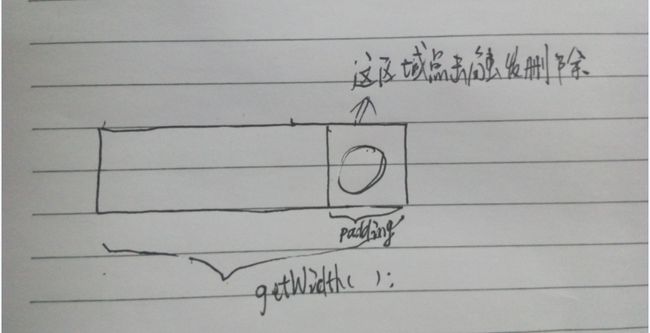Android打造带删除的EditText并且实现输入框密码显示、隐藏
实现这个效果其实很简单:
1,重写EditText在后面加一个drawable
2, 显示隐藏密码通过调用setTransformationMethod方法来实现
1,自定义EditText
package com.example.myhandler;
import android.content.Context;
import android.graphics.Rect;
import android.graphics.drawable.Drawable;
import android.text.Editable;
import android.text.TextUtils;
import android.text.TextWatcher;
import android.util.AttributeSet;
import android.util.Log;
import android.view.MotionEvent;
import android.widget.EditText;
/**
* 给EditText末尾加删除按钮
*
* @author 清风徐来
*
*/
public class CustomEditText extends EditText {
private Drawable mDeleteImage;// 删除的按钮
public CustomEditText(Context context, AttributeSet attrs, int defStyle) {
super(context, attrs, defStyle);
}
public CustomEditText(Context context, AttributeSet attrs) {
super(context, attrs);
init();
}
public CustomEditText(Context context) {
this(context, null);
}
private void init() {
addTextChangedListener(new TextWatcher() {
@Override
public void onTextChanged(CharSequence s, int start, int before, int count) {
mDeleteImage = TextUtils.isEmpty(s) ? null : getContext().getResources().getDrawable(R.drawable.delete);
setCompoundDrawablesWithIntrinsicBounds(null, null, mDeleteImage, null);//添加drawable , position = right
}
@Override
public void beforeTextChanged(CharSequence s, int start, int count, int after) {
}
@Override
public void afterTextChanged(Editable s) {
}
});
}
@Override
public boolean onTouchEvent(MotionEvent event) {
switch (event.getAction()) {
case MotionEvent.ACTION_UP:
if (mDeleteImage != null && !TextUtils.isEmpty(getText())) {//如果删除图片显示,并且输入框有内容
if(event.getX() > ( getWidth() - getTotalPaddingRight()) && event.getX() < (getWidth() - getPaddingRight()))
//只有在这区域能触发清除内容的效果
getText().clear();
}
break;
}
return super.onTouchEvent(event);
}
}
附图说明点击区域怎么计算的:
2,实现隐藏显示密码
package com.example.myhandler;
import android.os.Bundle;
import android.os.Message;
import android.text.TextUtils;
import android.text.method.HideReturnsTransformationMethod;
import android.text.method.PasswordTransformationMethod;
import android.widget.CheckBox;
import android.widget.CompoundButton;
import android.widget.CompoundButton.OnCheckedChangeListener;
import android.widget.EditText;
public class MainActivity extends BaseActivity {
private EditText mEditText;// 输入框
private CheckBox mCheckBox;// 是否显示密码
@Override
protected void onCreate(Bundle savedInstanceState) {
super.onCreate(savedInstanceState);
setContentView(R.layout.activity_main);
mEditText = (EditText) findViewById(R.id.et_input_password);
mCheckBox = (CheckBox) findViewById(R.id.check_isShown);
mCheckBox.setOnCheckedChangeListener(new OnCheckedChangeListener() {
@Override
public void onCheckedChanged(CompoundButton buttonView, boolean isChecked) {
if (isChecked)
mEditText.setTransformationMethod(HideReturnsTransformationMethod.getInstance());//显示密码
else {
mEditText.setTransformationMethod(PasswordTransformationMethod.getInstance());//隐藏密码
}
mEditText.setSelection(TextUtils.isEmpty(mEditText.getText()) ? 0 : mEditText.length());//光标挪到最后
}
});
}
@Override
public void handleMessage(Message message) {
}
}
最后贴上Xml
<LinearLayout xmlns:android="http://schemas.android.com/apk/res/android"
xmlns:tools="http://schemas.android.com/tools"
android:layout_width="match_parent"
android:layout_height="match_parent"
android:paddingBottom="@dimen/activity_vertical_margin"
android:paddingLeft="@dimen/activity_horizontal_margin"
android:paddingRight="@dimen/activity_horizontal_margin"
android:paddingTop="@dimen/activity_vertical_margin"
tools:context="com.example.myhandler.MainActivity"
android:orientation="vertical"
>
<com.example.myhandler.CustomEditText
android:id="@+id/et_input_password"
android:layout_width="match_parent"
android:layout_height="40dp"
android:inputType="textPassword"
android:singleLine="true"
android:imeOptions="actionDone"
android:background="@drawable/input_type"
/>
<CheckBox
android:id="@+id/check_isShown"
android:layout_width="wrap_content"
android:layout_height="wrap_content"
/>
</LinearLayout>
BaseActivity是为了防止Handler内存泄漏而写的,采用了弱引用,如果有需要请留言