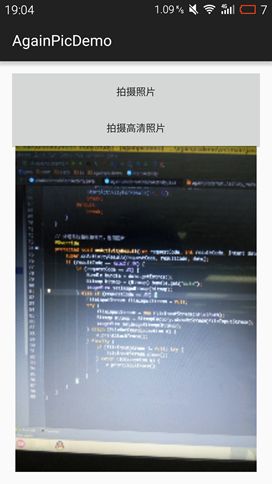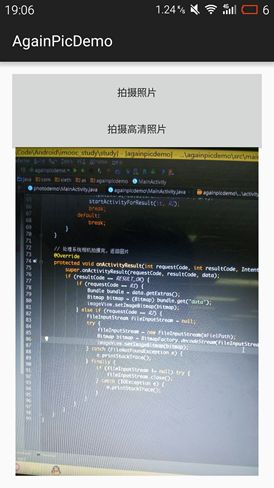Android-启用系统相机拍摄图片并且显示
Android-启用系统相机拍摄图片并且显示
在安卓App里面最常用的就是拍摄图片,然后引用该图片,比如微信换头像,朋友圈发图片等
等之类的,最近复习到这个点了,写个demo复习一下。
先来使用第一种方式,返回结果是缩略图的方式,并不是原图
布局文件:
activity_main.xml
<LinearLayout xmlns:android="http://schemas.android.com/apk/res/android" xmlns:tools="http://schemas.android.com/tools" android:layout_width="match_parent" android:layout_height="match_parent" android:paddingLeft="@dimen/activity_horizontal_margin" android:paddingRight="@dimen/activity_horizontal_margin" android:paddingTop="@dimen/activity_vertical_margin" android:paddingBottom="@dimen/activity_vertical_margin" android:orientation="vertical" tools:context=".MainActivity">
<Button android:id="@+id/id_photo1" android:text="拍摄照片" android:layout_width="match_parent" android:layout_height="wrap_content" />
<Button android:id="@+id/id_photo2" android:text="拍摄高清照片" android:layout_width="match_parent" android:layout_height="wrap_content" />
<ImageView android:id="@+id/id_image" android:layout_width="match_parent" android:layout_height="match_parent" />
</LinearLayout>
首先使用Intent来调用相机
it = new Intent(MediaStore.ACTION_IMAGE_CAPTURE);
startActivityForResult(it, R1);之后在重写onActivityResult方法接收返回的图片结果
// 处理系统相机拍摄完,返回图片
@Override
protected void onActivityResult(int requestCode, int resultCode, Intent data) {
super.onActivityResult(requestCode, resultCode, data);
if (resultCode == RESULT_OK) {
if (requestCode == R1) {
Bundle bundle = data.getExtras();
Bitmap bitmap = (Bitmap) bundle.get("data");
imageView.setImageBitmap(bitmap);
}
}
}MainActivity.java
package com.xieth.as.againpicdemo;
import android.content.Intent;
import android.graphics.Bitmap;
import android.os.Bundle;
import android.provider.MediaStore;
import android.support.v7.app.AppCompatActivity;
import android.view.View;
import android.widget.Button;
import android.widget.ImageView;
public class MainActivity extends AppCompatActivity implements View.OnClickListener {
private Button btn1;
private Button btn2;
private ImageView imageView;
private Intent it;
private static final int R1 = 1; // 缩略图标志
private static final int R2 = 2; // 高清图标志
@Override
protected void onCreate(Bundle savedInstanceState) {
super.onCreate(savedInstanceState);
setContentView(R.layout.activity_main);
initViews();
}
private void initViews() {
btn1 = (Button) findViewById(R.id.id_photo1);
btn2 = (Button) findViewById(R.id.id_photo2);
btn1.setOnClickListener(this);
btn2.setOnClickListener(this);
imageView = (ImageView) findViewById(R.id.id_image);
}
@Override
public void onClick(View v) {
int id = v.getId();
switch (id) {
case R.id.id_photo1:
// 返回结果是缩略图
it = new Intent(MediaStore.ACTION_IMAGE_CAPTURE);
startActivityForResult(it, R1);
break;
case R.id.id_photo2:
break;
default:
break;
}
}
// 处理系统相机拍摄完,返回图片
@Override
protected void onActivityResult(int requestCode, int resultCode, Intent data) {
super.onActivityResult(requestCode, resultCode, data);
if (resultCode == RESULT_OK) {
if (requestCode == R1) {
Bundle bundle = data.getExtras();
Bitmap bitmap = (Bitmap) bundle.get("data");
imageView.setImageBitmap(bitmap);
}
}
}
}但是这只是一张缩略图而已,并不是原图。
得到原图的方式
首先是获取SD卡的目录:
mFielPath = Environment.getExternalStorageDirectory().getPath();
mFielPath += "/t1.png";然后进行事件监听
case R.id.id_photo2:
// 返回结果是高清的原图
it = new Intent(MediaStore.ACTION_IMAGE_CAPTURE);
Uri uri = Uri.fromFile(new File(mFielPath));
it.putExtra(MediaStore.EXTRA_OUTPUT, uri);
startActivityForResult(it, R2);
break;最后再进行图片的获取,返回结果是Bitmap
FileInputStream fileInputStream = null;
try {
fileInputStream = new FileInputStream(mFielPath);
Bitmap bitmap = BitmapFactory.decodeStream(fileInputStream);
imageView.setImageBitmap(bitmap);
} catch (FileNotFoundException e) {
e.printStackTrace();
} finally {
if (fileInputStream != null) try {
fileInputStream.close();
} catch (IOException e) {
e.printStackTrace();
}
}全部代码:
package com.xieth.as.againpicdemo;
import android.content.Intent;
import android.graphics.Bitmap;
import android.graphics.BitmapFactory;
import android.net.Uri;
import android.os.Bundle;
import android.os.Environment;
import android.provider.MediaStore;
import android.support.v7.app.AppCompatActivity;
import android.view.View;
import android.widget.Button;
import android.widget.ImageView;
import java.io.File;
import java.io.FileInputStream;
import java.io.FileNotFoundException;
import java.io.IOException;
public class MainActivity extends AppCompatActivity implements View.OnClickListener {
private Button btn1;
private Button btn2;
private ImageView imageView;
private Intent it;
private static final int R1 = 1; // 缩略图标志
private static final int R2 = 2; // 高清图标志
private String mFielPath;
@Override
protected void onCreate(Bundle savedInstanceState) {
super.onCreate(savedInstanceState);
setContentView(R.layout.activity_main);
initViews();
mFielPath = Environment.getExternalStorageDirectory().getPath();
mFielPath += "/t1.png";
}
private void initViews() {
btn1 = (Button) findViewById(R.id.id_photo1);
btn2 = (Button) findViewById(R.id.id_photo2);
btn1.setOnClickListener(this);
btn2.setOnClickListener(this);
imageView = (ImageView) findViewById(R.id.id_image);
}
@Override
public void onClick(View v) {
int id = v.getId();
switch (id) {
case R.id.id_photo1:
// 返回结果是缩略图
it = new Intent(MediaStore.ACTION_IMAGE_CAPTURE);
startActivityForResult(it, R1);
break;
case R.id.id_photo2:
// 返回结果是高清的原图
it = new Intent(MediaStore.ACTION_IMAGE_CAPTURE);
Uri uri = Uri.fromFile(new File(mFielPath));
it.putExtra(MediaStore.EXTRA_OUTPUT, uri);
startActivityForResult(it, R2);
break;
default:
break;
}
}
// 处理系统相机拍摄完,返回图片
@Override
protected void onActivityResult(int requestCode, int resultCode, Intent data) {
super.onActivityResult(requestCode, resultCode, data);
if (resultCode == RESULT_OK) {
if (requestCode == R1) {
Bundle bundle = data.getExtras();
Bitmap bitmap = (Bitmap) bundle.get("data");
imageView.setImageBitmap(bitmap);
} else if (requestCode == R2) {
FileInputStream fileInputStream = null;
try {
fileInputStream = new FileInputStream(mFielPath);
Bitmap bitmap = BitmapFactory.decodeStream(fileInputStream);
imageView.setImageBitmap(bitmap);
} catch (FileNotFoundException e) {
e.printStackTrace();
} finally {
if (fileInputStream != null) try {
fileInputStream.close();
} catch (IOException e) {
e.printStackTrace();
}
}
}
}
}
}最后在配置文件加上权限:
<uses-permission android:name="android.permission.WRITE_EXTERNAL_STORAGE"></uses-permission>