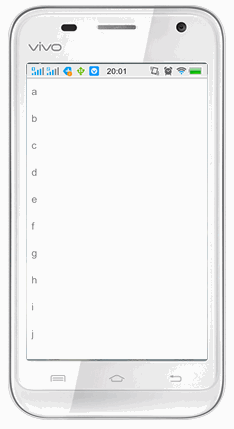Android 事件传递 ——下拉刷新
事件传递介绍
详细介绍:http://www.cnblogs.com/lwbqqyumidi/p/3500997.html
讲的真的很详细哈^^.
对上面网址中的介绍的重点抓取:
1.
在捕获阶段,事件先由外部的View接收,然后传递给其内层的View,依次传递到更够接收此事件的最小View单元,完成事件捕获过程;在冒泡阶段,事件则从事件源的最小View单元开始,依次向外冒泡,将事件对层传递。
事件的捕获和冒泡是整个事件的传递流程,但是在实际的传递过程中,Android中则表现的相对复杂。
2.
Android中不同的控件所具有的事件分发、拦截和响应稍有不同,主要表现在Activity本身不具有事件拦截,不是ViewGroup的最小view单元不具有事件分发和事件拦截(因为它没有自己的子View)。
3.
事件分发:public boolean dispatchTouchEvent(MotionEvent ev):
如果事件分发返回true,表示改事件在本层不再进行分发且已经在事件分发自身中被消费了。至此,事件已经完结。如果你不想Activity中的任何控件具有任何的事件消费能力,
最简答的方法可以重写此Activity的dispatchTouchEvent方法,直接返回true就ok。
如果事件分发返回 false,表明事件在本层不再继续进行分发,并交由上层控件的onTouchEvent方法进行消费。
当然了,如果本层控件已经是Activity,那么事件将被系统消费或处理。
如果事件分发返回系统默认的 super.dispatchTouchEvent(ev),事件将分发给本层的事件拦截onInterceptTouchEvent 方法进行处理.
(如果本层控件是Activity,由于其没有事件拦截,因此将直接将事件传递到子View,并交给子View的事件分发进行处理)。
4.
事件拦截:public boolean onInterceptTouchEvent(MotionEvent ev):
如果 onInterceptTouchEvent 返回 true,则表示将事件进行拦截,并将拦截到的事件交由本层控件 的 onTouchEvent 进行处理;
如果返回结果是false;则表示不对事件进行拦截,事件得以成功分发到子View。并由子View的dispatchTouchEvent进行处理。
如果返回super.onInterceptTouchEvent(ev),事件默认不会被拦截,交由子View的dispatchTouchEvent进行处理。
5.
事件响应:public boolean onTouchEvent(MotionEvent ev):
如果onTouchEvent返回true,表示onTouchEvent处理完事件后消费了此次事件。此时事件终结,将不会进行后续的冒泡。
如果onTouchEvent返回false,事件在onTouchEvent中处理后继续向上层View冒泡,且有上层View的onTouchEvent进行处理。
如果返回super.onTouchEvent(ev),则默认处理的逻辑和返回false时相同。
下拉刷新:
自定义的下拉刷新:
利用事件的传递进行下拉刷新功能的模拟。
思路:
1)自定义两个布局:
一个是放下拉刷新的header,一个是放顶层的列表的Listview。
2)新建一个刷新类,继承FrameLayout,上下叠放上面两个布局。
3)在刷新类中,重写事件方法onInterceptTouchEvent()方法,重写方法,当第一个itemview拉下来时,拦截事件(返回true),来处理自己的onTouch()。在onTouch中处理各种手势事件。
代码:
1.自定义的两个布局:
//底层header:
<?xml version="1.0" encoding="utf-8"?>
<LinearLayout xmlns:android="http://schemas.android.com/apk/res/android" android:layout_width="match_parent" android:layout_height="match_parent" android:orientation="vertical">
<TextView android:id="@+id/textviewshuxin" android:layout_width="match_parent" android:layout_height="wrap_content" android:gravity="center" android:padding="20dp" android:text="下拉刷新"/>
</LinearLayout>//顶层的content布局:
<?xml version="1.0" encoding="utf-8"?>
<com.example.myeventtest.MyListView xmlns:android="http://schemas.android.com/apk/res/android" android:id="@+id/listview" android:layout_width="match_parent" android:layout_height="match_parent" android:background="@color/white">
</com.example.myeventtest.MyListView>//自定义顶层content的类:里面是空的,继承方法即可
public class MyListView extends ListView{
public MyListView(Context context) {
super(context);
}
public MyListView(Context context, AttributeSet attrs) {
super(context, attrs);
}
public MyListView(Context context, AttributeSet attrs, int defStyleAttr) {
super(context, attrs, defStyleAttr);
}
}2.新建一个刷新类
public class MyReFreshLayout extends FrameLayout{
private ListView content;
public MyReFreshLayout(Context context) {
super(context);
}
public MyReFreshLayout(Context context, AttributeSet attrs) {
super(context, attrs);
LayoutInflater inflater = (LayoutInflater) context.getSystemService(context.LAYOUT_INFLATER_SERVICE);
View diceng = inflater.inflate(R.layout.layout_shuaxin_diceng,null);
addView(diceng);
content = (ListView) inflater.inflate(R.layout.layout_content, null);
ArrayAdapter adapter = new ArrayAdapter<String>(context,android.R.layout.simple_list_item_1,new String[]{"a","b","c","d","e","f","g","h","i","j"});
content.setAdapter(adapter);
addView(content);
}
public MyReFreshLayout(Context context, AttributeSet attrs, int defStyleAttr) {
super(context, attrs, defStyleAttr);
}
float oldY = 0;
float y = 0;
int offset = 0;
@Override
public boolean onTouchEvent(MotionEvent event) {
switch (event.getAction()){
case MotionEvent.ACTION_DOWN://手按下时,获得y值
oldY=event.getY();
return true;
case MotionEvent.ACTION_MOVE://手滑动
y=event.getY();//滑到的位置y值
float distance = y-oldY;//位移
content.setTranslationY(content.getTranslationY()+distance);
oldY=y;
invalidate();
return true;
case MotionEvent.ACTION_UP://松手时弹回到顶部
ObjectAnimator.ofFloat(content,"translationY",content.getTranslationY(),0).setDuration(300).start();
return true;
}
return super.onTouchEvent(event);
}
//拦截事件
@Override
public boolean onInterceptTouchEvent(MotionEvent ev) {
if(content.getFirstVisiblePosition()==0){
View firstView = content.getChildAt(content.getFirstVisiblePosition());
if (firstView.getY()>=0){
Log.d("mytouch","拦截到事件");
return true;
}
}
return super.onInterceptTouchEvent(ev);
}
}3.main的布局文件:
<?xml version="1.0" encoding="utf-8"?>
<com.example.myeventtest.MyReFreshLayout xmlns:android="http://schemas.android.com/apk/res/android" android:layout_width="match_parent" android:layout_height="match_parent">
</com.example.myeventtest.MyReFreshLayout>2.使用提供的support.v4包实现下拉刷新:
利用包下的wipeRefreshLayout类,组件里面只能放一个view。
只需要在主函数中获得组件,里面的listview添加数据即可。
这里还设置了setOnRefreshListener监听,里面设置了刷新结束就停止刷新。
![]()
范例:
public class MainActivity extends Activity {
private ListView listView;
private SwipeRefreshLayout swipeRefreshLayout;
@Override
protected void onCreate(Bundle savedInstanceState) {
super.onCreate(savedInstanceState);
setContentView(R.layout.activity_main);
swipeRefreshLayout= (SwipeRefreshLayout) findViewById(R.id.swiperefresh);
listView = (ListView) findViewById(R.id.listview);
ArrayAdapter arrayAdapter = new ArrayAdapter(this,android.R.layout.simple_list_item_1,new String[]{"a","b","c","d","e","f","g","h","i","j"});
listView.setAdapter(arrayAdapter);
swipeRefreshLayout.setOnRefreshListener(new SwipeRefreshLayout.OnRefreshListener() {
@Override
public void onRefresh() {
swipeRefreshLayout.setRefreshing(false);//设置监听,刷新结束后要停止刷新。
}
});
}
}布局:
<LinearLayout xmlns:android="http://schemas.android.com/apk/res/android"
xmlns:tools="http://schemas.android.com/tools"
android:layout_width="match_parent"
android:layout_height="match_parent"
tools:context=".MainActivity">
<android.support.v4.widget.SwipeRefreshLayout
android:id="@+id/swiperefresh"
android:layout_width="match_parent"
android:layout_height="match_parent">
<ListView
android:id="@+id/listview"
android:layout_width="match_parent"
android:layout_height="match_parent"></ListView>
</android.support.v4.widget.SwipeRefreshLayout>
</LinearLayout>