Android学习之动态调用碎片
一、碎片可以在程序运行时动态添加到活动当中。我们可以根据具体情况动态地添加碎片,使得界面定制更加多样化,下面将用个例子来介绍动态调用碎片。
先附上下面例子运行后的效果,效果如下:
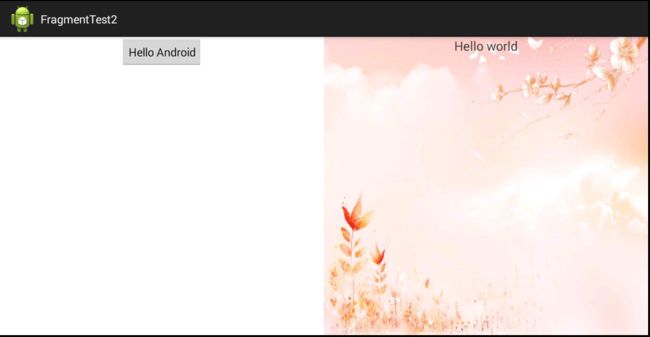
点击左边按钮后动态改变右边的布局,点击按钮后效果如下:
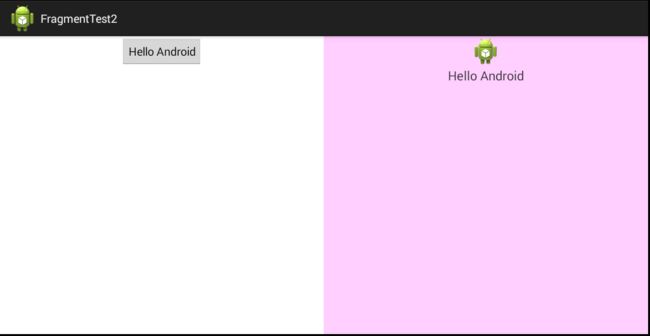
二、首先,新建一个android项目,项目名为FragmentTest2,主要项目结构如下图所示:
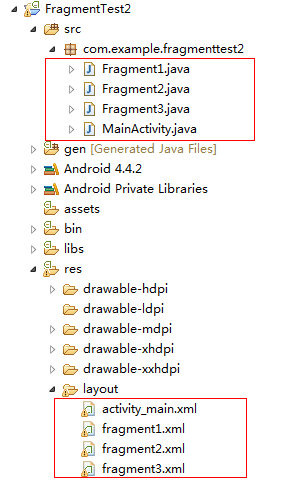
1、首先,先新建三个布局文件,分别为fragment1.xml,fragment2.xml、fragment3.xml,代码分别如下:
fragment1.xml:
<?xml version="1.0" encoding="utf-8"?>
<LinearLayout xmlns:android="http://schemas.android.com/apk/res/android" android:layout_width="match_parent" android:layout_height="match_parent" android:orientation="vertical" >
<Button android:id="@+id/button" android:layout_width="wrap_content" android:layout_height="wrap_content" android:layout_gravity="center" android:text="Hello Android" />
</LinearLayout>fragment2.xml:
<?xml version="1.0" encoding="utf-8"?>
<LinearLayout xmlns:android="http://schemas.android.com/apk/res/android" android:layout_width="match_parent" android:layout_height="match_parent" android:orientation="vertical" android:background="@drawable/logo" >
<TextView android:layout_width="wrap_content" android:layout_height="wrap_content" android:layout_gravity="center" android:text="Hello world" android:textSize="20sp"/>
</LinearLayout>
fragment3.xml:
<?xml version="1.0" encoding="utf-8"?>
<LinearLayout xmlns:android="http://schemas.android.com/apk/res/android" android:layout_width="match_parent" android:layout_height="match_parent" android:orientation="vertical" android:background="#FFCCFF" >
<ImageView android:layout_width="wrap_content" android:layout_height="wrap_content" android:src="@drawable/ic_launcher" android:layout_gravity="center"/>
<TextView android:layout_width="wrap_content" android:layout_height="wrap_content" android:layout_gravity="center" android:text="Hello Android" android:textSize="20sp"/>
</LinearLayout>
其中fragment1.xml代表左边的碎片布局,fragment2.xml代表右边的布局,fragment3.xml代表点击左边碎片布局的按钮后,右边碎片显示的布局,大家看下代码和刚才的效果图就知道了。
2、新建三个类,分别为Fragment1,Fragment2,Fragment3类,这三个类都继承于Fragment类,代码分别如下:
Fragment1:
package com.example.fragmenttest2;
import android.app.Fragment;
import android.os.Bundle;
import android.view.LayoutInflater;
import android.view.View;
import android.view.ViewGroup;
public class Fragment1 extends Fragment {
@Override
public View onCreateView(LayoutInflater inflater, ViewGroup container,
Bundle savedInstanceState) {
View view=inflater.inflate(R.layout.fragment1, container);
return view;
}
}
Fragment2:
package com.example.fragmenttest2;
import android.app.Fragment;
import android.os.Bundle;
import android.view.LayoutInflater;
import android.view.View;
import android.view.ViewGroup;
public class Fragment2 extends Fragment {
@Override
public View onCreateView(LayoutInflater inflater, ViewGroup container,
Bundle savedInstanceState) {
View view = inflater.inflate(R.layout.fragment2, container);
return view;
}
}
Fragment3:
package com.example.fragmenttest2;
import android.app.Fragment;
import android.os.Bundle;
import android.view.LayoutInflater;
import android.view.View;
import android.view.ViewGroup;
public class Fragment3 extends Fragment {
@Override
public View onCreateView(LayoutInflater inflater, ViewGroup container,
Bundle savedInstanceState) {
View view=inflater.inflate(R.layout.fragment3, container,false);
return view;
}
}
其中这三个类都是加载相应的布局文件。
注意:大家发现了没,第三个类Fragment3的代码有点不同,在实例化View的时候,使用LayoutInflater的inflater()方法里多加了个布尔型的参数,因为此项目的功能会使原始右边碎片的布局改变,即view改变,所以必须要在改变后的那个碎片类加载布局时,实例化View对象时要多一个false参数,对于此项目改变后的碎片为Fragment3,所以就在此加个参数,否则会报错。其实我们可以把上面三个类实例化View对象时多一个参数,也不影响的。
3、接着需改变默认的activity_main布局文件,代码如下:
<LinearLayout xmlns:android="http://schemas.android.com/apk/res/android" xmlns:tools="http://schemas.android.com/tools" android:layout_width="match_parent" android:layout_height="match_parent" >
<fragment android:id="@+id/fragment1" android:name="com.example.fragmenttest2.Fragment1" android:layout_width="0dp" android:layout_height="match_parent" android:layout_weight="1"/>
<FrameLayout android:id="@+id/frameLayout" android:layout_width="0dp" android:layout_height="match_parent" android:layout_weight="1" >
<fragment android:id="@+id/fragment2" android:name="com.example.fragmenttest2.Fragment2" android:layout_width="match_parent" android:layout_height="match_parent"/>
</FrameLayout>
</LinearLayout>上述代码放入了一个左侧碎片,把右侧碎片放入了FrameLayout布局中,现在放置的右侧碎片为fragment2,所以接下来就需要动态调用碎片,将右侧的碎片改为fragment3,即得在代码中替换FrameLayout里的碎片。
4、接下来修改MianActivity类,代码如下:
package com.example.fragmenttest2;
import android.app.Activity;
import android.app.FragmentManager;
import android.app.FragmentTransaction;
import android.os.Bundle;
import android.view.View;
import android.view.View.OnClickListener;
import android.widget.Button;
public class MainActivity extends Activity implements OnClickListener {
private Button button;
@Override
protected void onCreate(Bundle savedInstanceState) {
super.onCreate(savedInstanceState);
setContentView(R.layout.activity_main);
button = (Button) findViewById(R.id.button);
button.setOnClickListener(this);
}
@Override
public void onClick(View arg0) {
// TODO Auto-generated method stub
switch (arg0.getId()) {
case R.id.button:
Fragment3 fragment3 = new Fragment3();// 实例化Fragment3对象
FragmentManager fragmentManager = getFragmentManager();// 获得FragmentManager对象
FragmentTransaction fragmentTransaction = fragmentManager
.beginTransaction();// 开始事务
fragmentTransaction.replace(R.id.frameLayout, fragment3);//添加fragment3到容器
fragmentTransaction.addToBackStack(null);//添加返回栈
fragmentTransaction.commit();// 提交事务
break;
default:
break;
}
}
}
其中这个Activity实现了OnClickListener接口,然后给左侧碎片的按钮添加了单击事件,点击按钮后触发onClick()方法,其中动态调用碎片的逻辑都在点击事件里进行。
结合上述代码可以看出,动态添加碎片主要分五步:
第一步:创建待添加的碎片实例。
第二步:获取到FragmentManager,在一个活动中可直接使用getFragmentManage方法得到。
第三步:开启一个事务,通过调用beginTransaction()方法开启。
第四步:向容器中加入碎片,一般使用replace()方法实现,需要传入容器的id和待添加的碎片实例。
第五步,提交事务,调用commit()方法来完成。
其中第四步向容器里加入碎片,传入容器的id为放置碎片的FrameLayout。
注意:其中我在上述代码中多添加了一句代码,代码如下:
fragmentTransaction.addToBackStack(null);//添加返回栈第一点:此代码的功能为在碎片中模拟返回栈,这样不会使我们动态调用碎片后,点击物理键盘的返回按钮,会直接退出,而是动态调用碎片后,点击返回键,返回的是上一个碎片,模仿类似于返回栈的效果。
第二点:必须在事务提交之前调用了 FragmentTransaction 的 addToBackStack()方法,它可以接收一个名字用于描述返回栈的状态,一般传入 null 即可。
5.部署此程序到平板模拟器中,会达到上图提到的效果,点击按钮右侧碎片改变,点击返回物理键盘,返回到上一个碎片,在点击返回键,便退出此应用。
三、以上内容仅供大家学习参考,谢谢!
上述源码下载:http://download.csdn.net/download/u012561176/9259285