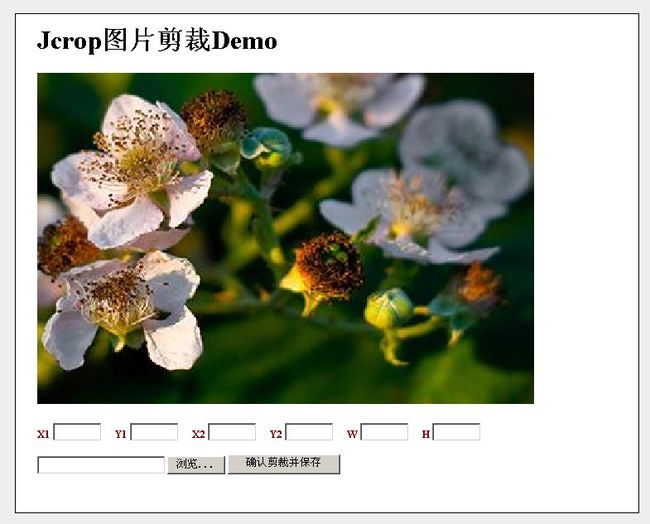使用Jcrop实现图片上传、剪裁和保存(ASP.NET)
Jcrop是一款jquery图片裁剪插件,可以实现图片在线裁剪,达到和图像软件处理的效果,界面和操作也相当的人性化,只需要拖曳鼠标即可完成,部署到服务器也非常简单,在网站建设过程中轻易美化表单,并且改善用户体验,本文是Jcrop的中文文档手册。
入门
•下载当前版本
•放到页面相应的位置
•同时也需要加载jquery
加载顺序
•jQuery.js
•Jcrop.js
•Jcrop CSS样式
如:
<script src="js/jquery.pack.js"></script>
<script src="js/jquery.Jcrop.pack.js"></script>
<link rel="stylesheet" href="css/jquery.Jcrop.css" type="text/css" />
注意:你也可以调整成其他的位置
调用
假如:<img src="flowers.jpg" id="cropbox" />
编写以下脚本
<script language="Javascript">
jQuery(function() {
jQuery('#cropbox').Jcrop();
});
</script>
Jcrop就可以激活了
事件处理
Jcrop有2个主要的事件处理程序 onChange 和 onSelect.
onSelect callback 选择完成后调用
onChange callback 选框移动(或者说改变)时调用
定义一个事件出来函数
<script language="Javascript">
function showCoords(c)
{
// variables can be accessed here as
// c.x, c.y, c.x2, c.y2, c.w, c.h
};
</script>
然后附加上去
<script language="Javascript">
jQuery(function() {
jQuery('#cropbox').Jcrop({
onSelect: showCoords,
onChange: showCoords
});
});
</script>
这是一个标准的jquery语法,注意最好一个属性后面没有逗号
设置选项
参数名称 类型 描述 默认
aspectRatio decimal 设定宽高比 n/a
minSize array [ w, h ] 设置最小尺寸 n/a
maxSize array [ w, h ] 设置最大尺寸 n/a
setSelect array [ x, y, x2, y2 ] 设置一个初选框的位置 n/a
bgColor color value 设置背景容器颜色 'black'
bgOpacity decimal 0 - 1 设置当图像被裁剪选框外的透明度 .6
如:
<script language="Javascript">
jQuery(function() {
jQuery('#cropbox').Jcrop({
onSelect: showCoords,
bgColor: 'black',
bgOpacity: .4,
setSelect: [ 100, 100, 50, 50 ],
aspectRatio: 16 / 9
});
});
</script>
使用Jcrop实现图片上传、剪裁和保存(ASP.NET)
前段时间项目中使用到了Jcrop剪裁用户头像,费了不少的力气,今天我就做个Demo当作备忘,只是做个演示,细节方面暂不考虑哦。
一、首先新建数据库PhotoDataBase,新建数据表Photo_tb,结构如下:
一、下载Jcrop包:http://deepliquid.com/content/Jcrop.html,里面包含了JS文件和几个Demo,你可以打开看看效果和它们的代码。
三、打开VS 2008,新建一个Web项目,名称自取。然后把Jcrop的三个JS和CSS文件拷贝到项目中,最终解决方案列表如下:
四、新建Default.aspx,其代码如下:
<%
@ Page Language
=
"
C#
"
AutoEventWireup
=
"
true
"
CodeFile
=
"
Default.aspx.cs
"
Inherits
=
"
Default
"
%>
<!
DOCTYPE html PUBLIC "-//W3C//DTD XHTML 1.0 Transitional//EN" "http://www.w3.org/TR/xhtml1/DTD/xhtml1-transitional.dtd"
>
<
html
xmlns
="http://www.w3.org/1999/xhtml"
>
<
head
runat
="server"
>
<
title
></
title
>
<
script
src
="JS/jquery.min.js"
type
="text/javascript"
></
script
>
<
script
src
="JS/jquery.Jcrop.js"
type
="text/javascript"
></
script
>
<
link
href
="CSS/jquery.Jcrop.css"
rel
="stylesheet"
type
="text/css"
/>
<
link
href
="CSS/demos.css"
rel
="stylesheet"
type
="text/css"
/>
<
script
language
="Javascript"
>
//
Our simple event handler, called from onChange and onSelect
//
event handlers, as per the Jcrop invocation above
function
showCoords(c) { jQuery(
'
#x
'
).val(c.x); jQuery(
'
#y
'
).val(c.y); jQuery(
'
#x2
'
).val(c.x2); jQuery(
'
#y2
'
).val(c.y2); jQuery(
'
#w
'
).val(c.w); jQuery(
'
#h
'
).val(c.h); }; $(
function
() { $(
"
#UploadPhoto
"
).change(
function
() {
var
location
=
"
file:///
"
+
$(
"
#UploadPhoto
"
).val();
var
type
=
location.substr(location.lastIndexOf(
"
.
"
)).toLowerCase();
if
(type
==
"
.jpg
"
||
type
==
"
.gif
"
||
type
==
"
.jpeg
"
||
type
==
"
.bmp
"
) {
var
image
=
new
Image(); image.dynsrc
=
location;
if
(image.fileSize
/
1024
>
1000
) { alert(
"
照片请不要大于1000KB
"
); }
else
{ $(
"
#cropbox
"
).attr(
"
src
"
, location); jQuery(
'
#cropbox
'
).Jcrop({ onChange: showCoords, onSelect: showCoords }); } }
else
{ alert(
"
图片格式不对!
"
); } }) });
</
script
>
</
head
>
<
body
>
<
div
id
="outer"
>
<
div
class
="jcExample"
>
<
div
class
="article"
>
<
h1
>
Jcrop图片剪裁Demo
</
h1
>
<!--
This is the image we're attaching Jcrop to
-->
<
img
src
='<%=(!string.IsNullOrEmpty(PhotoPath))?PhotoPath:"picture.aspx"%
>
' id="cropbox" style="width:600px;height:400px" />
<!--
This is the form that our event handler fills
-->
<
form
runat
="server"
>
<
label
>
X1
<
input
type
="text"
size
="4"
id
="x"
name
="x"
/></
label
>
<
label
>
Y1
<
input
type
="text"
size
="4"
id
="y"
name
="y"
/></
label
>
<
label
>
X2
<
input
type
="text"
size
="4"
id
="x2"
name
="x2"
/></
label
>
<
label
>
Y2
<
input
type
="text"
size
="4"
id
="y2"
name
="y2"
/></
label
>
<
label
>
W
<
input
type
="text"
size
="4"
id
="w"
name
="w"
/></
label
>
<
label
>
H
<
input
type
="text"
size
="4"
id
="h"
name
="h"
/></
label
>
<
div
>
<
br
/>
<
input
type
="file"
id
="UploadPhoto"
name
="UploadPhoto"
/>
<
asp:Button
ID
="Button1"
runat
="server"
Text
="确认剪裁并保存"
onclick
="Button1_Click"
/>
</
div
>
</
form
>
</
div
>
</
div
>
</
div
>
</
body
>
</
html
>
注意: 是重点,如果在页面加载的时候就绑定这个事件的话,使用上传控件上传图片的时候,不能改变图片的显示。JCrop还有其他的一些设置,您可以查阅相关文档。
是重点,如果在页面加载的时候就绑定这个事件的话,使用上传控件上传图片的时候,不能改变图片的显示。JCrop还有其他的一些设置,您可以查阅相关文档。
六、Default页面后台代码如下:
using
System;
using
System.Configuration;
using
System.Data;
using
System.Data.SqlClient;
using
System.Drawing;
using
System.Drawing.Drawing2D;
using
System.IO;
using
System.Web.UI;
public
partial
class
Default : Page {
public
string
PhotoPath;
protected
void
Page_Load(
object
sender, EventArgs e) { PhotoPath
=
Server.MapPath(
"
Images/default.jpg
"
); }
protected
void
Button1_Click(
object
sender, EventArgs e) {
int
x
=
int
.Parse(Request[
"
x
"
]);
int
y
=
int
.Parse(Request[
"
y
"
]);
int
w
=
int
.Parse(Request[
"
w
"
]);
int
h
=
int
.Parse(Request[
"
h
"
]);
string
filename
=
Request[
"
UploadPhoto
"
];
byte
[] image
=
CropImage(filename, w, h, x, y);
if
(image
!=
null
) PhotoPath
=
""
; }
private
byte
[] CropImage(
string
originaImgPath,
int
width,
int
height,
int
x,
int
y) {
byte
[] CropImage
=
Crop(originaImgPath, width, height, x, y);
if
(
!
SaveToDatabase(CropImage)) { Response.Write(
"
图像保存失败!
"
); }
return
CropImage; }
///
<summary>
///
剪裁图像
///
</summary>
///
<param name="Img"></param>
///
<param name="Width"></param>
///
<param name="Height"></param>
///
<param name="X"></param>
///
<param name="Y"></param>
///
<returns></returns>
private
byte
[] Crop(
string
Img,
int
Width,
int
Height,
int
X,
int
Y) {
try
{
using
(var OriginalImage
=
new
Bitmap(Img)) {
using
(var bmp
=
new
Bitmap(Width, Height, OriginalImage.PixelFormat)) { bmp.SetResolution(OriginalImage.HorizontalResolution, OriginalImage.VerticalResolution);
using
(Graphics Graphic
=
Graphics.FromImage(bmp)) { Graphic.SmoothingMode
=
SmoothingMode.AntiAlias; Graphic.InterpolationMode
=
InterpolationMode.HighQualityBicubic; Graphic.PixelOffsetMode
=
PixelOffsetMode.HighQuality; Graphic.DrawImage(OriginalImage,
new
Rectangle(
0
,
0
, Width, Height), X, Y, Width, Height, GraphicsUnit.Pixel); var ms
=
new
MemoryStream(); bmp.Save(ms, OriginalImage.RawFormat);
return
ms.GetBuffer(); } } } }
catch
(Exception Ex) {
throw
(Ex); } }
///
<summary>
///
保存图像到数据库
///
</summary>
///
<param name="image"></param>
///
<returns></returns>
private
bool
SaveToDatabase(
byte
[] image) { var conn
=
new
SqlConnection(ConfigurationManager.ConnectionStrings[
"
connectionstring
"
].ToString());
if
(conn.State
==
ConnectionState.Closed) conn.Open(); var cmd
=
new
SqlCommand(
"
insert into Photo values(@imagevalue)
"
, conn); cmd.Parameters.AddWithValue(
"
@imagevalue
"
, image);
if
(cmd.ExecuteNonQuery()
>
0
)
return
true
;
return
false
; } }
七、新建一个picture.aspx页面用于输出从数据库中读取的image字段的值,就像我们使用验证码的效果一样,通过一个链接就可以输出图片了。
其页面代码如下:
using
System;
using
System.Collections.Generic;
using
System.Configuration;
using
System.Data;
using
System.Data.SqlClient;
using
System.Linq;
using
System.Web;
using
System.Web.UI;
using
System.Web.UI.WebControls;
public
partial
class
picture : System.Web.UI.Page {
protected
void
Page_Load(
object
sender, EventArgs e) {
if
(
!
IsPostBack) { var conn
=
new
SqlConnection(ConfigurationManager.ConnectionStrings[
"
connectionstring
"
].ToString());
if
(conn.State
==
ConnectionState.Closed) conn.Open();
using
( var cmd
=
new
SqlCommand(
"
select top 1 photo from Photo order by id desc
"
, conn)) { var getreader
=
cmd.ExecuteReader();
if
(getreader
!=
null
&&
getreader.HasRows) {
//
读取数据
while
(getreader.Read()) { Response.ContentType
=
"
image/Jpeg
"
; var image
=
(
byte
[]) getreader[
0
]; Response.BinaryWrite(image); Response.End(); } } } } } }
八、运行效果如下:
九、最终提供Demo源码下载
http://files.cnblogs.com/yuananyun/Jcrop.rar