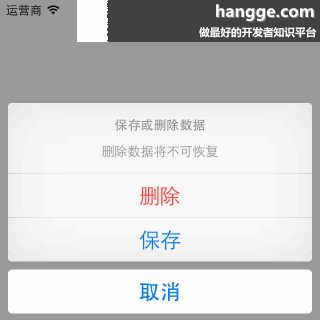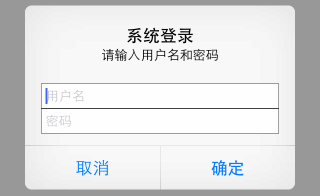Swift - 告警提示框(UIAlertController)的用法
自iOS8起,苹果就建议告警框使用UIAlertController来代替UIAlertView。下面总结了一些常见的用法:
2,除了弹出,还可以使用从底部向上滑出的样式
(注意:如果上拉菜单中有“取消”按钮的话,那么它永远都会出现在菜单的底部,不管添加的次序是如何)
3,按钮使用“告警”样式(文字颜色变红,用来来警示用户)
4,添加任意数量文本输入框(比如可以用来实现个登陆框)
5,使用代码移除提示框
1,简单的应用(同时按钮响应Handler使用闭包函数)
|
1
2
3
4
5
6
7
8
9
10
11
12
13
14
15
16
17
18
19
20
21
22
23
24
25
26
27
28
|
import
UIKit
class
ViewController
:
UIViewController
,
UIActionSheetDelegate
{
override
func
viewDidLoad() {
super
.viewDidLoad()
}
override
func
viewDidAppear(animated:
Bool
){
super
.viewDidAppear(animated)
let
alertController =
UIAlertController
(title:
"系统提示"
,
message:
"您确定要离开hangge.com吗?"
, preferredStyle:
UIAlertControllerStyle
.
Alert
)
let
cancelAction =
UIAlertAction
(title:
"取消"
, style:
UIAlertActionStyle
.
Cancel
, handler:
nil
)
let
okAction =
UIAlertAction
(title:
"好的"
, style:
UIAlertActionStyle
.
Default
,
handler: {
action
in
print
(
"点击了确定"
)
})
alertController.addAction(cancelAction)
alertController.addAction(okAction)
self
.presentViewController(alertController, animated:
true
, completion:
nil
)
}
override
func
didReceiveMemoryWarning() {
super
.didReceiveMemoryWarning()
// Dispose of any resources that can be recreated.
}
}
|
2,除了弹出,还可以使用从底部向上滑出的样式
(注意:如果上拉菜单中有“取消”按钮的话,那么它永远都会出现在菜单的底部,不管添加的次序是如何)
|
1
2
3
4
5
6
7
8
9
|
var
alertController =
UIAlertController
(title:
"保存或删除数据"
, message:
"删除数据将不可恢复"
,
preferredStyle:
UIAlertControllerStyle
.
ActionSheet
)
var
cancelAction =
UIAlertAction
(title:
"取消"
, style:
UIAlertActionStyle
.
Cancel
, handler:
nil
)
var
deleteAction =
UIAlertAction
(title:
"删除"
, style:
UIAlertActionStyle
.
Destructive
, handler:
nil
)
var
archiveAction =
UIAlertAction
(title:
"保存"
, style:
UIAlertActionStyle
.
Default
, handler:
nil
)
alertController.addAction(cancelAction)
alertController.addAction(deleteAction)
alertController.addAction(archiveAction)
self
.presentViewController(alertController, animated:
true
, completion:
nil
)
|
3,按钮使用“告警”样式(文字颜色变红,用来来警示用户)
|
1
|
var
okAction =
UIAlertAction
(title:
"好的"
, style:
UIAlertActionStyle
.
Destructive
, handler:
nil
)
|
4,添加任意数量文本输入框(比如可以用来实现个登陆框)
|
1
2
3
4
5
6
7
8
9
10
11
12
13
14
15
16
17
18
19
20
21
22
23
24
25
26
27
28
29
30
31
32
33
34
35
36
37
38
|
import
UIKit
class
ViewController
:
UIViewController
,
UIActionSheetDelegate
{
override
func
viewDidLoad() {
super
.viewDidLoad()
}
override
func
viewDidAppear(animated:
Bool
){
super
.viewDidAppear(animated)
let
alertController =
UIAlertController
(title:
"系统登录"
,
message:
"请输入用户名和密码"
, preferredStyle:
UIAlertControllerStyle
.
Alert
)
alertController.addTextFieldWithConfigurationHandler {
(textField:
UITextField
!) ->
Void
in
textField.placeholder =
"用户名"
}
alertController.addTextFieldWithConfigurationHandler {
(textField:
UITextField
!) ->
Void
in
textField.placeholder =
"密码"
textField.secureTextEntry =
true
}
let
cancelAction =
UIAlertAction
(title:
"取消"
, style:
UIAlertActionStyle
.
Cancel
, handler:
nil
)
let
okAction =
UIAlertAction
(title:
"好的"
, style:
UIAlertActionStyle
.
Default
,
handler: {
action
in
let
login = alertController.textFields!.first!
as
UITextField
let
password = alertController.textFields!.last!
as
UITextField
print
(
"用户名:\(login.text) 密码:\(password.text)"
)
})
alertController.addAction(cancelAction)
alertController.addAction(okAction)
self
.presentViewController(alertController, animated:
true
, completion:
nil
)
}
override
func
didReceiveMemoryWarning() {
super
.didReceiveMemoryWarning()
}
}
|
5,使用代码移除提示框
|
1
|
self
.presentedViewController?.dismissViewControllerAnimated(
false
, completion:
nil
)
|