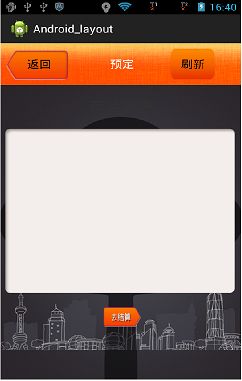android布局与多屏适配---layout_weight
android中有的屏幕尺寸不一,分辨率不同,这就该开发带来了适配的问题。这里分享其中一种方式,使用layout_weight。
1.android中使用的单位:推荐在android中使用dip(dp) 替代px, 使用sp 表示字体大小。具体的有关dip,px dpi 之间的关系,转换,可以参照其他网友提供的方法。
x
基本原理就是把layout_width layout_height 重新封装成四个style,结合layout_weight 使用,确定在水平或者是垂直方向上占用 的比例。这样,无论屏幕是变大还是变小,控件在空间上占用的比例是固定的,即使拉伸或压缩,也不会有太多的变形。
重新封装的layout_width 和layout_height 代码为:
<LinearLayout xmlns:android="http://schemas.android.com/apk/res/android"
xmlns:tools="http://schemas.android.com/tools"
android:layout_width="match_parent"
android:layout_height="match_parent"
android:orientation="vertical" >
<LinearLayout
style="@style/layout_vertical"
android:layout_weight="1"
android:orientation="horizontal" >
<View
style="@style/layout_horizontal"
android:layout_weight="1"
android:background="#ff0000" />
<View
style="@style/layout_horizontal"
android:layout_weight="4"
android:background="#00ff00" />
<View
style="@style/layout_horizontal"
android:layout_weight="2"
android:background="#000080" />
<View
style="@style/layout_horizontal"
android:layout_weight="3"
android:background="#808000" />
</LinearLayout>
<LinearLayout
style="@style/layout_vertical"
android:layout_weight="2"
android:orientation="vertical" >
<View
style="@style/layout_vertical"
android:layout_weight="1"
android:background="#808080" />
<View
style="@style/layout_vertical"
android:layout_weight="2"
android:background="#808000" />
<View
style="@style/layout_vertical"
android:layout_weight="3"
android:background="#0000ff" />
<View
style="@style/layout_vertical"
android:layout_weight="4"
android:background="#ffff00" />
</LinearLayout>
</LinearLayout>
这里面使用了三个linearlayout,最外面的垂直方向的linearlayout,被分成两部分,内部的第一个linearlayout为水平方向,比重为1,第二个占的比重 为2,为垂直方向。
下面贴一个在实际的使用的例子。
布局文件代码如下:
<?xml version="1.0" encoding="utf-8"?>
<LinearLayout xmlns:android="http://schemas.android.com/apk/res/android"
android:layout_width="match_parent"
android:layout_height="match_parent"
android:background="@drawable/common_bg"
android:orientation="vertical" >
<LinearLayout
style="@style/layout_vertical"
android:layout_weight="1"
android:background="@drawable/common_top"
android:orientation="horizontal" >
<Button
android:id="@+id/reverse_btnToBack"
style="@style/layout_horizontal"
android:layout_marginLeft="5dp"
android:layout_weight="3"
android:background="@drawable/common_back"
android:text="返回" />
<View
style="@style/layout_horizontal"
android:layout_weight="1" />
<TextView
style="@style/layout_horizontal"
android:layout_weight="2"
android:gravity="center"
android:text="预定"
android:textColor="#ffffff"
android:textSize="18sp" />
<View
style="@style/layout_horizontal"
android:layout_weight="1" />
<Button
android:id="@+id/reverse_btnRefresh"
style="@style/layout_horizontal"
android:layout_weight="2"
android:background="@drawable/my_comment"
android:text="刷新" />
<View
style="@style/layout_horizontal"
android:layout_weight="1" />
</LinearLayout>
<LinearLayout
style="@style/layout_vertical"
android:layout_weight="1"
android:gravity="center" >
<TextView
android:layout_width="wrap_content"
android:layout_height="wrap_content"
android:layout_gravity="center|center_vertical"
android:gravity="center"
android:text="商品列表"
android:textSize="24sp" />
</LinearLayout>
<LinearLayout
style="@style/layout_vertical"
android:layout_weight="4" >
<ListView
android:id="@+id/reverse_listView"
android:layout_width="wrap_content"
android:layout_height="match_parent"
android:background="@drawable/detail_content" >
</ListView>
</LinearLayout>
<LinearLayout
style="@style/layout_vertical"
android:layout_weight="1"
android:gravity="center"
android:orientation="horizontal" >
<Button
android:id="@+id/reverse_btnToCheck"
android:layout_width="wrap_content"
android:layout_height="wrap_content"
android:layout_gravity="center"
android:background="@drawable/tocheck"
android:textSize="30sp" />
</LinearLayout>
<LinearLayout
style="@style/layout_vertical"
android:layout_weight="1" >
</LinearLayout>
</LinearLayout>
第一次贴东西,希望能给大家带来帮助,有不清楚的地方,欢迎发问。有错误之处,敬请指教。
推荐大家参考
http://www.eoeandroid.com/forum.php?mod=viewthread&tid=173973&page=1#pid1485630
这个帖子说的比较详细。