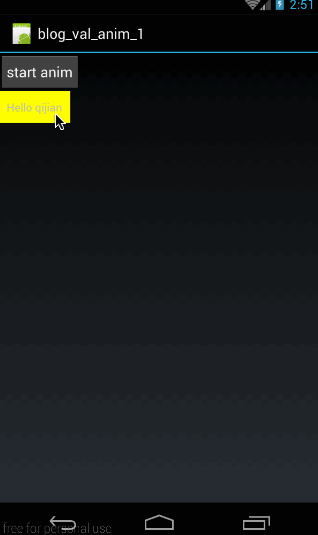【转载】Animation 动画(三)ObjectAnimator、valueAnimator
<RelativeLayout xmlns:android="http://schemas.android.com/apk/res/android"
xmlns:tools="http://schemas.android.com/tools"
android:layout_width="match_parent"
android:layout_height="match_parent"
tools:context="com.example.objectanimator.MainActivity" >
<ImageView
android:id="@+id/imageView"
android:layout_width="wrap_content"
android:layout_height="wrap_content"
android:layout_alignParentLeft="true"
android:layout_alignParentTop="true"
android:src="@drawable/ic_launcher" />
<Button
android:id="@+id/button1"
android:layout_width="wrap_content"
android:layout_height="wrap_content"
android:layout_alignParentRight="true"
android:layout_alignParentTop="true"
android:text="Button" />
<Button
android:id="@+id/button"
android:layout_width="wrap_content"
android:layout_height="wrap_content"
android:layout_alignParentTop="true"
android:layout_centerHorizontal="true"
android:text="Button" />
</RelativeLayout>
MainActivity
<pre name="code" class="java">package com.example.objectanimator;
import android.animation.Animator;
import android.animation.Animator.AnimatorListener;
import android.animation.AnimatorListenerAdapter;
import android.animation.AnimatorSet;
import android.animation.ObjectAnimator;
import android.animation.PropertyValuesHolder;
import android.app.Activity;
import android.os.Bundle;
import android.view.Menu;
import android.view.MenuItem;
import android.view.View;
import android.view.View.OnClickListener;
import android.view.animation.AnimationSet;
import android.widget.Button;
import android.widget.ImageView;
import android.widget.Toast;
public class MainActivity extends Activity {
private Button button;
private ImageView imageView;
private Button button1;
@Override
protected void onCreate(Bundle savedInstanceState) {
super.onCreate(savedInstanceState);
setContentView(R.layout.activity_main);
button = (Button) findViewById(R.id.button);
button1 = (Button) findViewById(R.id.button1);
imageView = (ImageView) findViewById(R.id.imageView);
button.setOnClickListener(new OnClickListener() {
@Override
public void onClick(View v) {
/**
* 三个动画同时进行,方法一
*/
// ObjectAnimator.ofFloat(imageView, "translationX",
// 0f,200f).setDuration(2000).start();
// ObjectAnimator.ofFloat(imageView, "translationY",
// 0f,200f).setDuration(2000).start();
// ObjectAnimator.ofFloat(imageView, "rotation",
// 0f,360f).setDuration(2000).start();
/**
* 三个动画同时进行,方法二
*/
// PropertyValuesHolder p1 =
// PropertyValuesHolder.ofFloat("rotation", 0f,360f);
// PropertyValuesHolder p2 =
// PropertyValuesHolder.ofFloat("translationX", 0f,200f);
// PropertyValuesHolder p3 =
// PropertyValuesHolder.ofFloat("translationY", 0f,200f);
// ObjectAnimator.ofPropertyValuesHolder(imageView,
// p1,p2,p3).setDuration(2000).start();
/**
* 三个动画同时进行,方法三
*/
// ObjectAnimator ofFloat1 = ObjectAnimator.ofFloat(imageView,
// "translationX", 0f,200f);
// ObjectAnimator ofFloat2 = ObjectAnimator.ofFloat(imageView,
// "translationY", 0f,200f);
// ObjectAnimator ofFloat3 = ObjectAnimator.ofFloat(imageView,
// "rotation", 0f,360f);
// AnimatorSet set = new AnimatorSet();
// set.playTogether(ofFloat1,ofFloat2,ofFloat3);
// set.setDuration(2000);
// set.start();
/**
* 三个动画依次、依次进行
*/
// ObjectAnimator ofFloat1 = ObjectAnimator.ofFloat(imageView,
// "translationX", 0f,200f);
// ObjectAnimator ofFloat2 = ObjectAnimator.ofFloat(imageView,
// "translationY", 0f,200f);
// ObjectAnimator ofFloat3 = ObjectAnimator.ofFloat(imageView,
// "rotation", 0f,360f);
// AnimatorSet set = new AnimatorSet();
// set.playSequentially(ofFloat1,ofFloat2,ofFloat3);
// set.setDuration(2000);
// set.start();
/**
* 动画一和三一起执行,然后执行动画二
*/
ObjectAnimator ofFloat1 = ObjectAnimator.ofFloat(imageView,
"translationX", 0f, 200f);
ObjectAnimator ofFloat2 = ObjectAnimator.ofFloat(imageView,
"translationY", 0f, 200f);
ObjectAnimator ofFloat3 = ObjectAnimator.ofFloat(imageView,
"rotation", 0f, 360f);
AnimatorSet set = new AnimatorSet();
set.play(ofFloat1).with(ofFloat3);
set.play(ofFloat2).after(ofFloat3);
set.setDuration(2000);
set.start();
}
});
button1.setOnClickListener(new View.OnClickListener() {
@Override
public void onClick(View v) {
ObjectAnimator animator = ObjectAnimator.ofFloat(button1, "alpha", 0f,1f);
animator.setDuration(1000);
//添加监听方法一
// animator.addListener(new AnimatorListener() {
// @Override
// public void onAnimationStart(Animator animation) {
//
// }
//
// @Override
// public void onAnimationEnd(Animator animation) {
// //用的最多
// Toast.makeText(MainActivity.this, "end anim", 0).show();
// }
//
// @Override
// public void onAnimationCancel(Animator animation) {
//
// }
//
//
// @Override
// public void onAnimationRepeat(Animator animation) {
//
// }
// });
//添加监听方法二
animator.addListener(new AnimatorListenerAdapter() {
@Override
public void onAnimationEnd(Animator animation) {
super.onAnimationEnd(animation);
Toast.makeText(MainActivity.this, "end anim", 0).show();
}
});
animator.start();
}
});
}
}
***********************************案例*************************************
activity_main.xml
<pre name="code" class="html"><FrameLayout xmlns:android="http://schemas.android.com/apk/res/android"
xmlns:tools="http://schemas.android.com/tools"
android:layout_width="match_parent"
android:layout_height="match_parent"
tools:context="com.example.objectanimatordemo.MainActivity" >
<ImageView
android:id="@+id/imageView_b"
android:layout_width="wrap_content"
android:layout_height="wrap_content"
android:paddingLeft="5dp"
android:paddingTop="5dp"
android:src="@drawable/b" />
<ImageView
android:id="@+id/imageView_c"
android:layout_width="wrap_content"
android:layout_height="wrap_content"
android:paddingLeft="5dp"
android:paddingTop="5dp"
android:src="@drawable/c" />
<ImageView
android:id="@+id/imageView_d"
android:layout_width="wrap_content"
android:layout_height="wrap_content"
android:paddingLeft="5dp"
android:paddingTop="5dp"
android:src="@drawable/d" />
<ImageView
android:id="@+id/imageView_e"
android:layout_width="wrap_content"
android:layout_height="wrap_content"
android:paddingLeft="5dp"
android:paddingTop="5dp"
android:src="@drawable/e" />
<ImageView
android:id="@+id/imageView_f"
android:layout_width="wrap_content"
android:layout_height="wrap_content"
android:paddingLeft="5dp"
android:paddingTop="5dp"
android:src="@drawable/f" />
<ImageView
android:id="@+id/imageView_g"
android:layout_width="wrap_content"
android:layout_height="wrap_content"
android:paddingLeft="5dp"
android:paddingTop="5dp"
android:src="@drawable/g" />
<ImageView
android:id="@+id/imageView_h"
android:layout_width="wrap_content"
android:layout_height="wrap_content"
android:paddingLeft="5dp"
android:paddingTop="5dp"
android:src="@drawable/h" />
<ImageView
android:id="@+id/imageView_a"
android:layout_width="wrap_content"
android:layout_height="wrap_content"
android:src="@drawable/a" />
</FrameLayout>
MainActivity
<pre name="code" class="java">package com.example.objectanimatordemo;
import java.util.ArrayList;
import java.util.List;
import android.animation.ObjectAnimator;
import android.app.Activity;
import android.os.Bundle;
import android.view.View;
import android.view.animation.BounceInterpolator;
import android.widget.ImageView;
public class MainActivity extends Activity implements View.OnClickListener {
private int[] res = { R.id.imageView_a, R.id.imageView_b, R.id.imageView_c,
R.id.imageView_d, R.id.imageView_e, R.id.imageView_f,
R.id.imageView_g, R.id.imageView_h};
private List<ImageView> imageViewList = new ArrayList<ImageView>();
private boolean flag = true;
@Override
protected void onCreate(Bundle savedInstanceState) {
super.onCreate(savedInstanceState);
setContentView(R.layout.activity_main);
for (int i = 0; i < res.length; i++) {
ImageView imageView = (ImageView) findViewById(res[i]);
imageView.setOnClickListener(this);
imageViewList.add(imageView);
}
}
@Override
public void onClick(View v) {
switch (v.getId()) {
case R.id.imageView_a:
if (flag) {
startAnim();
}else {
closeAnim();
}
break;
default:
break;
}
}
private void closeAnim() {
for (int i = 1; i < res.length; i++) {
ObjectAnimator animator = ObjectAnimator.ofFloat(imageViewList.get(i), "translationY",i*100,0F);
animator.setInterpolator(new BounceInterpolator());
animator.setDuration(1000);
animator.start();
}
flag = true;
}
private void startAnim() {
for (int i = 1; i < res.length; i++) {
ObjectAnimator animator = ObjectAnimator.ofFloat(imageViewList.get(i), "translationY",0F,i*100);
animator.setInterpolator(new BounceInterpolator());
animator.setDuration(1000);
animator.start();
}
flag = false;
}
}
************************************************valueAnimator**********************************
总而言之就是两点:
- ValueAnimator只负责对指定的数字区间进行动画运算
- 我们需要对运算过程进行监听,然后自己对控件做动画操作
main.xml
<?xml version="1.0" encoding="utf-8"?>
<LinearLayout xmlns:android="http://schemas.android.com/apk/res/android"
android:layout_width="fill_parent"
android:layout_height="fill_parent"
android:orientation="vertical" >
<Button
android:id="@+id/btn"
android:layout_width="wrap_content"
android:layout_height="wrap_content"
android:padding="10dp"
android:text="start anim" />
<TextView
android:id="@+id/tv"
android:layout_width="wrap_content"
android:layout_height="wrap_content"
android:background="#ffff00"
android:padding="10dp"
android:text="Hello qijian" />
</LinearLayout>
MyActivity
package com.harvic.myapp;
import android.animation.*;
import android.app.Activity;
import android.os.Bundle;
import android.util.Log;
import android.view.View;
import android.view.animation.LinearInterpolator;
import android.widget.Button;
import android.widget.TextView;
import android.widget.Toast;
public class MyActivity extends Activity {
private TextView tv;
private Button btnStart;
@Override
public void onCreate(Bundle savedInstanceState) {
super.onCreate(savedInstanceState);
setContentView(R.layout.main);
tv = (TextView) findViewById(R.id.tv);
btnStart = (Button) findViewById(R.id.btn);
btnStart.setOnClickListener(new View.OnClickListener() {
@Override
public void onClick(View v) {
/**
* 二、ValueAnimator简单使用之实例使用ValueAnimator
*/
// doAnimation();
/**
* 三、常用方法之1:ofInt与ofFloat
*/
doOfFloatAnimation();
}
});
tv.setOnClickListener(new View.OnClickListener() {
@Override
public void onClick(View v) {
Toast.makeText(MyActivity.this, "clicked me",
Toast.LENGTH_SHORT).show();
}
});
}
/**
* 二、1.ValueAnimator简单使用
*/
private void doAnimation() {
ValueAnimator animator = ValueAnimator.ofInt(0, 400);
animator.setDuration(1000);
animator.addUpdateListener(new ValueAnimator.AnimatorUpdateListener() {
@Override
public void onAnimationUpdate(ValueAnimator animation) {
int curValue = (Integer) animation.getAnimatedValue();
tv.layout(curValue, curValue, curValue + tv.getWidth(),
curValue + tv.getHeight());
}
});
animator.start();
}
/**
* 三、常用方法之1:ofInt与ofFloat
*/
private void doOfFloatAnimation() {
ValueAnimator animator = ValueAnimator.ofFloat(0f, 400f, 50f, 300f);
animator.setDuration(3000);
animator.addUpdateListener(new ValueAnimator.AnimatorUpdateListener() {
@Override
public void onAnimationUpdate(ValueAnimator animation) {
Float curValueFloat = (Float) animation.getAnimatedValue();
int curValue = curValueFloat.intValue();
tv.layout(curValue, curValue, curValue + tv.getWidth(),
curValue + tv.getHeight());
}
});
animator.start();
}
}