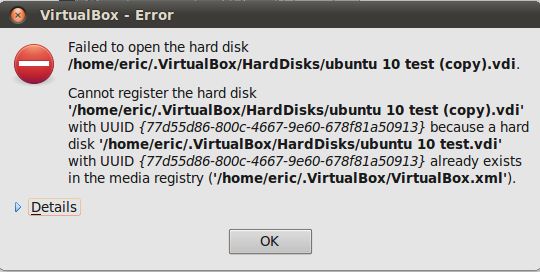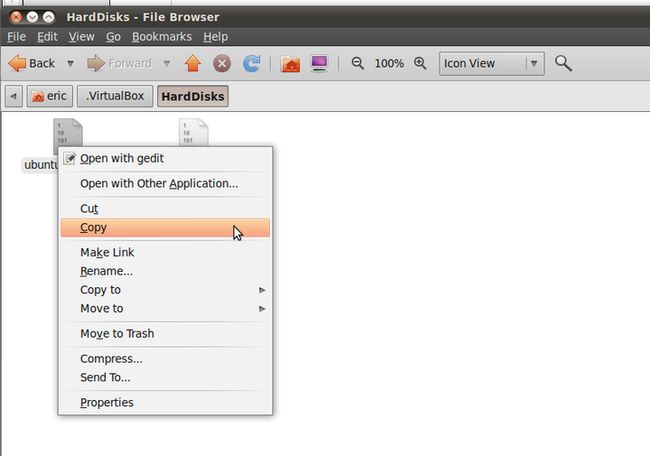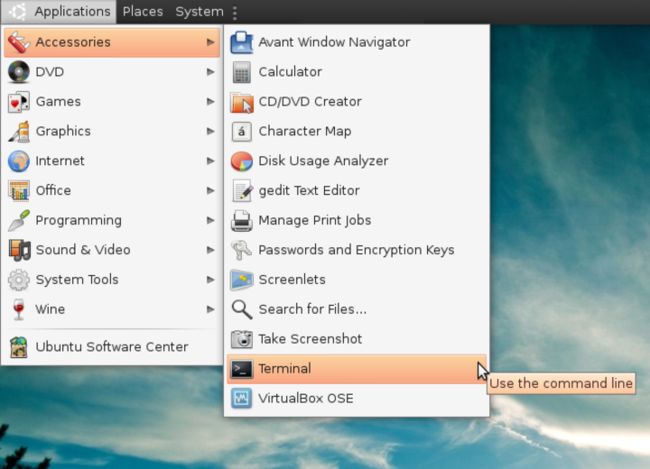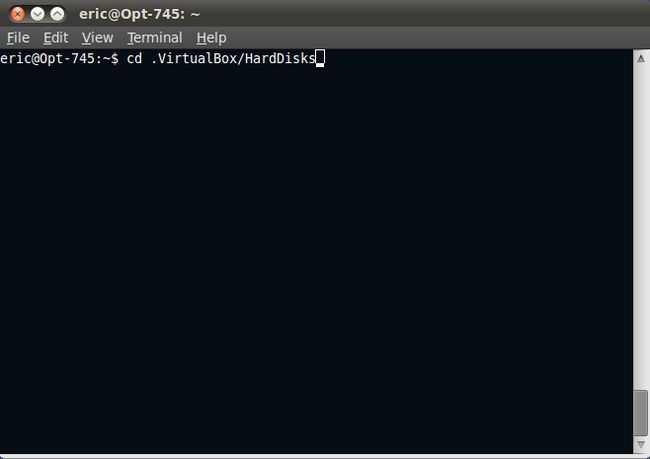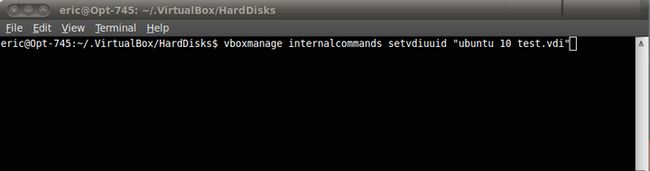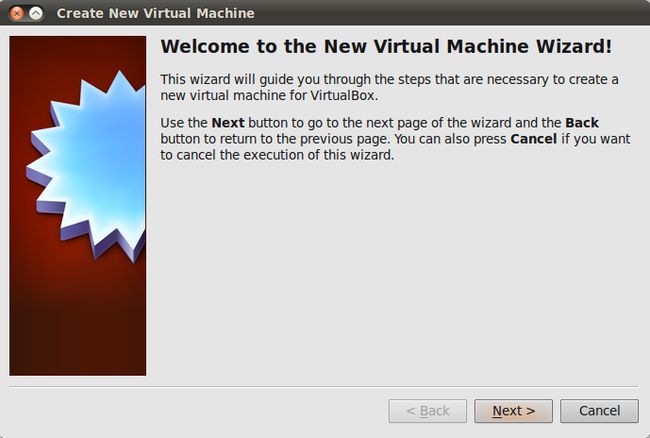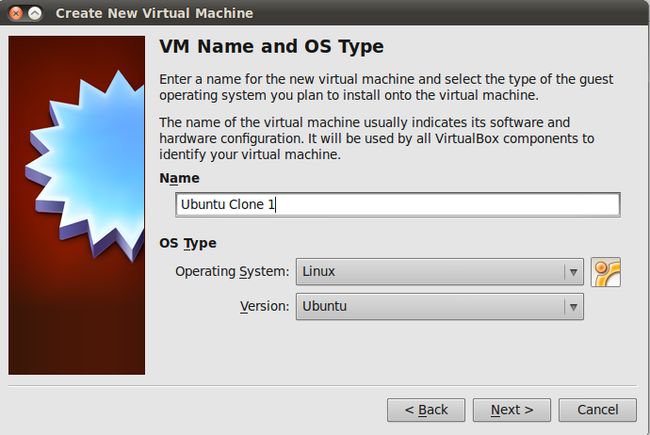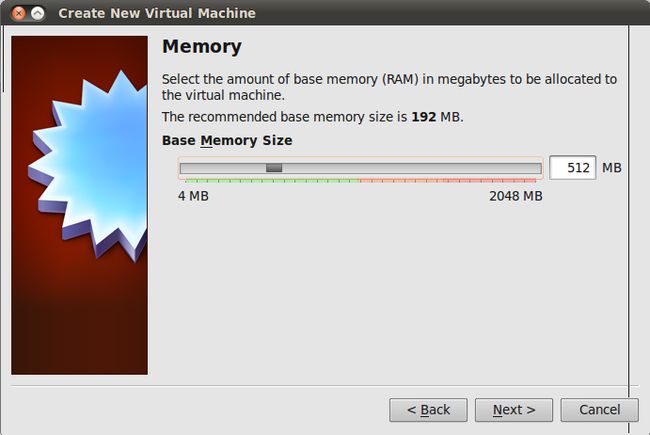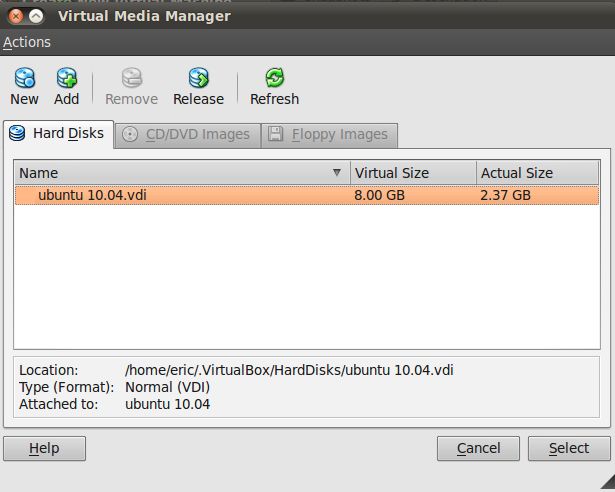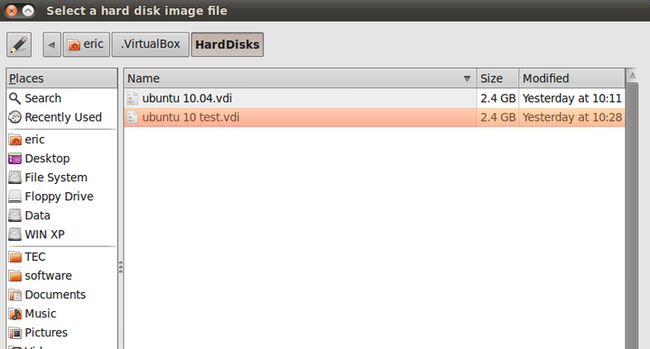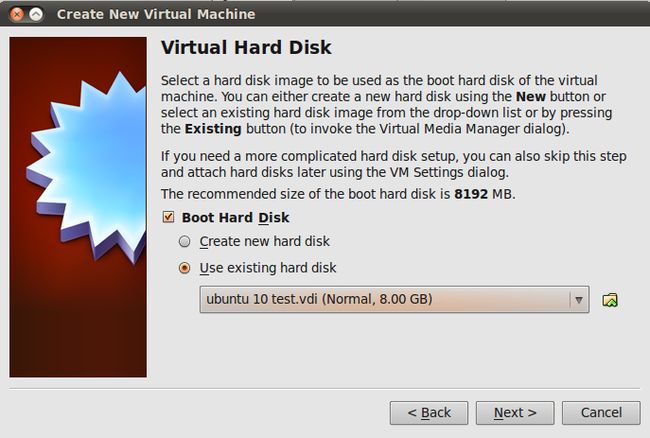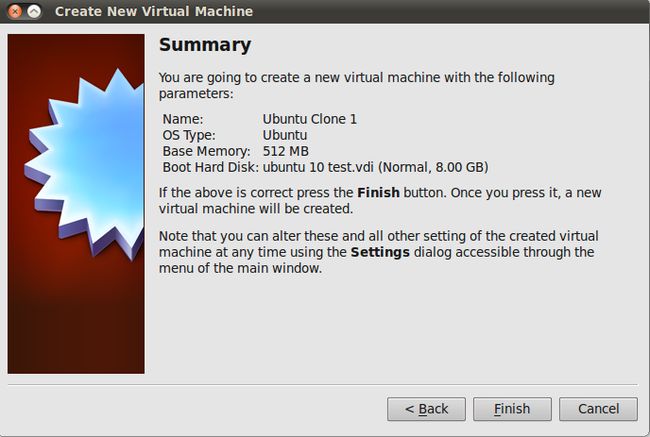- 总结自适应网站的标准尺寸
scuter_yu
web前端
转载字自"深蓝的镰刀"偶然翻阅国外标准模板,总结一下在使用css3的mediaquery做自适应网站时究竟min-width和max-width设多少是最好的。PC机时:[css]viewplaincopy@mediaonlyscreenand(min-width:960px){*{color:red;}}平板横放时:[css]viewplaincopy@mediaonlyscreenand(mi
- 互联网大厂Java面试实战:严肃面试官与搞笑谢飞机的三轮提问
Fu Dun Yao
Java场景面试宝典Java面试JUCJVM多线程线程池HashMap
互联网大厂Java面试实战:严肃面试官与搞笑谢飞机的三轮提问本文通过一个面试故事,展示了互联网大厂Java求职者与严肃面试官的对话。面试官就Java核心技术、JUC、JVM、多线程、线程池、HashMap、ArrayList、Spring及相关框架、分布式技术、消息队列、中间件、数据库、Linux、Docker、设计模式及DDD等多个技术点,分三轮提问。求职者谢飞机偶尔能准确回答简单问题获得认可,
- AttributeError: module ‘distutils‘ has no attribute ‘version‘
一只小狐狸坐在沙丘上
深度学习人工智能
问题描述run(unidexgrasp)tianyu@tianyu:~/UniDexGrasp/dexgrasp_generation$python./network/train.py--config-nameipdf_config--exp-dir./ipdf_trainError:Traceback(mostrecentcalllast):File"./network/train.py",li
- Android跳转到手机系统各个设置界面的方法及其列表
枸杞泡水
Android-基础知识android手机系统设置
android调用拨号盘拨打电话publicvoiddialPhoneNumber(StringphoneNumber){Intentintent=newIntent(Intent.ACTION_DIAL);intent.setData(Uri.parse("tel:"+phoneNumber));if(intent.resolveActivity(getPackageManager())!=nu
- MySQL(105) 如何进行数据库分片?
辞暮尔尔-烟火年年
MySQL数据库mysql
数据库分片(Sharding)是一种将数据库表的数据分布到多个物理数据库实例上的技术,以提高数据库的性能和可扩展性。下面将详细介绍如何在Java中实现数据库分片,包括分片策略、分片管理和数据访问。1.环境准备假设我们使用SpringBoot和MySQL,并且需要分片的表是users表。2.分片策略常见的分片策略有哈希分片(HashSharding)、范围分片(RangeSharding)和列表分片
- v-if、display、visibility、opacity隐藏元素的区别
甘露寺
前端vuereact
前端元素隐藏与条件渲染完全指南(Vuevs.Reactvs.CSS)本文对比v-if、v-show、display:none、opacity:0、visibility:hidden以及React条件渲染的差异,帮你彻底掌握它们的适用场景!核心概念1.DOM树vs.渲染树DOM树:完整的HTML节点结构(无论是否隐藏)。渲染树:浏览器实际绘制到屏幕上的内容(隐藏元素可能被跳过)。2.关键差异特性是否
- 分布式系统ID生成方案深度解析:雪花算法 vs UUID vs 其他主流方案
可曾去过倒悬山
算法后端
分布式系统ID生成方案深度解析:雪花算法vsUUIDvs其他主流方案在分布式系统中,如何高效生成全局唯一ID是一个关键挑战。本文将深入剖析雪花算法、UUID及多种主流ID生成方案,帮助开发者根据业务场景选择最佳方案。一、为什么需要分布式ID?在分布式系统中,传统数据库自增ID存在明显瓶颈:单点故障:依赖单数据库实例扩展困难:分库分表时ID冲突安全风险:连续ID暴露业务量性能瓶颈:高并发下成为系统瓶
- 票星球协议抢票 破盾3300
DS网络
票星球协议抢票数据库java服务器
源码下载地址:https://www.123912.com/s/8j6Wjv-bINYd抢票之前会有验证在1分钟,会跳出一个验证来识别你是否是真人,他会弹出一个图片需要打码平台进行识别提交提交进去他会返回一个值xxx值token购票持票人showid提交订单等等各种信息{"statusCode":33000000,"errorCode":"","comments":"正在为您自动尝试","actT
- PAT A 1043 Is It a Binary Search Tree
cwn_
算法c++数据结构图论
ABinarySearchTree(BST)isrecursivelydefinedasabinarytreewhichhasthefol‐lowingproperties:•Theleftsubtreeofanodecontainsonlynodeswithkeyslessthanthenode’skey.•Therightsubtreeofanodecontainsonlynodeswithk
- 解决报错:错误1130- Host xxx is not allowed to connect to this MariaDb server
phymat.nico
系统内核
这个问题是因为在数据库服务器中的mysql数据库中的user的表中没有权限(也可以说没有用户),下面将记录我遇到问题的过程及解决的方法。在搭建完LNMP环境后用Navicate连接出错遇到这个问题首先到mysql所在的服务器上用连接进行处理1、连接服务器:mysql-uroot-p2、看当前所有数据库:showdatabases;3、进入mysql数据库:usemysql;4、查看mysql数据库
- PettingZoo:多智能体强化学习的标准API
资源存储库
多智能体强化学习人工智能深度学习
PettingZoo:AStandardAPIforMulti-AgentReinforcementLearningPettingZoo:多智能体强化学习的标准API目录Abstract摘要1Introduction1介绍2BackgroundandRelatedWorks2背景及相关工作2.1PartiallyObservableStochasticGamesandRLlib2.1部分可观察随机
- Qt设置窗口置顶(避免窗口隐藏)
空名Noname
qt
转自个人博客方法一说在前面:本方法比较通用,但经过我的使用,发现其存在问题,而下面方法二正常使用存在问题:在窗口置顶后,会自动隐藏,即便在设置窗口置顶后手动对窗口使用show()或setVisible(true)等方法显示出来,也会出现窗口闪烁的现象,极不自然。对你的主窗口QMainWindow或者主控件QWidget使用以下方法,都是Qt自带的。窗口置顶也是一个标志,先获取窗口已有的所有标志,再
- Pydub音频处理库核心API详解
滕娴殉
Pydub音频处理库核心API详解pydubManipulateaudiowithasimpleandeasyhighlevelinterface项目地址:https://gitcode.com/gh_mirrors/py/pydub概述Pydub是一个功能强大的Python音频处理库,它提供了简洁直观的API来处理各种音频操作。本文将深入解析Pydub的核心功能,帮助开发者快速掌握音频处理的关键
- 微信小程序 / UNIAPP --- 阻止小程序返回(顶部导航栏返回、左 / 右滑手势、安卓物理返回键和调用 navigateBack 接口)
前端 贾公子
java前端javascript
目录理解page-container的原理设置禁止点击遮盖层关闭?阻止左滑返回理解page-container的原理page-container组件的所有属性,最重要的是show值。在页面上引入这个组件后,若show值为true,页面上所有各种方式触发的返回操作都会被这个组件所拦截,然后自动将值置为false。当值为false后,这个组件就没有作用了,但是我们可以重新赋值,就能让它重新恢复拦截。在
- 【微信小程序】关于授权拒绝后处理
一般情况下,微信授权拒绝之后无法再次调用起授权弹框,所以可以通过调用设置权限按钮来打开权限信息下面代码以微信位置权限代码为例://位置授权exportconstopenPosition=()=>{returnnewPromise((resolve,reject)=>{//获取位置信息scope.userLocation为位置授权属性,如需其他属性可直接替换wx.getSetting({succes
- mysql表卡死_解决mysql表不能查询修改删除等操作并出现卡死
豪睿刘爱上楼楼梯
mysql表卡死
问题现象1:进程wait卡住测试环境mysql出现了一个怪表:select查询表卡死,alter修改表卡死,甚至我不想要这个表了,delete、truncate、drop表都卡死卡主了......解决办法:>showfullprocesslist;//列出进程,找出处于waiting的process,要杀死这些process............>killID;//ID号就是指的列出的第一列“I
- Microsoft VBA Excel 操控 Access资料表和查询代码进行搬运操作
偷心伊普西隆
VBA学习和实践microsoftexcel前端
问题场景Run_NoSource_AddressSource_FileDestination_AddressDestination_FileCopy_IndicatorRun_Start_Time1C:\Users\EP\path\to\FileSSS-1.MDBC:\Users\EP\path\to\FileSSC-1.MDBY2C:\Users\EP\path\to\FileSSS-2.MDB
- (转)优秀的 python 机器学习库
patrick75
python机器学习python机器学习
优秀的python机器学习库IntroductionThereisnodoubtthatneuralnetworks,andmachinelearningingeneral,hasbeenoneofthehottesttopicsintechthepastfewyearsorso.It’seasytoseewhywithallofthereallyinterestinguse-casestheys
- 本地缓存之Guava Cache
一介布衣+
中间件缓存guavaspring
1.GuavaCache是什么简介Guavacache是一个支持高并发的线程安全的本地缓存。多线程情况下也可以安全的访问或者更新Cache。这些都是借鉴了ConcurrentHashMap的结果。不过,guavacache又有自己的特性当cache中不存在要查找的entry的时候,它会自动执行用户自定义的加载逻辑,加载成功后再将entry存入缓存并返回给用户未过期的entry,如果不存在或者已过期
- 钉钉小程序开发中实现路由守卫拦截
脑袋大大的
钉钉生态创业者专栏钉钉小程序科技uniapp
上一篇文章描述了博主认为靠谱一点的技术选型文章地址:钉钉小程序开发的技术选型-CSDN博客本文将深入探讨如何在基于这些技术栈的小程序项目中实施路由守卫拦截。路由守卫的基本概念路由守卫主要分为全局前置守卫(beforeEach)、全局解析守卫(beforeResolve)、全局后置钩子(afterEach)、路由独享守卫以及组件内守卫等几种类型。它们分别用于不同的场景下对路由跳转进行控制或处理。其中
- Java集合面试“送命题”合集!这15个问题,你能答对几个?
java干货
java面试python
问题1:ConcurrentHashMap和Collections.synchronizedMap()有什么区别?✅答案:两者都提供线程安全的Map,但实现方式截然不同:•ConcurrentHashMap是为并发而设计的。它使用分段锁(Java7及以前)或CAS+节点级锁(Java8+),允许在不锁定整个Map的情况下进行并发的读和写,性能更高。•Collections.synchronized
- vue3 添加onShow,每次显示都执行
萧大侠jdeps
前端vue.jsjavascript
vue3的生命周期没有onShow,uniapp有提供onShow.有时候我们希望用户离开在回到页面时,把他最关心的可能变化比较平繁的数据刷新出来。constonShow=()=>{//这里执行刷新}onMounted(()=>{initData();document.addEventListener('visibilitychange',onShow);});onUnmounted(()=>{d
- 微信小程序<rich-text>支持里面图片点击放大
二豆是富婆
微信小程序小程序
使用渲染类似下面的html代码:宠物友好xxx提供宠物友好服务,具体请见下图wxml:js放大图片方法://富文本图片点击预览showImg(e){letcontentimg=e.target.dataset.nodes;letimgs=contentimg.match(/]+>/g);//把img所有节点的图片选择出来letarrImg=[];//遍历标签拼拿到你的图片的src里面的内容放在我们
- uniapp vue3版本的一些小细节!
养乐多~ch
uniuni-appvue.js前端
1,生命周期的引用import{onShow,onHide,onLoad}from"@dcloudio/uni-app"onShow(()=>{showLog('onShow')})onLoad((options)=>{showLog('onLoad')})需要引入,才可以调用2,全局引入css在main.js或者ts中,导入就可以//例如引入全局CSS文件import'./util/baseCs
- Java静态static详解
Obltv
Java基础java
更多内容请看我的个人网站date:2025-06-04tags:八股基础静态变量特点被该类的所有对象共享不属于对象,属于类优先于对象存在,随着类的加载而加载调用方式类名调用对象名调用(不推荐)静态方法没有this关键字publicclassStudent{privateStringname;privateintage;privateStringteacherName;publicvoidshow(
- 游戏研发高效利器:SVN资源动态项目管理解决方案
还债大湿兄
游戏项目管理
一、问题背景与解决方案传统资源分发痛点:人工打包耗时:平均每次版本发布需2小时版本隔离:不同团队无法同时使用多个版本资源冲突:美术/QA/策划资源版本不一致动态管理方案优势:二、系统核心流程//完整工作流控制器voidGameResourceManager::executeFullWorkflow(){//1.凭证验证if(!validateCredentials()){showError("认证
- 树莓派中 Python+opencv打开摄像头
68lizi
光电设计python
树莓派中Python+opencv打开摄像头注意不要使用cap=cv2.VideoCapture(0,cv2.CAP_DSHOW),我在树莓派使用这个的时候会报错,在windows不会报错,具体原因不清楚cap=cv2.VideoCapture(0)#使用cap=cv2.VideoCapture(0,cv2.CAP_DSHOW)会报错whileTrue:status,img=cap.read()i
- JVM(9)——详解Serial垃圾回收器
十六点五
jvmjava开发语言后端
Serial垃圾回收器是JVM最古老、最基础、最简单的垃圾回收器,也是理解其他更复杂回收器的基础。一、Serial回收器的定位与设计目标核心特点:单线程(Single-Threaded)这是Serial回收器最根本的特征。无论是进行垃圾标记(Marking)、清除(Sweeping)、复制(Copying)还是整理(Compacting),它都只使用一个单独的线程来执行所有垃圾回收工作。工作模式:
- 微服务分布式事务的几种解决方案及应用场景
凌晨四点的打铁声
分布式事务微服务分布式数据库springcloud
文章目录分布式事务的几种方案1.2pcseata的AT一阶段二阶段-回滚二阶段-提交2.柔性事务——TCC事务补偿型3.柔性事务-最大努力通知型方案4.柔性事务-可靠消息+最终一致性方案(异步确保型)分布式事务的几种方案2pc模式TCC模式:柔性事务——TCC事务补偿型柔性事务-最大努力通知型方案柔性事务-可靠消息+最终一致性方案(异步确保型)1.2pc2pc就是2phasecommit二阶段提交
- Minikube Unable to resolve the current Docker CLI context “default“
LF-DevJourney
docker容器运维k8sminikube
问题描述minikube安装后,执行任何minikube命令,均报下面的信息。解决方法确认docker是否运行查看docker当前的context$dockercontextlsNAMETYPEDESCRIPTIONDOCKERENDPOINTKUBERNETESENDPOINTORCHESTRATORdefault*mobyCurrentDOCKER_HOSTbasedconfiguration
- apache ftpserver-CentOS config
gengzg
apache
<server xmlns="http://mina.apache.org/ftpserver/spring/v1"
xmlns:xsi="http://www.w3.org/2001/XMLSchema-instance"
xsi:schemaLocation="
http://mina.apache.o
- 优化MySQL数据库性能的八种方法
AILIKES
sqlmysql
1、选取最适用的字段属性 MySQL可以很好的支持大数据量的存取,但是一般说来,数据库中的表越小,在它上面执行的查询也就会越快。因此,在创建表的时候,为了获得更好的 性能,我们可以将表中字段的宽度设得尽可能小。例如,在定义邮政编码这个字段时,如果将其设置为CHAR(255),显然给数据库增加了不必要的空间,甚至使用VARCHAR这种类型也是多余的,因为CHAR(6)就可以很
- JeeSite 企业信息化快速开发平台
Kai_Ge
JeeSite
JeeSite 企业信息化快速开发平台
平台简介
JeeSite是基于多个优秀的开源项目,高度整合封装而成的高效,高性能,强安全性的开源Java EE快速开发平台。
JeeSite本身是以Spring Framework为核心容器,Spring MVC为模型视图控制器,MyBatis为数据访问层, Apache Shiro为权限授权层,Ehcahe对常用数据进行缓存,Activit为工作流
- 通过Spring Mail Api发送邮件
120153216
邮件main
原文地址:http://www.open-open.com/lib/view/open1346857871615.html
使用Java Mail API来发送邮件也很容易实现,但是最近公司一个同事封装的邮件API实在让我无法接受,于是便打算改用Spring Mail API来发送邮件,顺便记录下这篇文章。 【Spring Mail API】
Spring Mail API都在org.spri
- Pysvn 程序员使用指南
2002wmj
SVN
源文件:http://ju.outofmemory.cn/entry/35762
这是一篇关于pysvn模块的指南.
完整和详细的API请参考 http://pysvn.tigris.org/docs/pysvn_prog_ref.html.
pysvn是操作Subversion版本控制的Python接口模块. 这个API接口可以管理一个工作副本, 查询档案库, 和同步两个.
该
- 在SQLSERVER中查找被阻塞和正在被阻塞的SQL
357029540
SQL Server
SELECT R.session_id AS BlockedSessionID ,
S.session_id AS BlockingSessionID ,
Q1.text AS Block
- Intent 常用的用法备忘
7454103
.netandroidGoogleBlogF#
Intent
应该算是Android中特有的东西。你可以在Intent中指定程序 要执行的动作(比如:view,edit,dial),以及程序执行到该动作时所需要的资料 。都指定好后,只要调用startActivity(),Android系统 会自动寻找最符合你指定要求的应用 程序,并执行该程序。
下面列出几种Intent 的用法
显示网页:
- Spring定时器时间配置
adminjun
spring时间配置定时器
红圈中的值由6个数字组成,中间用空格分隔。第一个数字表示定时任务执行时间的秒,第二个数字表示分钟,第三个数字表示小时,后面三个数字表示日,月,年,< xmlnamespace prefix ="o" ns ="urn:schemas-microsoft-com:office:office" />
测试的时候,由于是每天定时执行,所以后面三个数
- POJ 2421 Constructing Roads 最小生成树
aijuans
最小生成树
来源:http://poj.org/problem?id=2421
题意:还是给你n个点,然后求最小生成树。特殊之处在于有一些点之间已经连上了边。
思路:对于已经有边的点,特殊标记一下,加边的时候把这些边的权值赋值为0即可。这样就可以既保证这些边一定存在,又保证了所求的结果正确。
代码:
#include <iostream>
#include <cstdio>
- 重构笔记——提取方法(Extract Method)
ayaoxinchao
java重构提炼函数局部变量提取方法
提取方法(Extract Method)是最常用的重构手法之一。当看到一个方法过长或者方法很难让人理解其意图的时候,这时候就可以用提取方法这种重构手法。
下面是我学习这个重构手法的笔记:
提取方法看起来好像仅仅是将被提取方法中的一段代码,放到目标方法中。其实,当方法足够复杂的时候,提取方法也会变得复杂。当然,如果提取方法这种重构手法无法进行时,就可能需要选择其他
- 为UILabel添加点击事件
bewithme
UILabel
默认情况下UILabel是不支持点击事件的,网上查了查居然没有一个是完整的答案,现在我提供一个完整的代码。
UILabel *l = [[UILabel alloc] initWithFrame:CGRectMake(60, 0, listV.frame.size.width - 60, listV.frame.size.height)]
- NoSQL数据库之Redis数据库管理(PHP-REDIS实例)
bijian1013
redis数据库NoSQL
一.redis.php
<?php
//实例化
$redis = new Redis();
//连接服务器
$redis->connect("localhost");
//授权
$redis->auth("lamplijie");
//相关操
- SecureCRT使用备注
bingyingao
secureCRT每页行数
SecureCRT日志和卷屏行数设置
一、使用securecrt时,设置自动日志记录功能。
1、在C:\Program Files\SecureCRT\下新建一个文件夹(也就是你的CRT可执行文件的路径),命名为Logs;
2、点击Options -> Global Options -> Default Session -> Edite Default Sett
- 【Scala九】Scala核心三:泛型
bit1129
scala
泛型类
package spark.examples.scala.generics
class GenericClass[K, V](val k: K, val v: V) {
def print() {
println(k + "," + v)
}
}
object GenericClass {
def main(args: Arr
- 素数与音乐
bookjovi
素数数学haskell
由于一直在看haskell,不可避免的接触到了很多数学知识,其中数论最多,如素数,斐波那契数列等,很多在学生时代无法理解的数学现在似乎也能领悟到那么一点。
闲暇之余,从图书馆找了<<The music of primes>>和<<世界数学通史>>读了几遍。其中素数的音乐这本书与软件界熟知的&l
- Java-Collections Framework学习与总结-IdentityHashMap
BrokenDreams
Collections
这篇总结一下java.util.IdentityHashMap。从类名上可以猜到,这个类本质应该还是一个散列表,只是前面有Identity修饰,是一种特殊的HashMap。
简单的说,IdentityHashMap和HashM
- 读《研磨设计模式》-代码笔记-享元模式-Flyweight
bylijinnan
java设计模式
声明: 本文只为方便我个人查阅和理解,详细的分析以及源代码请移步 原作者的博客http://chjavach.iteye.com/
import java.util.ArrayList;
import java.util.Collection;
import java.util.HashMap;
import java.util.List;
import java
- PS人像润饰&调色教程集锦
cherishLC
PS
1、仿制图章沿轮廓润饰——柔化图像,凸显轮廓
http://www.howzhi.com/course/retouching/
新建一个透明图层,使用仿制图章不断Alt+鼠标左键选点,设置透明度为21%,大小为修饰区域的1/3左右(比如胳膊宽度的1/3),再沿纹理方向(比如胳膊方向)进行修饰。
所有修饰完成后,对该润饰图层添加噪声,噪声大小应该和
- 更新多个字段的UPDATE语句
crabdave
update
更新多个字段的UPDATE语句
update tableA a
set (a.v1, a.v2, a.v3, a.v4) = --使用括号确定更新的字段范围
- hive实例讲解实现in和not in子句
daizj
hivenot inin
本文转自:http://www.cnblogs.com/ggjucheng/archive/2013/01/03/2842855.html
当前hive不支持 in或not in 中包含查询子句的语法,所以只能通过left join实现。
假设有一个登陆表login(当天登陆记录,只有一个uid),和一个用户注册表regusers(当天注册用户,字段只有一个uid),这两个表都包含
- 一道24点的10+种非人类解法(2,3,10,10)
dsjt
算法
这是人类算24点的方法?!!!
事件缘由:今天晚上突然看到一条24点状态,当时惊为天人,这NM叫人啊?以下是那条状态
朱明西 : 24点,算2 3 10 10,我LX炮狗等面对四张牌痛不欲生,结果跑跑同学扫了一眼说,算出来了,2的10次方减10的3次方。。我草这是人类的算24点啊。。
然后么。。。我就在深夜很得瑟的问室友求室友算
刚出完题,文哥的暴走之旅开始了
5秒后
- 关于YII的菜单插件 CMenu和面包末breadcrumbs路径管理插件的一些使用问题
dcj3sjt126com
yiiframework
在使用 YIi的路径管理工具时,发现了一个问题。 <?php
- 对象与关系之间的矛盾:“阻抗失配”效应[转]
come_for_dream
对象
概述
“阻抗失配”这一词组通常用来描述面向对象应用向传统的关系数据库(RDBMS)存放数据时所遇到的数据表述不一致问题。C++程序员已经被这个问题困扰了好多年,而现在的Java程序员和其它面向对象开发人员也对这个问题深感头痛。
“阻抗失配”产生的原因是因为对象模型与关系模型之间缺乏固有的亲合力。“阻抗失配”所带来的问题包括:类的层次关系必须绑定为关系模式(将对象
- 学习编程那点事
gcq511120594
编程互联网
一年前的夏天,我还在纠结要不要改行,要不要去学php?能学到真本事吗?改行能成功吗?太多的问题,我终于不顾一切,下定决心,辞去了工作,来到传说中的帝都。老师给的乘车方式还算有效,很顺利的就到了学校,赶巧了,正好学校搬到了新校区。先安顿了下来,过了个轻松的周末,第一次到帝都,逛逛吧!
接下来的周一,是我噩梦的开始,学习内容对我这个零基础的人来说,除了勉强完成老师布置的作业外,我已经没有时间和精力去
- Reverse Linked List II
hcx2013
list
Reverse a linked list from position m to n. Do it in-place and in one-pass.
For example:Given 1->2->3->4->5->NULL, m = 2 and n = 4,
return
- Spring4.1新特性——页面自动化测试框架Spring MVC Test HtmlUnit简介
jinnianshilongnian
spring 4.1
目录
Spring4.1新特性——综述
Spring4.1新特性——Spring核心部分及其他
Spring4.1新特性——Spring缓存框架增强
Spring4.1新特性——异步调用和事件机制的异常处理
Spring4.1新特性——数据库集成测试脚本初始化
Spring4.1新特性——Spring MVC增强
Spring4.1新特性——页面自动化测试框架Spring MVC T
- Hadoop集群工具distcp
liyonghui160com
1. 环境描述
两个集群:rock 和 stone
rock无kerberos权限认证,stone有要求认证。
1. 从rock复制到stone,采用hdfs
Hadoop distcp -i hdfs://rock-nn:8020/user/cxz/input hdfs://stone-nn:8020/user/cxz/运行在rock端,即源端问题:报版本
- 一个备份MySQL数据库的简单Shell脚本
pda158
mysql脚本
主脚本(用于备份mysql数据库): 该Shell脚本可以自动备份
数据库。只要复制粘贴本脚本到文本编辑器中,输入数据库用户名、密码以及数据库名即可。我备份数据库使用的是mysqlump 命令。后面会对每行脚本命令进行说明。
1. 分别建立目录“backup”和“oldbackup” #mkdir /backup #mkdir /oldbackup
- 300个涵盖IT各方面的免费资源(中)——设计与编码篇
shoothao
IT资源图标库图片库色彩板字体
A. 免费的设计资源
Freebbble:来自于Dribbble的免费的高质量作品。
Dribbble:Dribbble上“免费”的搜索结果——这是巨大的宝藏。
Graphic Burger:每个像素点都做得很细的绝佳的设计资源。
Pixel Buddha:免费和优质资源的专业社区。
Premium Pixels:为那些有创意的人提供免费的素材。
- thrift总结 - 跨语言服务开发
uule
thrift
官网
官网JAVA例子
thrift入门介绍
IBM-Apache Thrift - 可伸缩的跨语言服务开发框架
Thrift入门及Java实例演示
thrift的使用介绍
RPC
POM:
<dependency>
<groupId>org.apache.thrift</groupId>