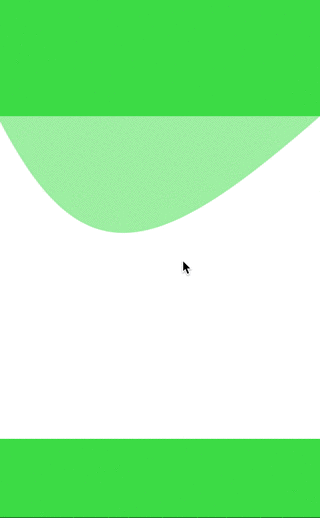iOS 简单的贝塞尔(UIBezierPath)曲线使用
在iOS中绘制矢量图或者路径的时候通常会用到 UIBezierPath ,它在 UIKit 中,是CoreGraphics对path的封装。使用 UIBezierPath ,可以绘制直线、椭圆、多边形和贝塞尔曲线等。
使用UIBezierPath的方法
UIBezierPath 是对 CGPathRef 的封装。创建矢量图形时,拆解成一或多条线段,拼接起来,每条线段的终点都是下一条线段的起点。
具体地:
- 创建一个 UIBezierPath 对象
- 用 moveToPoint: 设置初始线段的起点
- 添加线段,定义一或多个子路径
- 修改 UIBezierPath 的绘图相关的属性,比如stroke path的属性 lineWidth 和 lineJoinStyle , filled path的属性 usesEvenOddFillRule
如果是矩形或者椭圆之类的特殊图形,可以不用第2步。
(简单的说 需要一个起点然后添加连线(addLineToPoint-直线,addQuadCurveToPoint-椭圆)或者其他的 )
绘制各类矢量图形
UIBezierPath 包含了几个特殊形状的类方法,很容易使用。
// 创建矩形 + (UIBezierPath *)bezierPathWithRect:(CGRect)rect
// 创建圆角矩形 + (UIBezierPath *)bezierPathWithRoundedRect:(CGRect)rect cornerRadius:(CGFloat)cornerRadius
// 创建矩形内切圆 + (UIBezierPath *)bezierPathWithOvalInRect:(CGRect)rect
// 创建弧形 + (UIBezierPath *)bezierPathWithArcCenter:(CGPoint)center radius:(CGFloat)radius startAngle:(CGFloat)startAngle endAngle:(CGFloat)endAngle clockwise:(BOOL)clockwise
除了这些闭合的特殊路径,也有一些方法用来添加子路径。
// 添加直线 - (void)addLineToPoint:(CGPoint)point
// 添加弧形线段 - (void)addArcWithCenter:(CGPoint)center radius:(CGFloat)radius startAngle:(CGFloat)startAngle endAngle:(CGFloat)endAngle clockwise:(BOOL)clockwise
// 添加二阶贝塞尔曲线 - (void)addQuadCurveToPoint:(CGPoint)endPoint controlPoint:(CGPoint)controlPoint
// 添加三阶贝塞尔曲线 - (void)addCurveToPoint:(CGPoint)endPoint controlPoint1:(CGPoint)controlPoint1 controlPoint2:(CGPoint)controlPoint2
UIBezierPath 封装了 CGPathRef ,它提供了 CGPath 属性使我们可以获取底层的path。
如果我们还希望修改封装的path,有两种方法。一种是完全用CoreGraphics的函数修改,另一种是混用CoreGraphics和 UIBezierPath 的方法。
UIBezierPath主要是画出形状(或画出一个图形的路径path),他可以配合其他的layer使用(CAShapeLayer,CAGradientLayer等)layer可以添加动画 所以结合起来更强大例如:创建一个简单的弧形
-(UIBezierPath *)confighPathY:(CGFloat)y X:(CGFloat)x
{
CGFloat width =self.frame.size.width;
[self.movePathremoveAllPoints];
[self.movePathmoveToPoint:CGPointMake(0,0)];
[self.movePathaddLineToPoint:CGPointMake(width,0)];
[self.movePathaddQuadCurveToPoint:CGPointMake(0,0)controlPoint:CGPointMake(width /2.0 + x
return self.movePath;
}
-(UIBezierPath *)movePath
{
if (_movePath ==nil)
{
_movePath = [UIBezierPathbezierPath];
}
return_movePath;
}
创建好路径之后 结合 Layer// 创建一个shapeLayer
CAShapeLayer *layer = [CAShapeLayerlayer];
layer.frame = showView.bounds; // 与showView的frame一致
layer.strokeColor = [UIColor greenColor].CGColor; // 边缘线的颜色
layer.fillColor = [UIColor clearColor].CGColor; // 闭环填充的颜色
layer.lineCap = kCALineCapSquare; // 边缘线的类型
layer.path = [selfconfighPathY:200 X:100].CGPath; // 从贝塞尔曲线获取到形状
layer.lineWidth = 4.0f; //线条宽度
layer.strokeStart = 0.0f;
layer.strokeEnd = 0.1f;
// 将layer添加进图层
[showView.layer addSublayer:layer];
整合一些简单的动画 (路径self.movePath 到 self.originPath的动画)
-(void)animation
{
CABasicAnimation *morph = [CABasicAnimationanimationWithKeyPath:@"path"];
morph.duration = 0.5;
morph.fromValue = (__bridgeid_Nullable)(self.movePath.CGPath);
morph.toValue = (__bridgeid_Nullable)(self.originPath.CGPath);
//移动后位置保持结束后的状态
morph.fillMode=kCAFillModeForwards;
morph.removedOnCompletion =NO;
[self.shapeLayeraddAnimation:morphforKey:nil];
}
(以上的代码不是连贯的 只是说明一下场景)===以上知识大致讲解完毕接来下就是上代码===================
我们自定义一个view,根据手势滑动 让曲线跟着移动
GIF效果图:
.h
//
// CADisplayView.h
// SearchVCDemo
//
// Created by Programmer two on 16/1/16.
// Copyright © 2016年 linpeng. All rights reserved.
//
#import
// 16进制转颜色
#define UIColorFromRGB(rgbValue) [UIColor colorWithRed:((float)((rgbValue & 0xFF0000) >> 16))/255.0 green:((float)((rgbValue & 0xFF00) >> 8))/255.0 blue:((float)(rgbValue & 0xFF))/255.0 alpha:1.0]
#define kMAINGREEN UIColorFromRGB(0x3CDC46)
@interface CADisplayView : UIView
@property (nonatomic,strong) CADisplayLink *displayLink;
@property (nonatomic,) CFTimeInterval beginTime;
@end
.m
//
// CADisplayView.m
// SearchVCDemo
//
// Created by Programmer two on 16/1/16.
// Copyright © 2016年 linpeng. All rights reserved.
//
#import "CADisplayView.h"
@interface CADisplayView()
@property (nonatomic,strong) CAShapeLayer *shapeLayer;
@property (nonatomic,strong) UIBezierPath *movePath,*originPath;
@end
@implementation CADisplayView
CGFloat x;
CGFloat y;
-(void)touchesMoved:(NSSet *)touches withEvent:(UIEvent *)event
{
CGPoint point = [touches.anyObject locationInView:self];
x = point.x;
y = point.y;
[self setNeedsDisplayView];
}
-(void)touchesEnded:(NSSet *)touches withEvent:(UIEvent *)event
{
y = 0;
[self animation];
}
-(UIBezierPath *)confighPathY:(CGFloat)y X:(CGFloat)x
{
CGFloat width = self.frame.size.width;
[self.movePath removeAllPoints];
[self.movePath moveToPoint:CGPointMake(0,0)];
[self.movePath addLineToPoint:CGPointMake(width, 0)];
[self.movePath addQuadCurveToPoint:CGPointMake(0, 0) controlPoint:CGPointMake(width /2.0 + x int w = self.view.frame.size.width;
CADisplayView *v1 = [[CADisplayView alloc] initWithFrame:CGRectMake((self.view.frame.size.width - w)/2.0, 200, w, w)];
[v1 setBackgroundColor:[UIColor whiteColor]];
[self.view addSubview:v1];