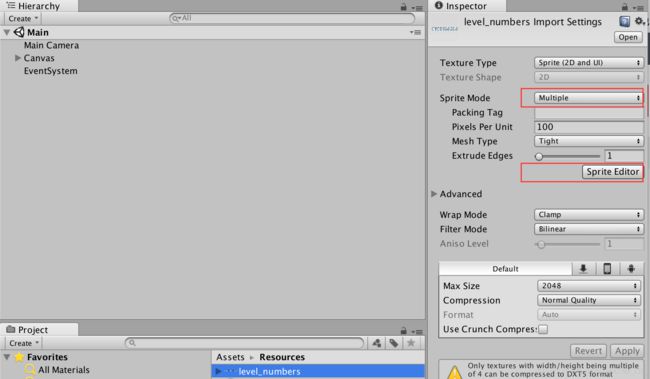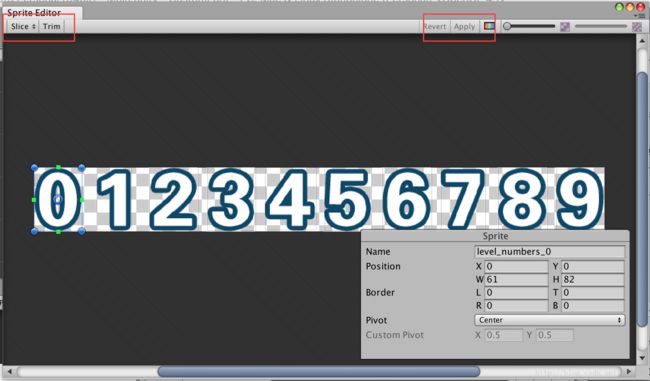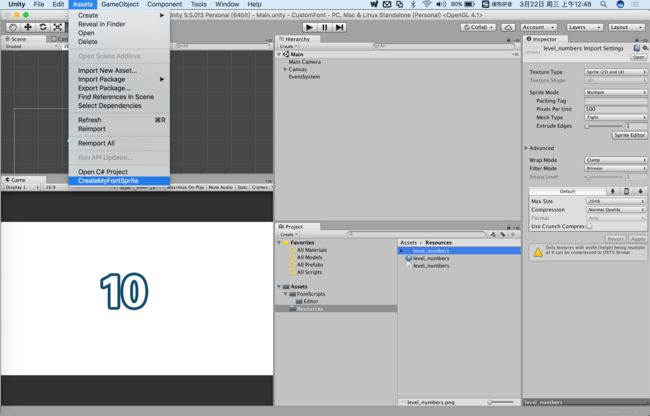- [Unity]在场景中随机生成不同位置且不重叠的物体
Bartender_Jill
Graphics图形学笔记unity游戏引擎动画
1.前言最近任务需要用到Unity在场景中随机生成物体,且这些物体不能重叠,简单记录一下。参考资料:Howtoensurethatspawnedtargetsdonotoverlap?2.结果与代码结果如下所示:代码如下所示:usingSystem.Collections.Generic;usingUnityEngine;namespaceAssets.Scripts{publicclassNew
- 开发游戏的学习规划
杰克逊的日记
游戏学习
第一阶段:●C#语言快速系统地学习一遍(基础的语法、面向对象、基础的数据结构、基础的设计模式)●Unity的2D和3D部分及UI、动画、物理系统●阶段性测验:需要去用前面所学的这些基础知识来完成一个简单的2d或者3d的案例,将通过一个自制的《Flappybird》游戏案例讲解游戏开发的思想及方法,并将《Flappybird》这个游戏进一步改造成一个横版射击类游戏《Crazybird》以巩固并且升华
- 解决BERT模型bert-base-chinese报错(无法自动联网下载)
搬砖修狗
bert人工智能深度学习python
一、下载问题hugging-face是访问BERT模型的最初网站,但是目前hugging-face在中国多地不可达,在代码中涉及到该网站的模型都会报错,本文我们就以bert-base-chinese报错为例,提供一个下载到本地的方法来解决问题。二、网站google-bert(BERTcommunity)Thisorganizationismaintainedbythetransformerstea
- [Unity 3d] VertexPaint (Mesh 顶点画手) - GitHub
雨落随风
一个Mesh顶点动画绘制工具。GitHub上的工程多如繁星,有些好的仓库,但凡不经意间错过了就很难找回,故稍作采撷,希望能帮助到有心人。简介:笔者今天推荐的仓库叫VertexPaint。-顶点画手ThispackageallowsyoutopaintinformationontotheverticesofameshintheUnityeditoraswellasmodifyanyattribute
- ⭐Unity 安卓环境中正确地读取和处理 XML 文件
惊鸿醉
Unityunityandroidxml
写了一个选择题Demo,电脑包和编辑器内无问题,但是打包安卓手机之后题目无法正常使用,想到的是安卓环境中正确地读取文件的问题改进方案:1.由于XmlDocument.Load方法在Android上的路径问题(由于文件位于APK内部,无法像在文件系统中那样直接访问),需要先使用UnityWebRequest来异步加载文件内容,然后再解析XML。2.异步处理:修改你的代码,以支持异步文件加载和处理,这
- Unity3D多线程UI之ScrollYExtand
胡强_79a4
先附上git地址https://github.com/huqiang0204/huqiang.UnitySubThreadUI示例代码请看ScrollExTestPage可以绑定三种模型,头部,尾部,和中间数据部分这里只用到了中间数据模型和头部模型Listdatas=newList();ScrollYExtand.DataTemplatetmp=newScrollYExtand.DataTempl
- Ihandy Unity开发 面试题 2024
z2014z
面试职场和发展
1.当i>10时,调用test是否会出现死锁?原因是什么?voidtest(inti){lock(this){if(i>10){i--;test(i);}}}2.有一个表有n条记录,每条记录有两个字段,weight和id,写出程序保证id出现的概率与权重相同3.从1到n,一共有多少个14.二叉树的层次遍历5.给定两个链表,将对应数值相加6.检查两棵树是否相同
- Unity 常用快捷键
z2014z
Unity学习unity开发工具
Unity常用快捷键工具栏CtrlShiftAlt功能QHand(手形)工具可以平移整个Scene视图WTranslate(移动)工具移动所选择的游戏对象ERotate(旋转)工具按任意角度旋转游戏对象RScale(缩放)工具缩放选中的游戏对象T横切面工具可以沿着横截面缩放,沿着横截面的中心点旋转ZCenter工具改变游戏对象的轴心点XLocal工具改变物体的坐标VVertexSnap顶点捕捉操作
- Unity 热更 之 【HybirdCLR】+【YooAsset】 [安卓 Android端] [代码 + 资源热更] 功能的 简单实现演示
仙魁XAN
Unity进阶unityHybirdCLRYooAssetHotUpdate热更新
Unity热更之【HybirdCLR】+【YooAsset】[安卓Android端][代码+资源热更]功能的简单实现演示目录Unity热更之【HybirdCLR】+【YooAsset】[安卓Android端][代码+资源热更]功能的简单实现演示一、简单介绍二、HybridCLR三、YooAsset四、HybirdCLR引入工程五、YooAsset引入工程六、Python服务器简单构建七、Hybir
- Unity 热更 之 【YooAsset 热更】几分钟快速了解 YooAsset [功能面板]、以及 [基础代码] 说明
仙魁XAN
Unity进阶unityYooAssetyoo热更HotUpdate
Unity热更之【YooAsset热更】几分钟快速了解YooAsset[功能面板]、以及[基础代码]说明目录Unity热更之【YooAsset热更】几分钟快速了解YooAsset[功能面板]、以及[基础代码]说明一、简单介绍二、系统需求三、快速引入工程中四、功能面板全局配置YooAsset->CreateSetting五、功能面板资源配置AssetBundleCollector六、功能面板资源构建
- 【Unity基础】如何选择脚本编译方式Mono和IL2CPP?
tealcwu
Unity基础unity游戏引擎
Edit->ProjectSettings->Player在Unity中,ScriptingBackend决定了项目的脚本编译方式,即如何将C#代码转换为可执行代码。Unity提供了两种主要的ScriptingBackend选项:Mono和IL2CPP。它们之间的区别影响了项目的性能、平台支持、编译时间和调试体验。以下是两者的详细对比:1.Mono简介:Mono是Unity最早使用的脚本后端,基于
- unity模块切换_Unity动画系统详解3:如何播放、切换动画?
weixin_39983912
unity模块切换
摘要:【长文预警,建议先收藏】有了模型和多个动画以后,在Unity中如何控制它们的播放和切换呢?本文带你一站式解析Unity的Animator模块。洪流学堂,让你快人几步。你好,我是跟着大智学Unity的萌新,我叫小新,这几周一起来复(yu)习(xi)动画系统。大智:“小新,还记得Unity的动画来源有哪些么?”小新:“有Unity中制作和外部导入两种,哦对!还可以用代码写动画,不过我不会,嘿嘿”
- unity3d怎么让模型动起来_Unity动画系统详解1:在Unity中如何制作动画?
DataDuchess
unity3d怎么让模型动起来
摘要:在场景中加入动态的物体,可以让整个场景更加生动、真实。Unity场景中的物体可以通过制作动画,让物体动起来。简单的动画如物体的移动、旋转(比如旋转的风扇、闪烁不定的灯泡等),复杂的动画如游戏中角色的动作、面部表情等。洪流学堂,让你快人几步。你好,我是跟着大智学Unity的萌新,我叫小新,这几周一起来复(yu)习(xi)动画系统。包含动画的场景小新:“智哥,我想在场景里加上一个旋转的风扇怎么做
- 在Unity中利用AnimationClip方便快捷的播放游戏动画
Defining the Future
游戏unity游戏开发经验分享程序人生
在Unity中我们一般要通过要通Animator类调用类中相应的触发方法,这样做的前提是必须要在动画属性面板中把这动画设置相应的触发条件(比如设置动画的触发条件为布尔值触发、数值触发等等),可以说是有点麻烦!下面新的一种动画触发方法即将到来,也就是通过AnimationClip类进行动画的触发。(而且注意这种方法不用设置相应的动画触发条件,可以直接触发相应的动画)代码如下://通过Animatio
- Unity中的FixedUpdate、Update、LateUpdate的区别及游戏帧更新
永恒星
UnityFixedUpdateUpdateLateUpdate
【基本了解】三者执行顺序:FixedUpdate——>Update——>LateUpdate三者作用:FixedUpdate固定帧更新,一般用作物理更新;Update一般用作游戏逻辑更新;LateUpdate一般用作相机更新【深入了解】帧率的概念帧率是什么呢?一秒内画面更新的次数。游戏常用的有30fps,60fps。我们知道,帧率低游戏会卡顿,具体解释下就是,每秒内看到的画面更新次数变少,少于一个
- 京东宣布加薪:两年时间实现20薪;苹果AI使iPhone16全系8GB内存;AI教母李飞飞从英伟达等融资2.3亿美元| 极客头条
极客日报
人工智能
「极客头条」——技术人员的新闻圈!CSDN的读者朋友们好,「极客头条」来啦,快来看今天都有哪些值得我们技术人关注的重要新闻吧。整理|苏宓出品|CSDN(ID:CSDNnews)一分钟速览新闻点!京东集团宣布再次启动加薪:将用两年时间实现20薪美团Apple授权专营店将开始iPhone16系列预售小米回应摄像头被曝有陌生人说话:取回设备进行检测,目前设备状态一切正常Unity宣布全面取消向游戏开发商
- Cocos2d、Cocos2dx、Cocos Creator、Cocos Studio的区别
Thomas游戏圈
一、Cocos2d和Cocos2dx的区别【开发语言】:Cocos2d是Object-C写的,Cocos2dx是C++写的,支持使用C++、Lua或Java进行开发。【运行平台】:Cocos2d只能在IOS下运行,Cocos2dx是跨平台的,适配iOS、Android、HTML5、Windows和Mac系统,功能侧重于原生移动平台。点击链接加入群聊【Unity/Cocos交流群】【国籍】:Coco
- C#基础知识-.NET,变量,容量单位,数据类型
yi碗汤园
c#开发语言
目录1.NET简介2.变量1)定义2)声明3)赋值3.容量单位4.数据类型1)整形(整数)2)非整型(小数)3)非数值型本篇文章来分享一下C#的基础知识,主要讲述一下变量和数据类型的相关知识。1.NET简介.NETdonet是Microsoft新一代多语言的开发平台,用于构建和运行应用程序。Unity借助Mono实现跨平台,核心是.NETFramework框架。2.变量1)什么是变量变量是用来存储
- VR Outdoor Cinema VR户外电影院环境模场景型
逑乐
Unity各类资源展示资源vrUnity资源U3D模型环境
VR户外影院-类似于OculusCinema、Netflix、照片查看器、GearVR的VR菜单的VR视频播放器环境。即使在低端手机上也能使用-8K分辨率的6幅HQ立体全景图像-用于显示照片/视频的电视平面-GearVR的6个场景和主菜单下载:Unity资源商店链接资源下载链接效果图:
- [Unity优化] Unity3D如何减少安装包大小
hcq666
译官方文档:http://docs.unity3d.com/Manual/ReducingFilesize.htmlPDF文档:http://www.rukawa.cn/Uploads/Attachment/ReducingFilesize/ReducingFilesize.pdf原文地址:http://www.rukawa.cn/index.php?s=/home/article/detail/
- Unity3d俯视视角下,通过点击屏幕获取世界坐标是如何实现的
睡不醒的小泽
Unityunity
方式一:射线转化在Unity3D中,我们先获取对应游戏画面的摄像机,之后获取屏幕点击位置的世界坐标可以通过使用ScreenPointToRay()函数实现。这个函数将屏幕坐标(在屏幕上的位置,范围从0到屏幕宽度和高度)转换为世界坐标(在世界空间中的位置)。这种方法在rts类游戏和一些3d项目的RPG游戏中比较常见。实现的方法可以概括为:根据Input.mousePosition,从camera射出
- Unity3D DOTS系列之Struct Change核心机制分析详解
Thomas_YXQ
开发语言Unity3D游戏unity架构
引言Unity3D的DOTS(Data-OrientedTechnologyStack)体系为游戏开发带来了革命性的变化,它通过ECS(EntityComponentSystem)模型,将游戏中的对象(Entity)、属性(Component)和行为(System)分离,以数据驱动的方式来提高游戏的性能和可扩展性。在DOTS体系中,StructChange是一个核心的内存管理机制,它涉及对Enti
- Unity3D GPUDriven渲染详解
Thomas_YXQ
开发语言Unity3D架构游戏Unity
前言Unity3D中的GPUDriven渲染技术是一种通过最大化GPU的利用,减少CPU负担,从而提高渲染效率和帧率的方法。其核心思想是将更多的渲染任务转移到GPU上,充分利用现代图形硬件(显卡)的性能。以下是该技术的几个关键组件和它们的作用:对惹,这里有一个游戏开发交流小组,大家可以点击进来一起交流一下开发经验呀!1.BatchRendererGroup(BRG)BRG是Unity中用于批处理渲
- 【解决】AnimationCurve 运行时丢失数据问题
野奔在山外的猫
解决指导Unity常见开发问题处理方案unity
开发平台:Unity2022编程平台:VisualStudio编程语言:CSharp 一、问题背景如上图所示的GracityComponent组件中,引用AnimationCurve作为可调属性。但在实际使用中出现数据丢失问题。大致为以下两种情况:运行时,配置的AnimationCurves出现丢失情况。非运行下,切换Selection.gameObject(选择游戏对象)时出现丢失情况。 二、源
- Unity3D帧同步模式的网络游戏详解
Thomas_YXQ
游戏开发Unity3DUnity开发语言ui
帧同步概述帧同步(FrameSynchronization)是指在网络游戏中,多个客户端在同一时刻执行相同的游戏逻辑,确保各个客户端的游戏状态保持一致。这种同步方式对于实现公平的多人游戏和减少网络延迟对游戏体验的影响至关重要。Unity3D作为一款强大的跨平台游戏引擎,提供了丰富的工具和接口来实现帧同步。对惹,这里有一个游戏开发交流小组,大家可以点击进来一起交流一下开发经验呀!实现步骤1.确定帧率
- Unity基础之C#基础篇笔记5:变长参数和参数默认值,函数重载
四月的白羊座
unity基础之c#基础笔记
Unity基础之C#基础篇笔记5:变长参数和参数默认值,函数重载变长参数和参数默认值1.函数语法复习2.变长参数关键字3.参数默认值4.总结5.练习题函数重载1.基本概念2.实例3.总结4.习题变长参数和参数默认值1.函数语法复习1234static返回类型函数名(参数类型参数名1,参数类型参数名2,.......){函数的代码逻辑;函数的代码逻辑;函数的代码逻辑;.........;5retur
- 记录一下gitlab社区版的安装教程
心之所想,行则将至
gitlab服务器linux
目录1.更新系统软件包2.安装必要的依赖3.添加GitLab源3.1对于GitLabEnterpriseEdition(EE):3.2对于GitLabCommunityEdition(CE):4.安装GitLab4.1安装GitLabEnterpriseEdition(EE):4.2安装GitLabCommunityEdition(CE):5.遇到启动不起来的问题,试一下以下命令5.1重新配置和重
- HTC Vive开发学习——VRTK(3)更新到新版本SDK!
fcauto2012
Vive开发HTCViveUnityC#
上两节中,我们主要对SteamVR_Unity_Toolkit(简称旧版VRTK)中的一些基础控制器脚本进行了学习,包括VRTK_ControllerEvents(以下简写会经常省略VRTK_前缀)、SimplePointer和BasicTeleport三个主要脚本。但是最近查资料的时候发现其实VRTK早已更新了功能更强大的版本。在新的VRTK中,不仅更多的VR环境被支持,而且相比旧版本还扩展了更
- 【Unity新闻】Unity将取消Runtime费用
tealcwu
Unity新闻unity游戏引擎
兜兜转转又回来了,一大早就看到Unity发布新闻,将取消Runtime费用,但同时也将提高各级付费账号的年费。这是新任CEOMatt上任后的价格调整策略。非常不错的一点是:当Unity6在今年晚些时候发布时,使用UnityPersonal制作的游戏将可以选择是否显示“MadewithUnity”启动画面。这还是会给开发者升级提供动力的。具体公告内容如下:在与我们的社区、客户和合作伙伴深入沟通后,我
- 在Unity中测试并显示帧率
Jinx Boy
unity游戏引擎
usingUnityEngine;usingUnityEngine.UI;publicclassFPSShow:MonoBehaviour{publicTextfpsText;//UIText组件引用voidStart(){fpsText=GameObject.Find("FPSDisplay").GetComponent();//假设UIText对象的名字为"FPSDisplay"}voidUp
- 面向对象面向过程
3213213333332132
java
面向对象:把要完成的一件事,通过对象间的协作实现。
面向过程:把要完成的一件事,通过循序依次调用各个模块实现。
我把大象装进冰箱这件事为例,用面向对象和面向过程实现,都是用java代码完成。
1、面向对象
package bigDemo.ObjectOriented;
/**
* 大象类
*
* @Description
* @author FuJian
- Java Hotspot: Remove the Permanent Generation
bookjovi
HotSpot
openjdk上关于hotspot将移除永久带的描述非常详细,http://openjdk.java.net/jeps/122
JEP 122: Remove the Permanent Generation
Author Jon Masamitsu
Organization Oracle
Created 2010/8/15
Updated 2011/
- 正则表达式向前查找向后查找,环绕或零宽断言
dcj3sjt126com
正则表达式
向前查找和向后查找
1. 向前查找:根据要匹配的字符序列后面存在一个特定的字符序列(肯定式向前查找)或不存在一个特定的序列(否定式向前查找)来决定是否匹配。.NET将向前查找称之为零宽度向前查找断言。
对于向前查找,出现在指定项之后的字符序列不会被正则表达式引擎返回。
2. 向后查找:一个要匹配的字符序列前面有或者没有指定的
- BaseDao
171815164
seda
import java.sql.Connection;
import java.sql.DriverManager;
import java.sql.SQLException;
import java.sql.PreparedStatement;
import java.sql.ResultSet;
public class BaseDao {
public Conn
- Ant标签详解--Java命令
g21121
Java命令
这一篇主要介绍与java相关标签的使用 终于开始重头戏了,Java部分是我们关注的重点也是项目中用处最多的部分。
1
- [简单]代码片段_电梯数字排列
53873039oycg
代码
今天看电梯数字排列是9 18 26这样呈倒N排列的,写了个类似的打印例子,如下:
import java.util.Arrays;
public class 电梯数字排列_S3_Test {
public static void main(S
- Hessian原理
云端月影
hessian原理
Hessian 原理分析
一. 远程通讯协议的基本原理
网络通信需要做的就是将流从一台计算机传输到另外一台计算机,基于传输协议和网络 IO 来实现,其中传输协议比较出名的有 http 、 tcp 、 udp 等等, http 、 tcp 、 udp 都是在基于 Socket 概念上为某类应用场景而扩展出的传输协
- 区分Activity的四种加载模式----以及Intent的setFlags
aijuans
android
在多Activity开发中,有可能是自己应用之间的Activity跳转,或者夹带其他应用的可复用Activity。可能会希望跳转到原来某个Activity实例,而不是产生大量重复的Activity。
这需要为Activity配置特定的加载模式,而不是使用默认的加载模式。 加载模式分类及在哪里配置
Activity有四种加载模式:
standard
singleTop
- hibernate几个核心API及其查询分析
antonyup_2006
html.netHibernatexml配置管理
(一) org.hibernate.cfg.Configuration类
读取配置文件并创建唯一的SessionFactory对象.(一般,程序初始化hibernate时创建.)
Configuration co
- PL/SQL的流程控制
百合不是茶
oraclePL/SQL编程循环控制
PL/SQL也是一门高级语言,所以流程控制是必须要有的,oracle数据库的pl/sql比sqlserver数据库要难,很多pl/sql中有的sqlserver里面没有
流程控制;
分支语句 if 条件 then 结果 else 结果 end if ;
条件语句 case when 条件 then 结果;
循环语句 loop
- 强大的Mockito测试框架
bijian1013
mockito单元测试
一.自动生成Mock类 在需要Mock的属性上标记@Mock注解,然后@RunWith中配置Mockito的TestRunner或者在setUp()方法中显示调用MockitoAnnotations.initMocks(this);生成Mock类即可。二.自动注入Mock类到被测试类 &nbs
- 精通Oracle10编程SQL(11)开发子程序
bijian1013
oracle数据库plsql
/*
*开发子程序
*/
--子程序目是指被命名的PL/SQL块,这种块可以带有参数,可以在不同应用程序中多次调用
--PL/SQL有两种类型的子程序:过程和函数
--开发过程
--建立过程:不带任何参数
CREATE OR REPLACE PROCEDURE out_time
IS
BEGIN
DBMS_OUTPUT.put_line(systimestamp);
E
- 【EhCache一】EhCache版Hello World
bit1129
Hello world
本篇是EhCache系列的第一篇,总体介绍使用EhCache缓存进行CRUD的API的基本使用,更细节的内容包括EhCache源代码和设计、实现原理在接下来的文章中进行介绍
环境准备
1.新建Maven项目
2.添加EhCache的Maven依赖
<dependency>
<groupId>ne
- 学习EJB3基础知识笔记
白糖_
beanHibernatejbosswebserviceejb
最近项目进入系统测试阶段,全赖袁大虾领导有力,保持一周零bug记录,这也让自己腾出不少时间补充知识。花了两天时间把“传智播客EJB3.0”看完了,EJB基本的知识也有些了解,在这记录下EJB的部分知识,以供自己以后复习使用。
EJB是sun的服务器端组件模型,最大的用处是部署分布式应用程序。EJB (Enterprise JavaBean)是J2EE的一部分,定义了一个用于开发基
- angular.bootstrap
boyitech
AngularJSAngularJS APIangular中文api
angular.bootstrap
描述:
手动初始化angular。
这个函数会自动检测创建的module有没有被加载多次,如果有则会在浏览器的控制台打出警告日志,并且不会再次加载。这样可以避免在程序运行过程中许多奇怪的问题发生。
使用方法: angular .
- java-谷歌面试题-给定一个固定长度的数组,将递增整数序列写入这个数组。当写到数组尾部时,返回数组开始重新写,并覆盖先前写过的数
bylijinnan
java
public class SearchInShiftedArray {
/**
* 题目:给定一个固定长度的数组,将递增整数序列写入这个数组。当写到数组尾部时,返回数组开始重新写,并覆盖先前写过的数。
* 请在这个特殊数组中找出给定的整数。
* 解答:
* 其实就是“旋转数组”。旋转数组的最小元素见http://bylijinnan.iteye.com/bl
- 天使还是魔鬼?都是我们制造
ducklsl
生活教育情感
----------------------------剧透请原谅,有兴趣的朋友可以自己看看电影,互相讨论哦!!!
从厦门回来的动车上,无意中瞟到了书中推荐的几部关于儿童的电影。当然,这几部电影可能会另大家失望,并不是类似小鬼当家的电影,而是关于“坏小孩”的电影!
自己挑了两部先看了看,但是发现看完之后,心里久久不能平
- [机器智能与生物]研究生物智能的问题
comsci
生物
我想,人的神经网络和苍蝇的神经网络,并没有本质的区别...就是大规模拓扑系统和中小规模拓扑分析的区别....
但是,如果去研究活体人类的神经网络和脑系统,可能会受到一些法律和道德方面的限制,而且研究结果也不一定可靠,那么希望从事生物神经网络研究的朋友,不如把
- 获取Android Device的信息
dai_lm
android
String phoneInfo = "PRODUCT: " + android.os.Build.PRODUCT;
phoneInfo += ", CPU_ABI: " + android.os.Build.CPU_ABI;
phoneInfo += ", TAGS: " + android.os.Build.TAGS;
ph
- 最佳字符串匹配算法(Damerau-Levenshtein距离算法)的Java实现
datamachine
java算法字符串匹配
原文:http://www.javacodegeeks.com/2013/11/java-implementation-of-optimal-string-alignment.html------------------------------------------------------------------------------------------------------------
- 小学5年级英语单词背诵第一课
dcj3sjt126com
englishword
long 长的
show 给...看,出示
mouth 口,嘴
write 写
use 用,使用
take 拿,带来
hand 手
clever 聪明的
often 经常
wash 洗
slow 慢的
house 房子
water 水
clean 清洁的
supper 晚餐
out 在外
face 脸,
- macvim的使用实战
dcj3sjt126com
macvim
macvim用的是mac里面的vim, 只不过是一个GUI的APP, 相当于一个壳
1. 下载macvim
https://code.google.com/p/macvim/
2. 了解macvim
:h vim的使用帮助信息
:h macvim
- java二分法查找
蕃薯耀
java二分法查找二分法java二分法
java二分法查找
>>>>>>>>>>>>>>>>>>>>>>>>>>>>>>>>>>>>>>
蕃薯耀 2015年6月23日 11:40:03 星期二
http:/
- Spring Cache注解+Memcached
hanqunfeng
springmemcached
Spring3.1 Cache注解
依赖jar包:
<!-- simple-spring-memcached -->
<dependency>
<groupId>com.google.code.simple-spring-memcached</groupId>
<artifactId>simple-s
- apache commons io包快速入门
jackyrong
apache commons
原文参考
http://www.javacodegeeks.com/2014/10/apache-commons-io-tutorial.html
Apache Commons IO 包绝对是好东西,地址在http://commons.apache.org/proper/commons-io/,下面用例子分别介绍:
1) 工具类
2
- 如何学习编程
lampcy
java编程C++c
首先,我想说一下学习思想.学编程其实跟网络游戏有着类似的效果.开始的时候,你会对那些代码,函数等产生很大的兴趣,尤其是刚接触编程的人,刚学习第一种语言的人.可是,当你一步步深入的时候,你会发现你没有了以前那种斗志.就好象你在玩韩国泡菜网游似的,玩到一定程度,每天就是练级练级,完全是一个想冲到高级别的意志力在支持着你.而学编程就更难了,学了两个月后,总是觉得你好象全都学会了,却又什么都做不了,又没有
- 架构师之spring-----spring3.0新特性的bean加载控制@DependsOn和@Lazy
nannan408
Spring3
1.前言。
如题。
2.描述。
@DependsOn用于强制初始化其他Bean。可以修饰Bean类或方法,使用该Annotation时可以指定一个字符串数组作为参数,每个数组元素对应于一个强制初始化的Bean。
@DependsOn({"steelAxe","abc"})
@Comp
- Spring4+quartz2的配置和代码方式调度
Everyday都不同
代码配置spring4quartz2.x定时任务
前言:这些天简直被quartz虐哭。。因为quartz 2.x版本相比quartz1.x版本的API改动太多,所以,只好自己去查阅底层API……
quartz定时任务必须搞清楚几个概念:
JobDetail——处理类
Trigger——触发器,指定触发时间,必须要有JobDetail属性,即触发对象
Scheduler——调度器,组织处理类和触发器,配置方式一般只需指定触发
- Hibernate入门
tntxia
Hibernate
前言
使用面向对象的语言和关系型的数据库,开发起来很繁琐,费时。由于现在流行的数据库都不面向对象。Hibernate 是一个Java的ORM(Object/Relational Mapping)解决方案。
Hibernte不仅关心把Java对象对应到数据库的表中,而且提供了请求和检索的方法。简化了手工进行JDBC操作的流程。
如
- Math类
xiaoxing598
Math
一、Java中的数字(Math)类是final类,不可继承。
1、常数 PI:double圆周率 E:double自然对数
2、截取(注意方法的返回类型) double ceil(double d) 返回不小于d的最小整数 double floor(double d) 返回不大于d的整最大数 int round(float f) 返回四舍五入后的整数 long round